Messageware OWA Desktop
The folks at Messageware have asked me to look at a new product they have recently launched. They call it OWA Desktop and market it as a “one-of-a-kind product and the first ever client for OWA” This is an apt description. It installs on the desktop and from the system tray you can control most of the functions of an Outlook Web App session that you are likely to need, just by hovering over the system tray icon and clicking on the list that flies up. Messageware tells me that it runs with Office 365 (actually any hosted Exchange) or Exchange on-premise deployment.
Messageware claims that OWA Desktop will make the OWA user feel the “Outlook experience” with a browser. I think it depends on where the user is coming from. In my case, I found the auto login especially helpful, so there is no need to log on every time I wanted to view or send a message or access my calendar. I also found the new mail and appointment alerts, with their advanced features, a significant step up from the standard OWA alerts.
Outlook continues to the most functionally rich email client available, but I can see that a user who is moved by their company from Outlook to OWA would find the transition a lot easier if they had OWA Desktop.
OWA Desktop significantly improves user acceptance of OWA and assists with planned transitions to hosted Exchange solutions with some key features:
- Instant, Outlook-like access to OWA without having a browser window open
- Single click Inbox and Calendar Views
- Real time interactive New Mail notification and appointment alerts
- Easy to set up and use multiple accounts
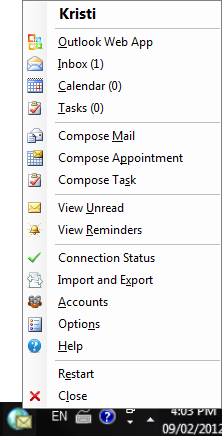
This is a screenshot of the functionality available. In the System tray you will find the OWA Desktop Icon. By clicking on the icon you will have immediate access to all the functions offered in OWA Desktop
Figure 1. OWA Desktop
Clicking on Outlook Web App will open up your main OWA window (without having a browser open previously). You will notice that you will have all of the functionality of OWA with a single click. Without OWA Desktop you would have had to open a browser window, enter the address of your exchange server and log on. OWA Desktop has taken care of this for you.
Saving even more time and key clicks you can use the Compose Mail, Compose Appointment and Compose Task options
to quickly open a compact, fully functioning OWA window where you can compose a new message, new appointment (with scheduling assistant) or new task. This is much more efficient than opening the full OWA window and clicking to get the mail, appointment or task screens and then clicking to compose. One click and you are writing your message with OWA Desktop.
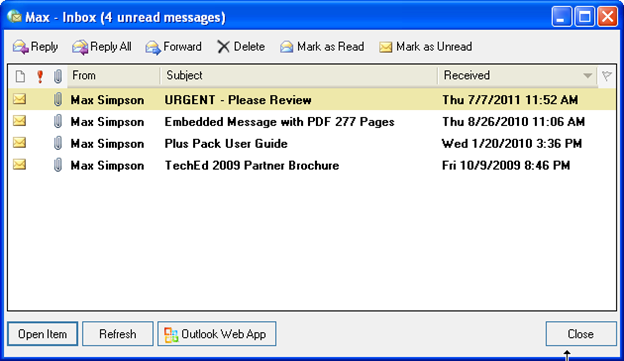
Figure 2. Enhanced New Mail Notification
OWA Desktop has been designed with enhanced Reminders and Notifications that upgrade the basic functionality of OWA with valuable one-click additions. Just like OWA, you will receive new mail notifications and reminder pop-ups which will notify you of upcoming or recently past appointments and meeting requests. You will see that you can easily work with these notifications without having to launch the OWA main screen.
These interactive windows can also be opened by clicking on View Unread, or View Reminders in the OWA Desktop Commander.
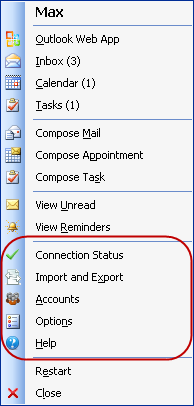
By setting OWA Desktop to launch when you start up your computer, OWA Desktop will ensure that you won’t miss any mail or meeting notifications; you will be alerted if there are new mail messages waiting for you … and those enhanced alerts provide you an easy way to deal with the messages quickly.
You can stay on top of your OWA connection status with a glance at the OWA Desktop commander; which also allows for importing and exporting Personal Contacts within OWA as well as adding corporate, national and religious holidays to your calendar.
Accounts can be added, deleted or modified through the account feature in the Commander.
Installation and Deployment
Messageware OWA Desktop is installed on the client computer. The install program must be run with Administrative privileges as information is written to the local client machine’s registry.
Supported Operating Systems
The following are the supported windows platforms and minimum pre-requisites that must be installed in order to successfully install and run OWA Desktop:
- Windows 7
- Windows Vista
- Windows XP
- Windows Server 2008 with Remote Desktop role enabled
- Windows Server 2003 with Terminal Services
Further Requirements
- Microsoft .Net Framework 3.5 SP1
A default deployment file is available to ease the OWA Desktop installation and configure a custom corporate environment and the Messageware OWA Desktop MSI package can be pushed out to users using Group Policy, Software Management Server (SMS) or an environment specific software distribution application.
Messageware OWA Desktop will change the way you use web mail.


