Exchange 2010/2007 to 2013 Migration and Co-existence Guide
We don’t have a lot of guides out there helping with a step by step guide for the migration and co-existence of Exchange 2010/2007 to Exchange 2013So, here you go !!!
Update:
If you are planning to employ a third party product for migration – look no further. CodeTwo is a mature and reliable product for full blown Exchange migraiton from
Exchange 2003/2007/2010 – cross forest or cross domain migration:
Take a look here:
CodeTwo Exchange migration for Exchange 2003 to 2010/2013: Operational review: https://msexchangeguru.com/2013/11/24/codetwo-exchange-migration/
Download here:
Download Codetwo for free: http://www.codetwo.com/exchange-migration/
Before you proceed with the actual migration steps, these articles may be of interest to you:
Exchange 2013 CAS Role Demystified: https://msexchangeguru.com/2013/05/22/exchange-2013-cas/
Exchange 2013 High Availability demystified: https://msexchangeguru.com/2013/05/23/e2013-ha-demystified/
Load Balancing Exchange Server 2013 – Good to know stuff: https://msexchangeguru.com/2013/06/05/load-balancing/
Public Folders Migration from Exchange 2007/2010 to Exchange 2013: https://msexchangeguru.com/2013/04/18/exchange2013-public-folders/
Upgrade from Exchange 2013 CU1 or RTM to CU2: https://msexchangeguru.com/2013/07/10/install-e2013-cu2/
Monitoring and troubleshooting Exchange using powershell: https://msexchangeguru.com/2013/07/23/monitoring-powershell/
For Complex Exchange 2007 migration check the common errors here – http://blogs.technet.com/b/exchange/archive/2007/09/10/3403885.aspx
Check our multisite url and authentication blog here – https://msexchangeguru.com/2015/08/22/e20132007-urlsauth-multiadsite/
Preparing Exchange 2010/2007
-
Install the hotfix 2550886 for DAG failover improvements on Exchange 2010/2007 DAG servers.
-
Login to the Exchange 2010/2007 server with Schema Admins, enterprise admins, domain admins and organization management group member id as SP 3 will extend the schema.
-
Install Exchange 2010/2007 SP3 on all the exchange 2010/2007 servers in CAS then HT then mailbox role order if they are not on the same server
SP3 can be downloaded from the below link:
http://www.microsoft.com/en-us/download/details.aspx?id=36768
-
Check the below link for SP3 installation steps
https://msexchangeguru.com/2013/04/03/exchange-2010/2007-sp3/
Installing Exchange 2013
-
I would suggest going for Windows 2012 for Exchange 2013 but you can use windows 2008 R2 SP1 as well.
-
Install the windows 2012 server or Windows 2008 R2 SP1 on a new server and join the domain. It can be virtual or physical. Now Microsoft support virtualized mailbox role.
-
Run the windows update and install all the recommended updates.
-
You might like to configure windows NLB if you don’t have NLB hardware. Check the below blog on it. (optional) https://msexchangeguru.com/
2013/08/14/windowsnlb/ - For Active Directory preparation check the “step 3 preparing active directory” at the blog mentioned below: https://msexchangeguru.com/2013/04/29/install-e2013/
- Install the following prerequisites for Exchange 2013
For Windows 2012:
-
Open Windows PowerShell.
-
Run the following command to install the required Windows components.
Install-WindowsFeature AS-HTTP-Activation, Desktop-Experience, NET-Framework-45-Features, RPC-over-HTTP-proxy, RSAT-Clustering, RSAT-Clustering-CmdInterface, RSAT-Clustering-Mgmt, RSAT-Clustering-PowerShell, Web-Mgmt-Console, WAS-Process-Model, Web-Asp-Net45, Web-Basic-Auth, Web-Client-Auth, Web-Digest-Auth, Web-Dir-Browsing, Web-Dyn-Compression, Web-Http-Errors, Web-Http-Logging, Web-Http-Redirect, Web-Http-Tracing, Web-ISAPI-Ext, Web-ISAPI-Filter, Web-Lgcy-Mgmt-Console, Web-Metabase, Web-Mgmt-Console, Web-Mgmt-Service, Web-Net-Ext45, Web-Request-Monitor, Web-Server, Web-Stat-Compression, Web-Static-Content, Web-Windows-Auth, Web-WMI, Windows-Identity-Foundation
-
Restart the server.
-
http://www.microsoft.com/en-us/download/details.aspx?id=34992
-
http://www.microsoft.com/en-us/download/details.aspx?id=17062
-
http://www.microsoft.com/en-us/download/details.aspx?id=26604
For Windows 2008:
-
Open Windows PowerShell.
-
Run the following command to load the Server Manager module.
Import-Module ServerManager
-
Run the following command to install the required Windows components.
Add-WindowsFeature Desktop-Experience, NET-Framework, NET-HTTP-Activation, RPC-over-HTTP-proxy, RSAT-Clustering, RSAT-Web-Server, WAS-Process-Model, Web-Asp-Net, Web-Basic-Auth, Web-Client-Auth, Web-Digest-Auth, Web-Dir-Browsing, Web-Dyn-Compression, Web-Http-Errors, Web-Http-Logging, Web-Http-Redirect, Web-Http-Tracing, Web-ISAPI-Ext, Web-ISAPI-Filter, Web-Lgcy-Mgmt-Console, Web-Metabase, Web-Mgmt-Console, Web-Mgmt-Service, Web-Net-Ext, Web-Request-Monitor, Web-Server, Web-Stat-Compression, Web-Static-Content, Web-Windows-Auth, Web-WMI
-
Restart the server
-
http://msdn.microsoft.com/en-us/library/5a4x27ek(VS.110).aspx
-
http://www.microsoft.com/en-us/download/details.aspx?id=34595
-
Microsoft Unified Communications Managed API 4.0, Core Runtime 64-bit
http://www.microsoft.com/en-us/download/details.aspx?id=34992
-
http://www.microsoft.com/en-us/download/details.aspx?id=17062
-
http://www.microsoft.com/en-us/download/details.aspx?id=26604
6. Restart the server
7. Exchange 2013 Installation – Please follow the below link for the Exchange 2013 installation: https://msexchangeguru.com/2013/04/29/install-e2013/or Exchange 2013 SP1installation: https://msexchangeguru.com/2014/03/02/e2013sp1-installationupgrade/
Imp: You can directly install Exchange 2013 CU1 as well. If you directly install CU1 then you can skip step 12 – Testing mailbox move without CU1. If you are installing CU2 make sure you are installing CU2 V2.
If you are doing new installation then you can directly install Exchange 2013 CU1 which itself is a full setup. You can follow same schema update and AD preparation steps.
After Exchange 2013 installation the biggest challenge will be how to login to the EAC, there is no mailbox on Exchange 2013 and redirection or proxy is not configured to use the existing Exchange admin user.
If you are trying to access EAC for the first time and your mailbox is on Exchange 2010, you need to use the URL in the format:
https://Exchange2013ServerName/ecp?ExchClientVer=15
This is because in a co-existence scenario, your mailbox is still housed on the Exchange 2010 mailbox server, the browser will default to the Exchange Server 2010 ECP. Now if you want to access the Exchange 2010 ECP and your mailbox resides on an Exchange 2013 mailbox server, use the following URL:
https://Exchange2010ServerName/ecp?ExchClientVer=14.
Take a look at:
Working with EAC or Exchange administration center in Exchange 2013 – Part1: https://msexchangeguru.com/2013/01/16/eac-exchange-2013/
So you need to create a mailbox to administer Exchange 2013. We will follow the below steps:
- Create a mailbox in Exchange 2013 mailbox database.
- “New-Mailbox –name 2013Admin –userPrincipalName 2013Admin@domain.com –Database “2013 DBName””
-
Run Get-mailboxdatabase to check the database name

4. Give the permission to the mailbox to Administrate EAC.
Add the following group membership:
Domain Admins
Schema Admins
Enterprise Admins
Organization Management
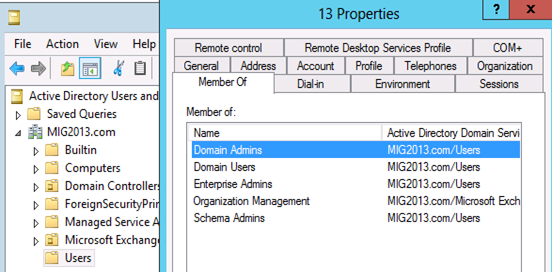
Test mailbox migration without CU1 for Exchange 2013
-
Now, you should be able to login to EAC by going to the url https://localhost/ECP. If you will test the mailbox migration from Exchange 2010/2007 to Exchange 2013 before CU1 for Exchange 2013, it will be working but full co-existence will not work so it is a necessity to install CU1. As an example my Servers are mentioned below:
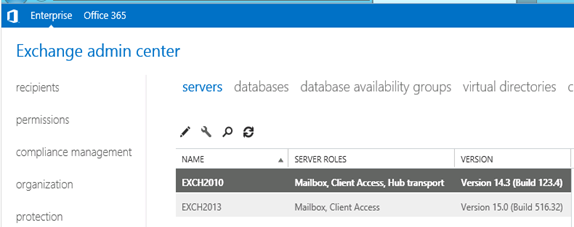
- EAC will show Databases from both the servers
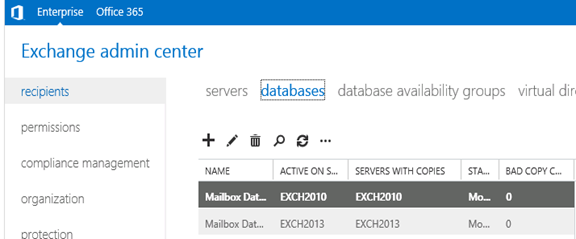
- Now I am migrating the mailbox being Exchange 2010/2007 on SP3 and Exchange 2013 without CU1.
Created new mailbox in Exchange 2010/2007, you can see 2013 database is not showing here
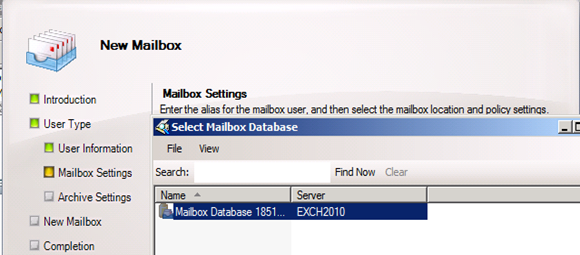
- Database before move
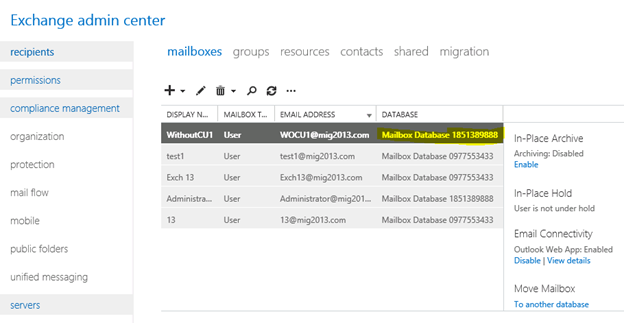
- I have moved the mailbox from Exchange 2013 EAC to Exchange 2013 database. Now click on migration to check the status
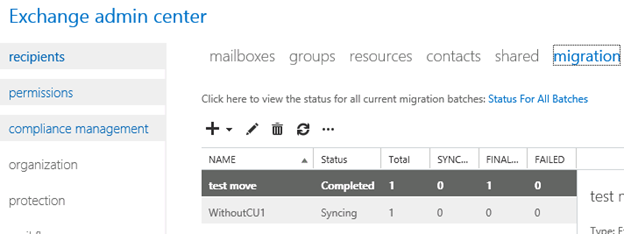
- Now Refresh and you will see completed depends on the size of mailbox.
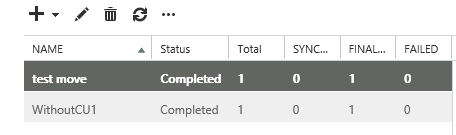
- Check the Database name has changed
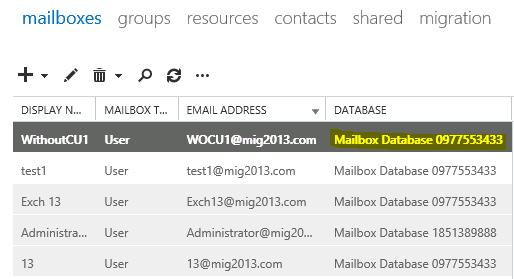
Continue the Exchange 2013 CU1 installation
5. If you have not install CU1 version of exchange 2013 then this is the time to install Exchange 2013 Cumulative update 1 so that we avoid any co-existence issue. If you are doing new installation then you can directly install Exchange 2013 CU1 which itself is a full setup. You can follow same schema update and AD preparation steps mentioned in the Exchange 2013 installation article
Update 4/7/2014: Now – We can go for SP1 – https://msexchangeguru.com/2014/03/02/e2013sp1-installationupgrade/
6. Download the Exchange 2013 from the below link which is an Exchange 2013 setup with Cumulative update
http://www.microsoft.com/en-us/download/details.aspx?id=38176
7. Install the Exchange 2013 CU 1 with the help of below link:
https://msexchangeguru.com/2013/04/15/e2013-cu1-2/
Configuring Exchange 2013 and network
-
Transport Configuration
-
Send connector
1. Exchange 2013 reads exchange 2010/2007 send connector information. Click on the pencil icon to check and add exchange 2013 in the same send connector.
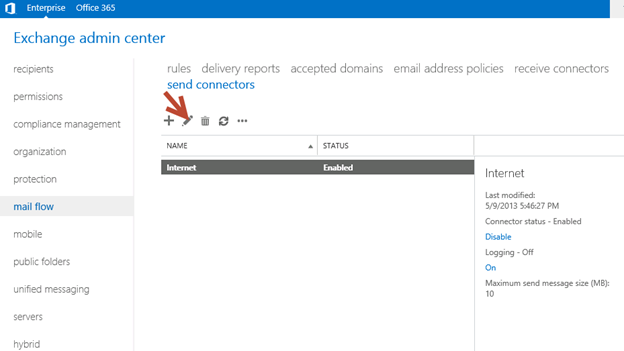
2. Click on scoping and + icon to add the server
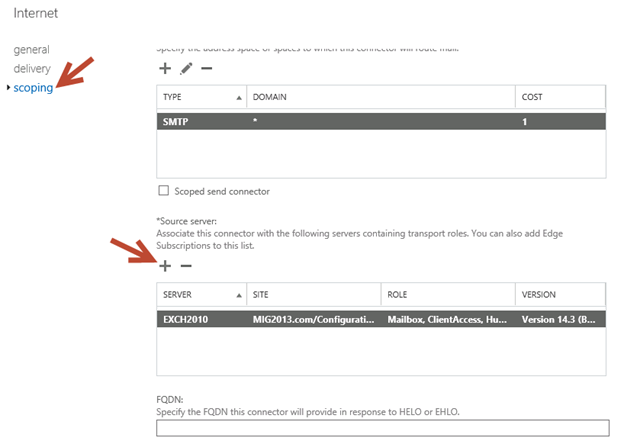
3. Select the server and add, then click on and save. Send connector configuration completed.
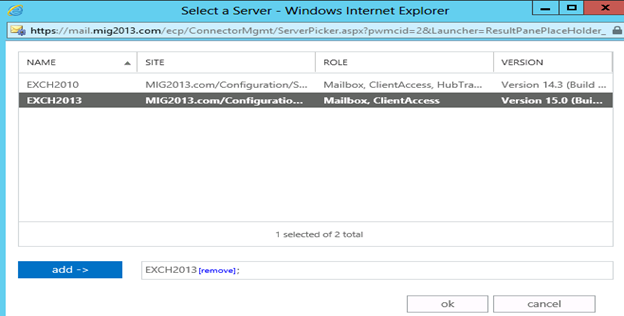
3. Receive Connector
1. Add a receive connector as per the current connector configuration.
2. Select the 2013 server, oh what we have 5 connectors for what. Let me explain here.
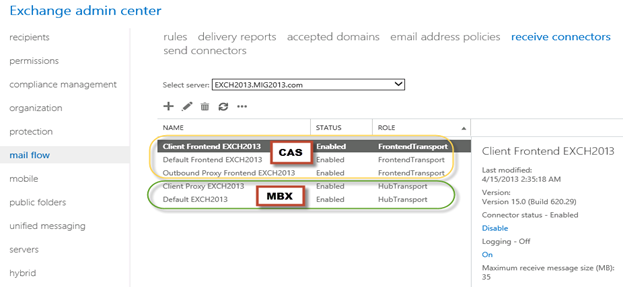
3. You can see all 5 together here as I have CAS and Mailbox on same server. First 3 are for the CAS connector and remain 2 are for mailbox role.
4. I would link to explain the transport pipe line here which consists of the following services:
Front End Transport service – This service runs on all Client Access servers and acts as a stateless proxy for all inbound and outbound external SMTP traffic for the Exchange 2013 organization. The Front End Transport service doesn’t inspect message content, only communicates with the Transport service on a Mailbox server, and doesn’t queue any messages locally.
Transport service – This service runs on all Mailbox servers and is virtually identical to the Hub Transport server role in previous versions of Exchange. The Transport service handles all SMTP mail flow for the organization, performs message categorization, and performs message content inspection. Unlike previous versions of Exchange, the Transport service never communicates directly with mailbox databases. That task is now handled by the Mailbox Transport service. The Transport service routes messages between the Mailbox Transport service, the Transport service, and the Front End Transport service.
Mailbox Transport service – This service runs on all Mailbox servers and consists of two separate services: the Mailbox Transport Submission service and Mailbox Transport Delivery service. The Mailbox Transport Delivery service receives SMTP messages from the Transport service on the local Mailbox server or on other Mailbox servers, and connects to the local mailbox database using an Exchange remote procedure call (RPC) to deliver the message. The Mailbox Transport Submission service connects to the local mailbox database using RPC to retrieve messages, and submits the messages over SMTP to the Transport service on the local Mailbox server, or on other Mailbox servers. The Mailbox Transport Submission service has access to the same routing topology information as the Transport service. Like the Front End Transport service, the Mailbox Transport service also doesn’t queue any messages locally.
 (from TechNet)
(from TechNet)
5. Here are the details about the receive connectors
When you install a Mailbox server running the Transport service, two Receive connectors are created. No additional Receive connectors are needed for typical operation, and in most cases the default Receive connectors don’t require a configuration change. These connectors are the following:
Default <server name> Accepts connections from Mailbox servers running the Transport service and from Edge servers.
Client Proxy <server name> Accepts connections from front-end servers. Typically, messages are sent to a front-end server over SMTP.
During installation, three Receive connectors are created on the Front End transport, or Client Access server. The default Front End Receive connector is configured to accept SMTP communications from all IP address ranges. Additionally, there is a Receive connector that can act as an outbound proxy for messages sent to the front-end server from Mailbox servers. Finally, there is a secure Receive connector configured to accept messages encrypted with Transport Layer Security (TLS). These connectors are the following:
Default FrontEnd <server name> Accepts connections from SMTP senders over port 25. This is the common messaging entry point into your organization.
Outbound Proxy Frontend <server name> Accepts messages from a Send Connector on a back-end server, with front-end proxy enabled.
By default we don’t route the outgoing email to CAS. If we have some mailgaurd or compliance requirement on a separate CAS server then we can use it. If we have CAS and mailbox role on the same server then we don’t need to configure this connector. We can simply disable it.
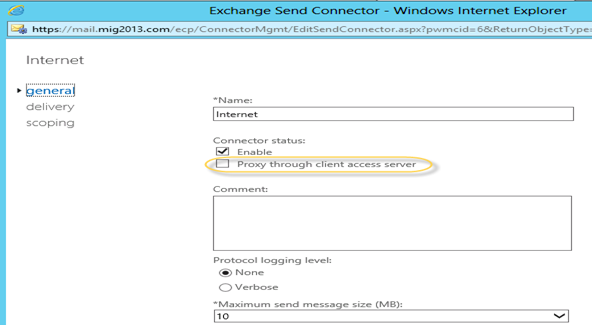
Client Frontend <server name> Accepts secure connections, with Transport Layer Security (TLS) applied.
6. So we have to configure “Default Frontend Servername” connector which is accepting the emails on port 25. Yes this is very important when you have both role on one server then Frontend will be 25 and backend will be 2525
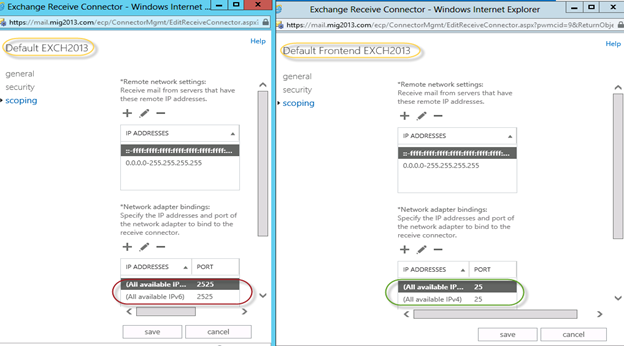
7. You might need to check email address policies, this might needs to re-apply. If we have more than 3000 mailboxes then it is suggest applying from EMS.
To understand the mailflow we can read the below article: https://msexchangeguru.com/2012/08/09/e2013-mailflow/
Exchange 2013 Certificates
Create a new Exchange certificate on Exchange 2013: https://msexchangeguru.com/2013/01/18/e2013-certificate/
Use current certificate
For Export and import of the cert Please check here – https://msexchangeguru.com/2013/06/29/import-cert-e2013/
- Export the cert from Exchange 2010
- Import the cert to Exchange 2013
- Configure the external url. This is very simple in exchange 2013. You don’t need to go to every virtual directory property.
- Select the wrench mentioned below windows
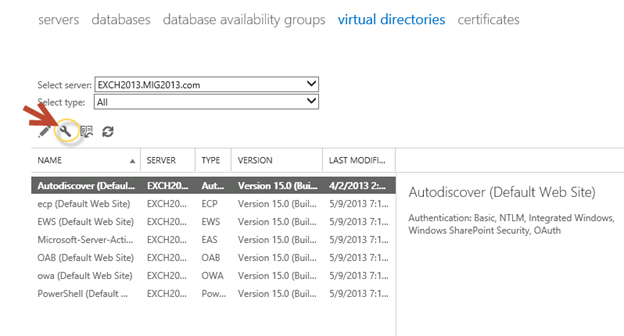
5. Then this wizard will open, select the exchange 2013 server and give the external url and save it.
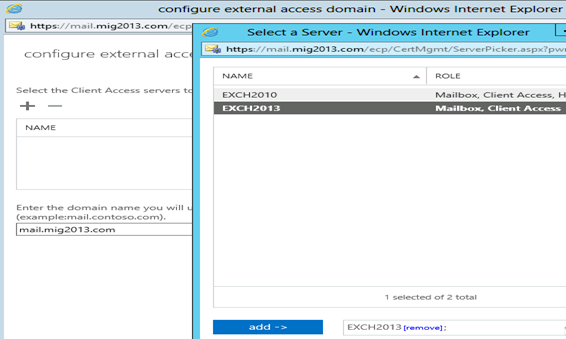
6. CAS Authentication will be “Use form-based authentication” on both Exchange 2013 and Exchange 2010/2007.
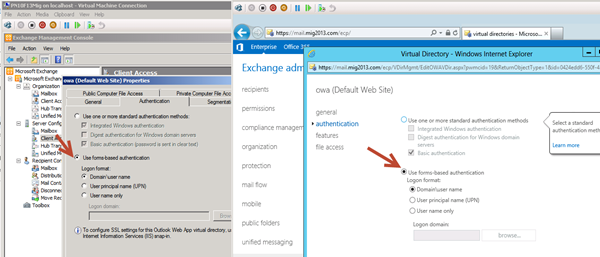
Database availability Group
We would like to configure a DAG for high availability with multiple databases. So we have 2 options.
1. DAG with IP. Check the below link to create a DAG with IP
https://msexchangeguru.com/2013/01/17/e2013-dag/
2. DAG without IP – This needs Exchange 2013 SP1 on Windows 2012 R2
Check the below link to create IP less DAG
https://msexchangeguru.com/2014/03/21/e2013sp1-ip-less-dag/
Update Feb 2015: If you have 2 datacenters expanded DAG then now you can configure your FSW in Azure which means your DAG can be configurable to 3 Data center expanded automated DAG. This will allow you to completely shut down the data center without loosing production connectivity. Here is the link to configure FSW in Azure – Using a Microsoft Azure VM as a DAG witness server
Move Arbitration and Discovery Search mailboxes
Follow the below steps to move all arbitration and discovery search mailboxes to final 2013 database.
Open EMS with run as administrator and run the following cmds
Get‐Mailbox –Arbitration | New‐MoveRequest –TargetDatabase TargetDBName
Get-Mailbox “*Discovery*” | New‐MoveRequest –TargetDatabase TargetDBName
Unified Messaging: Upgrade Exchange 2010 UM to Exchange 2013 UM
This is the optional step only for unified messaging configured organizations.
Please follow the below link to upgrade exchange 2010 UM to Exchange 2013 UM
http://technet.microsoft.com/en-us/library/dn169226(v=exchg.150).aspx
Configure Enabled Outlook Anywhere
For Exchange 2007
Set-OutlookAnywhere -Identity “2010 CasServerNameRpc (Default Web Site)” -ClientAuthenticationMethod Basic -SSLOffloading $False -ExternalHostName mail.domain.com -IISAuthenticationMethods {NTLM,Basic}
For Exchange 2010
Set-OutlookAnywhere -Identity “2010 CasServerNameRpc (Default Web Site)” -ClientAuthenticationMethod Basic -SSLOffloading $False -ExternalHostName mail.domain.com -IISAuthenticationMethods NTLM, Basic
Configure OAB
Run the below command to configure OAB for all databases
Get-MailboxDatabase | Set-MailboxDatabase -OfflineAddressBook “Default Offline Address List (Ex2013)”
Default Offline Address List (Ex2013) can be replaced by your custom named OAB.
Enabling and Configuring Outlook Anywhere
For Exchange 2007
Get-ExchangeServer | Where {($_.AdminDisplayVersion -Like “Version 8*”) -And ($_.ServerRole -Like “*ClientAccess*”)} | Get-ClientAccessServer | Where {$_.OutlookAnywhereEnabled -Eq $False} | Enable-OutlookAnywhere -ClientAuthenticationMethod Basic -SSLOffloading $False -ExternalHostName mail.domain.com -IISAuthenticationMethods NTLM, Basic
For Exchange 2010
Get-ExchangeServer | Where {($_.AdminDisplayVersion -Like “Version 14*”) -And ($_.ServerRole -Like “*ClientAccess*”)} | Get-ClientAccessServer | Where {$_.OutlookAnywhereEnabled -Eq $False} | Enable-OutlookAnywhere -ClientAuthenticationMethod Basic -SSLOffloading $False -ExternalHostName mail.domain.com -IISAuthenticationMethods NTLM, Basic
SCP – Service Connection Point Configuration:
Run the below command to configure SCP on Exchange Management Shell of 2007/2010/2013 separately:
get-ClientAccessServer | Set-ClientAccessServer -AutoDiscoverServiceInternalUri https://autodiscover.domainname/autodiscover/autodiscover.xml
SCP might be already configured on 2007/2010 server so you can also check it and use the same -AutoDiscoverServiceInternalUri. Run the below cmd to get current SCP on 2013 Shell
get-ClientAccessServer | fl name,AutoDiscoverServiceInternalUri
RemoteDomain:
Run the below cmd in EMS to allow auto forwarding, oof, auto reply and disable the possibility of winmail.dat from domino server.
Set-remoteDomain -AutoReplyEnabled $True -AutoForwardEnabled $True -TNEFEnabled $False -AllowedOOFType External
Pop/IMAP:
If you have pop3/imap4 users then you might like to configure 2013 for some addition configuration.
1. Configure the Basic authentication on EAC for CAS 2013
2. Start the services and change them to automatic.
Email address policy:
You might need this step if you organization was initially created on Exchange 2003.
1. Create a new email address policy if there is only one “Default Policy”.
2. Change the attributes of existing email address policy by running the below cmd
Get-emailaddresspolicy | Set-EmailAddressPolicy -RecipientFilter “Alias -ne $null” -IncludedRecipients AllRecipients
3. If you see the below error for the default policy then Remove “Default Policy” which was created in 2003 and will be in ready only mode in Exchange 2013.
Clean up health mailboxes:
When you remove default mailbox database, it does not remove health mailboxes which we can check by running the cmd and below warning will come. Health mailboxes are for the health service and they are specific for every database so we don’t need to move them rather we need to remove them.
Get-mailbox –monitoring
Mailboxes/HealthMailbox94863fe5394447619ec45c4e6b2dd971 has been corrupted, and it’s in an inconsistent state.
The following validation errors happened: WARNING: Database is mandatory on UserMailbox.
To fix this we need to delete user account in dsa.msc at yourdomain/Microsoft Exchange System Objects/Monitoring Mailboxes
Important: At the point configure your outlook for Exchange 2007/2010 mailbox and 2013 mailbox. If both are working from Internet then move to the next step.
CutOver :Updated 2007 part Feb 2015
Now it is the time to do cutover means point the connections to Exchange 2013. It can be done in few simple steps.
1. Create or change Public and Private DNS pointers.
a. autodiscover.domain.com will be pointing to the CAS 2010/2007 or Load balancer of CAS 2010/2007. So change the IP from Exchange 2010/2007 to 2013. In case of new installation or exchange 2007 environment we need to create new host record in DNS. This will be done on both internal and external
b. mail.domain.com (OWA/activesync/RPCoverhttp/mapioverhttp) Change the IP from Exchange 2010/2007 to Exchange 2013 CAS servers or Load balancer.
c. Create Legacy.domain.com host record in case of exchange 2007 co-existence in both public and private DNS. This will point to Exchange 2007 CAS servers or Exchange 2007 l0ad balancer CAS VIP.
2. Point your Spam Guard to forward all the emails to exchange 2013 to receive incoming mail via Exchange 2013.
3. Configure Spam Guard to accept emails from all Exchange 2013 Mailbox servers.
4. Configure all other application to send email to the Exchange 2013 Mailbox Servers.
5. Update PTR and SPF record if Exchange 2013 are sending the emails out directly.
6. In case of Exchange 2007, we need to update the following URLs and Authentications as well.
- EWS – Run the below cmd on Exchange 2007 EMS
Get-WebServicesVirtualDirectory | Set-WebServicesVirtualDirectory -ExternalUrl https://legacy.Domain.com/EWS/Exchange.asmx -internalurl https://legacy.Domain.com/EWS/Exchange.asmx
- OWA – Run the below cmd on Exchange 2007 EMS
Get-OWAVirtualDirectory | Set-OWAVirtualDirectory -ExternalUrl https://legacy.Domain.com/OWA -internalurl https://legacy.Domain.com/OWA
- OWA – Run the below command to change the authentication method in Exchange 2007 EMS
Get-owaVirtualDirectory -identity “CASName1OWA (Default web site)” | Set-OwaVirtualDirectory -ExternalAuthenticationMethods FBA,basic
Exchange 2013 Mailbox Migration
So what are we waiting for… Let us begin the mailbox migration.
- Now you can run the following cmdlet to move bulk or single mailbox
Get-Mailbox –Database “Exchange 2010/2007/2007 Database” –OrganizationUnit “DN of the OU” | New-Move Request –TargetDatabase “Exchange 2013 Database”

2. You can monitor the migration by running the following cmdlet or going to the migration tab in EAC:
Get-MoveRequest

3. Once completed it will show the below window

For Cross forest mailbox migration check this link: https://msexchangeguru.com/2013/11/02/e2013crossforestmigration/
Public Folder Migration
-
Once we complete all mailbox migration then we can start the Public Folders migration.
For Public Folder migration use the below Link:
https://msexchangeguru.com/2013/04/18/exchange2013-public-folders/
- Test everything working and shutdown Exchange 2010/2007 server for 1 production week and observe if no issue reported then go ahead with the Exchange 2010/2007 removal process.
Known Issues:
Active Sync Config without Domain Name: https://msexchangeguru.com/2013/08/06/e2013mobiledomain/
OWA redirection broken page and SSL: http://www.expta.com/2013/05/owa-2013-cu1-redirection-is-broken-for.html – This was fixed in CU3
If you have pop/imap user go for CU2: https://msexchangeguru.com/2013/08/04/e2013popimapauth/
Mailflow misconfiguration: https://msexchangeguru.com/2013/08/03/e2013-2010mailflowissue/
Certifacate and cryptographic provider Issue: http://msitpros.com/?p=1770
Legacy Removal
-
Now we are in a position to remove exchange 2010. We can follow the below link for the exchange 2010/2007 removal.
https://msexchangeguru.com/2013/09/01/e20102007decomposte2013mig/
Hit us with questions
Prabhat Nigam | MVP Exchange
Team @MSExchangeGuru
Keywords: Exchange 2010 to exchange 2013 migration, how to migrate to Exchange 2013





October 12th, 2014 at 11:01 pm
@Raman
This property is available to manage Exchange 2010 property.
http://technet.microsoft.com/en-us/library/dd351072(v=exchg.150).aspx
October 12th, 2014 at 11:04 pm
@Felix
There are many blogs for Exchange 2010 Signature which uses company disclaimer Which should work in Exchange 2013 as well. I have not worked on this topic yet. If I will publish something on signature then I will link here.
October 30th, 2014 at 9:15 pm
Hi Prabhat,
I would greatly appreciate if you can shed some light. I can mail from 2013 to 2007 and outside but I cannot send mail from 2007 to 2013. Telnet seems to work. Mail are getting stuck in the queue of 2013. Exchange transport services are running. I have two send connectors (client and default).
I read a few earlier posts related to similar issue but seems like you might have helped them directly. Thanks in advance
October 31st, 2014 at 3:59 pm
@Joblack
Did you change any connector setting on 2013?
Could you share the error, it should be there in the queue?
Run the following commands on Exchange 2007 HT server command prompt to reproduce the error. you can’t use backspace in telnet. There share the error and at which level you got the error.
telnet 2013serverIP 25
ehlo
mail from: <2007useremailid>
rcpt to: <2013useremailid>
data
type some data.
.
November 5th, 2014 at 4:03 pm
Hi Prabhat,
I have a 3-rd party program, which connect to CAS server thru smtp for sending batch of e-mails. It began to work, but after 30-40 e-mails stop transfering, with “remote socket error” in CAS`s receive connector logs. I checked default frontend receive connector, and have changed “maxinboundconnectionspersource” from 20 (default) to unlimited and “maxinboundconnectionpercentagepersource” from 2 to 100% still without success. Before ms exchange 2013 has exchange 2010 with the same parameters on CAS/HUB default receive connector and all worked fine.
Please help to resolve this issue.
November 12th, 2014 at 10:19 am
Try the following
1. Restart the Frontend Transport service on the CAS
2. Try to move the SMTP relay pointer and receive connector to mailbox role server.
November 26th, 2014 at 5:38 am
Hi,
We are in the process of migrating exchange 2010 to 2013. we have installed exchange 2013 in different site. configured all mail flow is also worked ok. all of sudden mail flow stopped in exchange 2013 by giving error ” 451 4.7.0 temporary server error prx5″ this problem still not resolved. yesterday I have exported ssl wildcard certificate from exchange 2010 and imported in exchange 2013,there is no errors while exporting after that I am not able to access ecp and owa.
Please help me to resolve
November 27th, 2014 at 5:24 pm
Hi Prabhat,
great Site!!!
I have some questins regarding public folders ex2010 and cross forest migration EX2013.
You used/tested also the CodeTwo Tool for Exchange migration.
Seems so that the Tool works realy fine but one thing..
CodeTwo didn´t migrate the public folder permissons which isn´t realy fine.
My question(s):
– Did you migrated the public folders in your tests to Exchange 2013 with codetwo?
– How did you export the public folder permission (ex2010) and import on the other side (ex2013) after migration?
– Which way/tool/Script would you use to export and import PublicFolderClient and AdminPermissions on the other side?
Hope you can help me in this case.
THX
December 1st, 2014 at 9:48 pm
SMTP uses self signed cert so make sure you have not assigned SMTP service to the 3rd party certificate.
Also try this – http://www.techieshelp.com/exchange-2013-451-4-7-0-temporary-server-error-please-try-again-later-prx5/
December 1st, 2014 at 10:05 pm
Check this: https://msexchangeguru.com/2013/11/24/codetwo-exchange-migration/
December 17th, 2014 at 12:42 am
Dear Prabhat, I’m not use-to of power shell commands but as an admin I have to do the same. Someone recommended me use software rather than manual method as I have less command on shell scripts.
I’m going with this Stellar tools (http://www.stellarservertools.com/extract-exchange-mailbox.php). Can you suggest any primary tip before using this software? Any help will be appreciated!
Purushottam,
December 23rd, 2014 at 12:57 pm
Hello Prabhat. I need your help. I put CU6 on and nothing works. Owa is white, can’t get connected to ECP. please help
December 24th, 2014 at 3:45 am
Dear Prabhat
We are currently migrating from exchange 2007 to 2013. We have performed the CAS cutover and currently 2007 and 2013 are working fine in coexistence (old owa available on legacy.domain/owa). The issue we are facing is that we are unable to add exchange email on blackberry. The existing blackberry users are able to send/receive mails normally but the new user gets an error when adding his email address on blackberry. Any ideas? Thanks
December 24th, 2014 at 10:02 am
Possibly an issue on the blackberry side.
on the other hand blackberry service account should have send as permission on the database level. I would just verify this and troubleshoot on the blackberry side if this is good.
December 24th, 2014 at 10:03 am
I am travelling right now and can’t take a look. Could you please open a ticket with MS, they should not charge you for this.
December 24th, 2014 at 10:05 am
What do wish to do?
You need to learn powershell to be in the Microsoft technologies in future so work on powershell skills.
January 1st, 2015 at 8:12 am
Hello Prabhat,
I am migrating from Exchange 2007 to 2013, i have both up and running. However in 2013 as you explain in your step to Test Migration of Mailboxes… I can see both servers listed there, but only the Database from Exchange 2013. How can I correct this ?
Any help would be greatly appreciated !
January 1st, 2015 at 8:29 am
This is by design. You will not see 2007 databases in 2013 and you need to use 2007 tools for 2007 changes.
January 7th, 2015 at 8:28 am
Hello Prabhat,
I am experiencing a problem with a couple of accounts during the migration process from 2007 to 2013. In the original migration batch they had failed because those mailboxes were larger than I realized and exceeded the maximum size permitted. Now I adjusted the sizes permitted and was trying the migration of those 2 accounts again, and now they keep saying they completed the migration but the mailbox remains in the old exchange server mailbox and not the new 2013.
Any suggestions on how I could get the migration to actually occur now ?
Thank you !
January 7th, 2015 at 9:49 am
There will be old migration request which you need to cleanup. You can check them through exchange 2007 management console –> recipient config -> move request or on the exchange 2013 shell.
January 7th, 2015 at 10:11 am
Thank you for all your help ! Found it and got the migration restarted where it failed for those 2 accounts.
January 9th, 2015 at 11:38 am
Hi,
Am migrating from exchange 2010 sp3 to exchange 2013 sp1, all users have been moved and I am trying to upgrade my groups but am getting this message when I execute Get-distributiongroup | Set-distributionGroup –Forceupgrade
The command completed successfully but no setting have been modified
Any suggestion?
January 9th, 2015 at 1:59 pm
Mike – no setting change is required which is why you got the message no setting changed. You are good to use those DLs in 2013.
January 9th, 2015 at 5:15 pm
Thanks for replying Prabhat. When I run this Get-DistributionGroup | ft Name,Exchangeversion
am getting exchange 2010 vesion as shown below
OD_HR(GSG) 0.10 (14.0.100.0
OD_Insurance(GSG) 0.10 (14.0.100.0
OD_Investments(GSG) 0.10 (14.0.100.0
OD_MD(GSG) 0.10 (14.0.100.0
OD_Policy&Development(GSG) 0.10 (14.0.100.0
January 12th, 2015 at 9:22 am
Any suggestion?
January 12th, 2015 at 12:34 pm
I would doubt if it will matter to use with 2013 mailboxes. Just use DL and let me know any issue.
January 13th, 2015 at 12:18 pm
Thanks, will let you know when I shutdown the 2010 environment
January 30th, 2015 at 8:50 am
We are migrating from Exch2007 to Exch2013; we started our initial installation with CU6.
We migrated about 10 mailboxes and that worked quite well; the existing Outlook2010&2013 profiles were updated automatically.
We did have to put our migration on halt in October 2014 because of the well known CU6 co-existence bugs (database dismounts).
Last week we migrated to CU7 and the co-existence problems are solved.
The problem is that we now are confronted to a new issue with CU7 when migrating mailboxes.
Outlook 2010 client profiles are adapted automatically so everything ok.
But Outlook 2013 client profiles are no longer adapted after mailbox migration !
Restarting the client pc makes no difference (Trying to connect … disconnected)
Re-creating a new outlook profile solves the problem but is simple not feasable in our migration.
But what is very strange is that restarting the Exchange Server solves the “Outlook 2013 client connecting with existing profile”. Of course it is pratically impossible to restart the Exch Server after each mailbox migration. I have no clue why “restarting the exhange server” solves the Outlook client issue.
Is any of you in the same situation (migrating Exch2007 mailboxes to Exch 2013 CU7)?
Any ideas / suggestions ?
Many thanks in advance
February 2nd, 2015 at 4:17 am
Hi Stefan,
I’m especially interested in your issue as I saw this last year and I thought this was due to be fixed by CU6. If it’s the same issue I saw (https://social.technet.microsoft.com/Forums/office/en-US/d4f0dafe-7d16-4786-9144-e17c1e264c84/autodiscover-fails-after-mailbox-move?forum=exchangesvrclients) it’s the recycle of the MSExchangeAutodiscoverAppPool and MSExchangeRpcProxyFrontEndAppPool that fixes the problem which will happen when you reboot.
Simon
February 2nd, 2015 at 4:46 am
Hi Simon
Thanks for your response.
I did some more investigations and apparently the bug was solved in CU6 but reappeared in CU7.
The problem is related to the caching issue you mentionned.
The problematic migrated Outlook client from last Friday connected today without restarting the server; the caching problem solves itself after some “undetermined” time.
To force the caching issue to be solved immediately : perform IISRESET which is faster than restarting the server.
Stefaan
February 2nd, 2015 at 5:13 am
Thanks Stefan, bit worrying the issue has re-appeared then in CU7. There used to be a reg key in earlier Exchange versions that could be used to get around this, but I’m unsure if this is supported with 2013 – http://support.microsoft.com/kb/978469/.
I’d be interested to hear Prabhat’s thoughts on this…
February 4th, 2015 at 6:26 am
I read So many Articles and guides related exchange 2010 to 2013 migration it focus on config only ,But in real scenario we need some guide.If something goes wrong in migration how can we revert back to the production environment ?
What issue we might face during migration?
What issue user will face how we will resolve this error ?
Need help in this regard
Thanks
February 4th, 2015 at 12:45 pm
Answer is simple. If you follow my blog correctly then there will be no issues and nothing will go wrong. 🙂
February 4th, 2015 at 5:20 pm
Hello Prabhat – Thank you very much for your blog and all of your help!
I am migrating Ex2007 SP3 to Ex2013 SP1 CU7. Mail flow seems to be working as needed and I have migrated 3 mailboxes. However I am seeing these connectivity issues:
INTERNAL:
Users still on 2007 can connect with Outlook – but can’t see other calendars anymore
I can create new profiles against 2007 mailboxes
Users still on 2007 can access OWA at mail.domain.com (redirects to legacy.domain.com)
Users on 2013 mailbox can access OWA 2013
BUT I can’t create an Outlook profile on against a 2013 mailbox
EXTERNAL:
Users still on 2007 can connect with Outlook.
I can create new profiles against 2007 mailboxes
Users still on 2007 CANNOT access OWA at mail.domain.com (looks like it redirects to legacy.domain.com but doesn’t get there)
Users on 2013 mailbox can access OWA 2013
I can’t create an Outlook profile on against a 2013 mailbox
I was thinking this is an authentication issue but not sure. It seems like I have the hard part working, but the easy part wont’ work!
Thanks,
Wayne
February 4th, 2015 at 7:16 pm
INTERNAL:
Users still on 2007 can connect with Outlook – but can’t see other calendars anymore
PN – Check the PF DB is assigned on the mailbox database. We need to dig more on it. How many users you are migrating?
BUT I can’t create an Outlook profile on against a 2013 mailbox
PN – There should be no reason except your autodiscover is not pointing to 2013. Make sure to change dns pointer of autodiscover.domain.com to 2013 CAS and set-clientaccessserver -autodiscoverinternaluri is configured.
EXTERNAL:
Users still on 2007 CANNOT access OWA at mail.domain.com (looks like it redirects to legacy.domain.com but doesn’t get there)
PN- Make sure legacy.domain.com is resolving to Public IP of 2007 CAS. also port 443 should be open.
I can’t create an Outlook profile on against a 2013 mailbox
PN – Make sure external dns for autodisciver.domain.com and mail.domain.com are pointing to the same IP and port 443 is open
February 4th, 2015 at 9:01 pm
By the way I have just updated cut-over part of the blog, please have a look.
February 4th, 2015 at 9:18 pm
@Stefaan
Looks like AD replication delay.
I would suggested to check the DC at the time of the issue where it is showing on the DC. HomeMDB attribute tells the DB.
If DC is fine then search the user in EMS or ECP and check the DB.
There can be some replication issues in your AD.
At the same time Microsoft had revised the Exchange 2010 update but not 2013 or 2007 – http://blogs.technet.com/b/exchange/archive/2014/12/09/exchange-releases-december-2014.aspx
You can always open a ticket with MS explaining that you got the issue after applying the respective update and they should not charge the case if its proved to be the update.
Hope this helps.
February 4th, 2015 at 9:38 pm
@Stefaan
I have requested Microsoft to update me if it is a known issue which has IISreset or apppool reset work around.
February 5th, 2015 at 6:41 am
Is there any Script available for migration automation from Ex2010 to Ex2013 with suspend option.
Thanks
February 5th, 2015 at 6:52 am
Hi,
Suggest me best blog for Public folder migration From Exchange 2010 SP3 CU 6 to Exchange 2013 SP3 CU7.
February 5th, 2015 at 8:37 am
No
February 5th, 2015 at 12:45 pm
Search on the top right for Public Folder Migration and you will find my PF migration blog.
February 5th, 2015 at 2:35 pm
From External, I can now access OWA on both 2007 and 2013, after moving external legacy IP to point to the 2007 CAS. Thank you Prabhat!
However, still can’t connect to 2013 mailbox, or set up a 2013 profile, with Outlook, Internal or External. Autodiscover.domain.com had been pointing to a different external IP than mail.domain.com, but both went to the same internal server (2013 CAS) on port 443. I moved autodiscover to be same external IP (NATed to 2013 CAS), but still can’t connect. Also verified that internal URI is autodiscover.domain.com (internal DNS does resolve this to the 2013 CAS server).
I do not understand your comment about the public folder database. We don’t use public folders. I can get some Outlook users with Ex2007 mailboxes to see calendars when the “use HTTP on fast network” and “use HTTP on slow network” boxes are manually checked, but can’t seem to get Autodiscover to change them that way. We are all using Outlook 2010 14.0.7140.5002, which should be able to detect settings as far as I have read.
Also: when running get-outlookprovider on the Ex2013 server, I notice that the Exchange version is 2007 (8.0.535.0). I would think that should be reporting the Ex2013 version by now?
Thanks again,
Wayne
February 5th, 2015 at 3:05 pm
Can you run Outlook Autodiscover test here and share the result. I am sure we are missing some configuration.
https://testconnectivity.microsoft.com/
Also share the result of the following command
1. Get-ClientAccessServer | Select name,AutoDiscoverServiceInternalUri
February 5th, 2015 at 3:15 pm
Absolutely.
I pass the Outlook Autodiscover test – get a green checkbox with a warning for the SSL cert (may not be trusted if “Update Root Certificates” feature isn’t enabled). I feel good about the GoDaddy SAN cert on both servers, and we get no cert warnings on OWA. The autodiscover URL returned is https://autodiscover.domain.com:443/Autodiscover/Autodiscover.xml. (Note, we fail against https://domain.com:443/Autodiscover/Autodiscover.xml because the SSL cert doesn’t include domain.com, but I assume that is OK because it passes on autodiscover.domain.com).
Here are the results for Get-ClientAccessServer (run on the Ex2013 box):
[PS] C:\>Get-ClientAccessServer | Select name,AutoDiscoverServiceInternalUri
Name AutoDiscoverServiceInternalUri
—- ——————————
{Ex2007} https://autodiscover.domain.com/Autodiscover/Autodi…
{Ex2013) https://autodiscover.domain.com/Autodiscover/Autodi…
Thanks again,
Wayne
February 5th, 2015 at 3:19 pm
Another thought: ActiveSync also works against 2007 mailboxes, but not 2013 mailboxes.
Wayne
February 5th, 2015 at 3:31 pm
-Did you use 2013 user id while running the test at https://testconnectivity.microsoft.com/
-Can you also run test e-mail autoconfiguration for 2013 mailbox and share if it fails any point.
February 5th, 2015 at 3:35 pm
Forgot to mention that, but yes, I was using a mailbox that I had migrated to 2013.
Not sure what is the second test you want me to run? From https://testconnectivity.microsoft.com/ or something in Outlook?
February 5th, 2015 at 3:37 pm
Also tell me if public IP .26 IP is natted to exchange 2013 CAS with port 443 open.
February 5th, 2015 at 3:43 pm
I am asking you to run this in outlook as mentioned in this blog- http://www.addictivetips.com/microsoft-office/outlook-2010-test-email-auto-configuration/