Microsoft AD RMS Cluster Failed Removal
Normally we should follow proper Microsoft AD RMS Removal Steps from the link below:
http://technet.microsoft.com/en-us/library/cc771071(v=ws.10).aspx
But if you have mistakenly removed AD RMS from all the servers and database from SQL Then you need to follow the below steps for the proper removal of the AD RMS Cluster SCP.
Now, AD RMS and SQL DB has been removed from the server and you are trying to re-install the AD RMS server. You will end up seeing join the cluster and searching SQL database.
So before we re-install AD RMS cluster you need to follow the below steps:
-
Download AD RMS Tool kit from the link below:
http://www.microsoft.com/en-us/download/confirmation.aspx?id=1479
-
Now Install the Tool kit – Double click RMSToolkit.exe and click next
-
Select I agree and click next
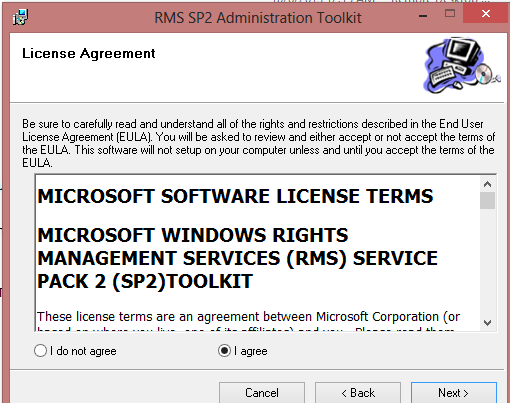
-
Give the location and click next
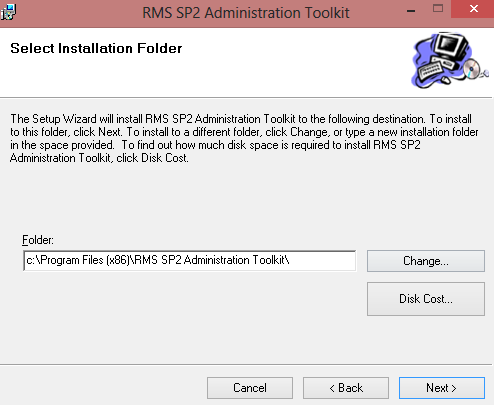
- Then click on Install. Then yes on user account control and close once finished.
- Open the cmd prompt with Run as administrator
- Go to the location C:Program Files (x86)RMS SP2 Administration ToolkitADScpRegister
- Now run the cmd “ADScpRegister.exe unregisterscp https://SCPURL”
- Make sure to add https://
- Now you should be able to re-install AD RMS Server.
Prabhat Nigam
Microsoft MVP | Exchange Server
Team@MSExchangeGuru



March 28th, 2014 at 12:04 pm
Master¡¡¡¡¡