EOP / Office 365: Block Sender Domain
This blog is explaining the steps to block the Sender Domain in Exchange Online Protection
Please follow the below steps to block a sender domain:
Steps:
-
Expand the mail flow à Rules then click on + sign
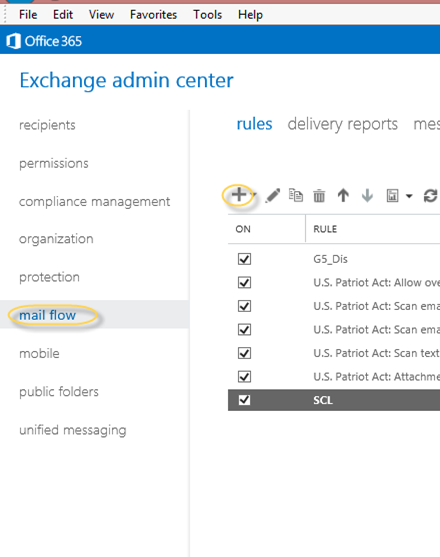
- Now you will see a list of possible rules. Select “Create a new rule” as shown below.
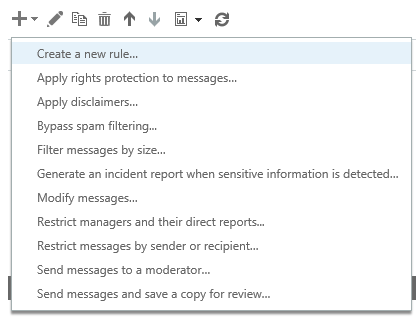
3. Give the name to this rule and click on more options to expand more options then Click on “Apply this rule if” then select “The Sender” “Domain is”.
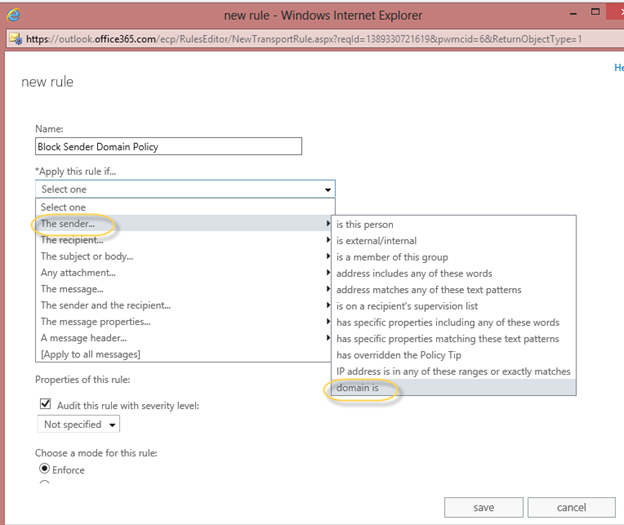
4. In the Specify Domain window, add the domain which you wish to block then click on + then click ok.
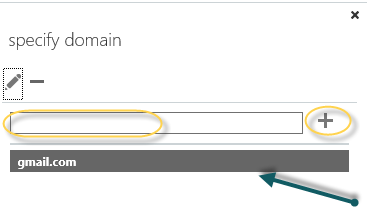
5. Now all domain will show next to the rule condition.
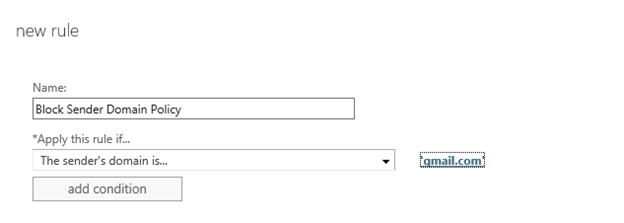
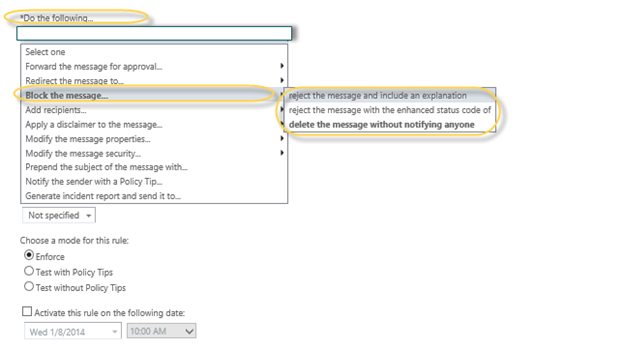
7. Set the priority of the rule.
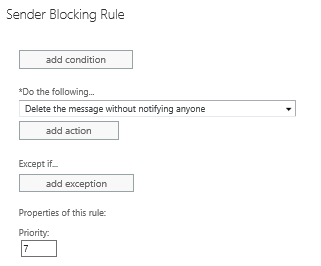
8. Click save.
To test this rule send an email from blocked domain sender email addresses and do the message tracking.
Prabhat Nigam
Microsoft MVP | Exchange Server
Team@MSExchangeGuru



January 18th, 2014 at 2:15 pm
[…] O365: Block Sender Domain in Exchange Online Protection – […]
January 18th, 2014 at 2:26 pm
[…] O365: Block Sender Domain in Exchange Online Protection – […]