Code Two Exchange Sync for Exchange Operational review
Several customers raise concern w.r.t Exchange 2013’s inability of syncing public folders on mobile devices.
Code Two Exchange Sync is a tool which enables the automatic synchronization of Exchange server folders including Public folder like mails, contacts, calendar, tasks etc between mailboxes and also with mobile devices (iPad, iphone, android, blackberry). This application supports Microsoft Exchange server version 2000/2003/2007/2010 and Microsoft Exchange server 2013.
We can set the various synchronization directions like one-way sync/two-way sync, set the filter on items for synchronization and also modify already synchronized items. This application will enable an Exchange Administrator to manage to share and synchronize personal and public folders with in the Exchange environment easily.
Download a copy here: CodeTwo Exchange Sync
Installation:
Installation and configuration of this tool is very easy and simple. Just double click on the installation file and application will walk you through the steps.
The installation will install three major components as below and all these components will work together to process the real time synchronization tasks:
- Synchronization Service: Service responsible for processing defined synchronization tasks.
- Administration Panel: Management Console where we can create/modify/delete the tasks
- Attendant: The service working only for automatic type of connection to exchange server and responsible for monitoring the synchronization.
Key Features of Code Two Exchange Sync:
- Sync Mobile Phone with Exchange Public Folders
- Create Exchange Group calendar and Common Folders
- One-way and two-way sync options
- Real-time Synchronization
- Data Filtering
- Control on Synched items
- Sync Mobile Phone with Exchange Public Folders
- Create Exchange Group calendar and Common Folders
- One-way and two-way sync options
- Real-time Synchronization
- Data Filtering
- Control on Synched items
Connection to Exchange Server:
Once the tool is installed, launch the tool as below:
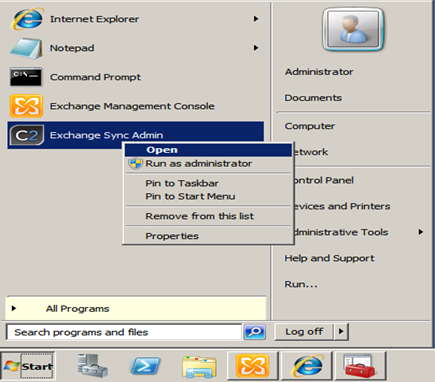
The wizard will take through the configuration:
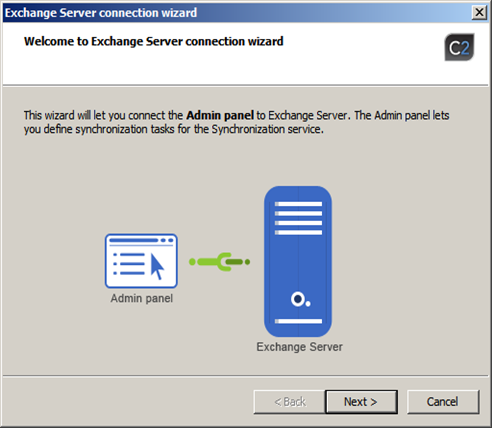
Select the connection method:
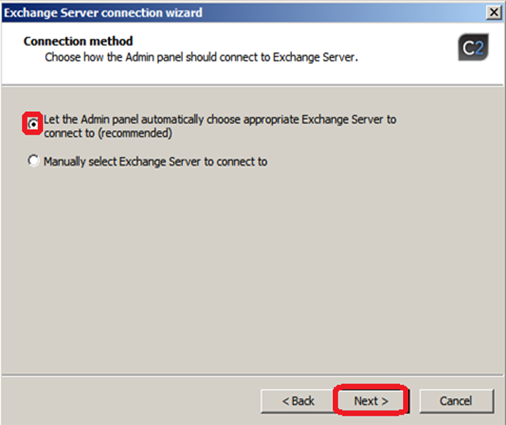
Recommended is automatic connection method as automatic connection method allows attendant to monitor the server for any changes in the connectivity with the server.
NOTE:
|
Exchange Server’s version |
Exchange Server’s Role |
| Microsoft Exchange Server 2003 |
Back-end server |
| Microsoft Exchange Server 2007 |
Mailbox |
| Microsoft Exchange Server 2010 |
Client Access Server Array |
| Microsoft Exchange Server 2013 |
Client Access Server |
Once the connection established, finish to launch the Tool:

New task Creation:
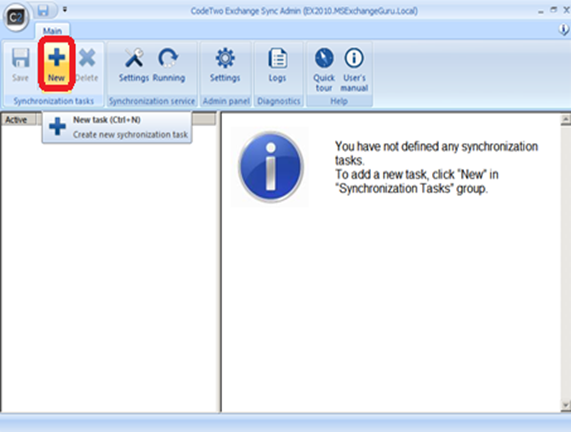
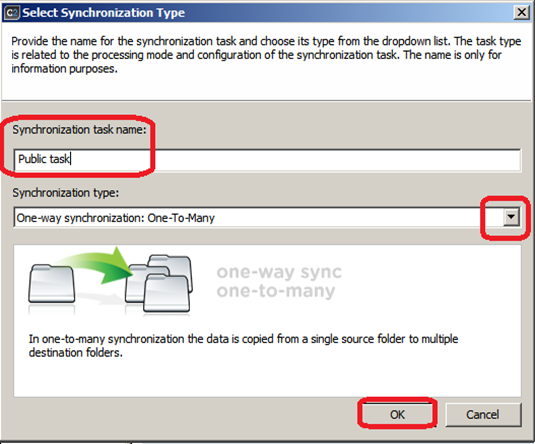
Synchronization types:
One-way Synchronization: One-To-One: In this the data is copied from a single source folder into a single Destination Folder. Means the Synchronization occurs between two folders only
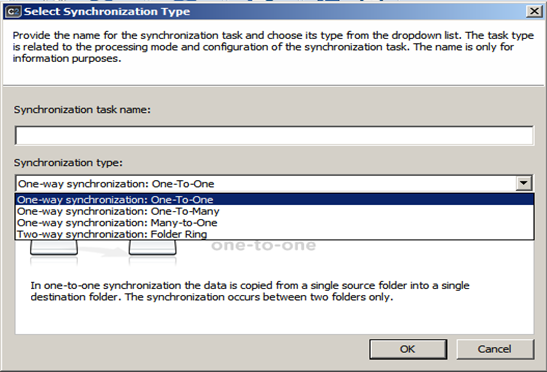

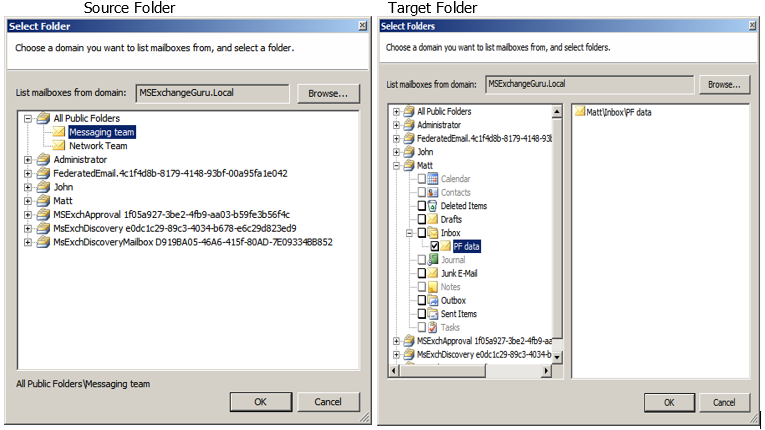
We can also specify the Synchronization behavior between Source and Target folders using Options tab:
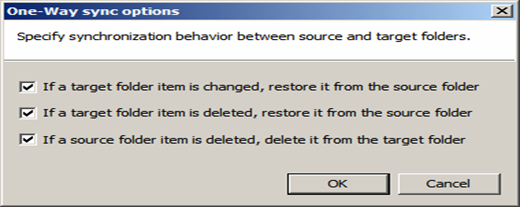
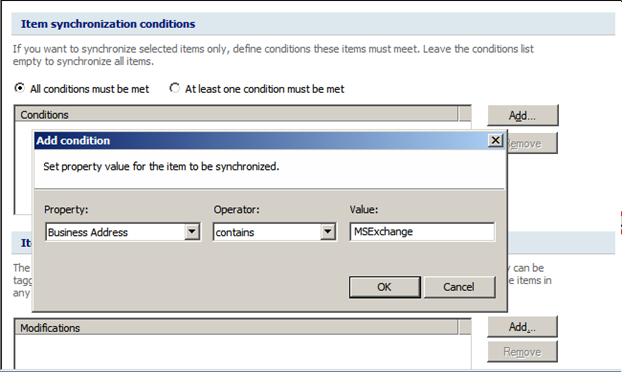
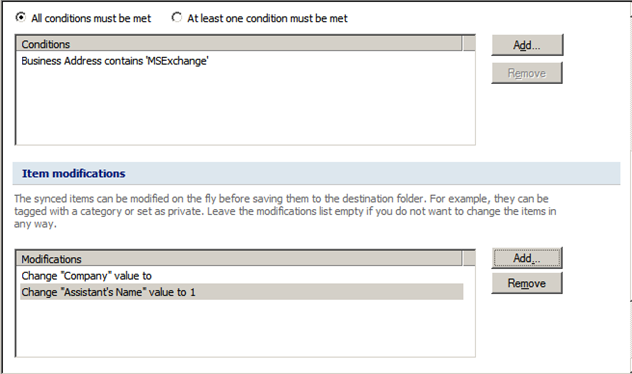
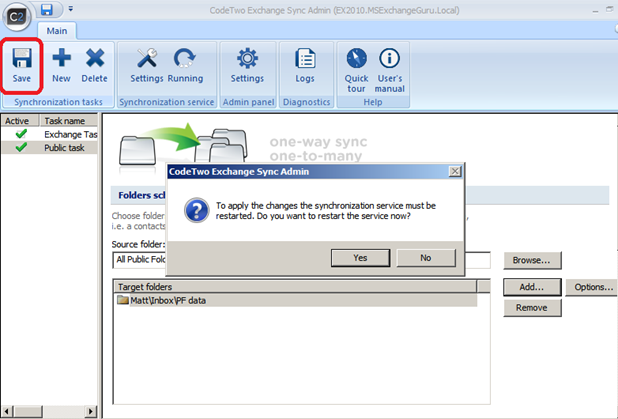
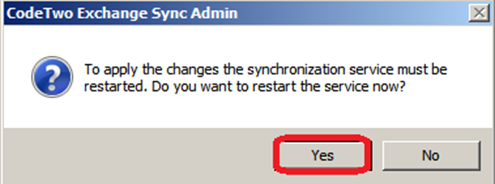
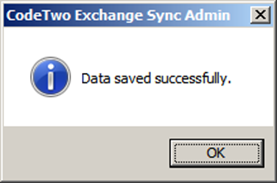
Once this is saved the content in the public folders will get copy to the user Matt’s mailbox and he can access that data on this mobile through wireless connection
Log Files:
The log files are stored under C:ProgramDataCodeTwoExchange Sync by default. These log files contains the diagnostic data which can be used to diagnose in case of any issues with the tool.
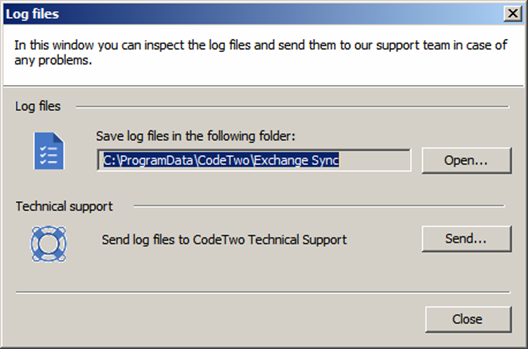
You can send these logs to CodeTwo Technical Support team when required using the tool itself.
Code Two Exchange Sync is making the administrator job very easy in synchronizing the public folders with private mailbox and also with mobile devices.
Administrator can create the different tasks with different conditions using Code Two Exchange Sync Admin wizard as per their/company requirements.
Please refer the CodeTwo Exchange Pro review from my previous article: https://msexchangeguru.com/2014/06/16/codetwo-exchange-rules-pro/
Ratish Nair
Microsoft MVP | Exchange Server
Team @MSExchangeGuru


