Microsoft Office 365 Client Performance Analyzer Walkthrough
Microsoft has Released a new tool called Office 365 Client Performance Analyzer (OCPA) tool to identify issues that affect network performance between your company’s client PCs and Office 365. Let me share the steps to install and run it.
I have tested this tool also works for on-premise so both office 365 and on-premise user can use it. Though it is nowhere mentioned if it will work for on-premise so you can try if it works in your on premise and if does not work then wait for the official release of it.
We can download the tool from here.
OCPA notes can be read here.
Supported Operating systems are Windows 7 and above. Client OS. It does not work on windows 2012 R2.
We should look for OCPA.msi in our download folder.
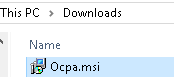
Right click and select Install.
Click Accept on the agreement page.
Now you will see the following window, this tool runs analyzer for Exchange and SharePoint. This will auto check for the update.
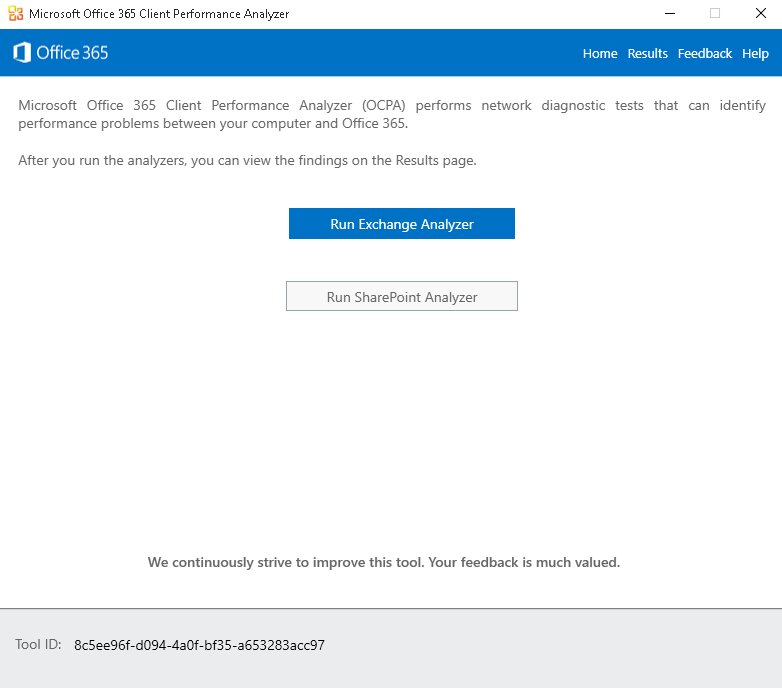
Click on “Run Exchange Analyzer”.
We will be asked for an email address where email domain should be reachable.
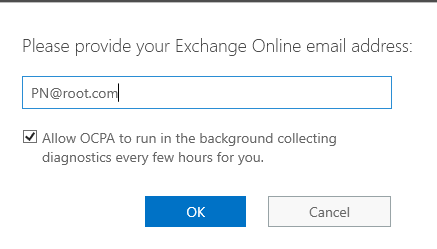
It will take few minutes and show you the following results which shows my connection is fine. I am on 200MBps connection so I expected all Green. J
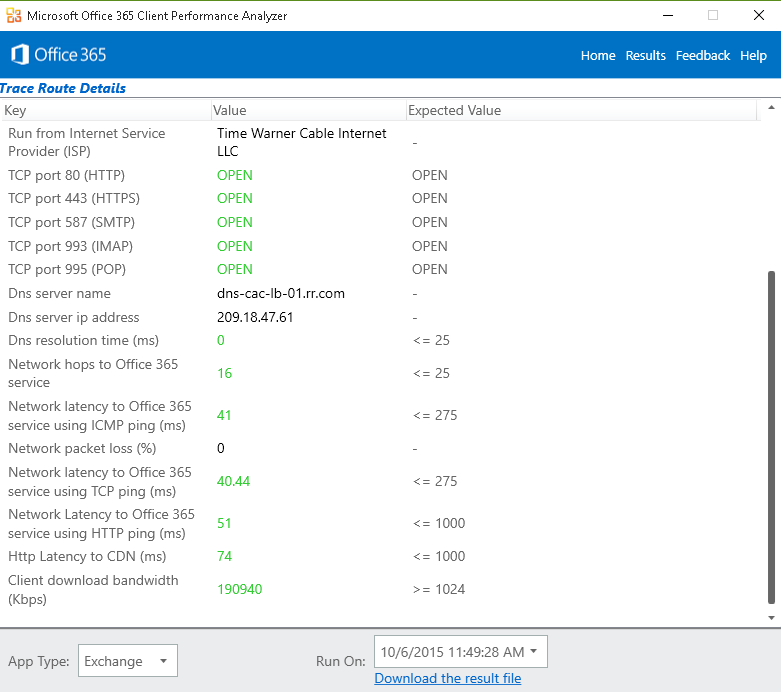
We can also download the result IN CSV file which will open in Excel as shown below
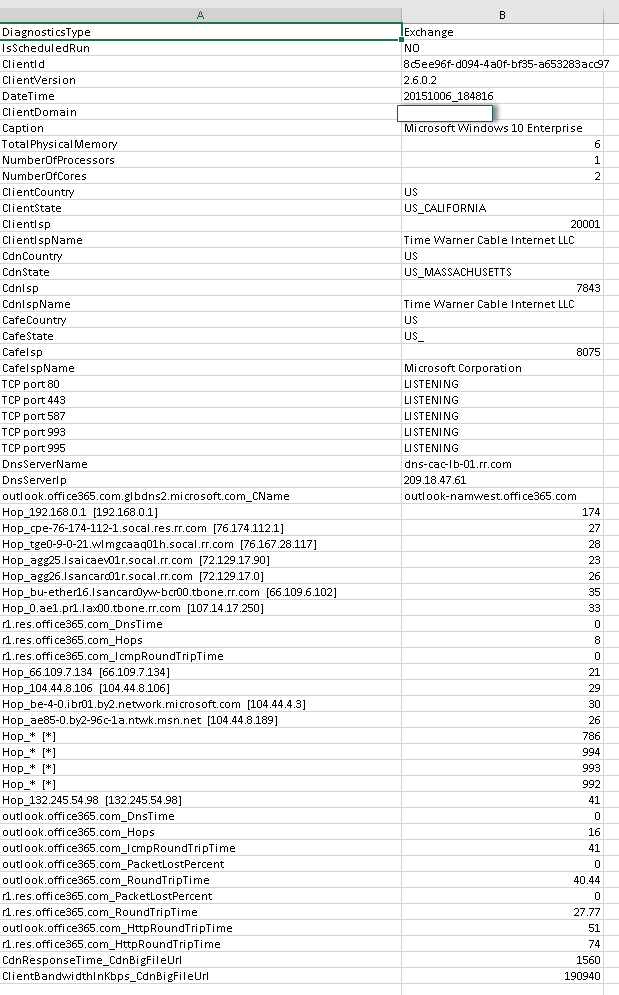
Microsoft MVP | Exchange Server
Team@MSExchangeGuru



October 28th, 2015 at 12:43 pm
[…] https://msexchangeguru.com/2015/10/06/ocpa-walkthrough/ […]