Office 365: Enable Blackberry Mobile Service
We still have customers who love blackberry and so every solution provider has to support it, even office 365 has to support it. Let us see how to enable Blackberry in office 365.
First thing to know which office 365 licensing plan can have blackberry services. All plans will not support it. The below mentioned office 365 plans will support Blackberry services.
– Office 365 Business Essentials
– Office 365 Business Premium
– Office 365 Education
– Office 365 Enterprise E1 / Office 365 Government E1
– Office 365 Enterprise E3 / Office 365 Government E3
– Office 365 Enterprise E4 / Office 365 Government E4
– Office 365 Enterprise E5
– Office 365 Enterprise K1 / Office 365 Government K1
If you have one of these plans, then go ahead and follow the below mentioned steps to enable Blackberry.
-Login to office 365 Admin Portal
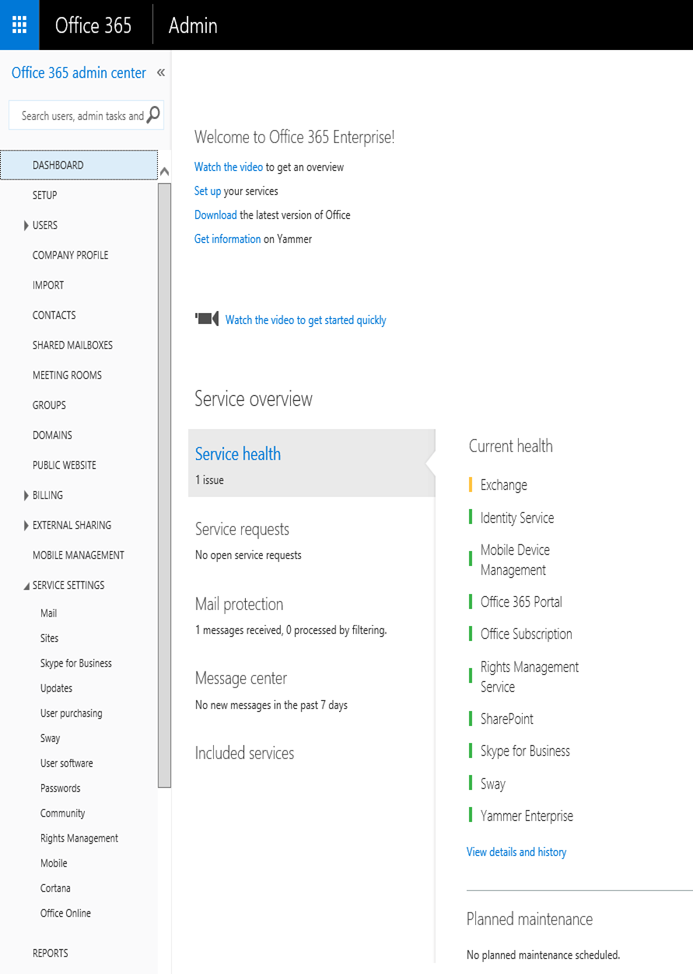
-Check the subscription. I am using E3 plan so I have to enabled.
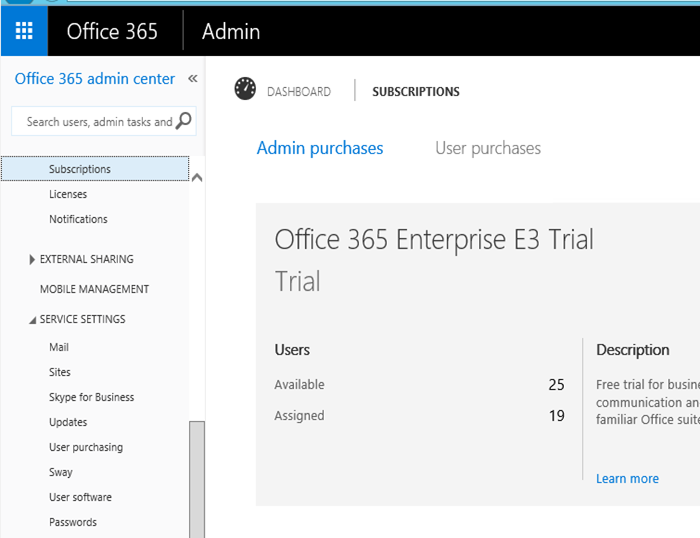
-Expand Service settings àMobile
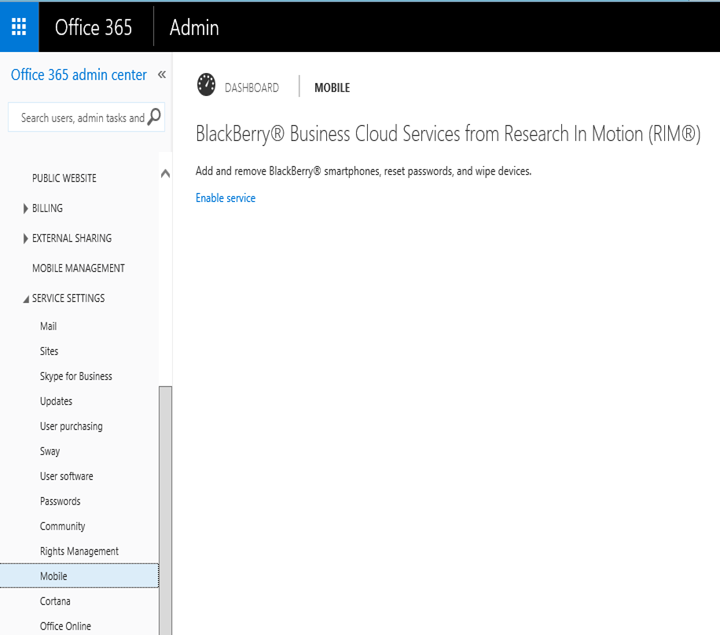
-Click on Enable Service. This will open the following popup. Read this carefully. If you agree to do so then check the checkbox and click ok.
Warning is most important here. “If you authorize RIM to access your account, RIM will have full access to all of your Exchange data. Microsoft is not responsible for RIM access to your account. See the associated services information to learn more, including how to disable RIM access to your account”. In other words Microsoft might not take responsibility of the data.
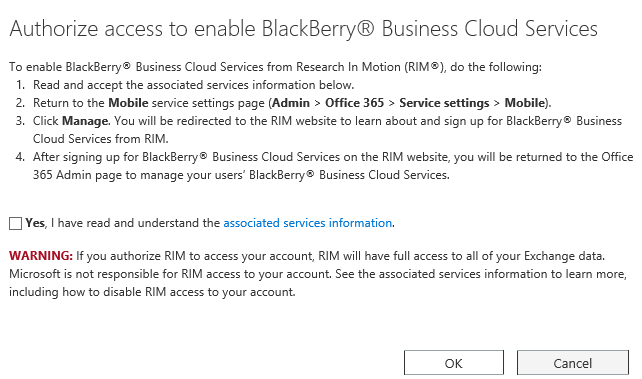
-Click Manage here.
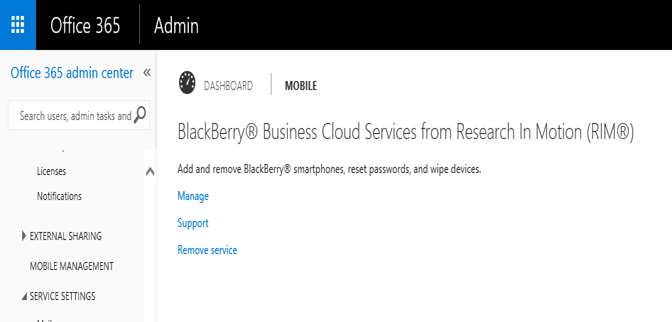
-This will take you to the website mentioned below:
https://businesscloud.blackberry.com/office365/cps1
-Click on Signup now
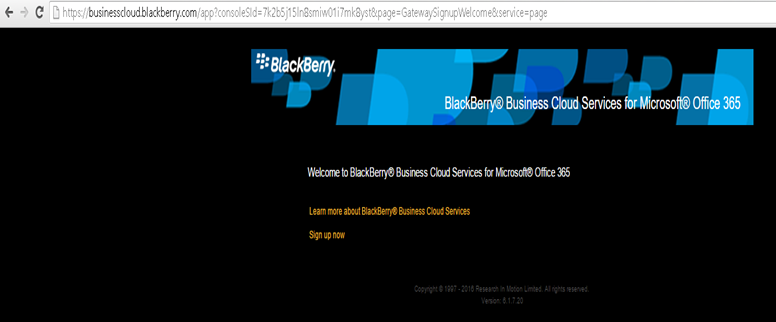
-Click on the radio button “I agree” and continue
https://businesscloud.blackberry.com/app#divHeader
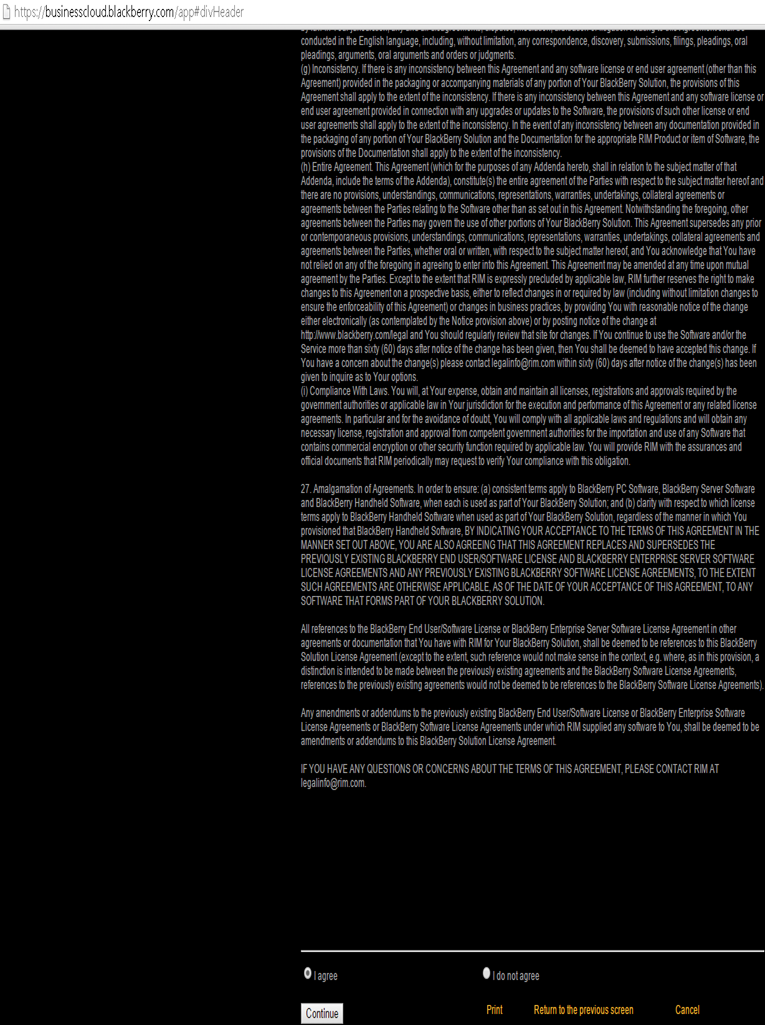
-Now you will another agreement. Click on “I agree” and continue.
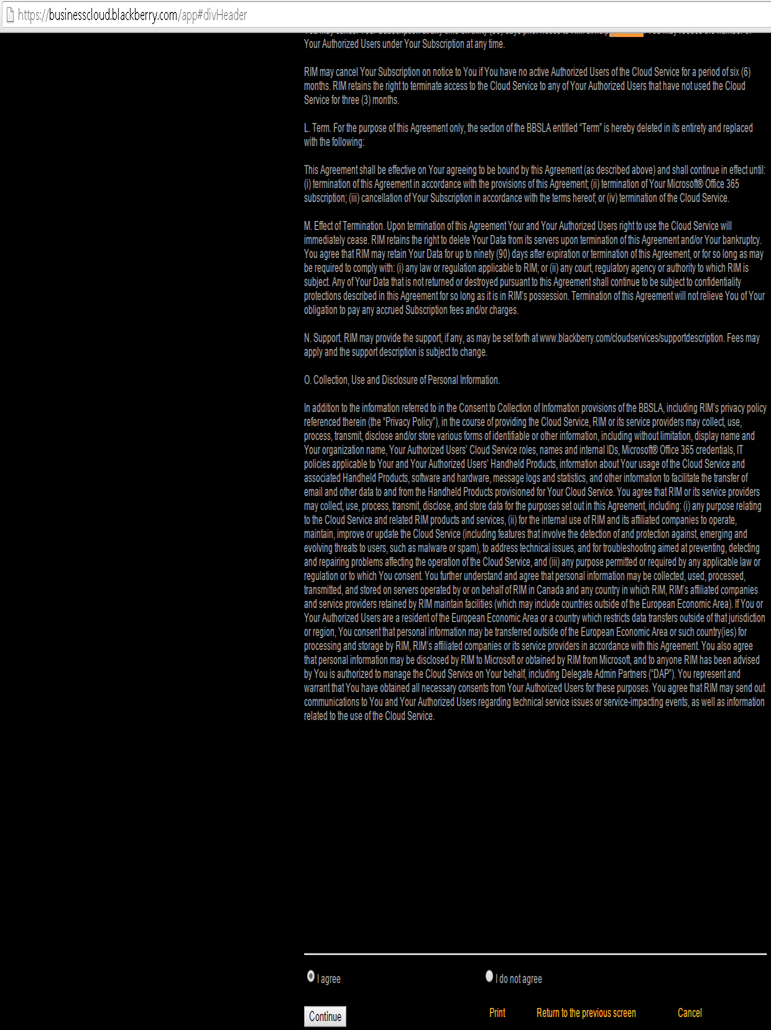
-Now it will create the tenant organization
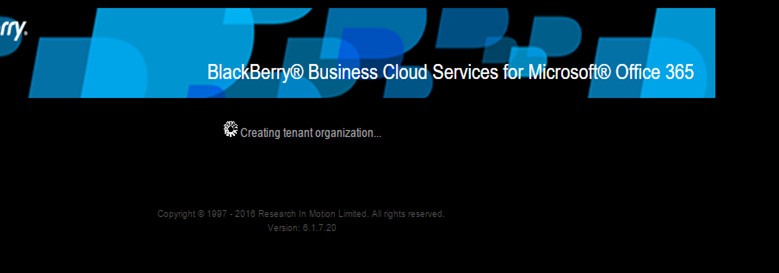
-Then we will see the confirmation page.
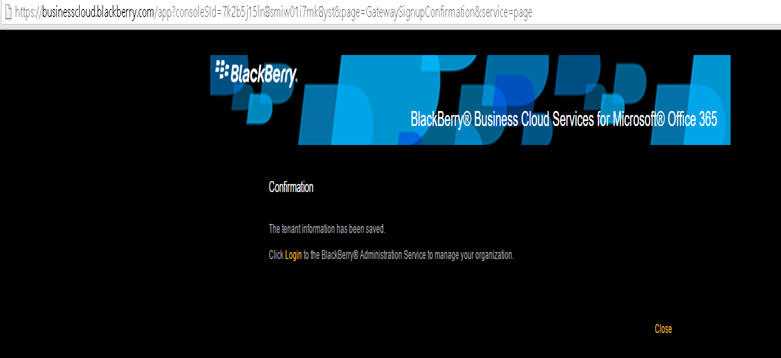
-Click login to verify. It will take you here.
https://msft19.businesscloud.blackberry.com/webconsole/appMain.html
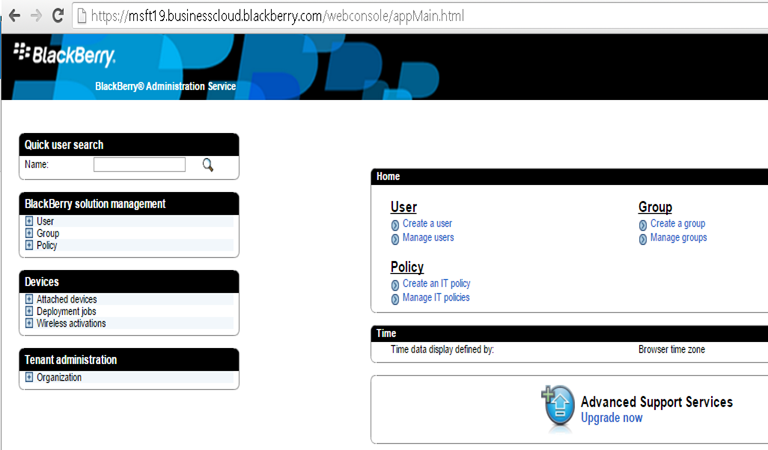
-Now we can find and enable blackberry services for any office 365 user.
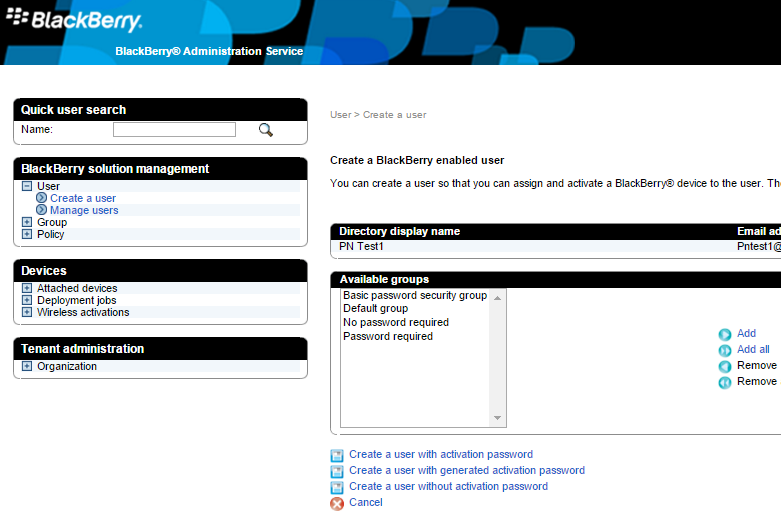
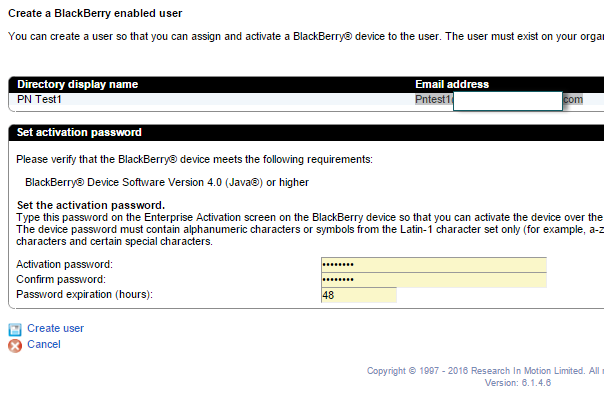
Done.
-Now we just need to click on Manage and ADFS will connect us to the blackberry tenant portal.
Microsoft MVP | Exchange Server
Team@MSExchangeGuru



January 8th, 2016 at 1:52 am
Thank You.