Error: Outlook couldn’t setup your account. Please try again after Exchange 2010 to Exchange 2016 mailbox move
Let’s look at an issue with Outlook user not being able to access Outlook after recent migration.
Issue Description:
After migrating the users from Exchange 2010 to exchange 2016 they can’t access their mailboxes in Outlook.
Error: Outlook couldn’t setup your account. Please try again. If the problem continues, contact your email administrator
Outlook
Error: The connection to Microsoft exchange is unavailable. Outlook must be online or connected to complete this action
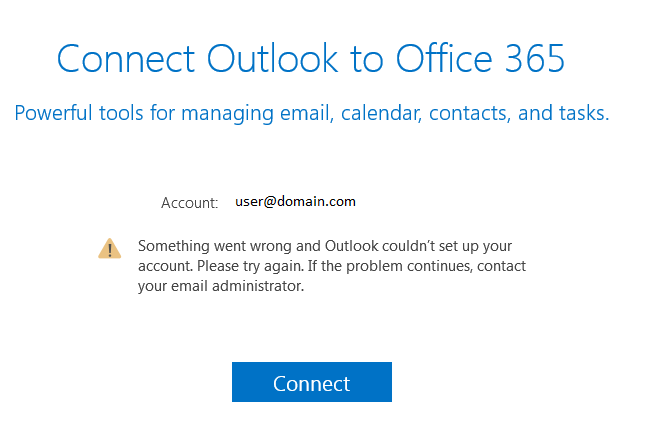
1st Troubleshooting that can solve the issue:
Check OWA if the issue not present so you can go to the 1st solution on the next section “Resolution”
If the issue still exist also on OWA you can go to the 2nd solution on the next section “Resolution”
Resolution:
Is it happening to all users or just some?
If it’s happening only to mailboxes that got moved recently, if you repair/recreate Outlook profile does it work?
OWA/Exchange ActiveSync clients connect just fine. Is it only Outlook?
What version of Outlook are affected clients connecting with? Did you verify Outlook prerequisite requirements TechNet that Exchange 2016 supports?
The particular scenario that I worked with:
When mailboxes are moved to Exchange Server 2013 or Exchange Server 2016, users can no longer access those mailboxes.
-
A user typically uses Outlook Anywhere to connect to his or her Exchange Server 2010 mailbox.
-
The user’s mailbox is moved to Exchange Server 2013 or Exchange Server 2016.
-
After the mailbox is moved and the user tries to log on, he or she is prompted that “The Microsoft Exchange administrator has made a change that requires you quit and restart Outlook.”
-
After Outlook is restarted, the client remains disconnected for up to 12 hours.
The cause of that is after the mailbox move is completed, Exchange Server 2013 or 2016 continues to proxy the auto discover request to Exchange Server 2010. Exchange Server 2010 responds with a 302 redirect back to Exchange Server 2013 or 2016 (depending on the upgrade).
To resolve this issue,
Restart the Auto discover Application Pool on the Exchange Server 2013 or Exchange Server 2016 servers.
Restart-WebAppPool MSExchangeAutodiscoverAppPool
And that can be performed by User Interface or scheduled at a time, follow below steps:
- Open IIS Manager. For information about opening IIS Manager, see Open IIS Manager (IIS 7).
- In the Connections pane, expand the server node and click Application Pools.
- On the Application Pools page, select the Autodiscover Application pool, and then click Recycling in the Actions pane and click Recycle application pool. (no downtime expected)
- To recycle the pool at specific time(s), and in the corresponding box type a time at which you want the application pool to recycle daily. For example, type 5:00 AM or 10:00 PM.
So if you have scheduled a mailbox move and anticipate it to complete before 5AM, set this up in Auto discover application pool
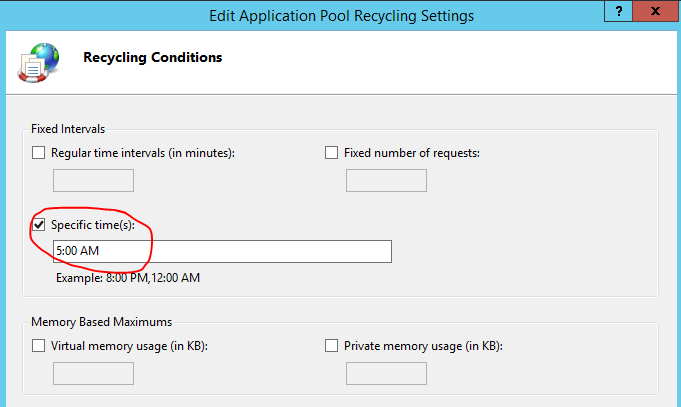
If Outlook still fail to connect and this is only happening for one user, lets follow the steps:
- In the Taskmanager Outlook icon, hit Cntl+ right click and select Test E-mail AutoConfiguration
- Check mark on Use AutoDiscover (uncheck others) and hit Test
- Ideally, Outlook should return the AutoDiscover XML file in the XML tab
- Look under Log and make sure AutoDiscover request has succeeded – check what connection type did Outlook receive – was it SCP or HTTP
If Autodiscover isn’t working then you need to look at Network connectivity of the client machine or try configuring Outlook on a different machine
Perhaps troubleshoot for AutoDiscover issues on the server
Another scenario I worked on – worst case.
Existing mailbox doesnt connect but new mailboxes can connect fine to Outlook. After migrating the user from Exchange 2010 to exchange 2016 then they can’t access their mailboxes from outlook or OWA and the client triied several things before contacting me including playing with MFCMapi.
This is a solution that worked in my case, the issue could be a zillion other things. Ideally if the mailbox move was unsuccessful, then Exchange should have rolled back the change.
This is a worst case scenario.
- Check that exchange server is a member of ‘Exchange Servers’ security group
-
Check ‘ExchangeLegacyDN’ attribute on the user account, this should be populated with the correct information when creating a new user (and could log in with them) but had a value of ‘ADCDisabledMail’ on existing users for whom mailboxes were created.
Then you should disconnect the mailbox, remove it from exchange 2016, create a new mailbox then import the old data to it.
Disconnect the mailbox using command Disable-Mailbox
For more details: https://technet.microsoft.com/en-ca/library/aa997210(v=exchg.160).aspx
-
run the command to remove the mailbox completely through EMS:
Remove-StoreMailbox -Database ‘Mailbox Database’ -Identity “MailboxGuid” -MailboxState Disabled
-
Then create a new mailbox for the existing user it contained a valid ‘ExchangeLegacyDN’ attribute and we could log on to the mailbox.
Having the right backup is the key to minimize data loss. Try at your own risk.
Ratish Nair
Microsoft MVP | Office Servers and Services
Team @MSExchangeGuru


