Exchange 2016 Mailbox types – create a new mailbox using powershell
There are some types of the mailboxes in Exchange server 2016 as below
-
User Mailbox: This is standard Exchange Mailbox that is assigned to an enabled user on your environment
- Legacy Mailbox: this is Exchange Mailbox that is created by an older version of Exchange server.
- Shared Mailbox: this is typically used for department Mailbox and should be assigned to disabled AD object and giving the user Full access, Send AS and other permissions on it.
- Linked Mailbox: This is mailbox that is assigned to a user on trusted forest.
- Mail Contact: Mail enabled AD object which doesn’t have a mailbox and used for routing mails to external.
- Resource Mailbox: there are two type of resource mailbox “Room and Equipment” which used to schedule conference room and equipment and manage their availability.
- Mail User: User who have AD account but assigned to external email address.
-
Public Folder Mailbox: used to store public folders
- Arbitration Mailbox: Mailbox which used to handle Moderated recipients
-
Discovery Mailbox: Used for eDiscovery search.
How to Create User Mailbox
- There are two ways to create user mailbox:
Using PowerShell
-
For Existing user: Using command Enable-Mailbox as the below example;
Enable-Mailbox –identity testuser1 –Database MB01DB01

Full details:
https://technet.microsoft.com/en-us/library/aa998251(v=exchg.160).aspx
-
For New user: Using Command New-Mailbox as the below example;
$password = ConvertTo-SecureString “typethenewpasswordhere” -AsPlainText -Force
New-Mailbox -UserPrincipalName jDoe@tala.local -Alias jDoe -Database MB01DB01 -Name “Doe, John” -OrganizationalUnit “tala.local/Divisions/Marketing/Users” -Password $password -FirstName John -LastName Doe -DisplayName “Doe, John”

Full details:
https://technet.microsoft.com/en-us/library/aa997663(v=exchg.160).aspx
Using Exchange Admin Center (EAC)
-
Open EAC > Recipient > Mailbox > Add > User Mailbox

-
Then you will be asked to add the same information as last step in PowerShell
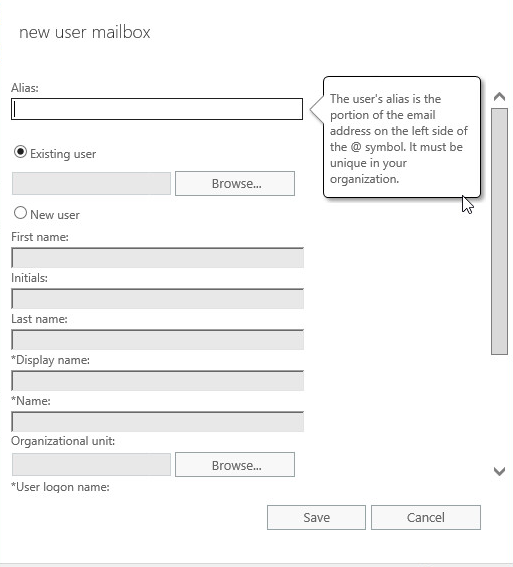
Ratish Nair
Microsoft MVP | Office Servers and Services
Team @MSExchangeGuru


