Exchange 2016 – Delegates corruption
When a user adds another user to their mailbox as a delegate, and chooses to have meeting requests sent to their delegates, a hidden inbox rule is created in their mailbox to perform the forwarding of those meeting requests. This can also apply to delegates room and equipment mailboxes.
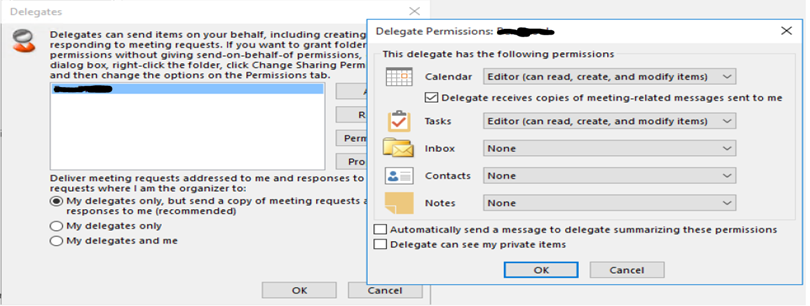
When the delegate is later removed from the list, they might continue to receive the meeting requests. If the former delegate’s mailbox has been removed from the organization, then people who send meeting requests to the mailbox for which they were previously a delegate might receive a non-delivery report.
The root cause of both issues is a stale, or corrupt, delegate entry still being included in the hidden inbox rule. There are two solutions you can try to fix this:
-
Remove all delegates from the mailbox, and then re-add them.
-
Use MFCMAPI to remove the hidden inbox rule (which also removes all delegates, requiring you to re-add them).
To use MFCMAPI to remove the hidden inbox rule as following:
-
Export all rules from you Outlook so that you may import them back after deleting all rules via MFCMAPI.
On your Outlook client, go to “File”> “ManageRules & Alerts”.
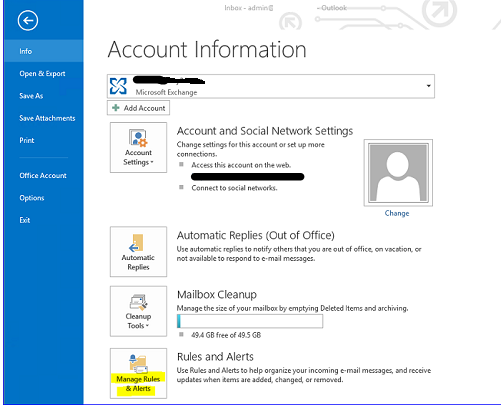
-
Under E-mail Rules > go to “Options” > Export Rules > “Ok”.
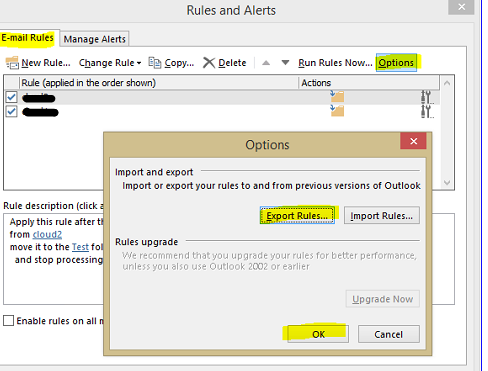
-
Download the latest version of MFCMAPI from the link below
(Please make sure you download the correct release for your Outlook client e.g. 32bit or 64bit version).
-
Start MFCMAPI.EXE as Administrator.
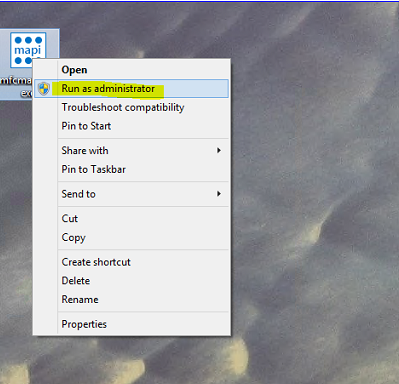
-
Go to “Tools” > “Options”.
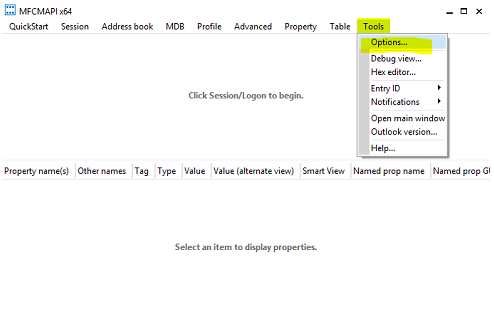
-
Make sure that “Use the MDB_ONLINE flag when calling OpenMsgStore”
And “Use the MAPI_NO_CACHE flag when calling OpenEntry” are checked. Click “OK”.
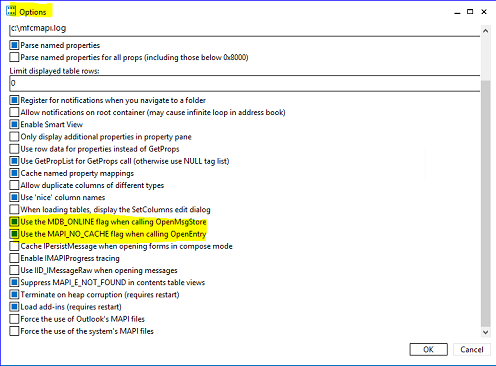
-
Click on “Session” > “Logon”.

-
Choose the Outlook profile contains the rules you want to delete > “OK”.
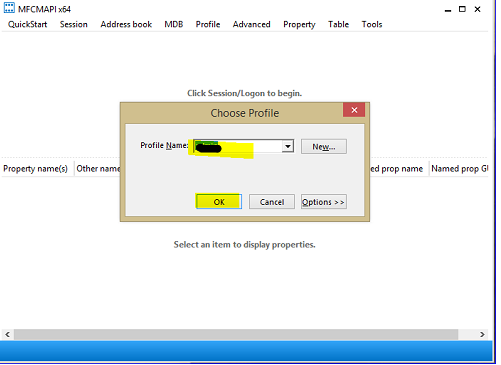
-
Double click the profile with rules you want to delete.
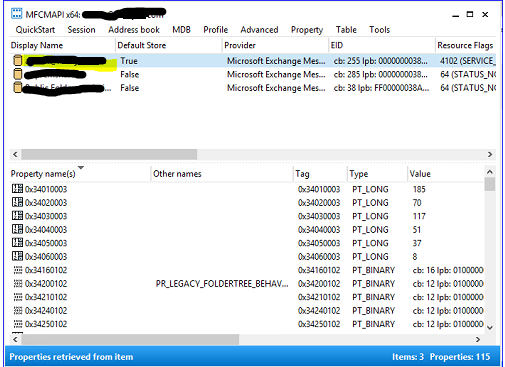
-
Expand “Root Container” > Scroll down > Expand “Top Information Store”.
Then right click “Inbox” > “Open associated contents table”.
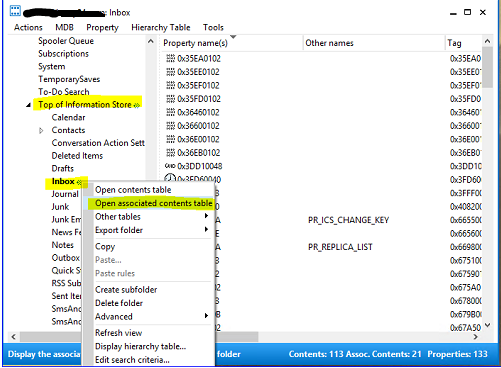
-
Locate and click the items that have the IPM.Rule.Version2.Message as a “Message Class”
Select all messages you want to delete > Right click > “Delete message”.
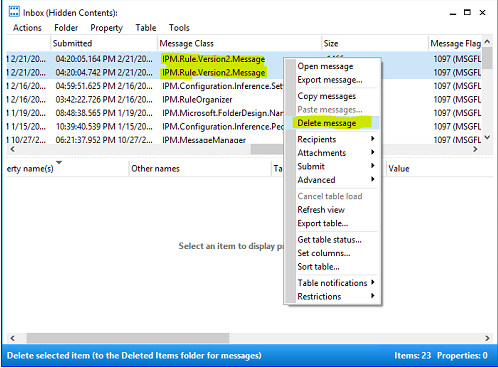
-
Choose “Permanent delete passing DELETE_HARD_DELETE (unrecoverable)” > “Ok”
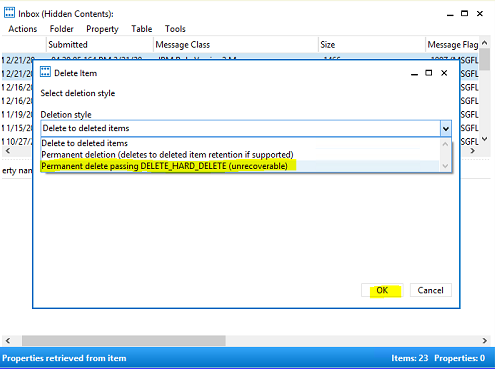
-
Once all rules have been deleted, you may import the inbox rules back or create new ones.
Ratish Nair
Microsoft MVP | Office Servers and Services
Team @MSExchangeGuru


