Backup and Restore Personal Folder (aka .pst) using Outlook
This article will definitely help Small to Medium sized companies with couple of hundred user mailboxes.Managing Exchange Database and Users emails requires very high understanding of how to Backup and Restore the Data when required. I’ve seen 90% of the mid- sixed organizations never go for a backup; neither plan for disaster recovery. When a disaster strikes admins call Microsoft PSS assuming that the PSS engineer will assist them in restoring an email/database which is “Gone forever”.
Scenario
Andrew called one fine morning stating his manager Jennifer deleted a few emails from her mailbox and she wants them immediately. I checked Server Retention settings to know it was “set to 0”. I tried my level best to get it from backup media, however the backup was no good and I ended up with failed restore. Time for a new job (kidding.. lol).
Keeping that in mind I’ve planned to take backup both from server side and client side. Server side backup is known as Information Store Backup using either Windows Server Backup or DPM. Client side backup is known as moving emails from server to a Personal folder or to an Archive.pst. Now both of this features requires little bit of User intervention as to when and how to take backup.
In this topic we are not going to talk anything about Server Side backup. Instead we are going to talk about end users protecting their own emails to a .pst folder.
This applies to those users who are not mobile users and they prefer accessing their Mailboxes using only outlook and not any other mode.
How to Move Emails to .pst folder
1. On the Tools menu, click E-mail Accounts.
2. Click View or change existing e-mail accounts, and then click Next.
3. In the Deliver new e-mail to the following location list, make sure that the correct data file is selected.
4. If you need to change the selection, make sure to click Finish, and then quit and restart Outlook for the changes to take effect.
Once that is done you can configure the size limit for both .pst and .ost files in Outlook 2010 and 2007. Click here to configure the size limit.
How do I take backup of this .pst and move them to a safe location. Using Personal Folders Backup every users can take backup of their .pst folder which is there in their own desktops. Once you install the pfbackup it gets installed as an additional outlook add-ins and lets you perform the task when outlook is open.
The tool is available here for free.
Once you download the tool finish the setup which will probably take few seconds.
Before installing the tool when you open outlook and click on file it looks like this.
After installing pfbackup.exe an add-in gets installed in outlook which looks like this.
A little configuration is needed in order for you to enable the backup process automatically when the user exits the Outlook Session. Just click on Backup and follow the instructions as mentioned below.
Click on Options and select how often you would like to take the backup. I have set it to as follows.
Click on Save Backup as below and you are done.
Now in the below screen I have sent few emails using Outlook 2007.
My backup will work only when I exit. The backup .pst looks exactly the way .pst looks.
This is the location where I have my backup and it looks like this.
Next day morning the user delete some emails to realize “there goes my todays presentation”
Getting that email from server side in this scenario is impossible. Now what?
After deleting emails outlook looks like this.
Emails are deleted; however they are available with the user’s Backup PST.
Once you click on backup then select Open Backup as mentioned below.
A dialogue box opens which looks similar to this.
Once you click on open below dialogue box opens. Just click on OK.
This will add the .pst folder into Outlook which looks like this.
Remove the backup .pst folder once you are done with restore to avoid confusion.
In the below screen I have restored the email using my own Backup without any loss and administrative efforts.
I’ve tried to make the scenario as simple as possible. The scenario may differ depending on the situation.
Now since the emails are getting downloaded to .pst folder. Server won’t have any information about this emails neither the backup performed from server end will have this information.
Just be aware of what you are doing and document it for future reference.
I hope that the information provided above is useful.
The above tool is available for Free here.
Applies to:
Microsoft Outlook 2002
Microsoft Outlook 2003
Microsoft Outlook 2007
–
Sunder
MSExchangeGuru Team
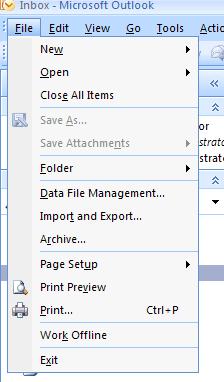
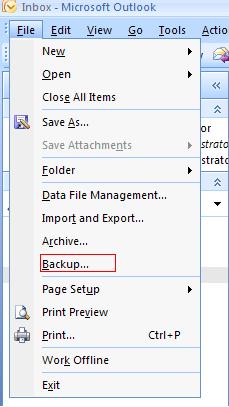
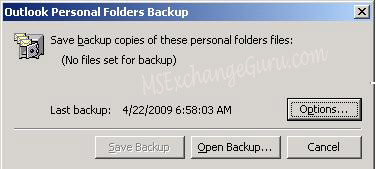
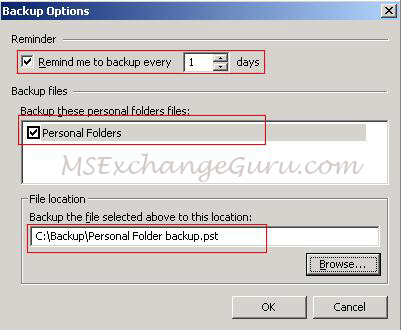
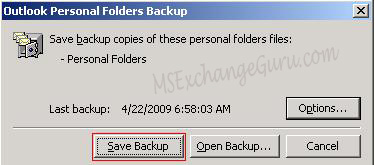
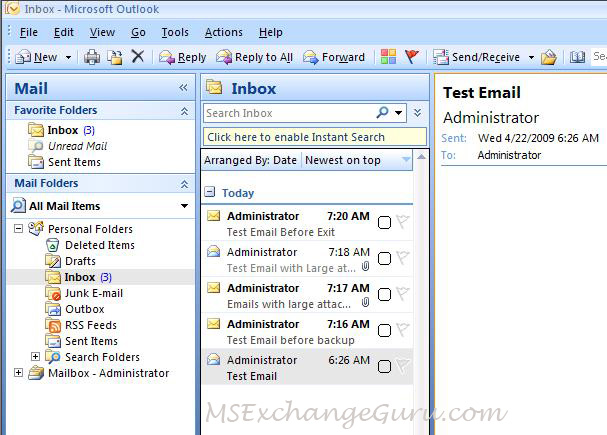
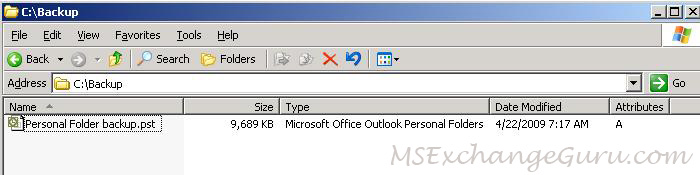
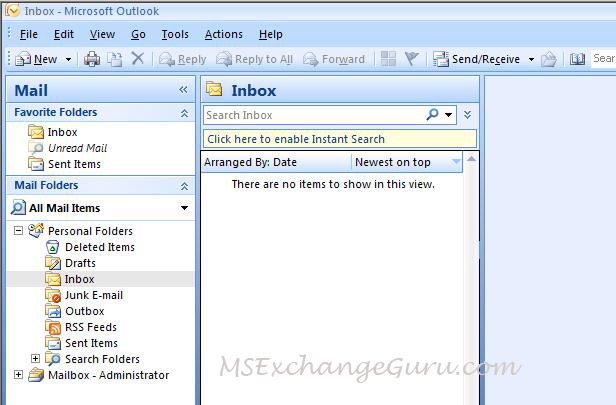
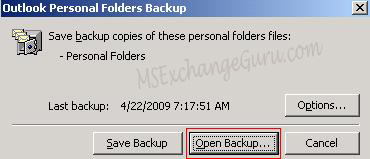
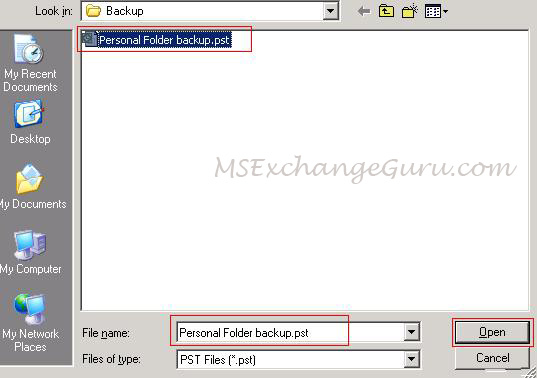
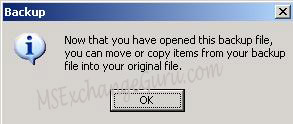
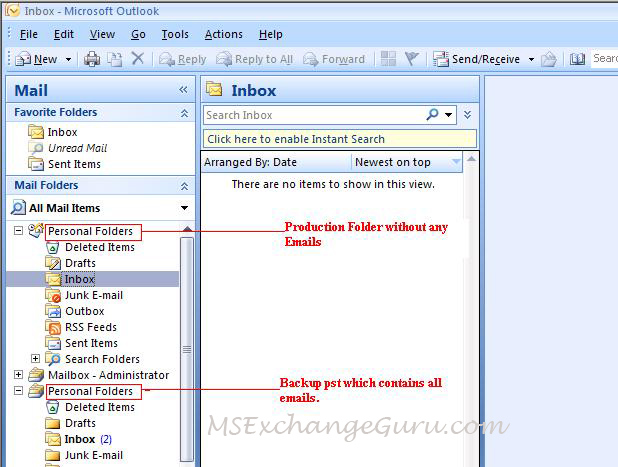
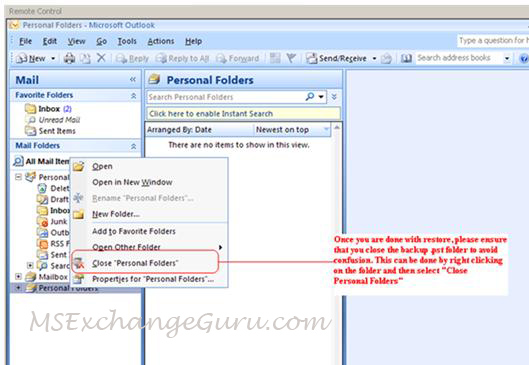
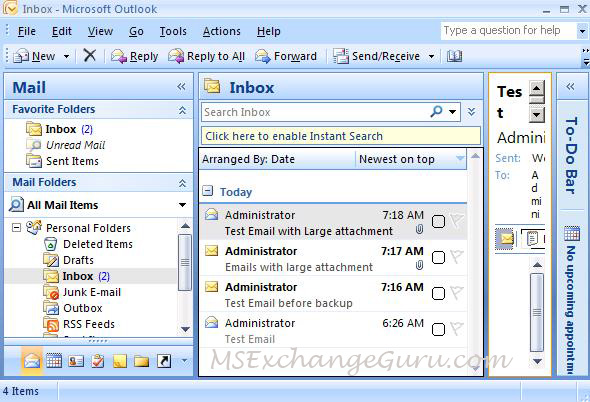



October 30th, 2010 at 10:02 am
Welcome to the team with your first awesome post Sunder..! 🙂 Though I use two Outlooks everyday, I never noticed this option! Now, the e-mails are configured to be backed up on my Laptop!! Thanks to you… Keep rocking!!!
October 30th, 2010 at 12:21 pm
never knew this ever existed in Outlook. Thank you.
September 3rd, 2011 at 7:20 pm
Hi,
Good explanation………you are puleeeee
May 15th, 2012 at 11:52 am
Hi my family member! I want to say that
this post is awesome, nice written and include
almost all important infos. I would like to look extra posts like
this .