Troubleshooting Active Directory account lockout issues
AD/Exchange pro does often face an issue for which there is little documentation available on internet – User Account lockouts.
I know this, because I have been troubleshooting an account lockout issue for a while with minimal help. So, here we go – My guide for troubleshooting Active Directory account lockout issues
Before entering advanced troubleshooting mode we need to ensure we cover all the basics:
- Exchange ActiveSync mobile devices
- Apple MobileMe – contacts sync
- Applications / Web applications/ Tools which sync with Active Directory for authentication
- Vault for credentials in Windows Control Panel or Credential manager
- Stored usernames and passwords – rundll32.exe keymgr.dll, KRShowKeyMgr
-
Rename AD Profile on the user machine
Let’s look at each in detail:
-
Exchange ActiveSync mobile devices – Yes EAS devices, EAS devices and EAS devices. 80% of account lockout issues are caused by an “unknown” device trying to sync with your Exchange mailbox and when you ask the user he would say – “What do you mean a mobile device – I already told ya”… J
DO NOT listen to the user:
In Exchange management Shell run this:
Get-ActiveSyncDeviceStatistics -Mailbox MeeraNair
This is going to return all the devices the user is using right now and past devices which have established connection with Exchange at least once.
FirstSyncTime : 5/3/2011 2:52:38 AM
LastPolicyUpdateTime : 3/8/2012 3:32:24 PM
LastSyncAttemptTime : 3/8/2012 6:11:53 PM
LastSuccessSync : 3/8/2012 6:11:53 PM
DeviceType : iPhone
DeviceID : Appl6DxxxxxxS
DeviceUserAgent : Apple-iPhone3C1/901.405
Identity : Meera.Nair@msexchangeguru.com\AirSync-iPhone-Appl6DxxxxxxS
FirstSyncTime : 7/7/2011 1:38:44 AM
LastPolicyUpdateTime : 3/8/2012 6:14:20 PM
LastSyncAttemptTime : 3/8/2012 7:34:09 PM
LastSuccessSync : 3/8/2012 7:34:09 PM
DeviceType : iPhone
DeviceID : Appl6QxxxxxxS
DeviceUserAgent : Apple-iPhone3C1/901.405
Identity : Meera.Nair@msexchangeguru.com\AirSync-iPhone-Appl6QxxxxxxS
Now, educate the user that these are the devices which are syncing with his mailbox and they have his username and password stored. So, look at the LastSyncAttemptTime and make sure it is not an EAS device which is trying to authenticate him.
2. Apple MobileMe – Contacts sync – Check and ensure the user hasn’t configured MobileMe to sync his contacts from Outlook. If this is configured with AD credentials, it can be a reason for account lockout
3. Applications / Web applications/ Tools which sync with Active Directory for authentication: You heard it right. There might be third party applications which are running which may have AD username and password stored within and lot of times the moment the user open applications like Internet explorer / browser, the application or the tools, it will try to authenticate in the background and lock the password.
4. Vault for credentials in Windows Control Panel or Credential manager: This is the second most obvious reason the user might get locked out. In my case, the user had an intranet SharePoint web portal and the AD credentials where cached in Credential manager. To open credential manager:
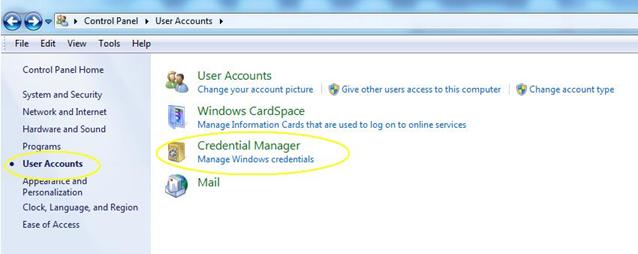
Make sure Windows Credentials area is empty
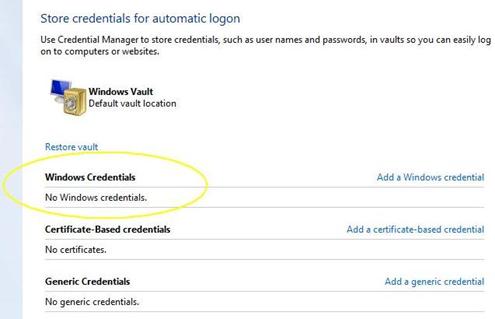
5. Stored usernames and passwords – This shouldn’t be a problem in most cases, but better safe than sorry. Open a run windows and type rundll32.exe keymgr.dll, KRShowKeyMgr and delete stored passwords if any
6. Rename AD Profile on the user machine: This is more like trying to fix the issue without knowing what’s causing it. This is under the assumption that account lockout happens when the user is logged into his client machine. If the account lockout is caused from an application or “something” from that machine, rename the AD profile on the client from “Documents and Settings in XP and Users in Win7”, advise the user to login again and monitor the situation.
Now let’s look at some advanced troubleshooting steps.
Using the Microsoft Lockout Status tool
- Download Lockout Status tool from http://www.microsoft.com/download/en/details.aspx?displaylang=en&id=18465 on to a New Folder in a client machine.
- After extracting the downloaded file, you will have the files below:
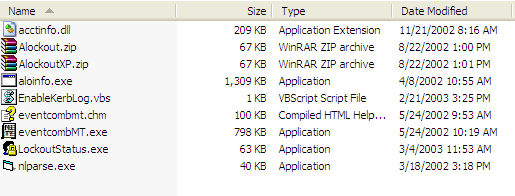
3. Open LockOutStatus.exe and click File –> Select Target As –> Type the username and User Logon Name as Target User Name (the one which is getting locked out ) and click OK as indicated below:
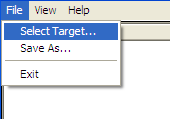
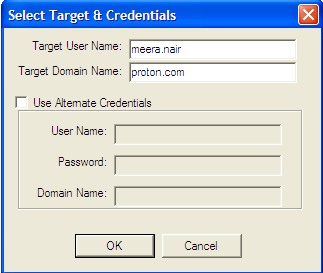
Please ensure that the tool is running on any machine
4. This will then process the records through all the domain controllers. You can keep a close eye on the column Bad PWD Count.
5. If the account gets locked out frequently, the Bad Password count keeps increasing. Make a note of that GC which indicates a Bad PWD Count of any value more than 0. Also note that the same value will be indicated by the primary domain controller in the domain which can be ignored.
 In this case, I will login to DC01 and all the domain controllers in this site and set the following registry:
In this case, I will login to DC01 and all the domain controllers in this site and set the following registry:
-
Open regedit with an account that has necessary permissions and move to:
HKEY_LOCAL_MACHINE\SYSTEM\CurrentControlSet\Services\Netlogon\Parameters
-
Create a new DWORD Value with the name DBFlag and a Hexadecimal value 2080ffff.
Click File –> Open and Browse the Netlogon.log location
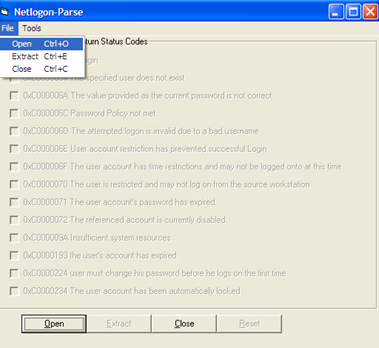
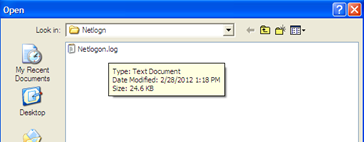
9. Once the file is browsed, chose the 2 status codes 0xC000006A and 0xC0000234 and click Extract.
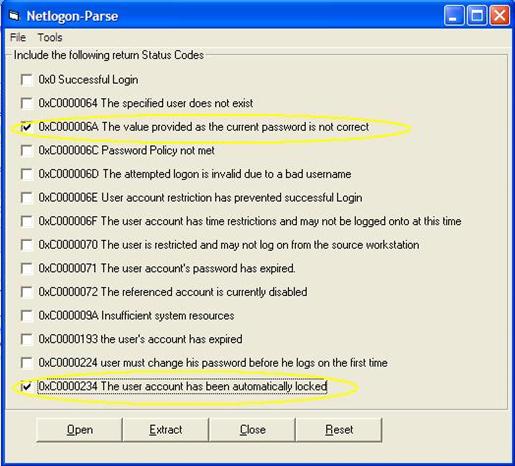
Once the extraction is complete, it will indicate a Pop-Up as indicated below:
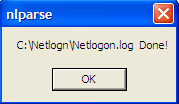
10. There will be 2 new files in the location of the Netlogon.log file in the Client machine – A new CSV and a summary output file.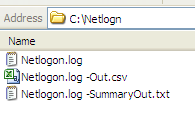
11. Open the CSV file and filter the User Alias for the recent lockout:
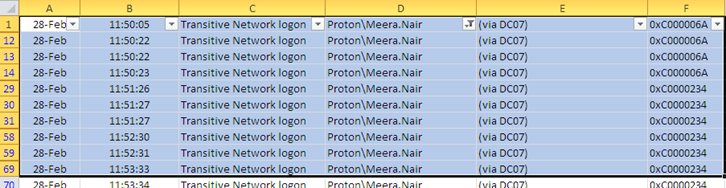
This indicates that DC01 received the lockout from DC07.
In this case, you can perform Steps 6 to 12 again on DC07 and check the machine that the lockout occurs from.
In my case, I found that DC07 was receiving the lockout from a Cisco Secure ACS Appliance which helped me find that the account was being locked out due to incorrect password to connect to Wi-Fi from a MAC Apple Device. With the help of an the MAC Address provided by the Team that managed the ACS Appliance, we identified that the user has an iPod that was trying to connect to the Wifi and locking out the user due to incorrect password info…
Again, if none of this works contact Microsoft PSS.
Meera Nair
Team@ MSExchangeGuru
Keywords: Active directory account getting locked out, AD lockout issue, Active directory credentials getting locked out, AD account getting locked frequently



March 8th, 2012 at 3:56 pm
Good one Meera
March 9th, 2012 at 5:11 am
Well explained.
March 9th, 2012 at 8:12 am
Thank you for your great job
March 9th, 2012 at 5:50 pm
Good One
March 30th, 2012 at 2:27 am
Good one
April 22nd, 2012 at 12:05 pm
Thanks for the insight, i believe this is the common problem we have been dealing with MS released AD. I would appreciate if guru’s would provide some insight how to make this task automatic using script to alert administrator’s with complete report.
Thanks again..
August 1st, 2012 at 4:40 am
really helpful Thank you
August 22nd, 2012 at 8:12 pm
Hi Guru,
Good information provided, can u pls provide script for resolving Account lockout boz every 2 Hours users call A/C lockout.
March 6th, 2013 at 1:55 am
[…] this article is from https://msexchangeguru.com/2012/03/08/ad-lockout/ […]
March 15th, 2013 at 12:53 am
Great!! saved me from wasting my time 🙂
March 22nd, 2013 at 2:42 pm
Thank you very much. We’ve been having problem with one user that keeps getting locked and with your article, helped us realized that the culprit is his iPhone.
July 15th, 2013 at 3:23 am
thanQ
July 21st, 2013 at 1:45 pm
Great Info ! Last Friday only, i got a very much similar issue. So, was thinking hard on what can be causing that. Can’t just wait to resolve this thing now. Hopefully all this bunch of info will somewhere lead to its closure. THanks!
September 24th, 2013 at 4:46 pm
Great Info Mera, rocks 🙂
November 12th, 2013 at 8:15 pm
Excellent Mate. Now that’s what I call a good troubleshooting day.
November 22nd, 2013 at 10:24 am
Thank you for this excellent post; I figured out the machine sending the wrong credentials, cleared the windows credential cache..but I think an application is still sending credentials…is there a way to spot it? or any idea how to reset all connections?
Thank you in advance for your help
December 22nd, 2013 at 11:20 pm
Any suggestions for if the source computer field in the CSV file from nlparse is blank?
November 25th, 2014 at 1:00 am
[…] Diejenigen: https://msexchangeguru.com/2012/03/08/ad-lockout/ […]
April 2nd, 2015 at 6:58 am
Great article, love the bit that says “DO NOT listen to the user” I checked the users personal phone and they had set up a connection on that. Problem solved!
April 27th, 2015 at 2:42 am
I know this is an old post. But I came here searching for this very reason.
Though we have a help desk in the company they were also losing patience with me as I call them everyday.
My problem was a mobile phone OWA client which I had configured long back but not using now.
Thanks so much for this info. Excellent in depth analysis.
June 4th, 2015 at 7:08 am
HI,
We at Kinixsys solutions have developed a tool called “active Assist” which assists in solving the Active directory user account problems such as password reset problems, account lock problems and many more relative issues without breaching the security standards of the Industry.
For more information regarding the same please do write to us at
tharun.b@kinixsys.com
June 19th, 2015 at 1:59 pm
Amazing! Thank you for this post, it saved me, I was 4 hours troubleshooting through our 3 DC’s and finally the point #5 solved the issue, it was weird as when I was prompted I set up the same current password and anyway my account got locked up.
Thank you!!!!
July 17th, 2015 at 8:25 am
Nice!!! Great explanation…
October 14th, 2015 at 8:11 am
Awesome explanation.
Thank you but my user issue still not resolved.
January 28th, 2016 at 10:37 pm
Great post. Saving me from tons of trouble….
May 13th, 2016 at 12:43 am
Nice article !
Here is another informative resource which summarizes the steps to identify the source of account lockout in active directory – https://community.spiceworks.com/how_to/128213-identify-the-source-of-account-lockouts-in-active-directory
June 14th, 2016 at 3:58 pm
then you might need some additional help. Open a ticket with Microsoft or look for professional services.
November 7th, 2016 at 8:20 am
Thanks, this site is extremely useful
February 2nd, 2017 at 4:23 pm
Guru peeeeeeeeeeeeeeeeerrrrrrrrrrrfact…
How sweet….