Exchange 2013 SP1: Installation and Upgrade
Microsoft released SP1 on Feb 25 2014 with many changes and the organization (has a policy to wait for SP1 before considering into production) will be looking to deploy Exchange 2013.
Warning: Please test in your lab with all the agents and configurations before trying to install and upgrade in Production.
You can’t upgrade Windows when Exchange is installed on the server. http://technet.microsoft.com/en-us/library/bb691354%28v=exchg.150%29.aspx
Warning: If you are running a 3rd party transport agent then you need to run the fixit script to run the transport Agent. The script can be download from here.
Many Organizations are expecting an increase in the migration projects. At this time we would like to guide the steps of the Exchange 2013 Service Pack 1 installation.
Exchange 2013 SP1 is the Cumulative Update 4 which is also full exchange 2013 means you can directly deploy Exchange 2013 SP 1 in your environment without previous versions.
Exchange 2013 SP1 will do the schema update so make sure we have healthy AD and Organization is aware about the change in schema with change approvals.
There has been a practice to stop replication on the schema master server and do the schema update. And once schema master tested a success, start the replication with other DCs throughout the Forest.
We can install Exchange 2013 SP1 in a windows 2012 R2 Active Directory. Check the exchange matrix here.
|
Operating system environment |
Exchange 2013 SP1 |
Exchange 2013 CU2 and CU3 |
Exchange 2010 SP3 RU5 or later |
Exchange 2010 SP2 |
Exchange 2007 SP3 RU13 or later |
Exchange 2003 SP2 |
|
Windows Server 2003 SP1 Active Directory servers |
|
|
|
|
X |
X |
|
Windows Server 2003 SP2 Active Directory servers |
X |
X |
X |
X |
X |
X |
|
Windows Server 2008 SP2 Active Directory servers |
X |
X |
X |
X |
X |
X |
|
Windows Server 2008 R2 SP1 Active Directory servers |
X |
X |
X |
X |
X |
X |
|
Windows Server 2012 Active Directory servers |
X |
X |
X |
X |
X |
|
|
Windows Server 2012 R2 Active Directory servers |
X |
X |
X |
|
X |
|
| Domain and forest functional level |
Exchange 2013 SP1 |
Exchange 2013 CU2 and CU3 |
Exchange 2010 SP3 RU5 or later |
Exchange 2010 SP2 |
Exchange 2007 SP3 RU13 or later |
Exchange 2003 SP2 |
| Windows Server 2003 interim domain functional level |
|
|
|
|
|
X |
| Windows Server 2003 domain functional level |
X |
X |
X |
X |
X |
X |
| Windows Server 2008 R2 SP1 domain functional level |
X |
X |
X |
X |
X |
X |
| Windows Server 2012 domain functional level |
X |
X |
X |
X |
X |
|
| Windows Server 2012 R2 domain functional level |
X |
|
X |
|
|
|
| Windows Server 2003 interim forest functional level |
|
|
|
|
|
X |
| Windows Server 2003 forest functional level |
X |
X |
X |
X |
X |
X |
| Windows Server 2008 R2 SP1 forest functional level |
X |
X |
X |
X |
X |
X |
| Windows Server 2012 forest functional level |
X |
X |
X |
X |
X |
|
| Windows Server 2012 R2 forest functional level |
X |
|
X |
|
|
|
Prerequisite:
- Exchange 2003 should be removed from the Active Directory.
- Every Active Directory site should have a Global catalog server.
- Every Active Directory site should have one Windows 2003 SP2 or higher domain controller with GC.
- Domain and Forest functionality should be Window 2003 or higher
- All outlook Clients should be minimum or higher then mentioned below.
- Outlook 2013 (15.0.4420.1017)
- Outlook 2010 Service Pack 1 with the Outlook 2010 November 2012 update (14.0.6126.5000).
- Outlook 2007 Service Pack 3 with the Outlook 2007 November 2012 update (12.0.6665.5000).
- Outlook for Mac 2011
Permissions required:
Your login id must have following group membership:
Domain Admins
Schema Admins
Enterprise Admins
Organization management if any (2010/2007) exchange org exist.
Preparing Exchange 2010/2007: If this is a coexistence then these steps will be required.
-
Install the hotfix 2550886 for DAG failover improvements on Exchange 2010/2007 DAG servers.
-
Login to the Exchange 2010/2007 server with Schema Admins, enterprise admins, domain admins and organization management group member id as SP 3 will extend the schema.
-
Install Exchange 2010/2007 SP3 on all the exchange 2010/2007 servers in CAS then HT then mailbox role order if they are not on the same server
SP3 can be downloaded from the below link:
http://www.microsoft.com/en-us/download/details.aspx?id=36768
-
Check the below link for SP3 installation steps
https://msexchangeguru.com/2013/04/03/exchange-2010/2007-sp3/
Pre-Exchange Installation preparation steps:
- Server Build Steps:
Install the following prerequisites
For Windows 2012:
-
Open Windows PowerShell.
-
Run the following command to install the required Windows components.
Install-WindowsFeature AS-HTTP-Activation, Desktop-Experience, NET-Framework-45-Features, RPC-over-HTTP-proxy, RSAT-Clustering, RSAT-Clustering-CmdInterface, RSAT-Clustering-Mgmt, RSAT-Clustering-PowerShell, Web-Mgmt-Console, WAS-Process-Model, Web-Asp-Net45, Web-Basic-Auth, Web-Client-Auth, Web-Digest-Auth, Web-Dir-Browsing, Web-Dyn-Compression, Web-Http-Errors, Web-Http-Logging, Web-Http-Redirect, Web-Http-Tracing, Web-ISAPI-Ext, Web-ISAPI-Filter, Web-Lgcy-Mgmt-Console, Web-Metabase, Web-Mgmt-Console, Web-Mgmt-Service, Web-Net-Ext45, Web-Request-Monitor, Web-Server, Web-Stat-Compression, Web-Static-Content, Web-Windows-Auth, Web-WMI, Windows-Identity-Foundation
-
Restart the server.
-
http://www.microsoft.com/en-us/download/details.aspx?id=34992
-
http://www.microsoft.com/en-us/download/details.aspx?id=17062
-
http://www.microsoft.com/en-us/download/details.aspx?id=26604
For Windows 2008:
1. Open Windows PowerShell.
2. Run the following command to load the Server Manager module.
Import-Module ServerManager
3. Run the following command to install the required Windows components.
Add-WindowsFeature Desktop-Experience, NET-Framework, NET-HTTP-Activation, RPC-over-HTTP-proxy, RSAT-Clustering, RSAT-Web-Server, WAS-Process-Model, Web-Asp-Net, Web-Basic-Auth, Web-Client-Auth, Web-Digest-Auth, Web-Dir-Browsing, Web-Dyn-Compression, Web-Http-Errors, Web-Http-Logging, Web-Http-Redirect, Web-Http-Tracing, Web-ISAPI-Ext, Web-ISAPI-Filter, Web-Lgcy-Mgmt-Console, Web-Metabase, Web-Mgmt-Console, Web-Mgmt-Service, Web-Net-Ext, Web-Request-Monitor, Web-Server, Web-Stat-Compression, Web-Static-Content, Web-Windows-Auth, Web-WMI
4. Restart the server
5. Microsoft .NET Framework 4.5
http://msdn.microsoft.com/en-us/library/5a4x27ek(VS.110).aspx
6. Windows Management Framework 3.0
http://www.microsoft.com/en-us/download/details.aspx?id=34595
7. Microsoft Unified Communications Managed API 4.0, Core Runtime 64-bit
http://www.microsoft.com/en-us/download/details.aspx?id=34992
8. Microsoft Office 2010 Filter Pack 64 bit
http://www.microsoft.com/en-us/download/details.aspx?id=17062
9. Microsoft Office 2010 Filter Pack SP1 64 bit
http://www.microsoft.com/en-us/download/details.aspx?id=26604
10. Microsoft Knowledge Base article KB974405 (Windows Identity Foundation)
http://support.microsoft.com/?kbid=974405&wa=wsignin1.0
http://support.microsoft.com/?kbid=2619234
12. Knowledge Base article KB2533623 (Insecure library loading could allow remote code execution)
http://support.microsoft.com/?kbid=2533623
-
repadmin /options serverhostname +DISABLE_OUTBOUND_REPL
-
repadmin /options serverhostname +DISABLE_INBOUND_REPL
b. Do the schema and domain update with the following steps
c. We need to install AD management tool to update schema so that it can read ldf files. Open powershell with run as administrator and run the below command.
On 2012: Install-WindowsFeature RSAT-ADDS
On 2008: Add-WindowsFeature RSAT-ADDS
d. There is no setup.com and it is only setup.exe so run the below command to update schema.
“Setup.exe /prepareschema /IAcceptExchangeServerLicenseTerms”
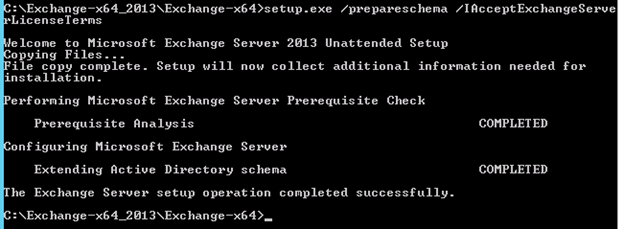
e. Run the below command to update Active Directory
Important: We will not be able install exchange 2010 after this step. See the warning.
“setup.exe /PrepareAD /IAcceptExchangeServerLicenseTerms /OrganizationName:”GiveTheORGName””
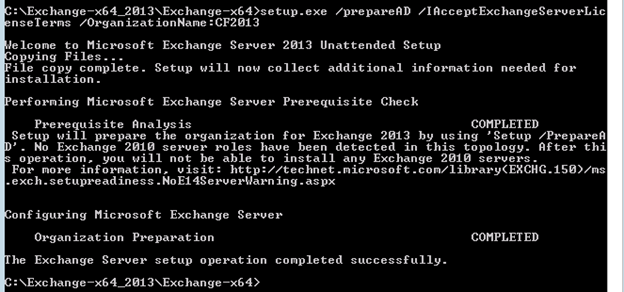
f. Run the below command in every Exchange user domain
-If we have only one domain then this command is not required.
-If we have to multiple domain and some of the domain will not use exchange then run the below command in all the exchange domains.
“setup.exe /PrepareDomain /IAcceptExchangeServerLicenseTerms”
Else run the below command to prepare all domains.
“setup.exe /PrepareAllDomains /IAcceptExchangeServerLicenseTerms”
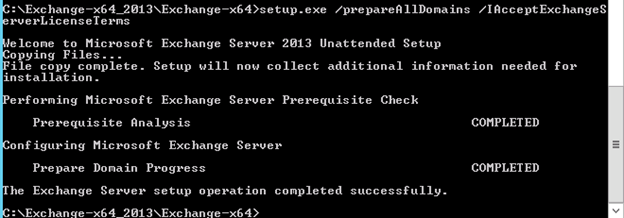
g. Post schema update checks
-
Run dcdiag and check for errors. Replication error will come as replication is disabled.
-
Open Active Directory Schema mmc and check it is working properly.
-
Open Active Directory users and computers then check working.
h. Enable the replication traffic by running the following commands
-
repadmin /options serverhostname -DISABLE_INBOUND_REPL
-
repadmin /options serverhostname -DISABLE_OUTBOUND_REPL
i. Go to cmd and run the command “repadmin /replsum” and check for error. Try doing manual replication from Active Directory Site and services.
j. We are done if the replication is working fine.
Installation Steps:
Run the setup.exe and you will see the below screen

On check for updates select “Don’t check for updates right now” and click next
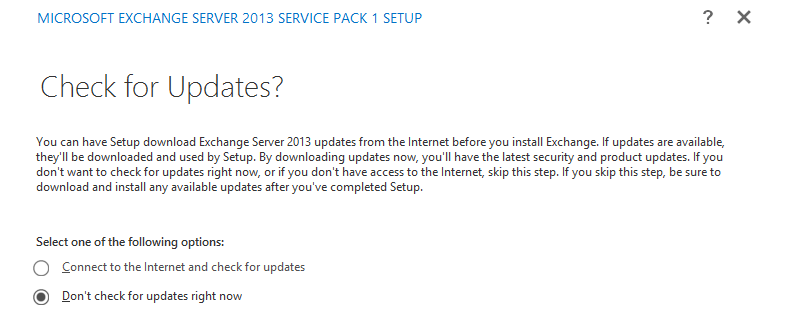
Now we will see the below screen

After some time we will see the below screen, click next here.
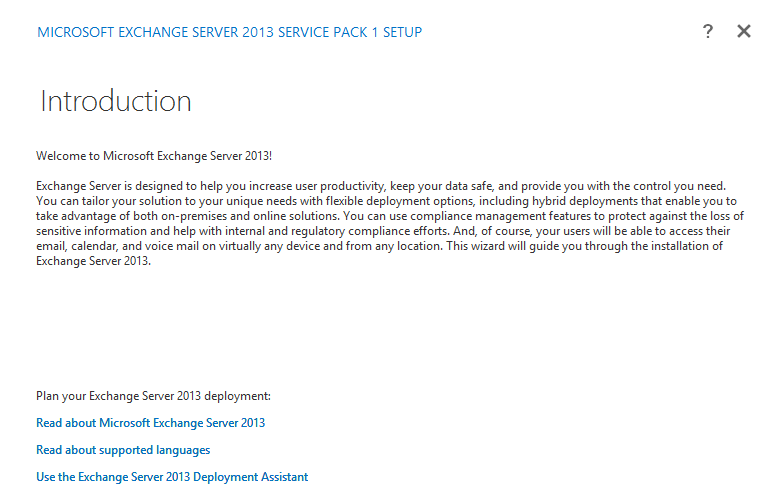
At the license page select I accept and click next
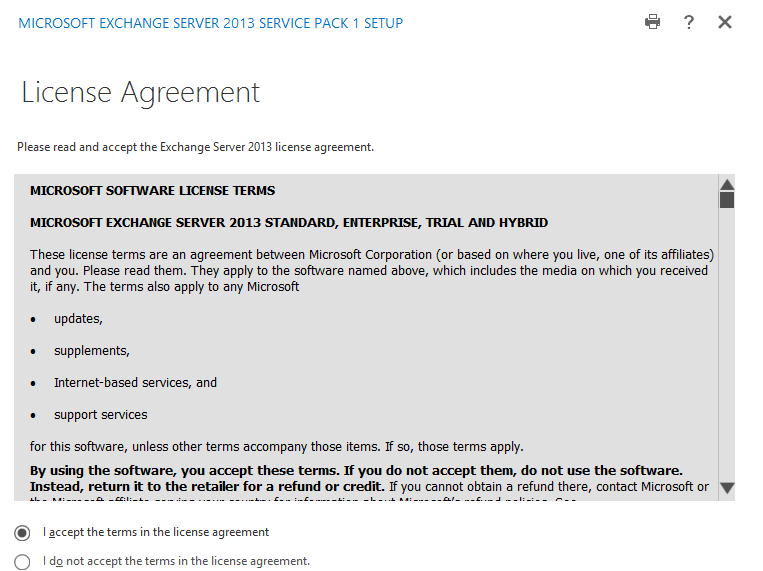
Select “Don’t use recommended settings” and click next
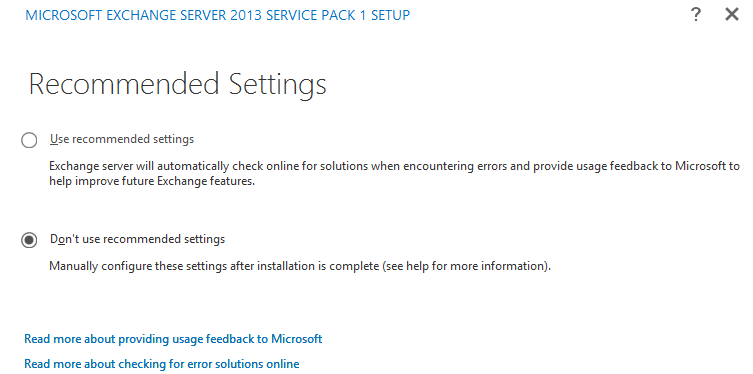
Select the Exchange server role you wanted to install and click next. You can install Mailbox and Client Access together but Edge Transport will be installed separately and can’t be merged with any other role. Edge transport role will be fully managed by powershell until we install an Edge Subscription.
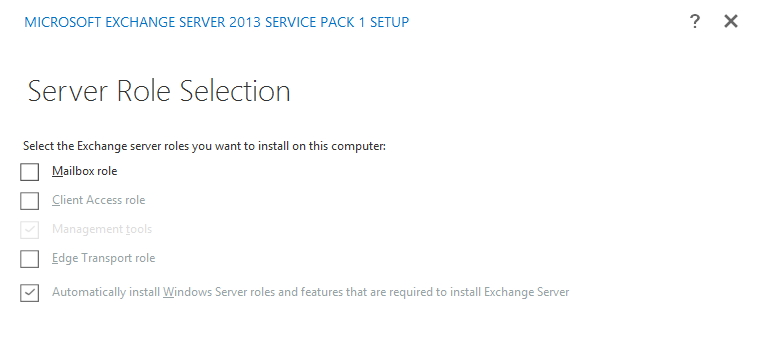
Select the installation path and click next.
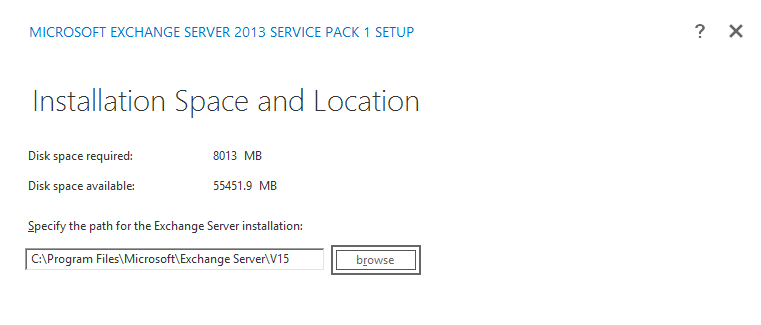
If this is a first exchange server installation and you have not run the schema update then you will see the below screen to add the Exchange ORG Name.
Give the Exchange ORG name and click next.
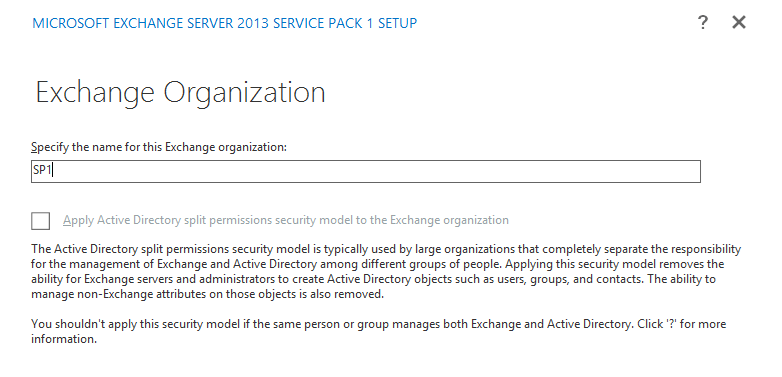
Go with default setting on Malware Protection setting and click next.
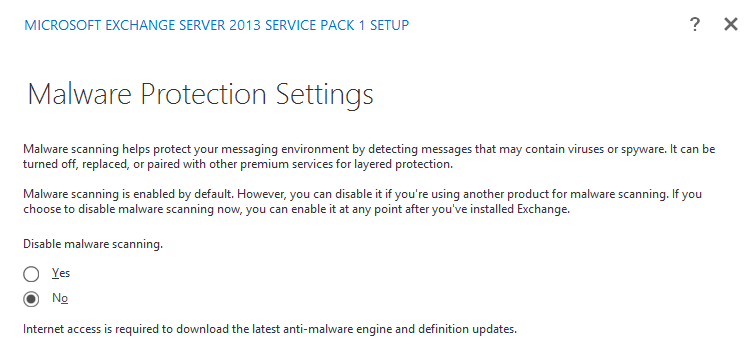
Now setup will run the Readiness Checks. If readiness comes clean then click Install. Else fix the missing update.
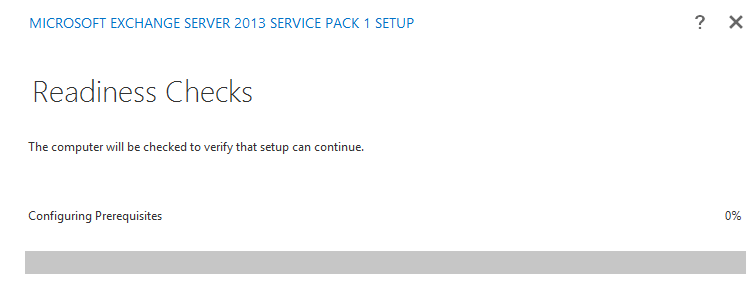
In my case this was the 1st exchange server in my lab on a domain controller so I got the warning. It is not recommended to install Exchange on a domain controller. This is just my lab. Click next here.
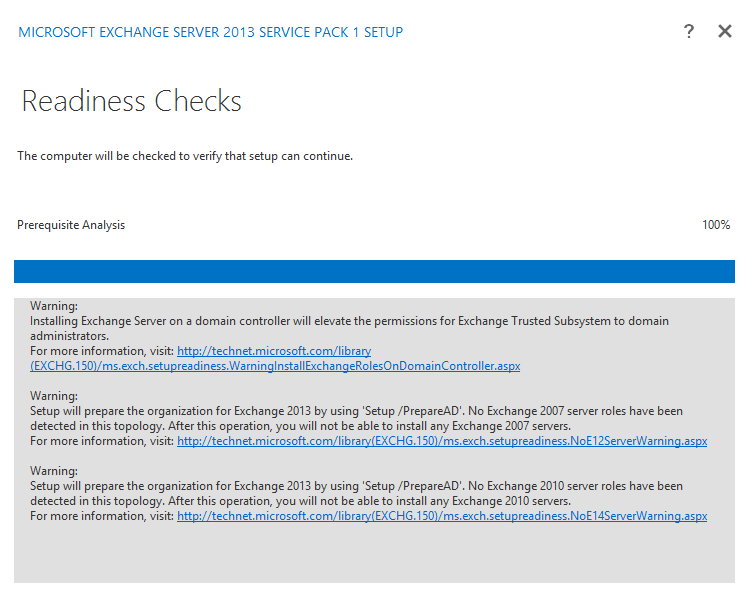
Now we will see the setup progress screen which is a 15 steps setup because I am installing mailbox and client access together. Number of steps will change as per your selection on role.
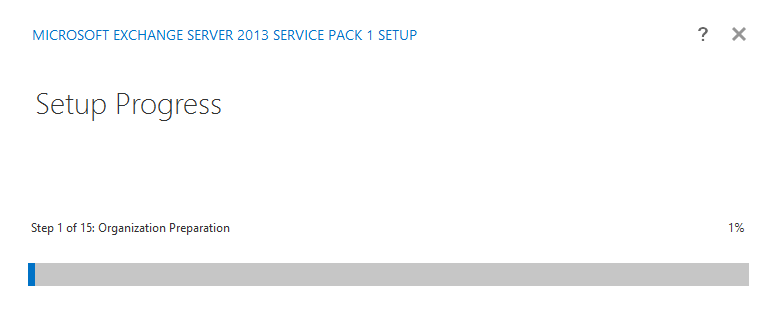
Take a break, it will take sometime depends on the hardware configuration. After some time you will see the below screen.
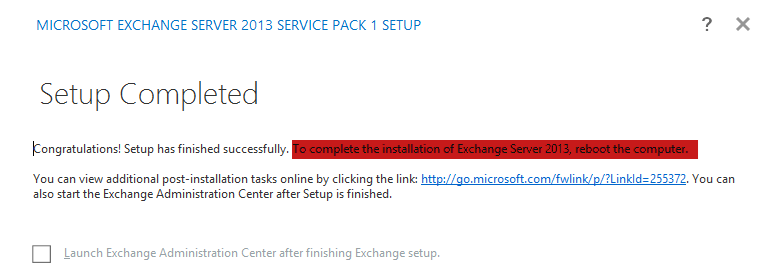
Read the highlighted text and make sure we restart the exchange server.
After restart create a send connector or add this server in the send connecter in a coexistence.
If you are running a 3rd party transport agent then you need to run the fixit script to run the transport Agent. The script can be download from here.
Prabhat Nigam
Microsoft MVP | Exchange Server
Team@MSExchangeGuru



March 2nd, 2014 at 4:35 pm
[…] 7. Exchange 2013 Installation – Please follow the below link for the Exchange 2013 installation: https://msexchangeguru.com/2013/04/29/install-e2013/or Exchange 2013 SP1installation: https://msexchangeguru.com/2014/03/02/e2013sp1-installationupgrade/ […]
March 3rd, 2014 at 3:04 pm
We have a 6 server cluster where we installed Exchange CU3 on Win Server 2012. When I upgraded Server 6 to Win Server 2012 R2, I lost access to the Exchange Management Console. When I upgraded Exchange to 2013 SP1, the EMC returned. On Server 5, I upgraded Exchange, and then upgraded Windows and no EMC. So, I reinstalled the Exchange upgrade after upgrading Windows, and still no EMC. I installed Exchange every time with “setup.exe /m:upgrade /IAcceptExchangeServerLicenseTerms”.
Any ideas on how I get the EMC back?
March 3rd, 2014 at 3:27 pm
@Art
I am sorry but you are following an unsupported way.
You can upgrade from Exchange 2013 to Exchange 2013 SP1 but windows 2012 to windows 2012 R2 in-place upgrade is not recommended and supported.
You can probably check the ECP directory in IIS. There is no EMC in 2013 you need to use ECP. Because of the these issue it is not supported way of upgrade. You may expect some other issue if you try on another server but I will not recommend to do so.
March 3rd, 2014 at 3:43 pm
Thank you, Prabhat. I followed this article for upgrading Windows (http://www.techrepublic.com/blog/data-center/tips-for-an-easy-upgrade-from-windows-server-2012-to-windows-server-2012-r2/#ftag=RSS56d97e7) and the process seems to have gone well. Sorry for the confusion. I used EMC by mistake. I meant to use EMS as an abbreviation for Exchange Management Shell. My question should have read:
“We have a 6 server cluster where we installed Exchange CU3 on Win Server 2012. When I upgraded Server 6 to Win Server 2012 R2, I lost access to the Exchange Management *Shell*. When I upgraded Exchange to 2013 SP1, the EMS returned. On Server 5, I upgraded Exchange, and then upgraded Windows and no EMS. So, I reinstalled the Exchange upgrade after upgrading Windows, and still no EMS. I installed Exchange every time with “setup.exe /m:upgrade /IAcceptExchangeServerLicenseTerms”.
Any ideas on how I get the EMS back?”
March 3rd, 2014 at 4:55 pm
[…] Exchange 2013 SP 1 installation steps are described here. […]
March 3rd, 2014 at 6:17 pm
It is not supported to upgrade a windows 2012 server to windows 2012 R2 Server which has Exchange 2013. I am searching a technet for this.
Then techrepublic blog does not speak about the exchange server. So this is just for a windows 2012 upgrade.
So don’t upgrade this way to remaining 4 servers.
————
March 3rd, 2014 at 6:19 pm
For the current situation
Check the Exchange services are running.
Then check if URL has changed.
Check the powershell directory in IIS.
March 4th, 2014 at 7:05 pm
@Art
Check this text “You can’t upgrade Windows when Exchange is installed on the server.” in the Technet article below:
http://technet.microsoft.com/en-us/library/bb691354%28v=exchg.150%29.aspx
March 5th, 2014 at 10:10 am
Thanks Prabhat. As I have learned, you are 100% correct. Here is how I solved the problem.
Uninstalled Exchange on that server (all the mailboxes had been moved from the database on that host for the original upgrade, but it turns out that the uninstall does not delete the databases, in case someone who does this forgets to move the data first.)
Reboot. You will not be prompted, but it is necessary.
Reinstall (I used setup.exe /m:install /role:ClientAccess,Mailbox /IAcceptExchangeServerLicenseTerms
Thanks for your help, and I hope the above information is useful for anyone else with the problem.
March 5th, 2014 at 11:07 am
@Art
Great to hear back a solution…
March 5th, 2014 at 11:43 am
After you move the mailboxes off of any databases on the subject server, the uninstall command is as simple as setup.exe /m:uninstall.
The process of uninstalling and re-installing is unattended, but takes several hours to complete.
March 10th, 2014 at 12:08 am
[…] Exchange 2013 SP1: Installation and Upgrade – 2-Mar-2014 […]
March 10th, 2014 at 12:12 am
[…] Exchange 2013 SP1: Installation and Upgrade – 2-Mar-2014 […]
March 10th, 2014 at 2:48 pm
I’m little bit confused regarding the statement
Every Active Directory site should have one Windows 2003 SP1 or higher domain controller with GC.
Every site should have Win 2003 SP2 or higher GC right as per the matrix
March 10th, 2014 at 3:02 pm
@Senthil
Thank you. Corrected the typo.
Hope rest of the blog was helpful and you installed Exchange 2013 SP1.
March 10th, 2014 at 4:25 pm
Thank you for the reply.
Yes it was really helpfull.
March 12th, 2014 at 5:58 am
In a Virtual environment how Databases and log files should be placed? On the same disk or different disk?
Ex. If we will create 10 database how many Virtual disk should add to the server?
Thanks
philps
March 12th, 2014 at 7:04 am
@Philips
you have asked 2 question.
-In a Virtual environment how Databases and log files should be placed? On the same disk or different disk?
Databases and log files should be placed on different physical disk to get best performance. Today most of the disk has higher disk IOPS so we are keeping database and log files on the same database.
-Ex. If we will create 10 database how many Virtual disk should add to the server?
10 Databases can be on same disk or in the a big partition of multiple physical disks so it always depends on IOPS you get and how you have configure the environment.
If you wish to use reseed feature, then you need to plan 1 disk per database and log to get faster reseeding.
Conclusion: It depends on IOPS and features you are planning. Database and logs can be on same disk.
March 13th, 2014 at 5:14 pm
I was upgrading 6 pre-production servers (not yet clustered) There are 6 servers, MB01-MB06. I was upgrading per the procedure in my last comment, starting with MB06. All good through MB02. Setup.exe is not letting me uninstall because there are still mailboxes in its associated database, the arbitration mailbox, FederatedEmail, and DiscoverySearchMailbox. Neither of these are visible in the ECP and have to be moved via PowerShell. While the other system mailboxes moved these keep failing.
I am afraid to delete them and recreate them as there are some production mailboxes in the environment and I don’t know the effect.
Any suggestions?
March 13th, 2014 at 5:25 pm
You can move them to a different Database on different server.
Check out then commands here
https://msexchangeguru.com/2013/05/10/exchange2013-migration/
March 14th, 2014 at 3:43 pm
Thanks, Those are the very commands I used and the moves keep failing. I can’t do this through the ECP, and can’t find the reason for failure in the logs. Perhaps I am looking in the wrong place or the wrong log.
How much damage would it do to remove the mailboxes and re-create them per these instructions? They apply to 2010, so I don’t know if there are material differences.
http://social.technet.microsoft.com/wiki/contents/articles/6874.how-to-recreate-system-mailbox-federatedemail-discoverysearchmailbox-in-exchange-2010.aspx
March 14th, 2014 at 4:13 pm
These commands work. Did you try these commands?
Get‐Mailbox –Arbitration | New‐MoveRequest –TargetDatabase TargetDBName
Get-Mailbox “*Discovery*” | New‐MoveRequest –TargetDatabase TargetDBName
If yes then try the following.
Open Exchange management shell with run as administrator
Get‐Mailbox SourceDBName –Arbitration | New‐MoveRequest –TargetDatabase TargetDBName
Get-Mailbox SourceDBName “*Discovery*” | New‐MoveRequest –TargetDatabase TargetDBName
Could you share the error?
In ECP you can go to Migration tab and create a move. There you will be able to search these mailboxes.
Damage will not be much. Many functions will not work.
If you delete the database without moving these mailboxes then you will have to disable the mailbox and Enable them back. I will not recommend deleting the database without moving the mailboxes.
All the steps mentioned on your link will not work because you still have users but mailboxes has been removed.
March 17th, 2014 at 11:09 am
Thanks, Prabhat. I was using the commands,
Get‐Mailbox –Arbitration | New‐MoveRequest –TargetDatabase TargetDBName
Get-Mailbox “*Discovery*” | New‐MoveRequest –TargetDatabase TargetDBName
and
Get‐Mailbox SourceDBName –Arbitration | New‐MoveRequest –TargetDatabase TargetDBName
Get-Mailbox SourceDBName “*Discovery*” | New‐MoveRequest –TargetDatabase TargetDBName
but was getting undefined failures.
So, I used the ECP from the migration tab, and though the failures persist, I was able to determine that the cause was corrupted x.400 address on these two mailboxes. Some background, a while back, while on a support call with Microsoft we were instructed to run a command that removed all of our 2007 mailboxes. While we were able to recover our mailboxes, the x.400 addresses were corrupted. This, generally, does not cause a problem in our environment. When making changes to a mailbox via the 2007 console or the 2013 ECP, we get an error when trying to save. I delete the bad x.400, and everything is OK.
The problem I have now is that I can’t use ECP to access the properties of these system mailboxes and am having trouble using the set-mailbox -EmailAddress command-let because I don’t have the full addresses to use in Powershell.
Your help has been fantastic, and I hope you can suggest a solution.
March 17th, 2014 at 11:51 am
Here is an error I am getting
[PS] C:\Windows\system32>Set-Mailbox -Identity “discoverysearchmailbox{d919ba05-46a6-415f-80ad-7e09334bb852}” -EmailAddr
esses @{remove=’x400:C=US\;A= \;P=RHD\;O=RHD.ORG\;S=MsExchDiscoveryMailbox D919BA05-46A6-415\;?’}
The address ‘x400:C=US\;A= \;P=RHD\;O=RHD.ORG\;S=MsExchDiscoveryMailbox D919BA05-46A6-415\;’ is invalid: Specified
argument was out of the range of valid values.
Parameter name: “C=US\;A= \;P=RHD\;O=RHD.ORG\;S=MsExchDiscoveryMailbox D919BA05-46A6-415\;” isn’t a valid X.400
address space.
+ CategoryInfo : NotSpecified: (:) [Set-Mailbox], DataValidationException
+ FullyQualifiedErrorId : [Server=MB01,RequestId=9c18b0e3-68e6-444a-91e0-cfad460be2ac,TimeStamp=3/17/2014 3:49:08
PM] 391243F1,Microsoft.Exchange.Management.RecipientTasks.SetMailbox
+ PSComputerName : mb01.rhd.org
Of course the x400 address is invalid. That is why I am trying to remove it!
March 17th, 2014 at 12:36 pm
@Art
Please use ADSIEDIT and active directory user and computers to access these user objects. They are in the default USERS OU.
March 17th, 2014 at 1:29 pm
Wow! Thank you. ADSI Edit worked and the move completed.
March 17th, 2014 at 8:31 pm
Glad to hear I was helpful.
March 24th, 2014 at 6:51 pm
[…] Install the Exchange Prerequisite from the help of my blog here. […]
April 2nd, 2014 at 5:49 pm
I’m trying to install exchange 2013 SP1 on server 2012 R2 and it keeps telling me an unsupported operating system was detected. How can I get around this?
April 5th, 2014 at 12:06 am
I have never seen this. what is the operating system you are using?
April 12th, 2014 at 2:43 pm
Hi I’m getting error when installing Exchange 2013
Error:
The following error was generated when “$error.Clear();
install-ExchangeSchema -LdapFileName ($roleInstallPath + “Setup\Data\”+$RoleSchemaPrefix + “schema1.ldf”)
” was run: “There was an error while running ‘ldifde.exe’ to import the schema file ‘C:\Windows\Temp\ExchangeSetup\Setup\Data\PostExchange2003_schema1.ldf’. The error code is: 8207. More details can be found in the error file: ‘C:\Users\murats\AppData\Local\Temp\ldif.err'”.
help me
April 12th, 2014 at 11:43 pm
@Murat
-You should have be the members of schema admins group. You will have to log off and login back to make membership effective. Then open the cmd prompt with the run as administrator.
-Open this file and share the detailed error.
C:\Users\murats\AppData\Local\Temp\ldif.err
May 10th, 2014 at 1:36 pm
Further to my earlier comments.
I learned that I could not upgrade the OS with Exchange installed. As I have a 6 server cluster, in series, I moved off mailboxes, removed Exchange, upgraded the OS to 2012 R2, reinstalled Exchange 2013 SP1, and went on to the next server. However the first Exchange server where I had upgraded the OS seemed to be fine. so I did not perform the procedure there. (The problem I noticed on server 5 was no Exchange Management Shell. Server 6 did not lose the EMS.)
On Friday, while configuring new receive connectors on each server, I noticed that server 6 had no receive connectors and ECP couldn’t display data for send connectors. I realized I had to perform the foregoing procedure on this server, too. I removed Exchange from that server, planning to reinstall over the weekend or on Monday.
This morning I realized external mail flow had stopped on all of the other servers. Everything looked right, services were running, and internal mail flow worked. The Microsoft Connectivity analyzer reported no errors. Our anti spam appliance was passing the email along. No NDRs.
This cluster is still being set up. It has no external access, and the databases are distinct; no DAG configured. Only my account and some service accounts are running on it. The production Exchange is 2007. Everything seems to work fine on the new system, except external client, EAS and OWA is not possible without VPN.
Eventually I reinstalled Exchange on server 6, and all of the queued mail started flowing again.
Why would the other servers depend on server 6 for external mail flow? They all have the default Frontend connectors configured. All mailboxes are on server 4. Any ideas?
May 10th, 2014 at 2:58 pm
@Art
For sending emails to internet: Check the send connector for source servers, you might have added only server6 there. Add all servers to emails out.
For receiving from internet: you spam guard should be forwarding to all the servers. If there is only one server configuration then create 6 dns host records for the 6 servers with same name and different IPS. Use this name in the same guard.
Regarding the issues with reinstallation: When you uninstall exchange, make sure you uninstall IIS and restart the server then Reinstall IIS then install Exchange.
May 11th, 2014 at 8:20 am
Thank you for your information.
We have Exchange 2013 on 4 Windows 2012 servers ( 2 Mailbox 2 CAS) I have installed Exchange 2013 SP1 on first CAS and was successful, but after reboot exchange is not moving to first server only working with 2nd CAS. Can you please tell me the server order to upgrade SP1? I am afraid to install 2nd CAS because 1st CAS not functioning.
DAG Witness server is always CAS02, If I shutdown CAS02 outlook will not connect.
Please advice.
Thank you
May 11th, 2014 at 11:01 am
@AM
Order should be mailbox then CAS. 2013 is different from previous exchange version which asked us to do CAS first.
Witness needs to move manually.
If you will shutdown the CAS2 your DAG will still be up if your 2nd mailbox server is up.
May 13th, 2014 at 12:08 pm
Thanks, Prabhat. Send connector was set up correctly. The spam appliance supports pointing to multiple hosts, but it only points to the legacy 2007 Exchange server. When the inbound external mail flow stopped over the weekend, the spam appliance reported that it has passed the mail on to Exchange and was not holding it in its queue. When I reinstalled Exchange, all of the undelivered mail started flowing into the Exchange 2013 mailboxes. Apparently, it was stuck in a queue on the legacy server. I am going to assume that the legacy server is only set to forward to Server 6. Where would I check that on the legacy server?
May 14th, 2014 at 4:14 pm
@Art
If this is within the same forest then no configuration required.
I can only think of improper receive connector configuration, if there is something else then this can be the cause of upgrading OS from 2012 to 2012 R2 and this could be the reason why Microsoft don’t recommend doing it.
Just verify you have same receive connectors configuration for 1-5 servers as server 6.
September 23rd, 2014 at 12:03 pm
[…] https://msexchangeguru.com/2014/03/02/e2013sp1-installationupgrade/ […]
October 21st, 2014 at 1:45 pm
Hi,
I have current Ex2010 Sp3 environment working fine with 2 MBX server along with DAG and 2 CAS. Last year, Our old Exchange admin installed and configured Ex2013 CU2 and configured both MBX and CAS along with DAG. But not added to the Ex2010. There was no mailbox DB moved to the 2013 environment.
Since it was on CU on server 2012 (No R2), we decide to move to the latest EX2013 with SP1 on Server 2012 R2.
So removed the exchange 2013 CU2 from all the 4 servers from add remove application.
Installed 4 new VM with Server 2012 R2 patched and installed the required per-requests.
2 mailbox server
2 CAS server
While installing mailbox role on the first server started facing errors at 11 stage: Mailbox Server: Mailbox services. With error message: “ErrorRecord: Database is mandatory on UserMailbox”
if need, i can send you the exsetuplog for review.
Need help in understand this error and way out.
many thanks in advance.
NM
October 21st, 2014 at 2:04 pm
Looks like your previous database removal was from ADSIedit. So the system user account for the mailboxes still exist. Check this KB.
http://support.microsoft.com/kb/978776
November 6th, 2014 at 1:18 am
Exchange upgrade 2013 cu2 to sp1 require any schema, AD and domain update.
We are using single domain without Child domain controller.
Environment is purely for Exchange 2013. Its not a mixed Environment.
Please suggest for the same.
November 6th, 2014 at 1:20 am
Yes. Every cumulative update and service pack does schema update. You need to plan a proper AD change.
November 6th, 2014 at 1:22 am
Thank you Prabhat for your quick response.
May 8th, 2015 at 7:36 am
Hi,
I have a challenge while installing Exchange 2013. I tried installing UCMA 4 as required by the set-up but I keep getting the error saying “hash is not correct” even on a fresh windows installation. Microsoft says to uninstall UCMA 2.0 from Add/Remove Programs but since I have a fresh windows installation, it is totally empty. Can someone please point out whatever it is I am missing as this is the first time I am seeing such an error out of all my 2013 exchange installations.
September 11th, 2015 at 7:51 pm
Hi Prabhat,
Need your expert advice. I have an exch 2013 set up in my organization. We need to demote the only DC /GC in site A where i have my exchange server. I Will still have 2 DC/GC’s in site B.i know this is not recommended but would it work at all ?
What issues can i face if this works at all
September 11th, 2015 at 8:05 pm
No DC/GC no Exchange. Stop thinking anything else.
September 11th, 2015 at 8:34 pm
Thanks for the quick response , so it wont go across to site B even if it has GC there ?
September 11th, 2015 at 9:22 pm
No, stop thinking Dee.
October 6th, 2015 at 4:14 am
I have New DC that run on 2012R2 and I have plan to run exchang2013 on 2012R2 too, do I need to join exchange server to DC?