Hierarchical Address Book in Exchange 2013
Hierarchical Address Book feature is introduced with Exchange 2010 SP1 and this can be used / accessed if you have Outlook2010 /2013 client.
As the name implies HAB will allow users to access the address book on Hierarchical format using the outlook client.
Hierarchical Address Book feature is not enabled by default, we need to enable manually. We can use the below command to see the details of HAB:
Get-OrganizationConfig | fl hier*

In the above screenshot, the Hierarchical Address Book root is showing empty as it is not enabled. Let us discuss on how we can enable and configure HAB to see the departmental structure of MSEXchangeGuru (organization name).
NOTE: We cannot use EMC/EAC to enable the HAB, the only option available is to user MS PowerShell, but we can use EMC/EAC to manage the membership of the group hierarchy.
I am creating a new OU called MSExchange to manage the HAB. we can also use the existing OU for the same purpose. In order to make the setup easier, I’ve used a new OU in my lab.
Under MSExchange OU I will create the groups for different department as Support, Sales and R&D using the below command and all these groups are under ExchangeTeam:
New-DistributionGroup -Name ‘Support’ -OrganizationalUnit ‘MSExchangeGuru.Local/MSExchange’ -SamAccountName ‘Support’ -Alias ‘Support’ –ManagedBy ‘James’
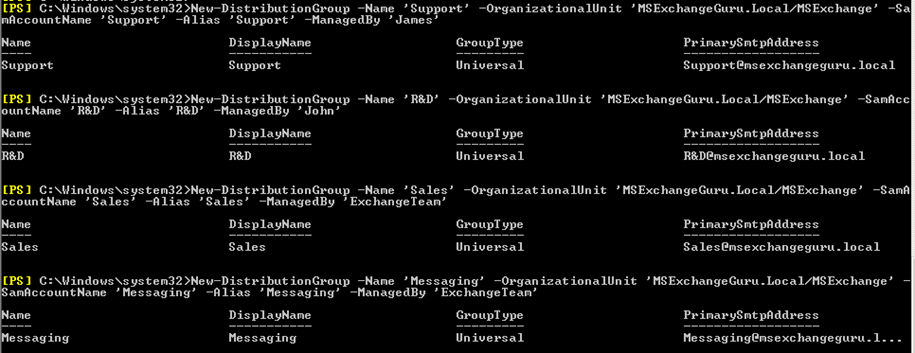
Now we have a separate OU created for HAB and the groups under this OU. In my example I am using ‘Messaging’ as the Root under which we have sub departments as Support, Sales and R&D groups will come. Let us see how we can enable the HAB.
To enable the HAB option for all the groups under one OU, use the below command:
Get-Group –OrganizationalUnit MSExchangeGuru.Local/MSExchange | Set-Group –IsHierarchicalGroup $True
To Disable HAB use the below command:
Get-Group –OrganizationalUnit MSExchangeGuru.Local/MSExchange | Set-Group –IsHierarchicalGroup $False

You can see in the above screenshot, even after enabling HAB option for the groups under the OU MSExchange, the Hierarchical Address Book root is showing empty. Means we need to set the HAB Root. Let us enable the HAB Root using the below command:
Set-OrganizationConfig –HierarchicalAddressBookRoot “Messaging”

Now we can see the HAV root as: MSExchangeGuru.Local/MSExchange/Messaging
To enable the HAB option for a single group, use the below command:
Set-Group <Group-Name> -IsHierarchicalGroup $true

To Disable the HAB: Set-Group Sales -IsHierarchicalGroup $False
Once we enable the HAB option for a Group, you can see the ‘msOrg-IsOrganizational’ attribute will set to TRUE on the group properties under ADSIEDIT as shown below:
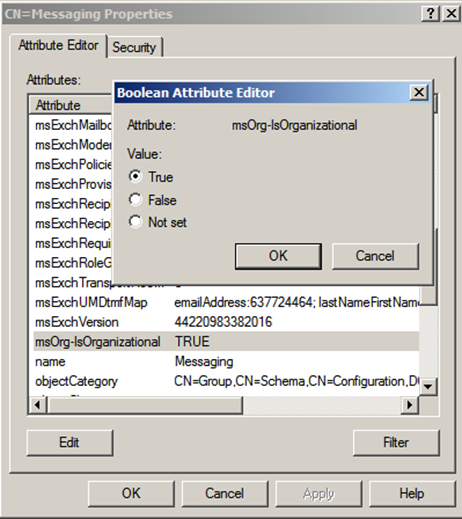
Let’s take a look at how we can see the HAB from outlook client:
From the below screenshot you can notice that the icon for the HAB enabled group is different than the other groups.
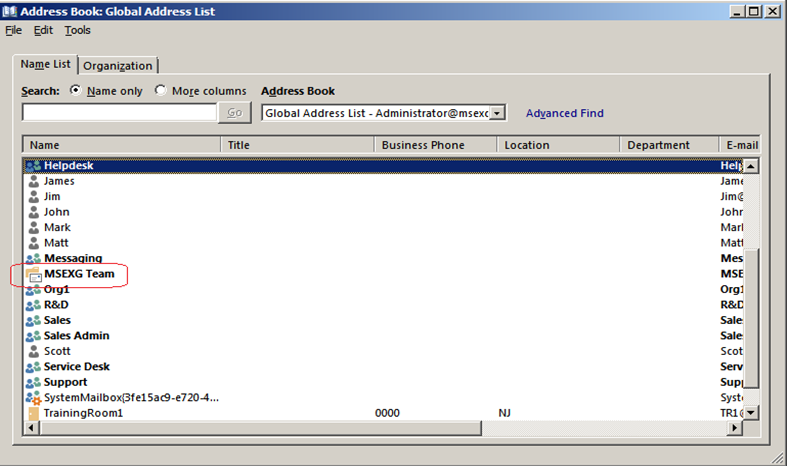
Once we click on the Organization tab from address book, we can see the HAB structure as below:
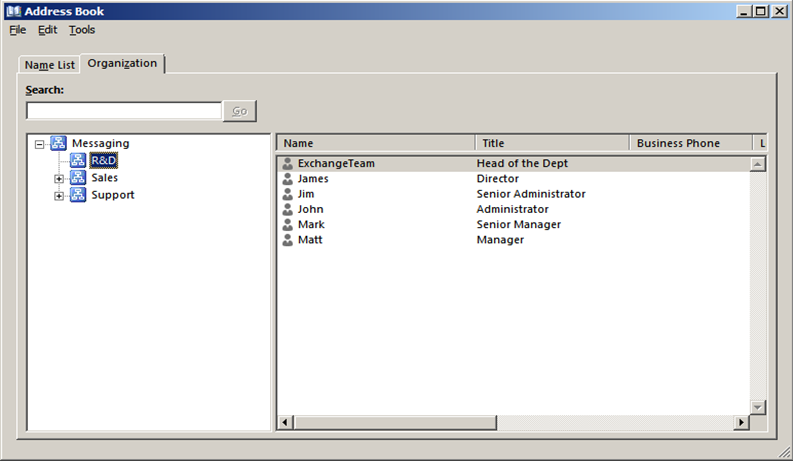
From the above scree shot we can notice the departmental structure is displaying, but it is not correct when you look at the designation of the users under R&D group. By default the users will be listed in alphabetical order under the group. If we want to see them according to their designation, we need to set an attribute called ‘SeniorityIndex’. The SeniorityIndex value contains the numbers from 1 to 100, where 100 will be the highest entry in HAB. We can set the seniorityIndex value depending on the user designation.
Use the below command to set the SeniorityIndex:
Set-User –Identity “John” –SeniorityIndex 10

After setting the SeniorityIndex attribute, we can see the details as below:
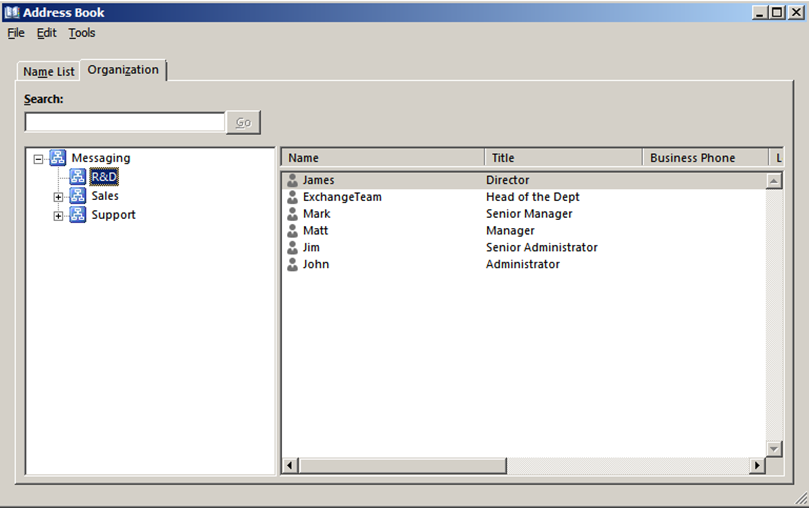
Implementing HAB in a larger organization can be a challenge because of the time involved in the process.
NOTE:
- We can access HAB only from Outlook2010/2013, we cannot access this using OWA/Web app.
- The Hierarchical Address Book feature is also available in Office365
Ratish Nair
Microsoft MVP | Exchange Server
Team @MSExchangeGuru



July 14th, 2014 at 10:55 am
[…] Hierarchical Address Book in Exchange 2013 – […]
July 14th, 2014 at 11:00 am
[…] Hierarchical Address Book in Exchange 2013 – […]