Exchange server Distribution Group Expansion Server
As we all know, if we need to send an email to multiple users/people, we will use a distribution group. Distribution groups are mail-enabled groups that can contain number of e-mail recipients.
When an email sends to a distribution group, the server takes the original message and sends and sends that message to each recipient in the group membership list. This process is known as distribution group expansion and a categorizer which performs the Expansion. By default it could be any server in the organization. That means that the home server of the user sending the message always expands the group. We can also elect a specific server to handle the Expansion of the group. Always it’s good to have a dedicated Expansion server in case of large groups as in such case Expansion could consume a excessive amount of server resources, which can compromise performance of busy servers.
Example: Consider that the expansion of the messages sent to a large Distribution List occurs by default on the first exchange server which handles the messages -the same exchange server that holds the mailbox of the user who sent the message initially. This may not be a suitable situation when that mailbox is already loaded highly by providing mailbox access to the network. Wherein if we have around 25-30 Distribution List that each contain 500-1000 members, In such cases it is not recommended to have the mailbox servers to be used to expand these messages and we must have a dedicated expansion servers.
NOTE: By default, Exchange 2010 distribution groups are configured to use any Hub Transport server as a distribution group expansion server.
Set up the Expansion Server details:
Set expansion server: For each message that is sent to the dynamic distribution group, Exchange will access the full membership list to route the message to all recipients. Expansion of very large dynamic distribution groups is a resource intensive process. If the expansion occurs on a production server, it may impact mail flow. In order to avoid any production impact, we may need to specify a dedicated expansion server for very large groups.
Open EAMàSelect the groupàpropertiesàAdvancedàSet expansion Server as shown below:
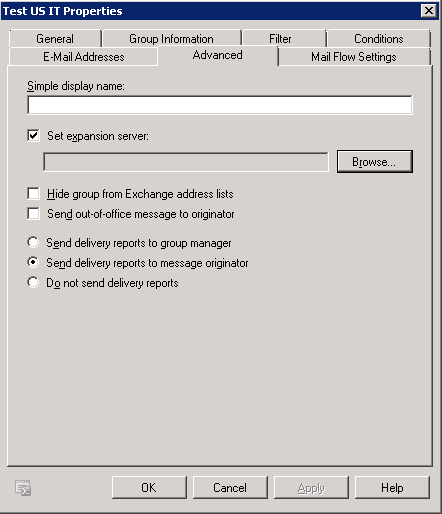
Click on Browse to select the specific server for expansionàclick on OKàApplyàOK
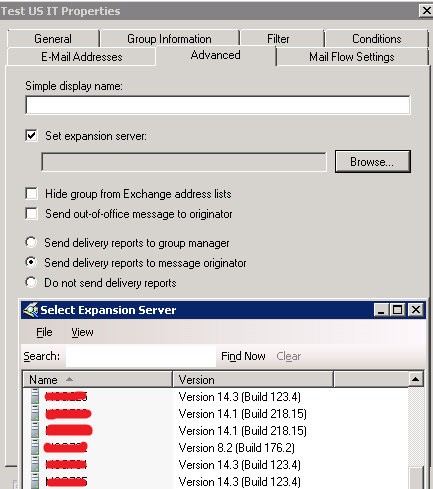
Few PowerShell command to deal with the Expansion server:
To find the Expansion server details:
Get-DistributionGroup | where {$_.ExpansionServer -ne “$null”} | ft Name,ExpansionServer

Set the Expansion server to null:
Get-DistributionGroup | where {$_.ExpansionServer -ne “$null”} | set-distributiongroup -ExpansionServer $null
Modify Expansion server from old server to new server/another server
Get-DistributionGroup | where { $_.expansionserver -like “your old server” } | set-distributiongroup -expansionserver “Your new server”
Ratish Nair
Microsoft MVP | Exchange Server
Team @MSExchangeGuru



July 11th, 2017 at 9:10 am
[…] Exchange server Distribution Group Expansion Server […]