How to build a virtual machine on Azure – Exchange server
This article talks about building a virtual machine on Microsoft Azure. In this example, we are creating an Exchange server.
Prerequisites before Building VM on AZURE
Have the below Prerequisites installed so creating VMs on Azure becomes easy.
For DNS configuration refer this article: https://msexchangeguru.com/2017/02/14/windows-azure-dns/
Create Virtual network as the VMs will have to be attached to that network

Click on Add, in this screen we will have option to specify the Network Name and the address space
By default, it would have the address space as 10.0.0.0/24 since I already have another network with that subnet I have changed it to 11.0.0.0/12
We can specify a name to the Subnet range and you must specify the subscription in which you are creating the VMs and the network
Resource Group we must specify a name so that we can group all the objects that we create in that solution
Location can be of your choice , it nothing but the datacenter in which you want to create it
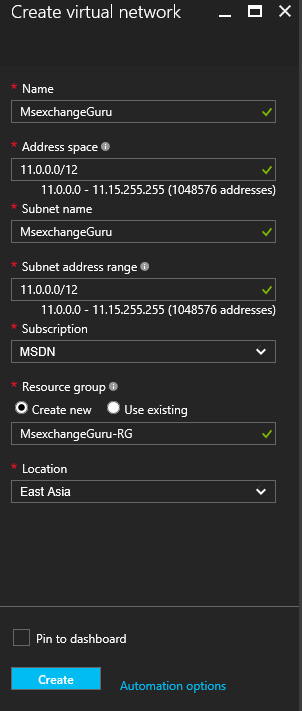
Network security Group
NSG would be a firewall that would decide which request should hit the VM By default
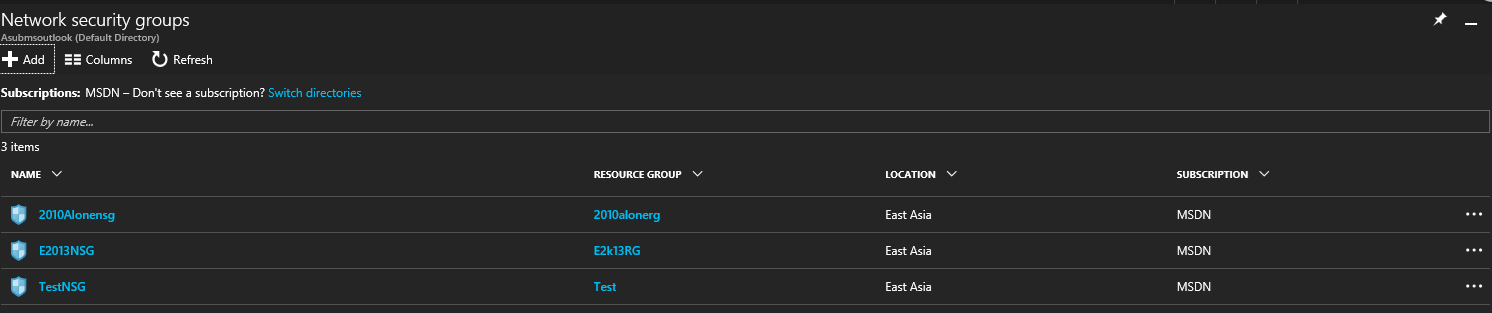
Click on Add and you will get a next screen where you can specify the name and Resource group for the NSG
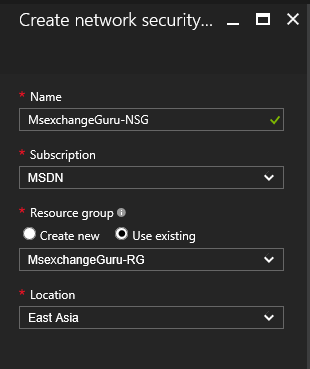
Once the NSG is created if we see the properties on the NSG we see there will no inbound or outbound rules so we have to add the rules that we would need
For the purpose of this blog I would add RDP, SMTP,HTTPS inbound rules as we need them for the VMs that we are going to create
So, to add the rule we need to click on the inbound rule and specify a name and choose the service that we need to allow, we need to do the same steps for other services as well
Once we create the Rules this is how the inbound rules will look like
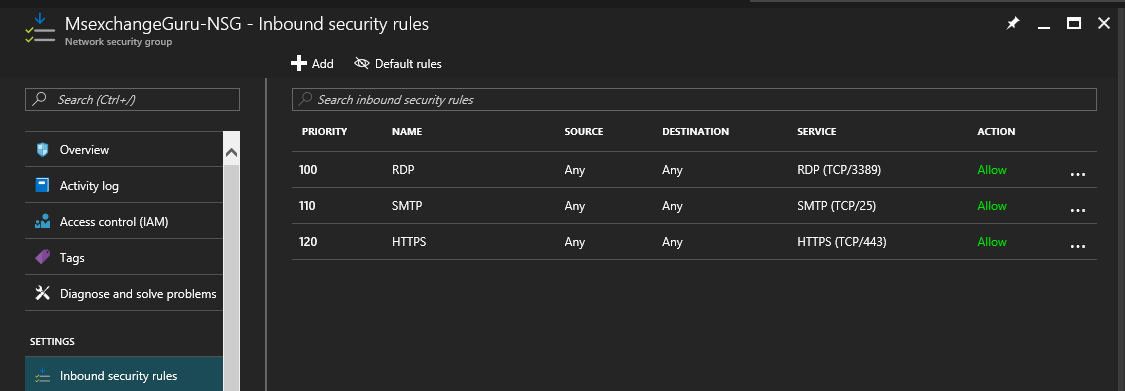
Pretty much if I have the above thing set I should be able to create the VM. While creating the VM we will be asked for creating the storage accounts, Public ip etc
We will see how we can create them in the next blog where we will see how we can create the VM.
Since we have the Prerequisites ready to build a lab we will now see how to build a VM on azure
In the azure portal go to virtual machines section, if you don’t find you can search of it on the site

In this page click on add and it will take you to a page where it will ask you to select the version of server you need
For this blog I am selecting windows 2008 R2
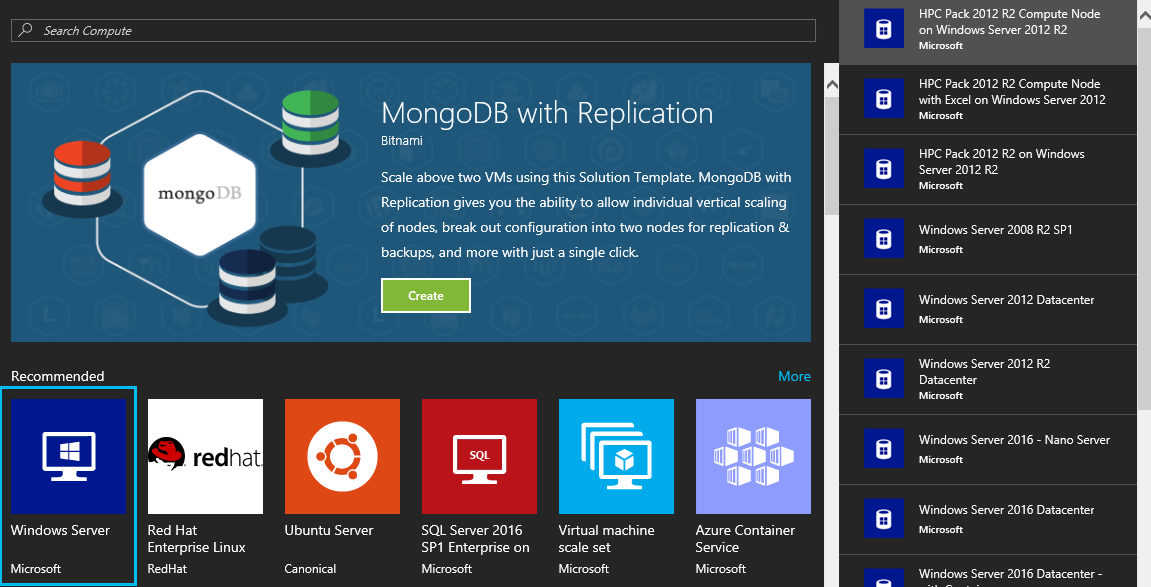
It will then take you to a page where it will inform you about the legal terms and deployment
We have two Deployment models in Azure one is classic (ASM) and another is Resource manager (ARM)
Classic model is a legacy model and Resource manager is the new model that we will be using to create the VM
Once you select the model it will take you to a page where you can specify the server name, credential, and resource group
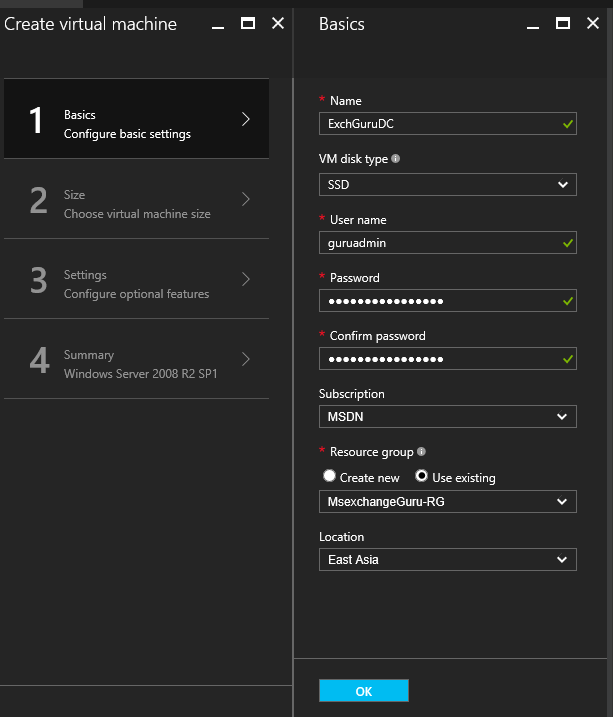
When you click on OK it will take you to the next page where it ask you to select a size of the VM that you require, if you go for a higher configuration then there will more charges in the usage
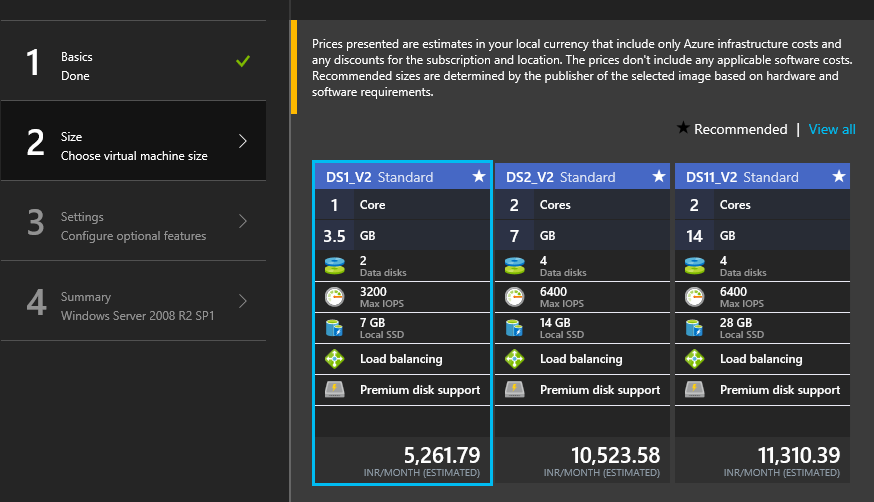
Once you select the size it will take you to a page where you can specify the network and NSG that this VM should belong to
You can also choose the type of storage you need
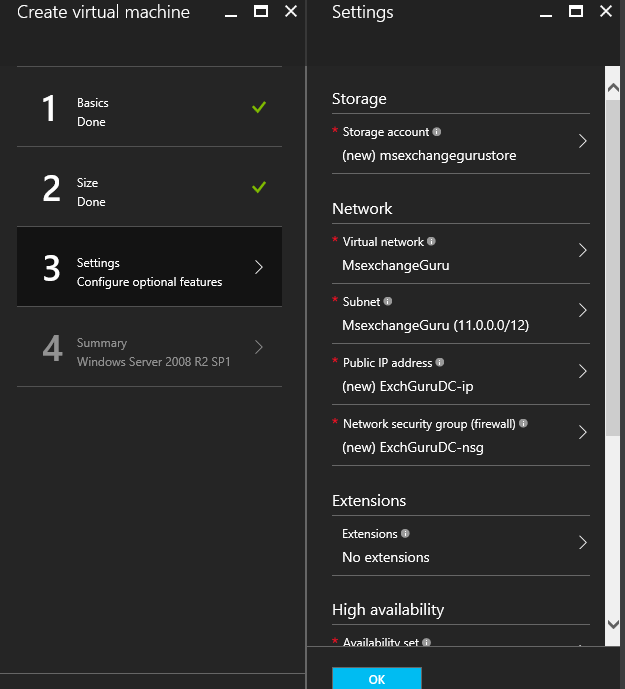
Once they are all set now we are ready to create the VM
Once the VM is create we can now connect to the VM by downloading the RDP file
Building Exchange servers on Azure
List of thing needed and to be known before we build exchange servers on Azure. In the forth coming blogs we will see how we are going to build a VM with the below terminologies
Supportability
Exchange Server 2013 and later versions are supported. For more information, see the “Requirements for hardware virtualization” section of the following TechNet topic:
Subscription
You can get a subscription like Pay as you use or a Trial account to log into the azure portal
Virtual Network
An Azure virtual network (VNet) is a representation of your own network in the cloud. You can control your Azure network settings and define DHCP address blocks, DNS settings, security policies, and routing. You can also further segment your VNet into subnets and deploy Azure IaaS virtual machines (VMs) and PaaS role instances, in the same way you can deploy physical and virtual machines to your on-premises datacenter
Resource Group
A container that holds related resources for an Azure solution. The resource group can include all the resources for the solution, or only those resources that you want to manage as a group. You decide how you want to allocate resources to resource groups based on what makes the most sense for your organization
Network Security Group (Firewall)
A network security group (NSG) contains a list of access control list (ACL) rules that allow or deny network traffic to your VM instances in a Virtual Network. NSGs can be associated with either subnets or individual VM instances within that subnet. When a NSG is associated with a subnet, the ACL rules apply to all the VM instances in that subnet. In addition, traffic to an individual VM can be restricted further by associating a NSG directly to that VM.
Ratish Nair
Microsoft MVP | Exchange Server
Team @MSExchangeGuru.com


