Skype for business – How to create and Edit Client Policy
One of the main components for skype for business is the client policy which manages the skype for business client experience.
Client policies are applied each time a user accesses the system, regardless of where the user logs on from and regardless of the type of device the user logs on with.
Client policies can be configured at the global, site and per-user scopes; and they differs from other types of policies as they can’t be created or edited using skype for business control panel and only can be managed by skype for business shell.
The main commands that can be used as following:
-
New-csclientpolicy: to create a new client policy as example “New-CsClientPolicy -Identity TestClientpolicy -DisableCalendarPresence $True -DisablePhonePresence $True -DisplayPhoto “PhotosFromADOnly””

For details information you can check the following URL:
https://docs.microsoft.com/en-us/powershell/module/skype/new-csclientpolicy?view=skype-ps
-
Set-CSClientPolicy: to edit a client policy as example “Set-CsClientPolicy -Identity TestClientpolicy -DisableEmoticons $True -DisableHtmlIm $True -DisableRTFIm $True”

For details information you can check the following URL:
https://docs.microsoft.com/en-us/powershell/module/skype/set-csclientpolicy?view=skype-ps
-
Get-CSClientPolicy: to get the current configuration of client policy as example “Get-CsClientPolicy -Identity TestClientPolicy”

For details information you can check the following URL:
https://docs.microsoft.com/en-us/powershell/module/skype/get-csclientpolicy?view=skype-ps
-
Grant-csClientPolicy: to assign a client policy to user as example “Grant-CsClientPolicy -Identity testuser -PolicyName TestPolicy”

For details information you can check the following URL:
https://docs.microsoft.com/en-us/powershell/module/skype/grant-csclientpolicy?view=skype-ps
Using Control panel you can only assign a client policy to user as following steps:
-
Open control panel > Users > search for the user > Edit > Show details
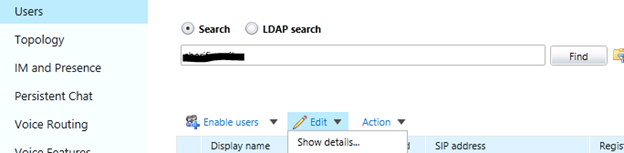
-
Then choose the correct client policy

Ratish Nair
Microsoft MVP | Office Servers and Services
Team @MSExchangeGuru


