How to Move Exchange Server 2010 from a Domain Controller to a Member Server
Installing Exchange Server 2007 or 2010 on a domain controller is not recommended by Microsoft, however what if it is installed?
Consider a scenario wherein we have two domain controllers in a single site with exchange server 2010 installed on one domain controller. Now that domain controller is crashed.
The only data which is available with me now is the AD system state and Exchange Database. My main goal is to get the Exchange Server back, how do I get my exchange sever back?
Since I had two domain controllers in the site I have all my user objects in the primary DC.
In this step by step article I will show you how to get rid of the crashed DC and at the same time how to bring the Exchange Server back with a supported scenario.
Before you begin
The account with which we are performing the task should be a member of Enterprise Admin, Domain Admin & Schema Admin.
A valid fully tested Exchange Database for restore (Online or Offline).
Exchange Server 2010 configuration information such as
Number of Drives
Exchange Install Path
Exchange Database Path
Exchange Transaction Log Path
Roles & etc.
Important: Ensure that the above exchange information is in place before you procure a new hardware. Any mismatch can cause the whole process to fail. And you may end up troubleshooting that issue for many hours.
Scenario: 1
Checklist before we perform the task.
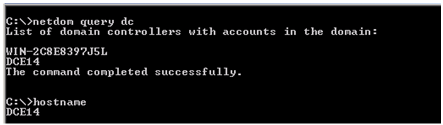
Figure 1.1: Netdom example showing the list of domain controllers and the hostname.
In the above example we are having two domain controllers with Exchange installed on “DCE14”
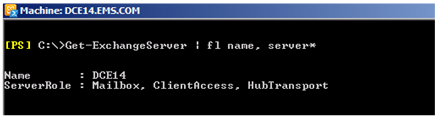
Figure 1.2: Exchange Server Name with all Roles
DCE14 has all three roles installed.
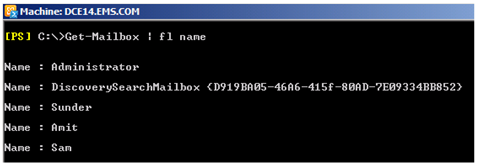
Figure 1.3: Number of Mailboxes this Exchange Server hosts
Since this is a test environment I have created few mailboxes for testing purposes.
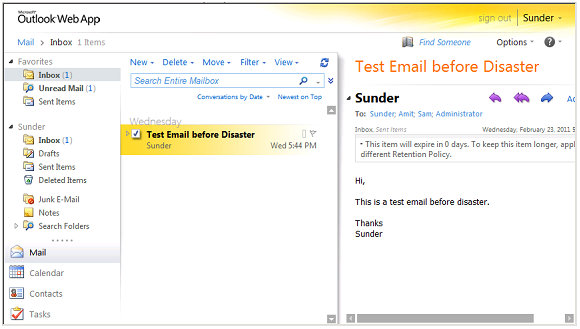
Figure 1.4: Test Email was sent before the crash occurs
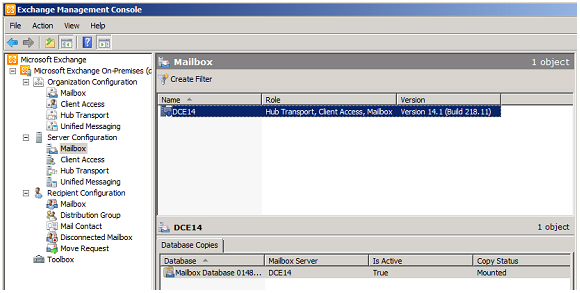
Figure 1.5: Exchange Server “DCE14” crashed due to hardware failure
In figure 1.4 the Server crashed due to hardware failure. We will be restoring the same Exchange Server on a member server.
Scenario: 2
In scenario 1 what we have learnt is to keep valuable information and the database to ensure that we will be able to perform disaster recovery using the
“setup.com /m:RecoverServer” option.
How do we achieve this is what we are going to do in scenario 2.
Since the Domain controller (DCE14) is crashed. We will be performing Metadata Cleanup of the crashed DC.
In Windows Server 2008 R2 it is pretty straight forward. We have three options to perform Metadata Cleanup.
Option Number 1: GUI
Option Number 2: Command Line using NTDSUtil (Built-in)
Option Number 3: Script
In this scenario I will be using the GUI option to perform the Metadata Cleanup.
Log in to the Root Domain controller and open Active Directory Users & Computers and select the crashed server as shown below and go to properties. Select Member of Tab and make a note of the computer membership.
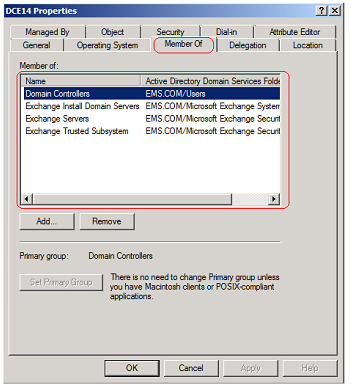
Figure 2.1: Before you delete the object. Please make a note of the above Information.
Once the above information is in place. Then select the below option to delete the DC.
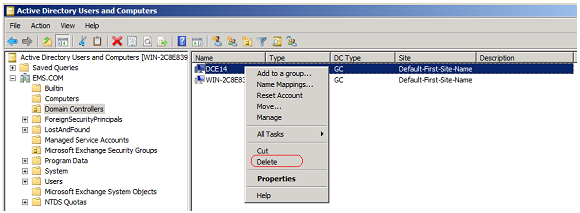
Figure 2.2: Right click the Domain Controller and select Delete
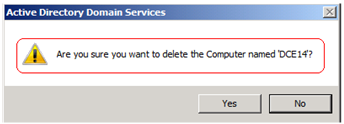
Figure 2.3: Warning “Are you sure you want to delete the Computer Named DCE14”
Just click on Yes.
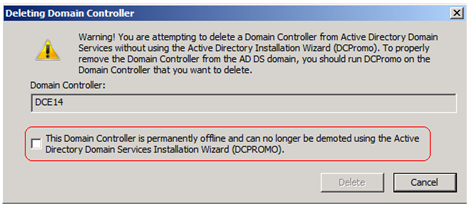
Figure 2.4: Check the Box since the domain controller is offline and can no longer be demoted using “DCPROMO” and then click on Delete.
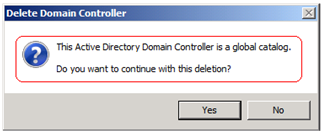
Figure 2.5: This is a Global Catalog. Click on Yes.
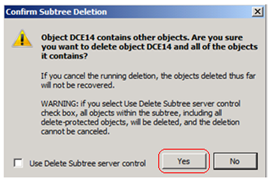
Figure 2.6: In the above screen just click on Yes post understanding the Warning.
The domain controller is completely removed.
Open Sites and Services and Select the Domain Controller as shown below.
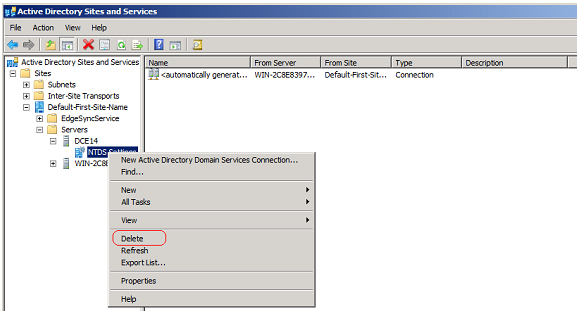
Figure 2.7: Select the above option to delete the object from Sites & Services.
Once the above steps are done. Ensure that DNS entries are deleted from DNS console.
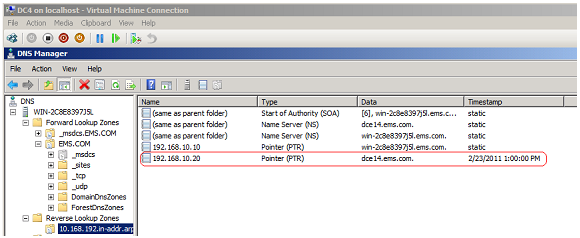
Figure 2.8: Delete all DNS entries including the SOA records.
Domain Controller information is deleted and it is gone forever. Now it is possible for us to bring back a member server by the same name.
If you have opted for a new hardware then install Windows Server 2008 R2 and then rename the computer by the same name as “DCE14“. Once the computer is renamed then make the server as a member of domain controller “ems.com”
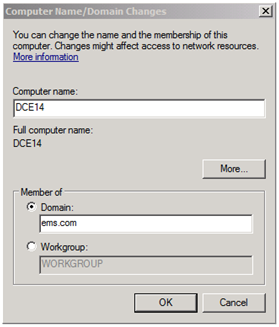
Figure 2.9: DCE14 being added as a member server.
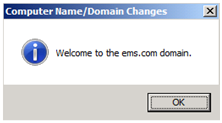
Figure 2.10: Server is added successfully.
Once it is done. Open Active Directory Users & Computers and select the computer “DCE14” from computers “OU” and go to properties.
Make the computer as a member of as shown in Figure 2.1.
Once it is done. Open ADSIEDIT and go to the following location.
CN=DCE14, CN=Servers, CN=Exchange Administrative Group, CN=Administrative Group, CN=EMS, CN=Microsoft Exchange, CN=Services, CN=Configuration, DC=EMS, DC=Com
Right click DCE14 and then go to properties. Select Security and remove the Unresolved SID if any. And then click on Add…. To add the new member server in this location as shown below.
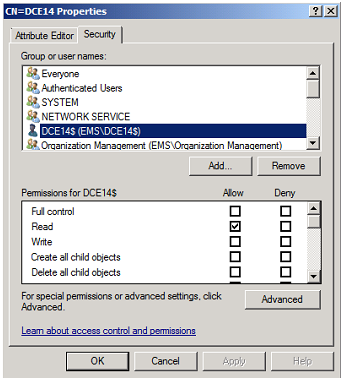
Figure 2.11: Member server DCE14 being added and given the default permission.
Now it’s time to begin the installation of Exchange Server. Install all prerequisites for installing Exchange Server 2010 SP1.
Open command prompt and type as follows.
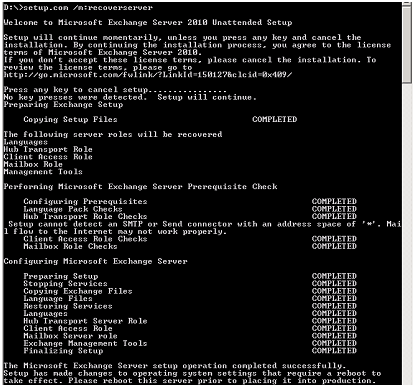
Figure 2.12: Installation of Exchange Server 2010 SP1 completed successfully.
Open EMC and then Select the Mailbox Database and go to properties as shown below.
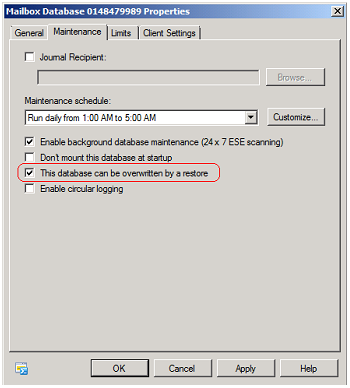
Figure 2.13: Select the checkbox “This database can be overwritten by a restore”
Since we have performed a Disaster Recovery the database would be in dismounted state. Do not mount the database without restoring the database.
Perform a restore based on the backup available. In our scenario I have used Windows Server Backup Feature which is available as a built-in feature.
Once the restore is done then Mount the database.
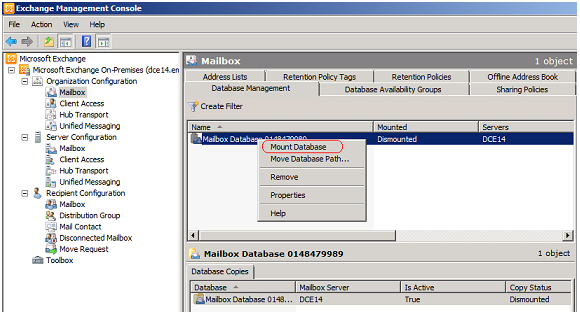
Figure 2.14: Select Mount database.
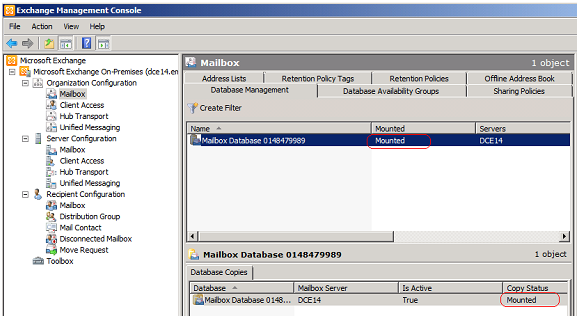
Figure 2.15: Mailbox Database Mounted successfully.
Login to the mailbox and check if you can send and receive email.
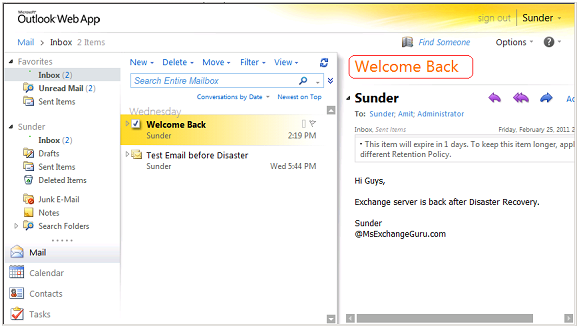
Figure 2.16: Welcome Back
I hope that the above article is helpful and saves your valuable time. The scenario may differ from company to company, however if the information what is required is in place then it’s very easy to bring the exchange server in just 2 hours.
Happy Learning
Sunder
Team@ MSExchangeGuru.com



March 30th, 2011 at 10:46 pm
Hi Sunder,
Really,Fantastic Blog….I think this will be really helpful to all Exchange Admins..Very nice to see this article.Expecting few more blogs on Client Access server from your end.
Thankyou
God Bless you 🙂
/ Shyam
April 5th, 2011 at 8:42 am
of course, from a SB company side, this method could be a quickly choice.
this method need a little long ad admin privilege usage time which could be a little hard for bigger company EX admins. in this Scenario, i think ask ad admin use KB to remove all AD information belong to the old DC server manuelly . then install a new server installed exchange and use mailbox move configuration only method should be another good and fast choice either.
April 7th, 2011 at 2:33 pm
@ Xun
This is a single server scenario. In a multiple server scenario you can use Move Mailbox with Configuration only switch. However in a single server scenario you can use it but the old Exchange Server Name would be there and can cause other issues.
April 17th, 2011 at 7:32 pm
I have gone though the site completely … 3 hrs 19 mins,This 1 was the last one so here is the feedback – Excellent work, Keep ticking my friend.
April 20th, 2011 at 3:34 pm
@Sunder
One question : If we have a bunch of mail contacts in an OU and many distribution lists are populated with theses contacts, after this scenario, the new server will see theses informations too without any doubts?
Very nice post by the way…
July 31st, 2011 at 10:32 am
Dear Sunder.
Thank you so much for this excellent article. It was precise and easy to follow.
My Best Wishes to Continue…. thinks
Mohammed Majeed
Jeddah
September 21st, 2011 at 11:15 am
Thank you.
November 28th, 2011 at 7:18 am
Thanks Sunder
Excellent work, i have recoverd my exchange 2007 with same name by above steps. its really good and tricky.
Chinmay Joshi
May 1st, 2012 at 6:35 pm
Fuck this artilce, You might have copied all the content from some body else
I think it is useless to ready this article
November 3rd, 2012 at 12:29 am
Hi Team,
Thanks, Great Job !!
This is why I regularly read your posts as you have something different and very elaborative.
Regards,
Himanshu Agrawal
September 1st, 2013 at 12:42 pm
Thanks,
my question is if we have edb file and no update backup. can we replace database file instead of windows restore?
Thanks, please answer soon
September 18th, 2013 at 9:57 am
@Janatan,
If you have database in clean shutdown state then yes else you need log files to make it work which will be in the update backup.
April 7th, 2014 at 4:42 am
Hi Sundar
Great article, I have installed Exchange 2010 on DC(2008 R2), Shoud i have to AD role and how ?
Regards
Mustafa
June 21st, 2014 at 2:41 pm
Thanks for the info.I’ve got a similar situation now. I did have one questions… I’ve always read not to delete the computer account of the server, just reset the account, otherwise the /m:recoverserver switch would not work. Is this not the case in this situation?
June 25th, 2014 at 12:46 pm
Mustafa, It is not recommended to have DC and Exchange on one box so it is better not to install AD role on it.
June 25th, 2014 at 1:24 pm
@Brett
Yes this is true. Don’t delete the computer account and just do a reset on it if you wish to run /m:recoverserver switch.
June 25th, 2014 at 1:34 pm
@pranhat
I agree in best practice, however I did follow the directions as listed and deleted the computer account. The m:/recoverserver switch still worked. I believe this is because of adding the computer account back to the appropriate exchange groups as listed in the instructions. I’m making an assumption that the directions had us deleting the account because it was a DC and adding it back just as a member server.
August 19th, 2014 at 5:42 am
Hi Sunder ,
Great Article , and explained in simple way with all steps ,I just Want to get a suggestion from you, If the DC & and Exchange are Healthy (I mean the same scenario as you mention in the post but both the DC and Exchange are Healthy) can i Follow the below Steps to move exchange from DC to a Member Server.
1) Install a new windows 2008 server on a new machine and Join it to the domain as member server
2) Install exchange server on new dc
3) Move All mailboxe’s from Existing Exchange to New Exchange Server
4) Replicate Public Folders and Reconfigure the Connectors
5) Uninstall Exchange From the Domain Controller
Regards,
Sameer
SaudiArabia
August 19th, 2014 at 5:49 am
I Just Want to Correct the typo in my previews comment in the step # 2 ,i mentioned there “Install exchange server on new dc” , correct it as new “Member Server”
Regards,
Sameer