Microsoft Exchange Server 2013 Preview Installation
The preview version of Microsoft Exchange is out now and available for download:
Grab a copy here: http://technet.microsoft.com/en-US/evalcenter/hh973395
Once you click the link, you will be asked to sign in with your Hotmail or Live id and once you install the ActiveX control, it will let you download the preview.
The downloaded exe file is about 1.35GB and about 3.35GB post extraction.
Let’s take a look at Whats new with Microsoft exchange 2013:
- Exchange 2013 Server Roles
- Operating System requirements
- Exchange server 2013 pre-requisites
- Preparing Active Directory domains
- A look at unattended and GUI installation
- A look at mailflow in Exchange 2013 – the Front End Transport service on Client Access servers, the Hub Transport service on Mailbox servers, and the Mailbox Transport service on Mailbox servers
Steps in detail:
1. Exchange 2013 Server Roles: One of the major changes in server roles is that the Hub Transport Server role is long gone.
Exchange server 2013 server roles consist of just:
- Client Access server role
- Mailbox server role
CAS servers proxies connectivity for all clients through IIS so – Microsoft Office Outlook, Outlook Web App, Exchange ActiveSync mobile devices, POP, and SMTP and also accepts mail from and delivers mail to other mail hosts on the Internet.
Client access servers can be organized into Client Access server arrays.
Mailbox role stores mailbox data performs processing, acknowledging and rendering for client connections proxied by the Client Access server, and handles Unified Messaging requests.
DAG’s are still intact and Mailbox servers will be organized into back-end clusters that use DAG’s.
2. Operating System requirements: Exchange server 2013 is only supported on x64 bit architecture.
|
Server Role |
OS Requirement |
| Mailbox and Client Access server roles |
|
Support for Outlook as follows:
- Outlook 2013 Preview
- Outlook 2010 SP1 with April 2012 Cumulative Update
- Outlook 2007 SP3 with July 2012 Cumulative Update
- Entourage 2008 for Mac, Web Services Edition
- Outlook for Mac 2011
- Forest functional level should be at least Windows Server 2003
- Schema master is running Windows Server 2003 with SP1 or later
- Different from other version, MS suggests installing MBX role first
The machine which you use to Prepare Active Directory should have the following:
Windows Server 2012 ships with these already. So no need to install separately.
Now install the following on the server:
| Component | Operating System | Command | Platform |
|
Remote Tools |
Windows Server 2012 | Install-WindowsFeature RSAT-ADDS |
Powershell |
| W2K8 2008 R2 SP1 | Add-WindowsFeature RSAT-ADDS |
On Windows Server 2012 – If you are installing both MBX and CAS role or MBX role ONLY on the same server:
Install-WindowsFeature AS-HTTP-Activation, Desktop-Experience, NET-Framework-45-Features, RPC-over-HTTP-proxy, RSAT-Clustering, Web-Mgmt-Console, WAS-Process-Model, Web-Asp-Net45, Web-Basic-Auth, Web-Client-Auth, Web-Digest-Auth, Web-Dir-Browsing, Web-Dyn-Compression, Web-Http-Errors, Web-Http-Logging, Web-Http-Redirect, Web-Http-Tracing, Web-ISAPI-Ext, Web-ISAPI-Filter, Web-Lgcy-Mgmt-Console, Web-Metabase, Web-Mgmt-Console, Web-Mgmt-Service, Web-Net-Ext45, Web-Request-Monitor, Web-Server, Web-Stat-Compression, Web-Static-Content, Web-Windows-Auth, Web-WMI, Windows-Identity-Foundation
Now install:
- Microsoft Unified Communications Managed API 4.0, Core Runtime 64-bit
- Microsoft Office 2010 Filter Pack 64 bit
- Microsoft Office 2010 Filter Pack SP1 64 bit
Now, uninstall Microsoft Visual C++ 11 Beta Redistributable (x64):
- Open Control Panel > Programs and Features.
- Select Visual C++ 11 Beta Redistributable (x64) – 11.0.50531 and then click Uninstall.
- In Microsoft Visual C++ 11 Beta setup, click Uninstall.
- When Microsoft Visual C++ 11 Beta is uninstalled, click Close.
On Windows Server 2012 – If you are installing CAS role ONLY:
Install-WindowsFeature AS-HTTP-Activation, Desktop-Experience, NET-Framework-45-Features, RPC-over-HTTP-proxy, RSAT-Clustering, Web-Mgmt-Console, WAS-Process-Model, Web-Asp-Net45, Web-Basic-Auth, Web-Client-Auth, Web-Digest-Auth, Web-Dir-Browsing, Web-Dyn-Compression, Web-Http-Errors, Web-Http-Logging, Web-Http-Redirect, Web-Http-Tracing, Web-ISAPI-Ext, Web-ISAPI-Filter, Web-Lgcy-Mgmt-Console, Web-Metabase, Web-Mgmt-Console, Web-Mgmt-Service, Web-Net-Ext45, Web-Request-Monitor, Web-Server, Web-Stat-Compression, Web-Static-Content, Web-Windows-Auth, Web-WMI, Windows-Identity-Foundation
Now install:
Microsoft Unified Communications Managed API 4.0, Core Runtime 64-bit
Now, uninstall Microsoft Visual C++ 11 Beta Redistributable (x64):
- Open Control Panel > Programs and Features.
- Select Visual C++ 11 Beta Redistributable (x64) – 11.0.50531 and then click Uninstall.
- In Microsoft Visual C++ 11 Beta setup, click Uninstall.
- When Microsoft Visual C++ 11 Beta is uninstalled, click Close.
On Windows Server 2008 R2 SP1 – If you are installing both MBX and CAS role or MBX role ONLY on the same server:
Import-Module ServerManager
Add-WindowsFeature Desktop-Experience, NET-Framework, NET-HTTP-Activation, RPC-over-HTTP-proxy, RSAT-Clustering, RSAT-Web-Server, WAS-Process-Model, Web-Asp-Net, Web-Basic-Auth, Web-Client-Auth, Web-Digest-Auth, Web-Dir-Browsing, Web-Dyn-Compression, Web-Http-Errors, Web-Http-Logging, Web-Http-Redirect, Web-Http-Tracing, Web-ISAPI-Ext, Web-ISAPI-Filter, Web-Lgcy-Mgmt-Console, Web-Metabase, Web-Mgmt-Console, Web-Mgmt-Service, Web-Net-Ext, Web-Request-Monitor, Web-Server, Web-Stat-Compression, Web-Static-Content, Web-Windows-Auth, Web-WMI
Now install these in the order which is shown:
Microsoft .NET Framework 4.5 RC
Windows Management Framework 3.0
Microsoft Unified Communications Managed API 4.0, Core Runtime 64-bit
Microsoft Office 2010 Filter Pack 64 bit
Microsoft Office 2010 Filter Pack SP1 64 bit
Microsoft Knowledge Base article KB974405 (Windows Identity Foundation)
Knowledge Base article KB2533623 (Insecure library loading could allow remote code execution)
Now, uninstall Microsoft Visual C++ 11 Beta Redistributable (x64):
- Open Control Panel > Programs and Features.
- Select Visual C++ 11 Beta Redistributable (x64) – 11.0.50531 and then click Uninstall.
- In Microsoft Visual C++ 11 Beta setup, click Uninstall.
- When Microsoft Visual C++ 11 Beta is uninstalled, click Close.
On Windows Server 2008 R2 SP1 – If you are installing CAS role ONLY:
Import-Module ServerManager
Add-WindowsFeature Desktop-Experience, NET-Framework, NET-HTTP-Activation, RPC-over-HTTP-proxy, RSAT-Clustering, RSAT-Web-Server, WAS-Process-Model, Web-Asp-Net, Web-Basic-Auth, Web-Client-Auth, Web-Digest-Auth, Web-Dir-Browsing, Web-Dyn-Compression, Web-Http-Errors, Web-Http-Logging, Web-Http-Redirect, Web-Http-Tracing, Web-ISAPI-Ext, Web-ISAPI-Filter, Web-Lgcy-Mgmt-Console, Web-Metabase, Web-Mgmt-Console, Web-Mgmt-Service, Web-Net-Ext, Web-Request-Monitor, Web-Server, Web-Stat-Compression, Web-Static-Content, Web-Windows-Auth, Web-WMI
Now install these in the order which is shown:
Windows Management Framework 3.0
Microsoft Unified Communications Managed API 4.0, Core Runtime 64-bit
Knowledge Base article KB974405 (Windows Identity Foundation)
Knowledge Base article KB2533623 (Insecure library loading could allow remote code execution)
Now, uninstall Microsoft Visual C++ 11 Beta Redistributable (x64):
- Open Control Panel > Programs and Features.
- Select Visual C++ 11 Beta Redistributable (x64) – 11.0.50531 and then click Uninstall.
- In Microsoft Visual C++ 11 Beta setup, click Uninstall.
- When Microsoft Visual C++ 11 Beta is uninstalled, click Close.
Preparing Active Directory domains: At least one domain controller running any of the following:
Windows Server 2012
Windows Server 2008 Standard or Enterprise (32-bit or 64-bit)
Windows Server 2008 R2 Standard or Enterprise
On Windows Server 2008 R2 SP1, run “Add-WindowsFeature RSAT-ADDS”
On Windows Server 2012 computers, run “Install-WindowsFeature RSAT-ADDS”
Now type this in an elevated command prompt:
setup /PrepareAD [/OrganizationName: <organization name> ] or setup /p [/on:<organization name>]
Post upgrades confirm if it was successful by:
- objectVersion property in Active Directory.
The objectVersion property is in the CN=<your organization>,CN=Microsoft Exchange,CN=Services,CN=Configuration,DC=<domain> container.
The objectVersion value for Exchange 2013 is 15448.
- Schema container, verify that the rangeUpper property on ms-Exch-Schema-Verision-Pt is set to 15132
Let’s take a look at the installation now:
Things to look for:
- If you are installing one role ONLY, install the MBX role first
- Install at least one Mailbox and one Client Access server in an Active Directory site. A Mailbox server is required for the Client Access server to work correctly
- Install all pre-requisites mentioned above
- Enterprise admins and Schema admins group permissions
- If you are installing the CAS server alone, set the “Net.Tcp Port Sharing Service” type to Automatic
To install in unattended mode:
Setup.exe /mode:Install /role:ClientAccess,Mailbox /OrganizationName:EXCHGURU /IAcceptExchangeServerLicenseTerms
To install using the GUI mode:
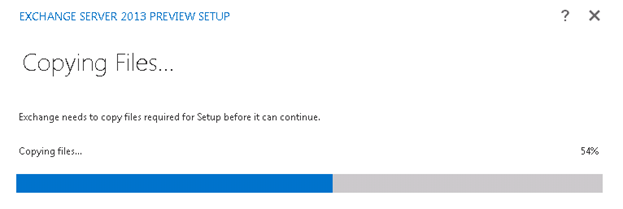
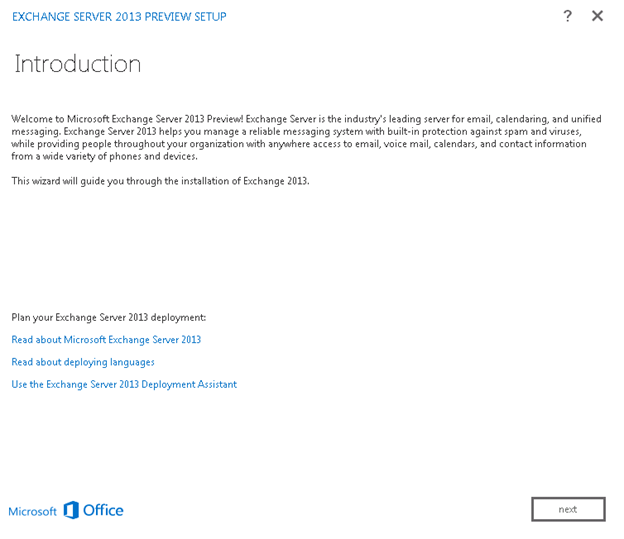
Accept the license and Error reporting and click next
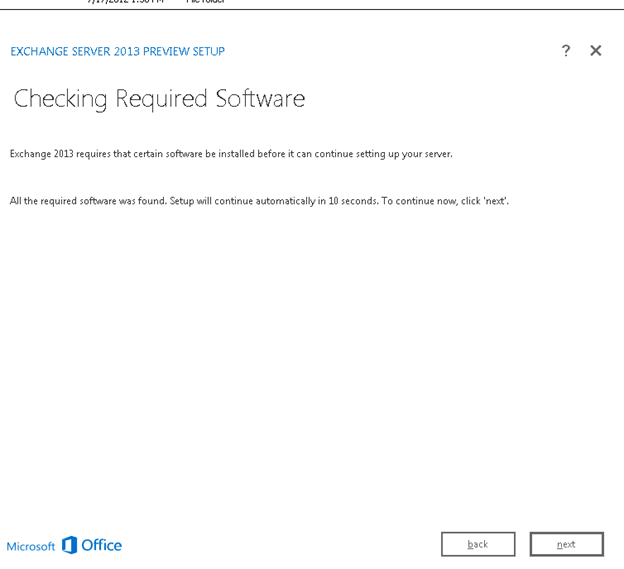
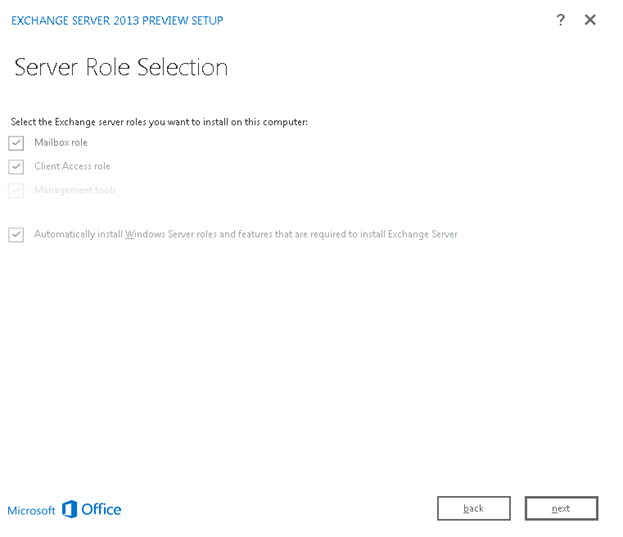
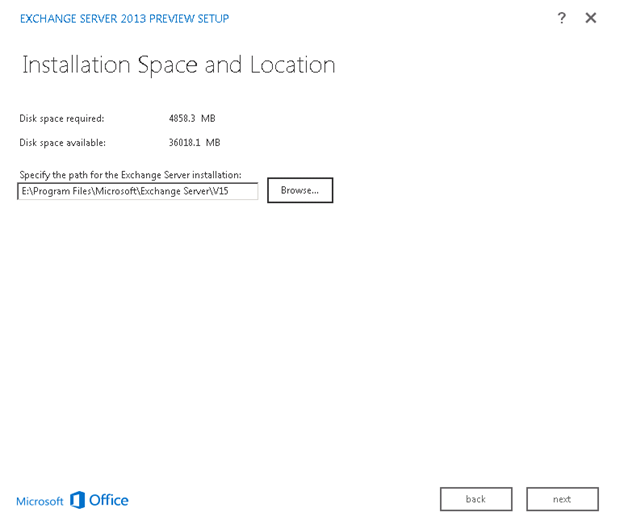
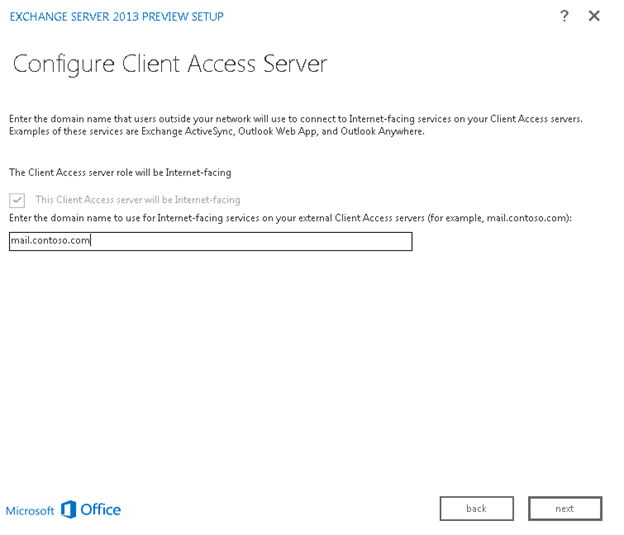
Now the setup will check to ensure all prerequisites are in place:
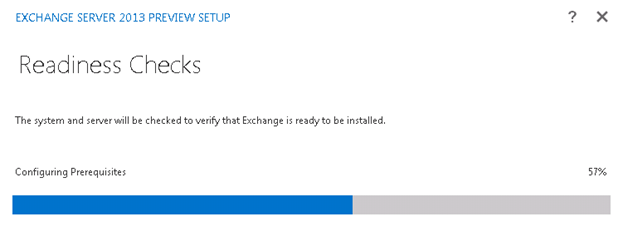
As you can see, I got a bunch of errors so I am going to install all pre-requisites now:
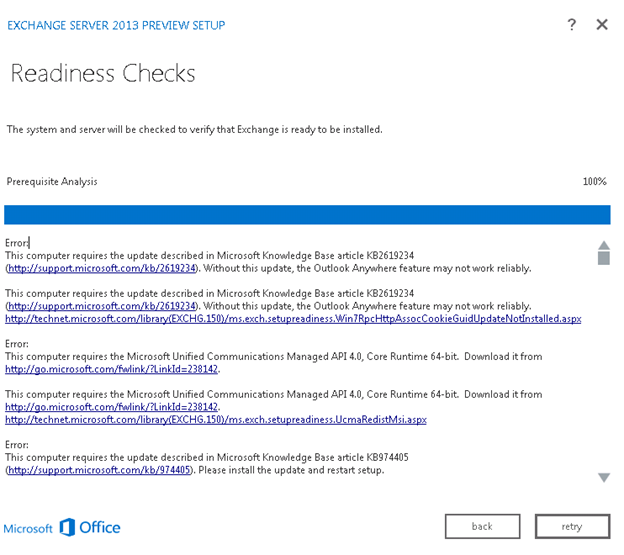
Error:
This computer requires the update described in Microsoft Knowledge Base article KB2619234 (http://support.microsoft.com/kb/2619234). Without this update, the Outlook Anywhere feature may not work reliably.
This computer requires the update described in Microsoft Knowledge Base article KB2619234 (http://support.microsoft.com/kb/2619234). Without this update, the Outlook Anywhere feature may not work reliably.
http://technet.microsoft.com/library(EXCHG.150)/ms.exch.setupreadiness.Win7RpcHttpAssocCookieGuidUpdateNotInstalled.aspx
Error:
This computer requires the Microsoft Unified Communications Managed API 4.0, Core Runtime 64-bit. Download it from http://go.microsoft.com/fwlink/?LinkId=238142.
This computer requires the Microsoft Unified Communications Managed API 4.0, Core Runtime 64-bit. Download it from http://go.microsoft.com/fwlink/?LinkId=238142.
http://technet.microsoft.com/library(EXCHG.150)/ms.exch.setupreadiness.UcmaRedistMsi.aspx
Error:
This computer requires the update described in Microsoft Knowledge Base article KB974405 (http://support.microsoft.com/kb/974405). Please install the update and restart setup.
This computer requires the update described in Microsoft Knowledge Base article KB974405 (http://support.microsoft.com/kb/974405). Please install the update and restart setup.
http://technet.microsoft.com/library(EXCHG.150)/ms.exch.setupreadiness.Win7WindowsIdentityFoundationUpdateNotInstalled.aspx
Error:
All Exchange 2010 servers in the organization need to be at Exchange 2010 SP3 orlater.
All Exchange 2010 servers in the organization need to be at Exchange 2010 SP3 orlater.
http://technet.microsoft.com/library(EXCHG.150)/ms.exch.setupreadiness.E15E14CoexistenceMinVersionRequirement.aspx
Warning:
This computer requires the Microsoft Office 2010 Filter Packs – Version 2.0. Please install the software from http://go.microsoft.com/fwlink/?LinkID=191548. For more information see the help link: http://technet.microsoft.com/library(EXCHG.150)/ms.exch.setupreadiness.MSFilterPackV2NotInstalled.aspx
Warning:
This computer requires the Microsoft Office 2010 Filter Packs – Service Pack 1. Please install the software from http://www.microsoft.com/download/en/details.aspx?id=26604. For more information see the help link: http://technet.microsoft.com/library(EXCHG.150)/ms.exch.setupreadiness.MSFilterPackV2SP1NotInstalled.aspx
This error did give me a hard time:
Error:
All Exchange 2010 servers in the organization need to be at Exchange 2010 SP3 orlater.
All Exchange 2010 servers in the organization need to be at Exchange 2010 SP3 orlater.
http://technet.microsoft.com/library(EXCHG.150)/ms.exch.setupreadiness.E15E14CoexistenceMinVersionRequirement.aspx
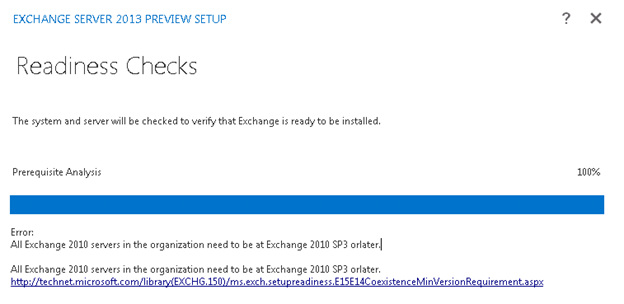
This means that you cannot install Exchange 2013 Preview in mixed mode.
So, I had to perform the installation in a brand new AD forest J
Once I completed all pre-requisite installation, setup completed successfully.
Ratish Nair
MVP Exchange
Team@ MSExchangeGuru
Microsoft Exchange 2013, Install Microsoft Exchange 2013, Exchange server 2013 look, How to install Microsoft Exchange 2013, Exchange 2013



July 18th, 2012 at 11:32 pm
Good to See this clear and Crispy detail about Exchange 2013 Preview!
July 26th, 2012 at 10:31 am
Dear Ratish Nair,
Did you also tested the new marketplace ?
There are some specific applications for Exchange like for example LegalBox.
(You can download it here : http://officepreview.microsoft.com/en-us/store/legalbox-WA102975084.aspx?redir=0)
Please keep me posted if you need any information!
Sébastien
September 17th, 2012 at 11:52 pm
WOW just what I was searching for. Came here by searching for exchange 2013
October 9th, 2012 at 6:28 am
Nice….. i will do mre comments after installlllllllation
February 26th, 2013 at 6:37 am
Good day! I just wish to give you a big thumbs up for the excellent
info you’ve got right here on this post. I will be coming back to your blog for more soon.
April 14th, 2013 at 4:07 am
Thank you.