How to install Exchange 2013
Follow the below steps to install Exchange 2013 RTM
Step 1: Windows Installation
-
Install the windows 2012 server or Windows 2008 R2 SP1.
-
Run the windows update and install all the recommended updates.
-
Join the server to the Domain
-
Restart the server
Step 2: Preparing windows server for the Exchange 2013
-
Install the following prerequisites
For Windows 2012:
-
Open Windows PowerShell.
-
Run the following command to install the required Windows components.
Install-WindowsFeature AS-HTTP-Activation, Desktop-Experience, NET-Framework-45-Features, RPC-over-HTTP-proxy, RSAT-Clustering, RSAT-Clustering-CmdInterface, RSAT-Clustering-Mgmt, RSAT-Clustering-PowerShell, Web-Mgmt-Console, WAS-Process-Model, Web-Asp-Net45, Web-Basic-Auth, Web-Client-Auth, Web-Digest-Auth, Web-Dir-Browsing, Web-Dyn-Compression, Web-Http-Errors, Web-Http-Logging, Web-Http-Redirect, Web-Http-Tracing, Web-ISAPI-Ext, Web-ISAPI-Filter, Web-Lgcy-Mgmt-Console, Web-Metabase, Web-Mgmt-Console, Web-Mgmt-Service, Web-Net-Ext45, Web-Request-Monitor, Web-Server, Web-Stat-Compression, Web-Static-Content, Web-Windows-Auth, Web-WMI, Windows-Identity-Foundation
-
Restart the server.
-
http://www.microsoft.com/en-us/download/details.aspx?id=34992
-
http://www.microsoft.com/en-us/download/details.aspx?id=17062
-
http://www.microsoft.com/en-us/download/details.aspx?id=26604
For Windows 2008:
-
Open Windows PowerShell.
-
Run the following command to load the Server Manager module.
Import-Module ServerManager
-
Run the following command to install the required Windows components.
Add-WindowsFeature Desktop-Experience, NET-Framework, NET-HTTP-Activation, RPC-over-HTTP-proxy, RSAT-Clustering, RSAT-Web-Server, WAS-Process-Model, Web-Asp-Net, Web-Basic-Auth, Web-Client-Auth, Web-Digest-Auth, Web-Dir-Browsing, Web-Dyn-Compression, Web-Http-Errors, Web-Http-Logging, Web-Http-Redirect, Web-Http-Tracing, Web-ISAPI-Ext, Web-ISAPI-Filter, Web-Lgcy-Mgmt-Console, Web-Metabase, Web-Mgmt-Console, Web-Mgmt-Service, Web-Net-Ext, Web-Request-Monitor, Web-Server, Web-Stat-Compression, Web-Static-Content, Web-Windows-Auth, Web-WMI
-
Restart the server
-
http://msdn.microsoft.com/en-us/library/5a4x27ek(VS.110).aspx
-
http://www.microsoft.com/en-us/download/details.aspx?id=34595
-
Microsoft Unified Communications Managed API 4.0, Core Runtime 64-bit
http://www.microsoft.com/en-us/download/details.aspx?id=34992
-
http://www.microsoft.com/en-us/download/details.aspx?id=17062
-
http://www.microsoft.com/en-us/download/details.aspx?id=26604
-
- Restart the server before next step.
Step 3: Preparing Active Directory:
Points to be noted:
-We need to update the schema on the schema master.
-We need to use Schema Admins and Enterprise Admins permission user account for future task.
-We need to update the AD domains in multiple domain environment. We can use different switch for different requirement.
-First deploy Exchange 2013 in the internet facing site then other site.
-Active Directory pepareation Server should have following software installed if it is 2008. 2012 comes ready with it and need to added from roles and features.
Steps:
1. Log in to the Member server, open the command prompt with run as administrator and run the following cmdlet to update schema.
-We need to install AD management tool to update schema so that it can read ldf files. Open powershell with run as administrator and run the below command.
On 2012: Install-WindowsFeature RSAT-ADDS
On 2008: Add-WindowsFeature RSAT-ADDS
-There is no setup.com and it is only setup.exe
“Setup.exe /prepareschema /IAcceptExchangeServerLicenseTerms”
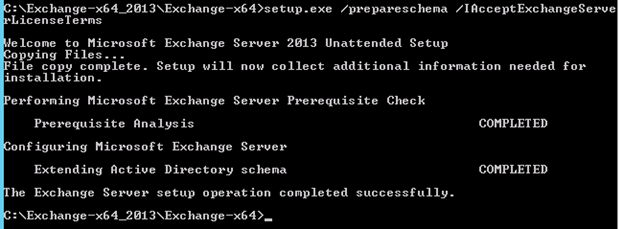
2. Run the below command to update Active Directory
Important: We will not be able install exchange 2010 after this step. See the warning.
“setup.exe /PrepareAD /IAcceptExchangeServerLicenseTerms /OrganizationName:”GiveTheORGName””
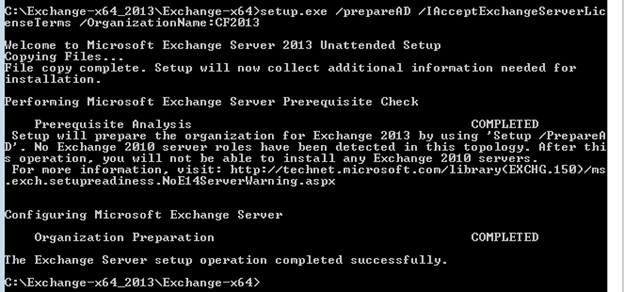
3. Run the below command in every Exchange user domain
-If we have only one domain then this command is not required.
-If we have to multiple domain and some of the domain will not use exchange then run the below command in all the exchange domains.
“setup.exe /PrepareDomain /IAcceptExchangeServerLicenseTerms”
Else run the below command to prepare all domains.
“setup.exe /PrepareAllDomains /IAcceptExchangeServerLicenseTerms”
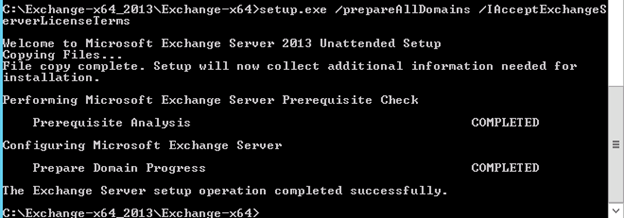
Step 4: Exchange 2013 Deployment:
1. Run the setup.exe with run as administrator and click next on the below screen
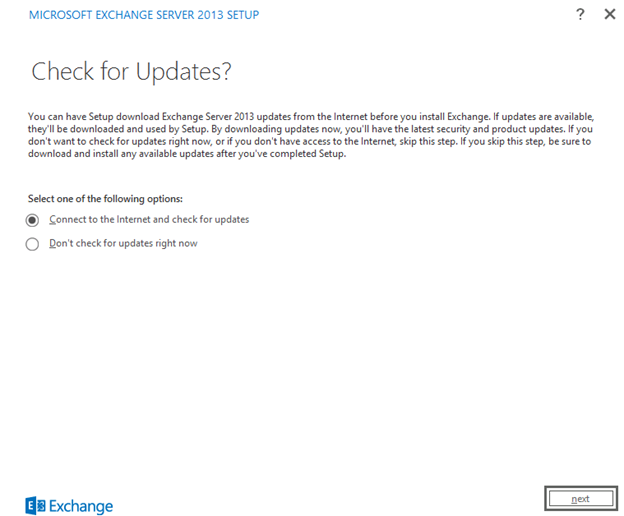
2. Click next here
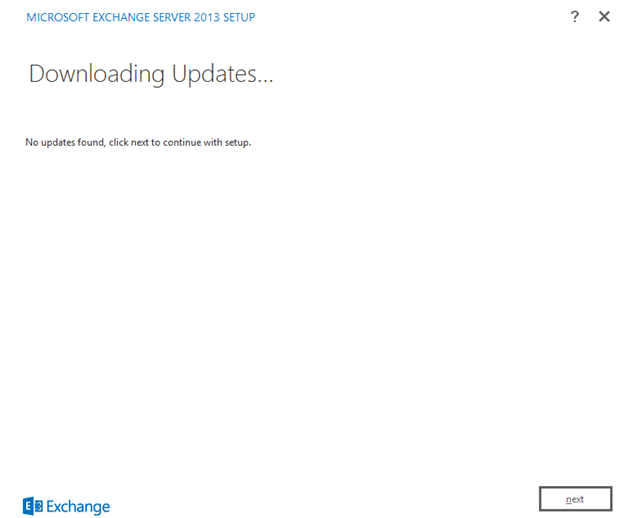
3. Now setup will copy the files and initialize the setup. Click next once setup initialize and you see Introduction page.
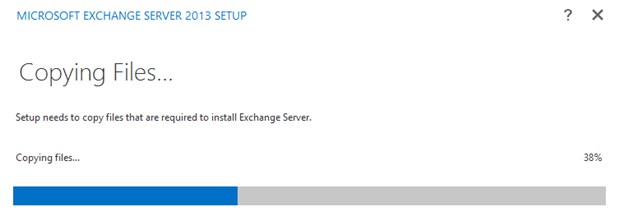
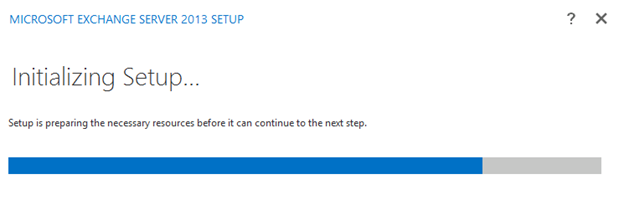
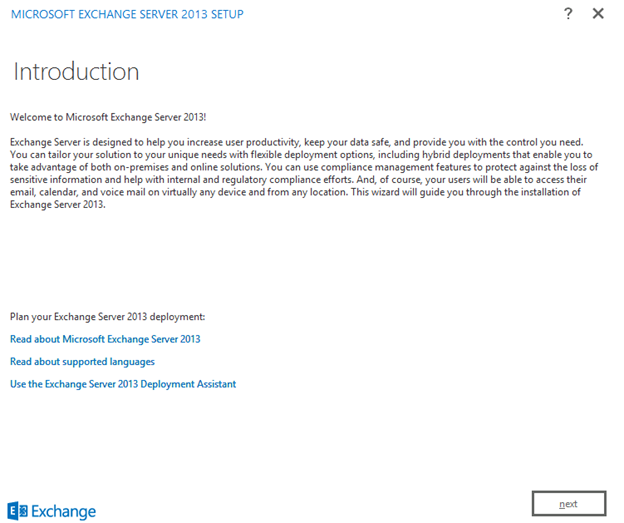
4. Select the license term and click next here.
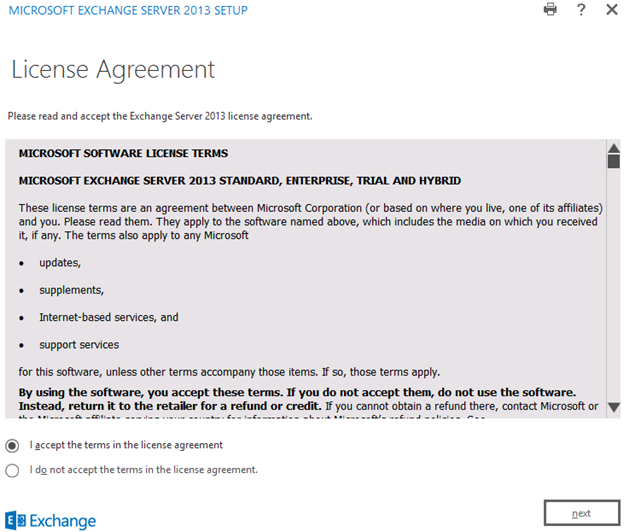
5. Select “Don’t use recommended settings” and click next.
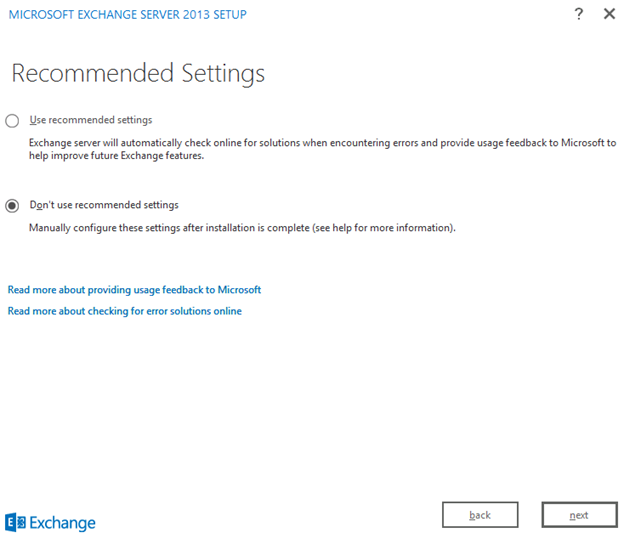
6. Select the Role and click next. I am installing both CAS and MBX on the same server.
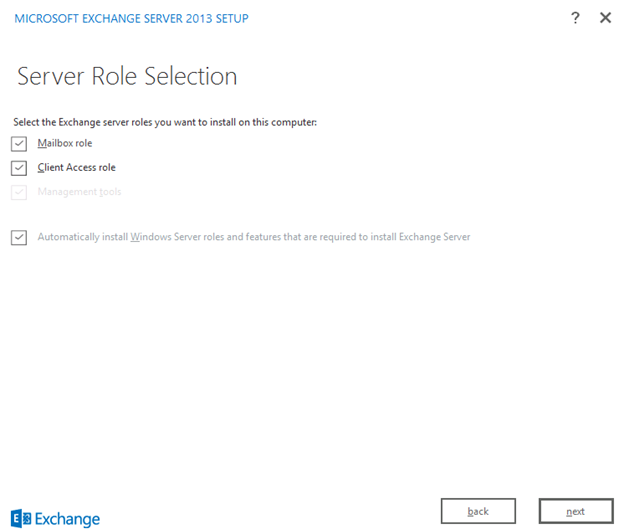
7. Select the installation drivedirectory then click next.
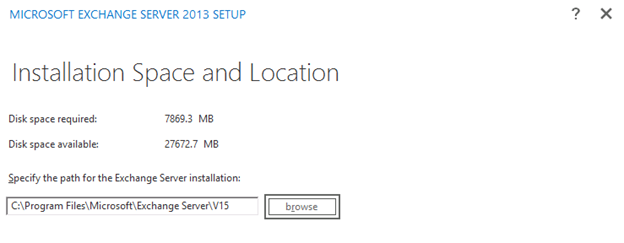
8. Change if you wish to do mailware scanning and click next
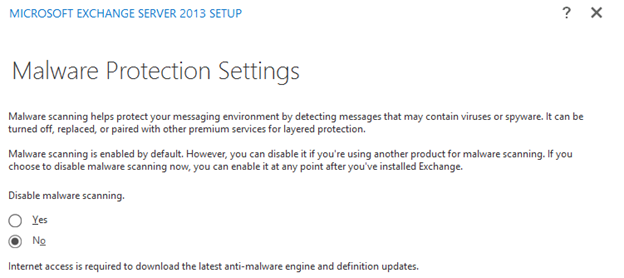
9. Now Readiness check will run. Once Readiness check completes, click Install
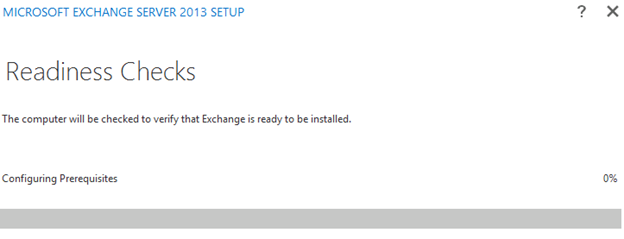
10. I have my lab Exchange on a Domain Controller so I got this warning but in production we should not see any warning or error
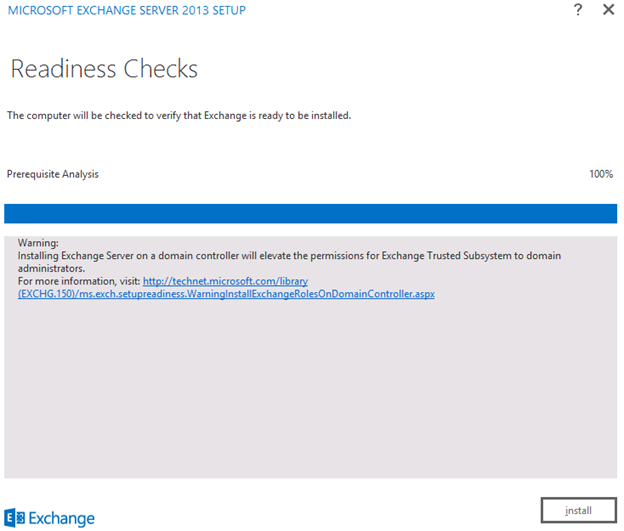
11. Now Exchange will Run 14 steps for the Installation. This will take an hour or so depends on the hardware so you can take a lunch break and when you will be back you will see your exchange server is ready for use.
12. When you see then below screen, click on finish.
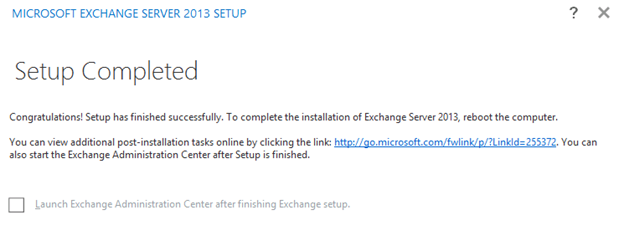
13. Restart the server
14. Login to OWA for administrator account and test.
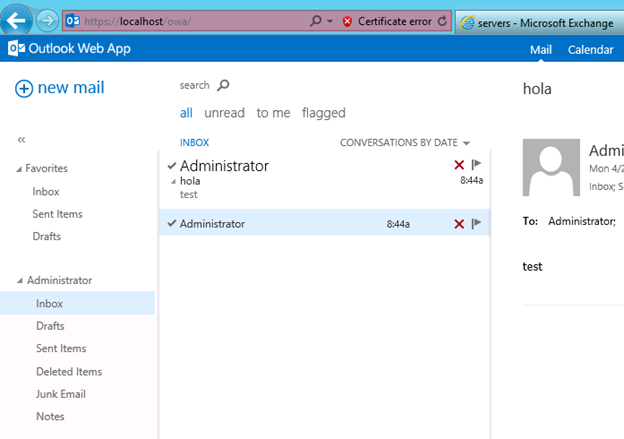
15. Login to https://yourdomain.com/ECP and check new EAC.
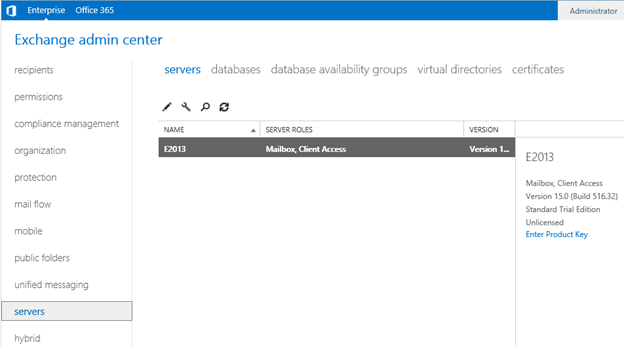
This ends the Exchange 2013 Deployment.
Prabhat Nigam | MVP Exchange
Team @MSExchangeGuru



May 10th, 2013 at 10:53 am
[…] Exchange 2013 Installation – Please follow the below link for the Exchange 2013 installation: https://msexchangeguru.com/2013/04/29/install-e2013/ […]
May 19th, 2013 at 11:04 am
Hi!
Thanks for this post.
For step 2 add WinRM-IIS-Ext feature also.
Regards
Wojciech Sciesinski
May 19th, 2013 at 12:01 pm
@Wojciech – This is a tested document and it is not required.
May 20th, 2013 at 1:09 pm
Awesome document Prabhat. Simple and step by step instructions. Good job buddy.
June 3rd, 2013 at 7:57 am
Supb Article .thnx
June 21st, 2013 at 4:25 pm
How does one change the admin account, it was setup under a user and I want the admin without a mailbox on the server to be able to access the ECP
June 21st, 2013 at 4:29 pm
@Chris
Admin should have a mailbox.
Just remove the group membership or change role to change the current admin.
June 21st, 2013 at 4:30 pm
Will give that a shot
January 3rd, 2014 at 8:43 am
Great Post Prabhat. We have Exchange 2010(2Hub/CAS 2Mbx/DAG) in production and we are planning to migrate to ex2013 in a Co-existence setup.
1. What are the steps for AD preparation in our scenario.
2. Do we need to create a new DAG and databases in Exchange 2013 & then perform migration ?
3. What would be installation order ?
We want to have a similar setup like exchange 2010, 2cas 2Mbxs.
January 3rd, 2014 at 9:39 am
@Ahmed
Answers in Line:
1. What are the steps for AD preparation in our scenario.
Same steps as mentioned above.Additionally you can blog replication before starting AD as mentioned in the blog mentioned below:
https://msexchangeguru.com/2011/08/26/schema-update/
2. Do we need to create a new DAG and databases in Exchange 2013 & then perform migration ?
Yes you need new DAG and Databases in 2013. Migration Guide blog is mentioned below:
https://msexchangeguru.com/2013/05/10/exchange2013-migration/
3. What would be installation order ?
Mailbox role first then CAS. No Hub in 2013, it has merged to Mbx
February 18th, 2014 at 3:13 pm
Great post. For a single server, less than 50 mailboxes, does a DAG need to be created? We inherited a client with E2013 on Windows 2012 that the previous company had lots of problems with getting it to work. There are several event log messages including: “Didn’t recover a database failure of a replicated database because the attempted failover failed”. As far as I can see there is no DAG.
February 18th, 2014 at 4:09 pm
Hi Steve,
DAG is not a requirement to use or run messaging system but a high availability luxury which comes with Exchange 2010 and 2013 so that we can avoid any outage in case of a server failure or a database disk failure. So you can create a dag if the requirement is high availability with minimum 2 servers.
The same error message can come for local database. – http://technet.microsoft.com/en-us/library/ff359601(v=exchg.140).aspx
To check the if DAG is present or not you can run the cmdlet. Get-databaseavailabilitygroup | fl
September 24th, 2014 at 2:38 am
What does Install-windowsfeatures RSAT-ADDS do?
September 24th, 2014 at 9:03 am
@Prashanth: You need this to update the schema. This will install Active Directory remote management tools.
Good to see PSS guys here.
June 8th, 2015 at 11:11 am
Trying to migrate from Exchange 2007 to 2013, install went smoothly however when trying to login to OWA/ECP on the new system I get a UID/Passwd error. I even made a new user in the 2013 DB via powershell and still get the same error.
June 8th, 2015 at 11:42 am
Add new user to organization management and domain admins groups
June 8th, 2015 at 11:46 am
I already have, they are in the Domain Admins, Enterprise Admins, Organization Management, and Schema Admins groups. I can’t even log into OWA which shouldn’t need Admin rights.
June 8th, 2015 at 11:49 am
Then check the services and AD replication.
June 8th, 2015 at 3:53 pm
All Exchange services other than IMAP, POP3 and Server Backup are running and AD is replicating successfully. I am installing CU8 since I am currently on CU3 and will see if that resolves the issue.
June 8th, 2015 at 4:20 pm
Go ahead with the update. We all needed to be minimum SP1.