Exchange 2003 cluster removal in mixed mode
Let’s take a look at how to remove the last Exchange 2003 clustered mailbox server from a mixed mode environment…
Passive Node
Remove exchange from passive node from add/remove programs and select no at the below screen.
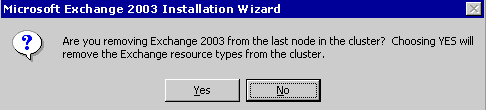
It might ask for the exchange setup disk1, so provide the path of the disk1.
Active Node
- Remove routing connector on both Exchange 2003 and 2007/2010
- Dismount and remove all mailbox stores and storage groups
- Delete or change exchange server on both recipient update policy
- Remove Public Folder server from Replica
- Remove Public folder store and storage group. You might like to use Adsiedit if PF DB is not deleting.
- Open the Cluster Administrator and take SA resource offline. Ensure hostname and IP address resources are online.
- Right click on Exchange cluster group and Select “Remove Exchange virtual Server”
- Remove hostname and IP address resources then remove exchange cluster group
-
Now remove Exchange from Add/Remove Programs and make sure you select YES at the below Screen:
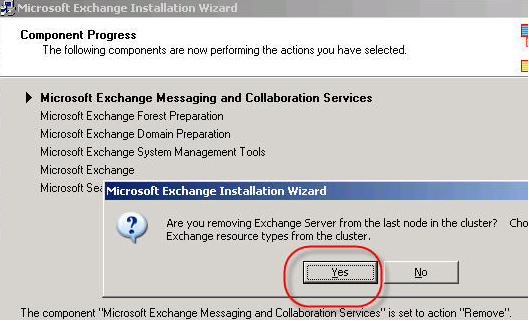
- Restart the server when exchange 2003 setup completes the uninstallation.
- Login to Domain controller and open ADSIEDIT à Configuration partition and go to CN=Services,CN=Microsoft Exchange,CN=ORGNAME,CN=Administrative Groups
- Right click on CN=First Administrative Group and Select delete. Select Yes then yes.
- Delete the old OAB if it exist.
Here we finish the exchange 2003 clean up but if you have Public folders then you need the following pointers as well.
Open ADSI Edit, connect to a Domain Controller and change the context to Configuration.
1. Create the Folder Hierarchies under the Exchange Administrative Group
a. Navigate to Configuration –> Services –> Microsoft Exchange –> [your organization] –>Administrative Groups –> [your administrative group]
b. Right click on your administrative group and select New Object
c. Select msExchContainer as class and click Next
d. Enter the following as value: Folder Hierarchies, click Next, Finish
2. Create the Public Folders Tree Object
a. Right click Folder Hierarchies and select New Object
b. Select msExchPFTree as class, click Next
c. Enter the following as value: Public Folders, click Next
d. Click on More Attributes button, drop down the “select a property to view” list, select msExchPFTreeType and set the attribute to 1 (it should populate into the value field).
e. Click OK, Finish
3. Populate the msExchOwningPFTreeBL attribute object of the PF Store
a. Open the properties of newly created “Public Folders” object
b. Copy the distinguishedName, then click Cancel
c. Navigate to Configuration –> Services –> Microsoft Exchange –> [your organization] –> Administrative Groups –> [your administrative group] –> Databases –> [your Public Folder database]
d. Go to the properties of the msExchOwningPFTree attribute, paste the value that was copied to the clipboard in step 2
e. Click OK twice
4. Close Adsi Edit.
This ends the exchange 2003 removal process from mixed mode.
Prabhat Nigam
Microsoft MVP | Exchange Server
Team @MSExchangeGuru



July 16th, 2013 at 2:59 am
[…] Exchange 2003 cluster removal in mixed mode […]