Office 365: Message Tracking from GUI
This blog is explaining the steps to do the message tracking in office 365
Follow the below steps to do a message tracking in office 365.
Steps:
- Expand the mail flow and click on Message trace
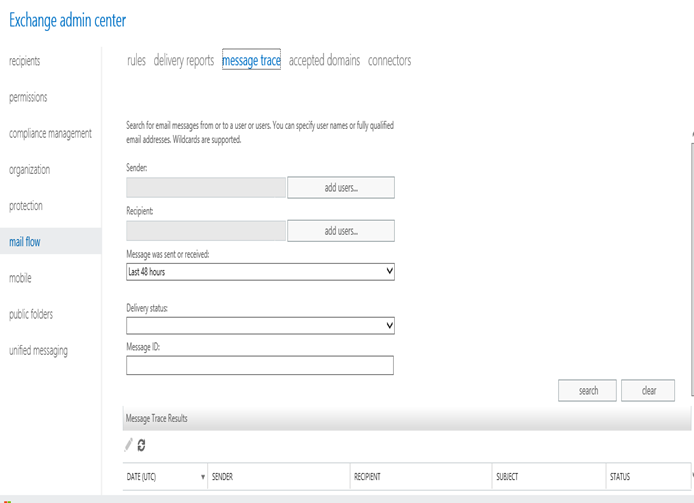
2. Now type the sender or recipient or Message id and click on the search and it will show the results below in the results as in the below screenshot
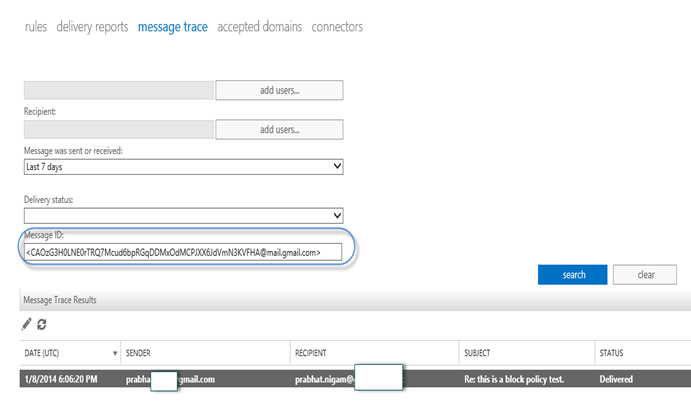
In new EOP you can do a message tracking using message id, sender email or recipient email address which was not possible in FOPE.
3. Message Trace from Powershell
We can also do the message tracking from the powershell. One we have connected to the powershell we can run the below command
Get-MessageTrace -SenderAddress senderemail -StartDate startdate -EndDate enddate | Export-Csv pathfilename.csv
Example: Get-MessageTrace -SenderAddress alias@domain.com -StartDate 02/07/2014 -EndDate 03/15/2014 | Export-Csv c:MyDocstrace.csv
There are more parameters which can be added and referred from the technet link mentioned below. http://technet.microsoft.com/en-us/library/jj200704(v=exchg.150).aspx
Prabhat Nigam
Microsoft MVP | Exchange Server
Team@MSExchangeGuru



January 12th, 2014 at 5:31 pm
[…] O365: Message Tracking from GUI – […]
January 12th, 2014 at 5:36 pm
[…] O365: Message Tracking from GUI – […]
January 30th, 2014 at 9:14 am
Hi,
How do you get into the page which has the message tracking tool on it. I am in the Admin portal, sitting at Manage your organization and I think I have tried all the options but cannot find message trace. All the material, starts at the message trace tool, not how to actually open the message trace tool.
Cheers,
Sam
January 30th, 2014 at 11:44 am
Hi Sam,
You should have Exchange online or EOP access to see the message trace in the mailflow.
If you just have office 365 accounts then you will not be able to do message tracking. From the drop down on the top right where office 365 is written, click and select Exchange or Exchange online protection.
June 16th, 2015 at 8:17 am
Hi!
I have message trace that e-mail is successfully delivered, but I cannot find the message in mailbox. Is Office 365 using some filtering causing this issue?!
June 16th, 2015 at 8:56 am
Check in the quarantine.
June 16th, 2015 at 9:12 am
Hi Prabhat,
Already checked the user spam folder and office 365 quarantine. Also searched for entire mailbox and they are not there, but when I track the message it says successfully delivered…. So weird…
June 16th, 2015 at 11:17 am
Open a support ticket with MS from office 365.
January 7th, 2016 at 11:17 am
The Get-MessageTrace command doesn’t seem to take the -ResultSize Unlimited parameter, and there doesn’t seem to be a documented equivalent. Is there a way to accomplish this? We have a user who inadvertently sent to a huge dynamic group and wants to determine who got the message so that she can do some damage control.
May 5th, 2016 at 3:02 am
Hi,
Could you guide me how to get the message tracking log report from O365 portal as we were getting it from Exchange Server. I.e:
Software: Microsoft Exchange Server
#Version: 14.0.0.0
#Log-type: Message Tracking Log
#Date: 2016-03-26T00:00:00.161Z
#Fields: date-time client-ip client-hostname server-ip server-hostname source-context connector-id source event-id internal-message-id message-id recipient-address recipient-status total-bytes recipient-count related-recipient-address reference message-subject sender-address return-path message-info directionality tenant-id original-client-ip original-server-ip custom-data