EOP / Office 365: Block Recipient email address
This blog is explaining the steps to block an email address of the Recipient in Exchange Online Protection
Please find the steps to block recipient email address in exchange online protection
Steps:
-
Expand the mail flow then click on rules and click on + sign
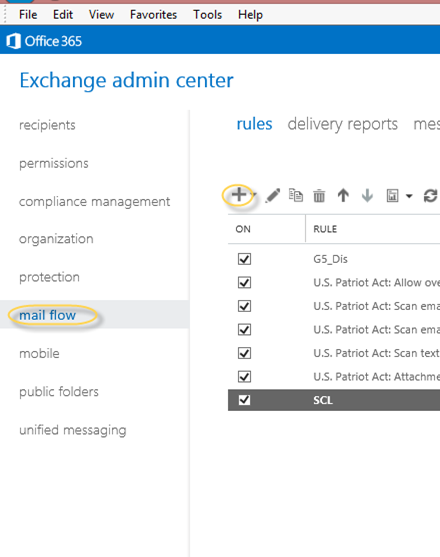
- Now you will see a list of possible rules. Select Restrict Messages by Sender or Recipient as shown below.
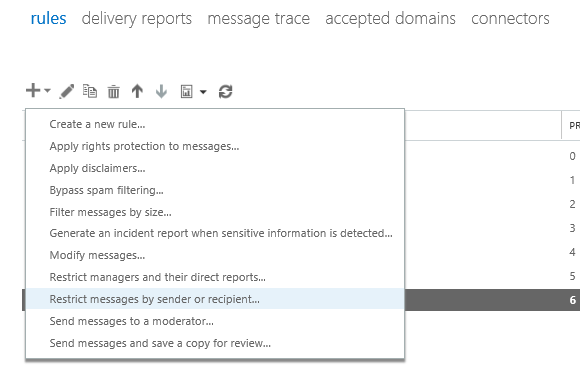
3. Give the name to this rule and click on more options to expand more options
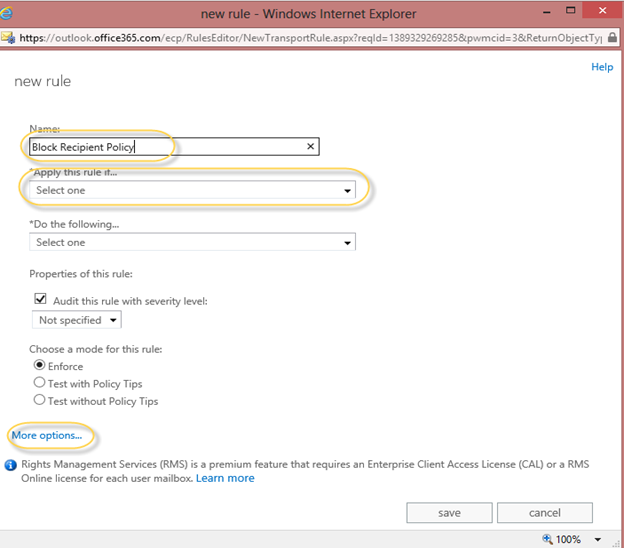
4. Now the rule creation window will look like this
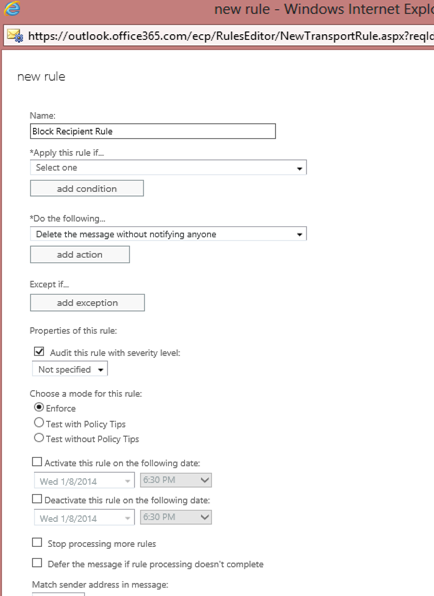
5. Click ok then click on add condition and select “The Recipient” “is this person”.
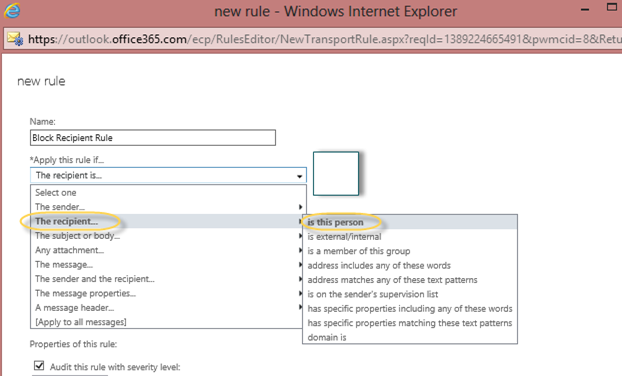
6. In the Select members window, select the recipient which you wish to block or type the email address in the check names followed by semicolon (;). If you have more than one email address then make sure they are separated with semicolon (;). Paste them all and type semicolon for the last email address, they all will be moved to add. Click ok.
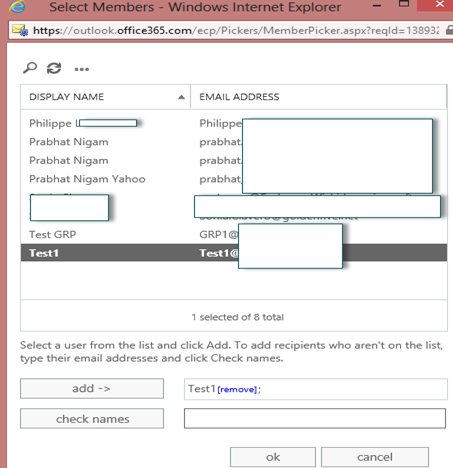
7. Now all email addresses will show next to the rule condition.
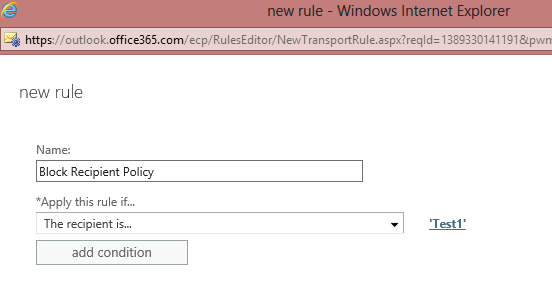
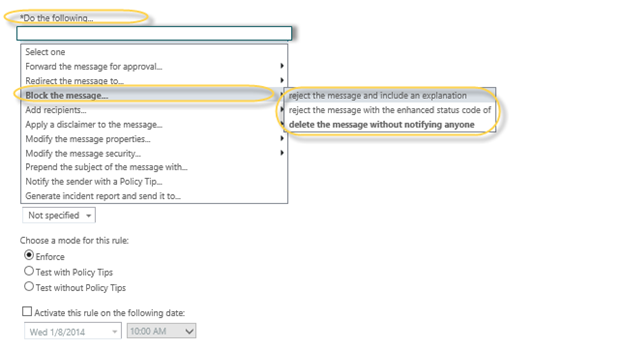
9. Set the priority of the rule.
10. Click save.
To test this rule send an email from internet to the email blocked email addresses and do the message tracking.
Prabhat Nigam
Microsoft MVP | Exchange Server
Team@MSExchangeGuru



January 26th, 2014 at 4:37 pm
[…] EOP / Office 365: Block Recipient email address – […]
January 26th, 2014 at 4:41 pm
[…] EOP / Office 365: Block Recipient email address – […]
February 3rd, 2014 at 11:19 pm
[…] EOP / Office 365: Block Recipient email address […]
April 15th, 2014 at 1:32 pm
Awesome article!, is there some way to block emails that come inbound in Chinese letter and symbols?
May 14th, 2014 at 4:05 pm
@Chris
Check if this helps – http://support.tvcnet.net/help/kb/article/150-Blocking_Chinese_spam_junk_email
You have given me a new topic. I will write on it sooner.
September 26th, 2014 at 10:02 pm
This is a really good tip particularly to those fresh to the blogosphere.
Brief but very accurate information… Many thanks for sharing this one.
A must read post!