Exchange 2013 – Remote Desktop issues with Windows Server 2012
After installing exchange 2013, RDP connections to the server wont work from machine’s inside the network.
RDP to older machines from these new ones indicating that outbound remote connections were working. Checked the following settings which indicated that Remote Desktop was enabled on these new machines.
-
Open Command Prompt and type in SystemPropertiesRemote

-
Output looks similar to this:
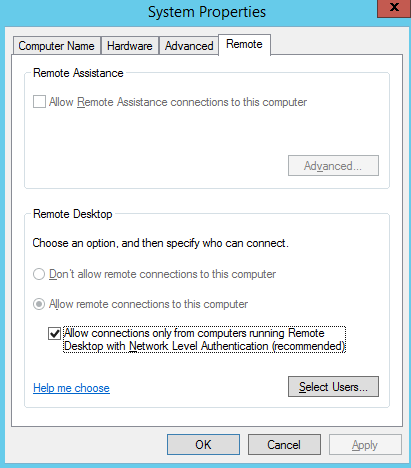
- Allow Connections only from computers running Remote Desktop with Network Level Authentication (recommended) was checked indicating that Remote desktop was enabled on the machine.
- However RDP wouldn’t work from any other machine in the same network
- Tried stopping the Windows Firewall service. No go.
To resolve this, modify the Windows Firewall Advanced Setting to Disabled and the remote desktop started working:
- Open Control Panel à Change Category view to Small Icons
- Click Windows Firewall à Click Advanced Settings towards the left
- In the Windows Firewall with Advanced Security window, click at the root container and turn off Windows Firewall.
-
Initial screen was as below with inbound connections blocked:
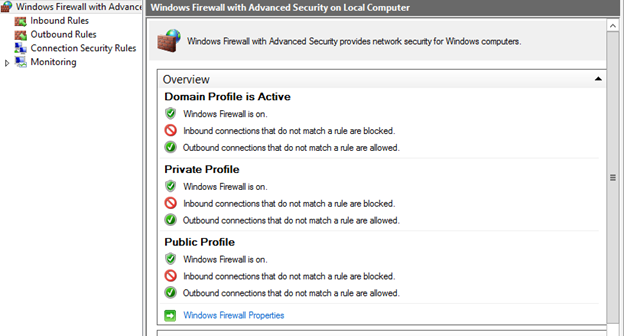
-
Click Windows Firewall Properties and turn off Windows Firewall on Domain Profile, Private Profile and Public Profile:
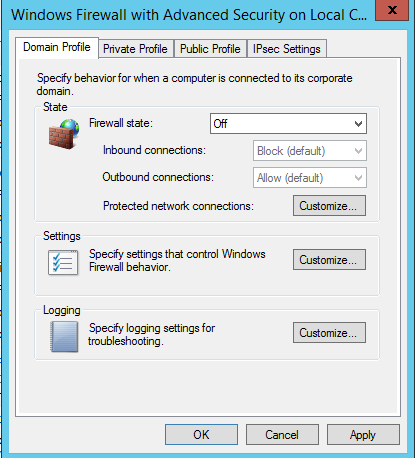
- Once this is turned off, Remote desktop should start working.
- Try not to stop and disable Windows firewall – you will be inviting trouble. This is the right way to go for this.
Ratish Nair
Microsoft MVP
Team @MSExchangeGuru



September 24th, 2014 at 8:01 pm
[…] firewall has been configured to allow all inbound traffic from domain members as described in this blog post (this is done to prevent a known issue in which, after installing Exchange 2013, Remote Desktop […]