Exchange2013: Create and manage room mailboxes and Room lists
A room mailbox is a resource mailbox assigned to physical locations, such as a training room, conference room, discussion rooms so on.
In EAC:
- Navigate to Recipients >Resources.
- To create a room mailbox, click New > Room mailbox. You can also create the Equipment mailbox.
-
Use the options on the page to specify the settings for the new resource mailbox shown:
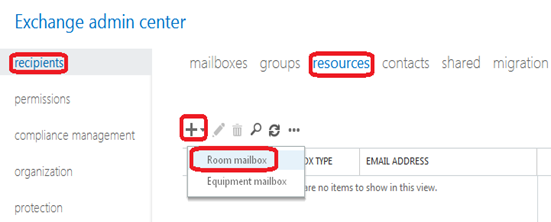
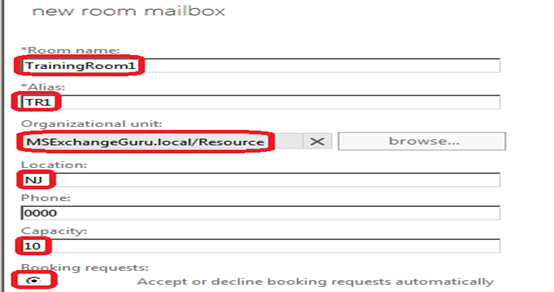
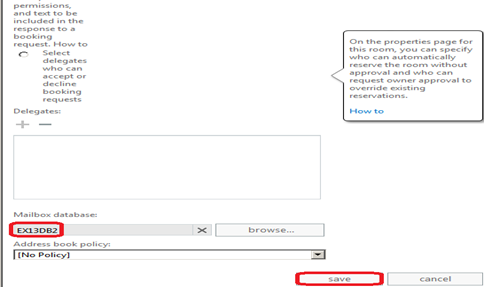
In PS Command:
New-Mailbox -Database “DB2013” –Name ConferenceRoom1 –OrganizationalUnit “Resourse” -DisplayName “ConferenceRoom1” –Room
To verify if the Room mailbox created:
Get-Mailbox ConferenceRoom1 | FL Name, RecipientTypeDetails, PrimarySmtpAddress
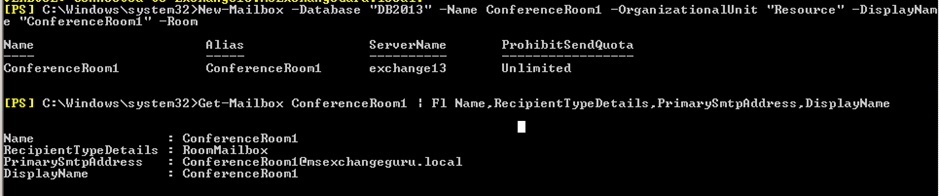
Create Room Lists in Exchange 2013:Room lists are specially marked distribution groups, which contain resource mailboxes as members. If your company has more rooms spread across different locations or buildings, use room lists organize them. You can access these room list same as distribution lists; however, you can only create room lists using the Exchange Management Shell below are the PS commands for the same.New-DistributionGroup -Name "Bangalore Rooms" -OrganizationalUnit "MSExchangeGuru.Local\Resource" -RoomList
Add-DistributionGroupMember -Identity "Bangalore Rooms" -Member ConferenceRoom1@MSExchangeGuru.Local
How to Convert a Distribution List to Room List in Exchange 2013Set-DistributionGroup -Identity "Chennai" –RoomList
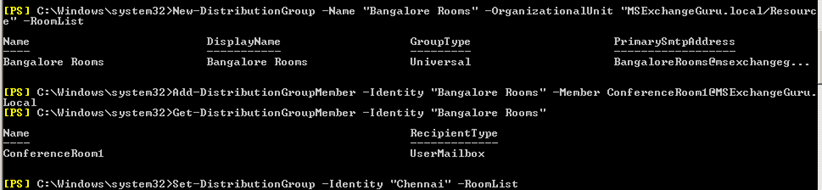
Change room mailbox properties
- In the EAC, navigate to Recipients >Resources.
- In the list of resource mailboxes, click the room mailbox that you want to change the properties for, and then click Edit
 .
.
-
On the room mailbox properties page, click one of the following sections to view or change properties as shown:
General Options as below:
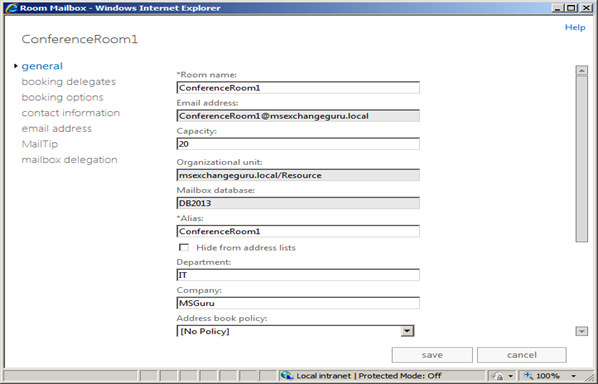
Under this section you can set how resource mailbox can handle the reservation requests and also you can assign the delegates who can to accept or decline booking requests.
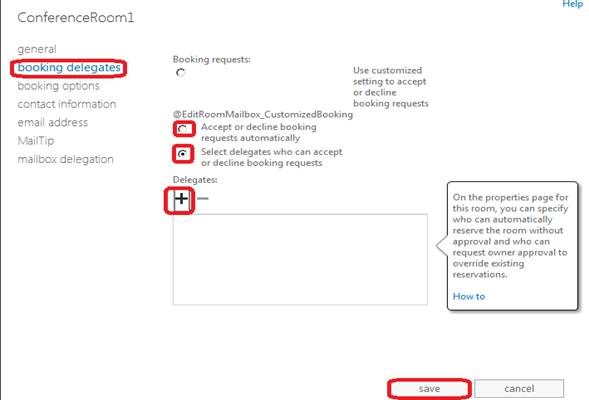
Under this section you can define when the room can be reserved, how long it can be reserved, and many days in advance it can be reserved.
Default booking lead time is 180 days and maximum duration is 24 hour
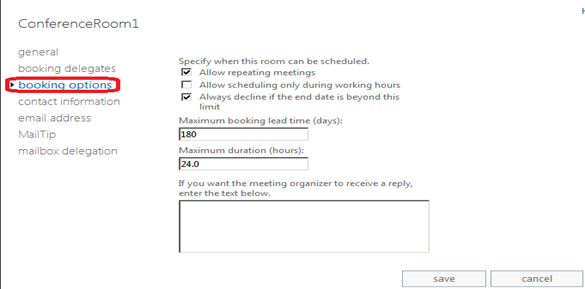
Contact Information as below:
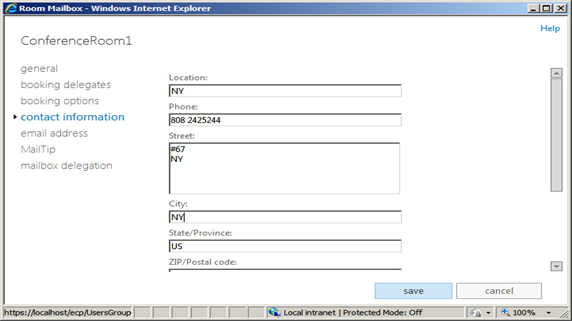
Email address:
Under this section you can add SMTP address, EMU (Exchange Unified Messaging used by the Microsoft Exchange Unified Messaging service to locate UM-enabled recipients within an Exchange organization) and Custom address as below:
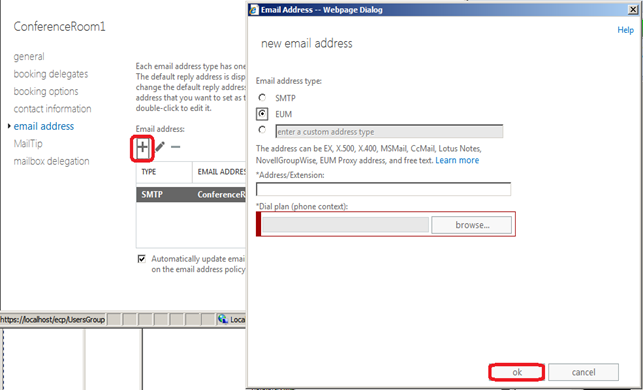
MailTip:
Under this section you can add any alert which display when a user add this room under To, CC or BCC
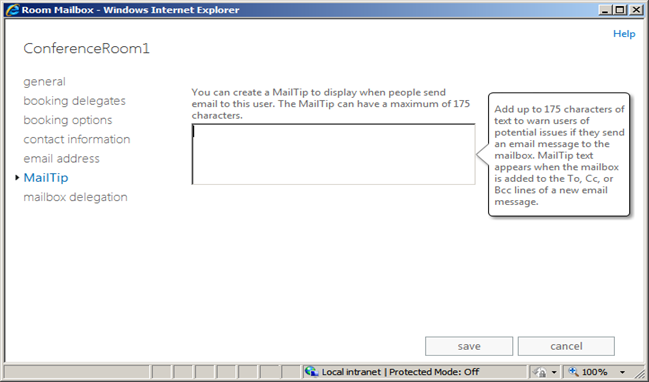
Mailbox Delegation:
Use this section to provide the Send As, Send on Behalf and Full permissions to a user to send emails from this mailbox as same as giving permissions on a normal mailbox.
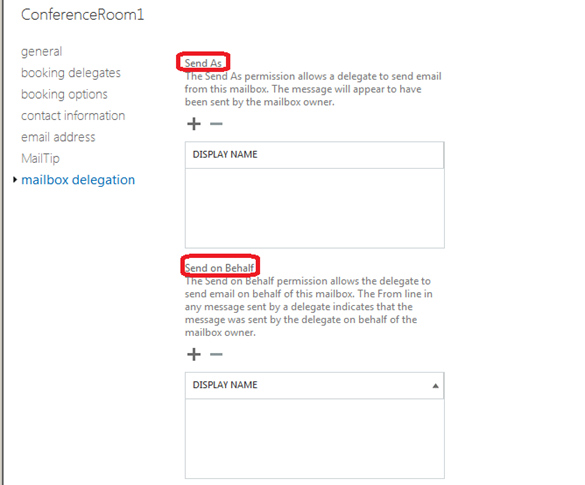
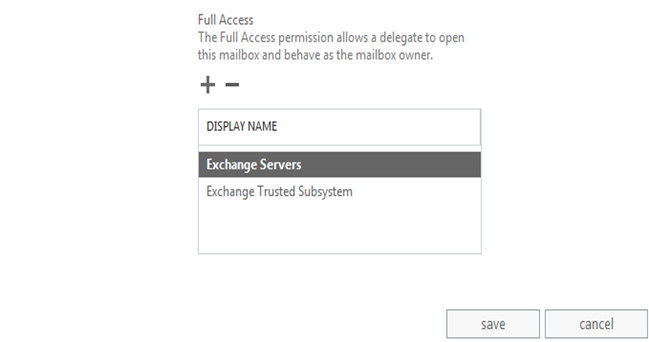
Ratish Nair
Microsoft MVP | Exchange Server
Team @MSExchangeGuru.com



May 29th, 2014 at 10:41 pm
Nice article on MSExchange 2013 Create and manage room mailboxes and Room lists.
May 31st, 2014 at 10:45 am
[…] Exchange2013: Create and manage room mailboxes and Room lists – […]
May 31st, 2014 at 10:49 am
[…] Exchange2013: Create and manage room mailboxes and Room lists – […]
January 17th, 2016 at 5:42 pm
[…] Exchange2013: Create and manage room mailboxes and Room lists […]