Office 365 / EOP: Search – Transport Rule from PowerShell
This blog will tell you the steps to search the transport rules using powershell on the desktop computer.
You should have permissions to connect to EOP and transport rules.
Here are the Steps:
-
Open powershell with Run as Administrator on your computer
-
Run the command to cache authentication
$Cred = Get-credential
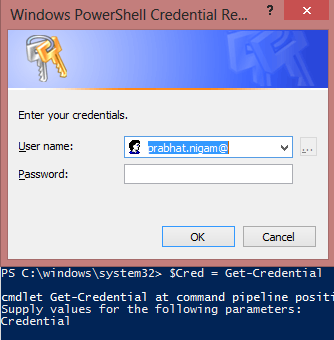
This will popup authentication windows. Type your login id which is the User principal name and password.
-
Run the command to configure the powershell to use the office 365.
$Session = New-PSSession -ConfigurationName Microsoft.Exchange -ConnectionUri https://ps.outlook.com/powershell/ -Credential $Cred -Authentication Basic –AllowRedirection

-
Verify and change the execution policy.
To verify run the command:
Get-Executionpolicy

To change run the cmd
Set-ExecutionPolicy RemoteSigned

Import-PSSession $Session

If your executionpolicy will be Restricted then you will see the below error:
Import-PSSession : Files cannot be loaded because the running of scripts is disabled on this system. Please provide a valid certificate with which to sign the files.

- To export to csv use – GetTransportruleincsv.ps1
-
To export to powershell use – GetTransportruleinpowershell.ps1
C:tempGettransportruleincsv.ps1

This will export the matched transport rules in c:tempsearch.csv or extract the result in powershell
Or
C:tempGettransportruleinpowershell.ps1

Prabhat Nigam
Microsoft Solutions Architect | Exchange Server
Team@MSExchangeGuru
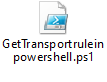
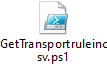



July 6th, 2014 at 10:33 am
[…] Office 365 / EOP: Search – Transport Rule from PowerShell – […]
July 6th, 2014 at 10:37 am
[…] Office 365 / EOP: Search – Transport Rule from PowerShell – […]