Dynamic Distribution Groups in Exchange 2013 and converting DDG into Distribution Group.
Dynamic Distribution lists (DDLs) are the email enabled active directory group objects defined by the filters and conditions, which are introduced with Exchange server 2007.
In this session we will see how to create Dynamic Distribution list in Exchange 2013 and how to convert DDLs into Normal Distribution Groups.
Create Dynamic Distribution Groups:
Using EAC:
In EAC Navigate to RecipientsàGroupsàNewàDynamic Distribution Group
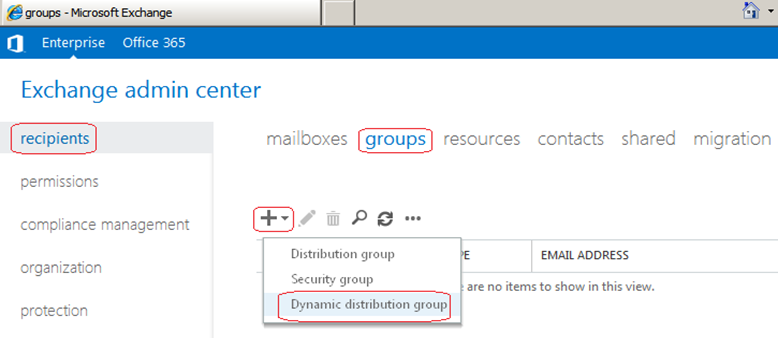
Under New Dynamic Distribution Group Page provide Name, Alias, Description, OU and owner for the group as below:
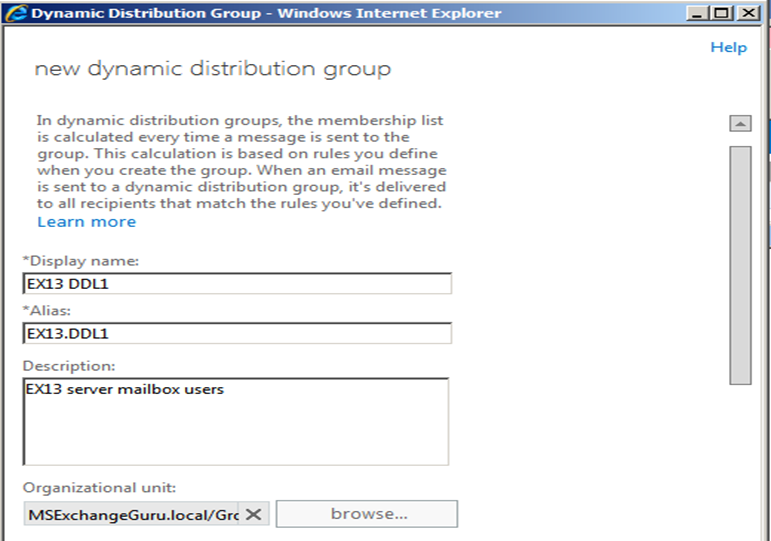
Under Members Section select the type of Recipients that you want to be the part of this group:
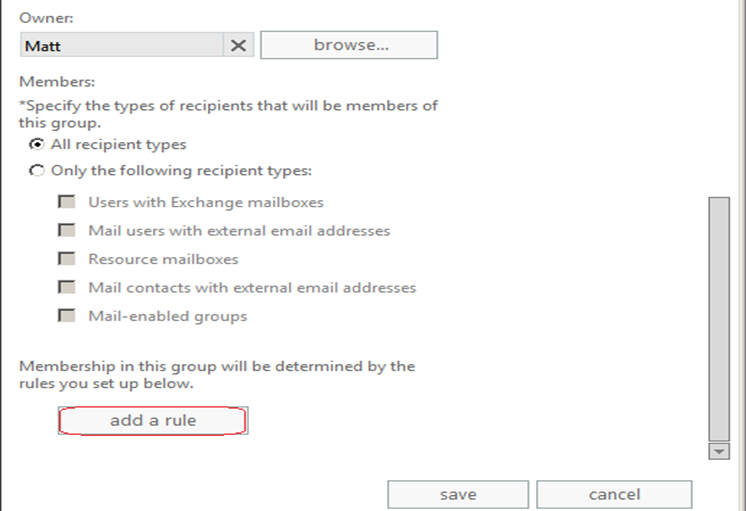
Under Add a Rule section define the conditions for the membership and save once you have finished to create the Dynamic Distribution Group:
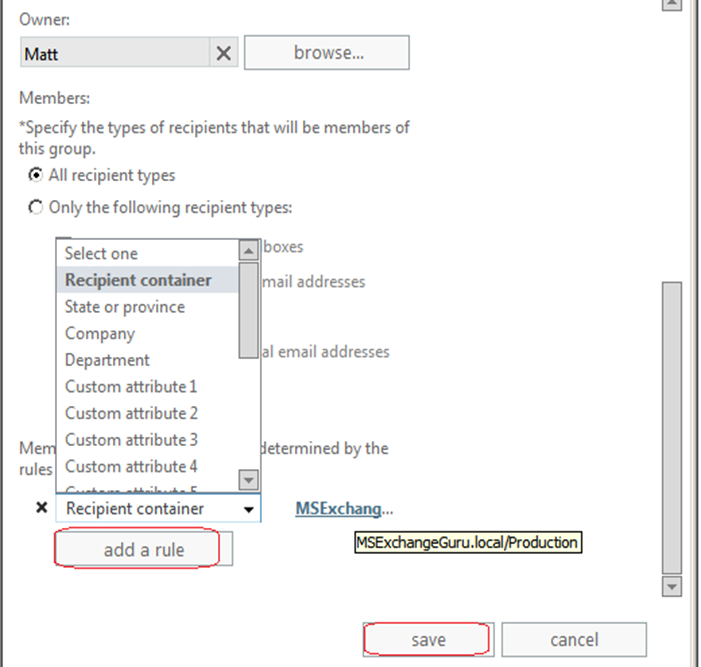
Using Power Shell:
Here we can use the different switches depending on the requirement, below are few examples:
Dynamic Distribution list with all the mailbox users under the OU Sales:
New-DynamicDistributionGroup -IncludedRecipients MailboxUsers -Name “EX13 DDG2” -OrganizationalUnit Sales
Dynamic Distribution list with all the mailbox users under the OU Production on the server Exchange13:
New-DynamicDistributionGroup -Name "EX13 DDG3" –OrganizationalUnit Production -RecipientFilter {((RecipientTypeDetails -eq 'UserMailbox' -and ServerName -eq 'Exchange13'))}

Dynamic Distribution list with recipients which has FullTimeEmployee under the CustomAttribute10
New-DynamicDistributionGroup -Name "FTE DDG" -RecipientFilter {(RecipientTypeDetails -eq 'UserMailbox') -and (CustomAttribute10 -eq 'FullTimeEmployee')}
To verify if the Group is created:
Get-DynamicDistributionGroup | FL Name,RecipientTypeDetails,RecipientFilter,PrimarySmtpAddress
Convert Dynamic Distribution Group to Normal Distribution Group:
We can achieve this using either one of the below types:
-
We can delete the existing Dynamic Distribution Group and create the new Normal Distribution Group: this method might create some cache issues. -
We can convert the existing DDL to Normal DL
Let us take the Part time employees DDL as an example which has the Filter CustomAttribute10 -eq ‘PartTimeEmployee’.

First thing we need to save the Dynamic Distribution list to a variable and list the members using the below command:
$DDG = Get-DynamicDistributionGroup "PTE DDG4"
Get-Recipient -RecipientPreviewFilter $DDG.RecipientFilterSave the members in to variable: $PTEDDG4Members = Get-Recipient -RecipientPreviewFilter $DDG.RecipientFilterCreate a new Distribution Group:
New-DistributionGroup PTEDL

Add the Dynamic Distribution group members in to Normal Distribution Group and verify:$PTEDDG4Members | foreach{Add-DistributionGroupmember PTEDL –Member $_.Name}
Get-DistributionGroupMember PTEDL
Now we have created the replica of Dynamic Distribution Group as a normal Distribution Group. Depending on the requirement we can delete the Dynamic Distribution Group and rename the new group.
In order to avoid the outlook cache issue with this group, take the LegacyExchangeDN value before deleting and add it as X500 address for the new DL.

Ratish Nair
Microsoft MVP | Exchange Server
Team @MSExchangeGuru

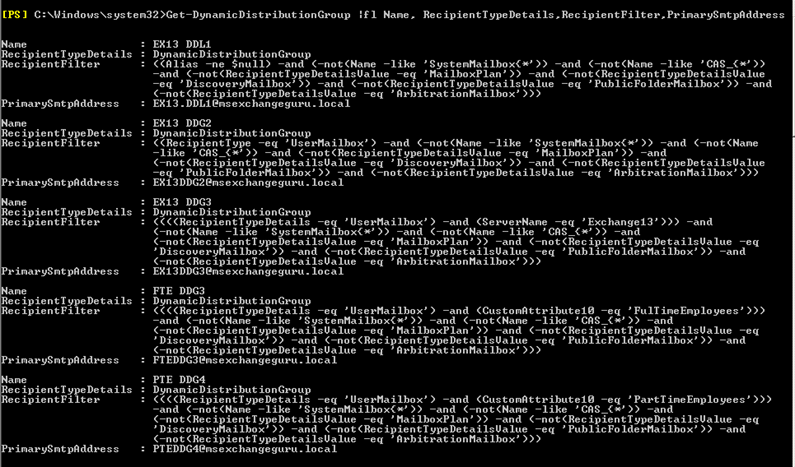
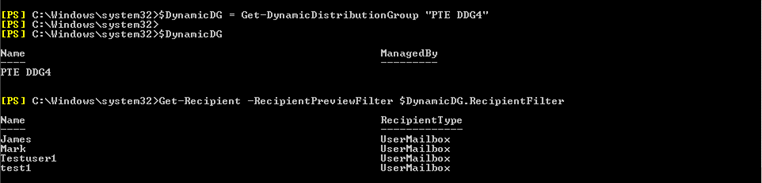



August 26th, 2014 at 11:39 am
Awesome
Thanks
February 27th, 2017 at 6:53 pm
Get example Guru, but how can you edit a current Dynamic Distribution Group using the shell