Working with Mail Contacts and Mail User in Exchange Server 2016
Mail Contacts are nothing but mail enabled directory service objects which contains the information about the user which exist outside/external of the exchange organization.
Each contact will have an external email address and the email sent to the contact will route to this external email address.
Let us see how to create the mail contact in Exchange 2016:
Open EAC and Navigate to Recipients àSelect Contactsà Click on

and select Mail Contact/Mail User:
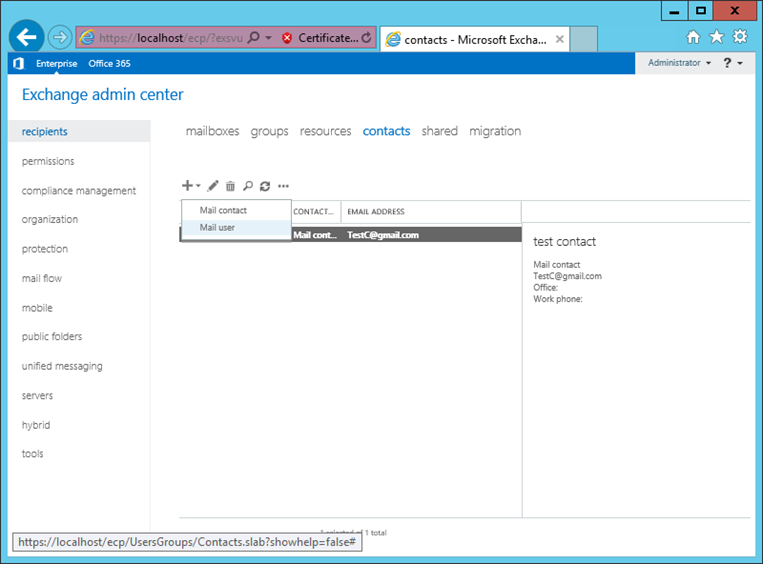
In New Mail Contact window, provide Name, Display name, Alias, External email address, select the Organizational Unit and click on Save:
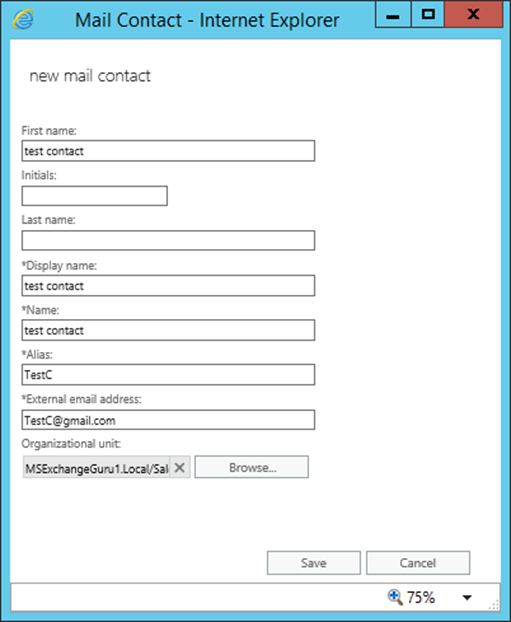
Once done, you can find the Mail Contact under EAC as below:
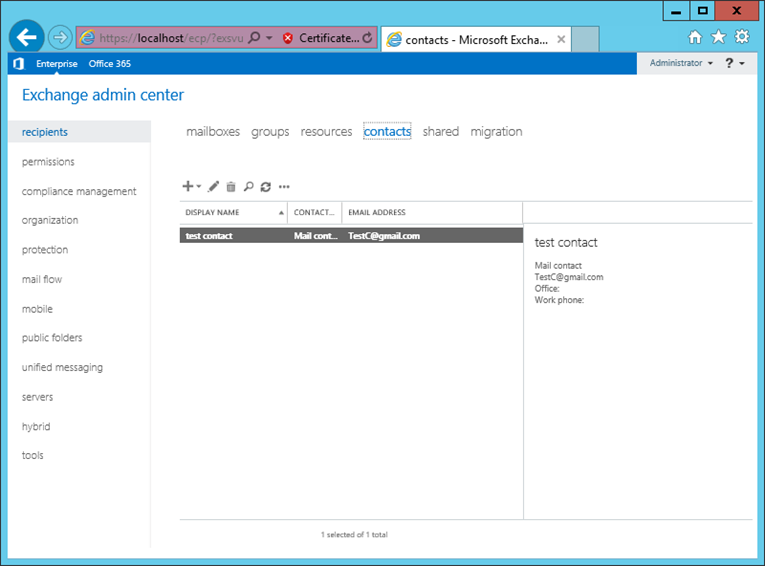
NOTE: We can change the properties of the Mail Contact by clicking on Edit .
.
PowerShell command for Mail Contacts:
Create a new Mail Contact:
New-MailContact -Name “<Contact Name>” -ExternalEmailAddress <User@MSXguru.com> -OrganizationalUnit Users
Enabling mail for existing AD contact:
Enable-MailContact -Identity "<Contact Name>" -ExternalEmailAddress <User@MSXguru.com>
Verify if the contact is created:
Get-MailContact "<Contact Name>" | FL Name,RecipientTypeDetails,ExternalEmailAddress
Remove-MailContact -Identity MSExchangeGuru.Local/<contact Name>
To Change the properties to a Mail Contact use Set-MailContact command with different switches.
Creating Bulk contacts:
Import-Csv “Mailcontacts.csv” | ForEach {New-MailContact -Name $_.Name -Firstname $_.FirstName -LastName $_.LastName -ExternalEmailAddress $_.ExternalEmailAddress -OrganizationalUnit “Domainname/OUname”}
Input file should be as:
| Name | FN | LN | External Email address |
| Test1 | a1 | b1 | Test1@gmail.com |
| Test2 | a2 | b2 | Test3@gmail.com |
| Test3 | a3 | b3 | Test3@gmail.com |
| Test4 | a4 | b4 | Test4@gmail.com |
Mail User:
A mail-enabled user is an Active Directory account which represents a user outside of the Exchange organization. Each mail user has an external email address and the emais sent to the mail user is routed to this external email address.
NOTE: A mail user is similar to a mail contact; however a mail user has Active Directory logon credentials and can access resources within the exchange organization but a mail contact cannot.
Let us see how to create the mail contact in Exchange 2016:
Open EAC and Navigate to Recipients àSelect Contactsà Click on

and select Mail User:
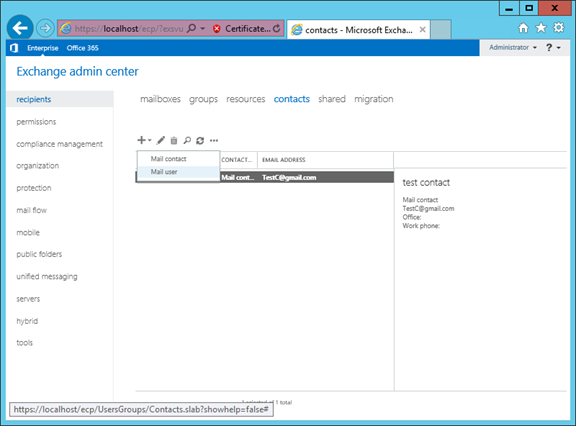
In the New Mail User window, provide Name, login details as login name and password, Alias, external email address, Select Organizational unit and click on Save as below:
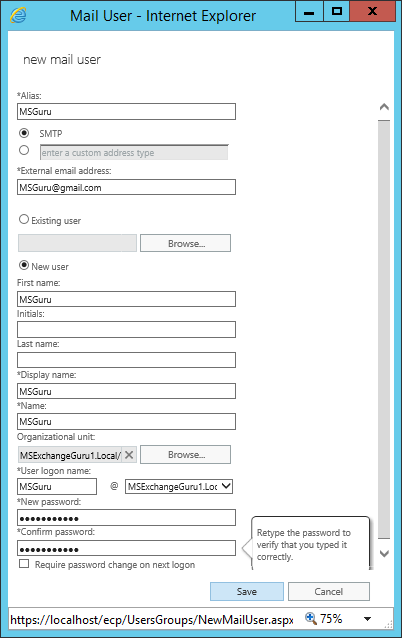
Once done, you can find the Mail User under EAC as below:
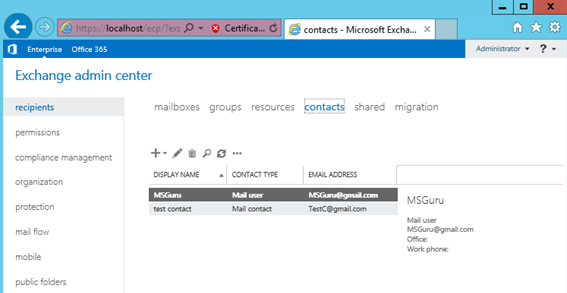
NOTE: We can change the properties of the Mail User by clicking on Edit .
.
PowerShell command:
Create a Mail User:
New-MailUser -Name "<User Name>" -Alias <Alias> -ExternalEmailAddress <User@MSXguru.com> -FirstName <FN> -LastName <LN> -UserPrincipalName <User@MSXguru.com> -Password (ConvertTo-SecureString -String 'Pa$$word1' -AsPlainText -Force)
Get-MailUser <Name> | FL Name,RecipientTypeDetails,ExternalEmailAddress
Remove-MailUser -Identity “<User Name>”
To Change the properties to a Mail user use Set-MailUser command with different switches.
Main Difference in the properties of Mail Contact and Mail User:
Mail User Mail Contact
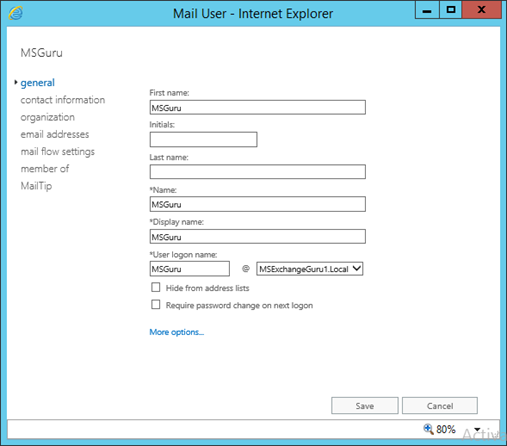
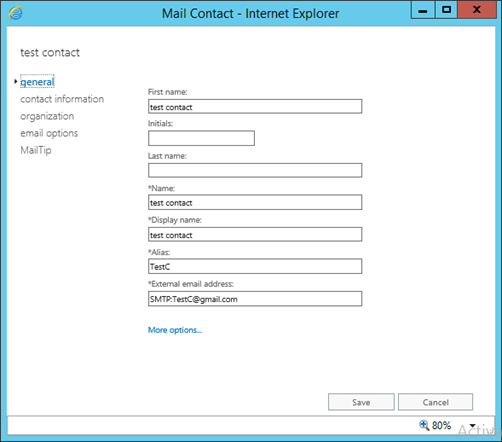
Both Mail User and Mail contact has general information, contact information, organization details and MailTips as similar.
The difference we found here is Mail user has Email address, Mail flow settings and member of options and Mail contact has Email options which are not common for both:
Email Addresses: Can be used to add multiple SMTP addresses for the mail user.
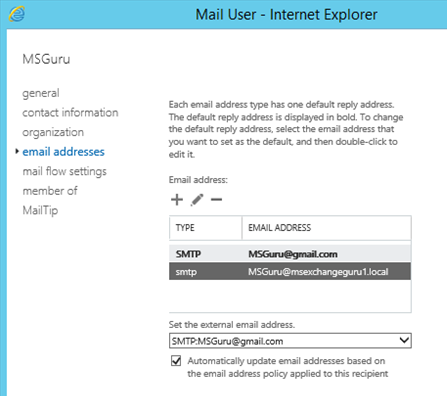
Mail Flow Settings: Using this option, Administrator can set the Message size restrictions and Message Delivery restrictions for the Mail User.
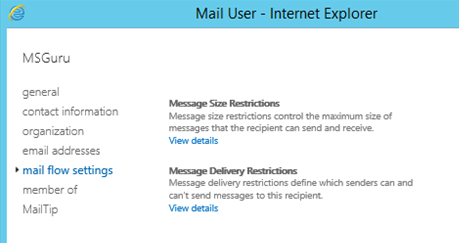
Email options: Can be used to add multiple SMTP addresses for the mail contact.
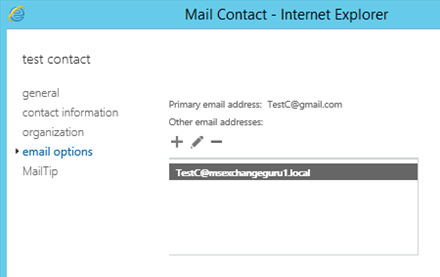
Ratish Nair
Microsoft MVP | Exchange Server
Team @MSExchangeGuru



July 15th, 2016 at 3:21 pm
Why would they get rid of the member of for contacts in 2013/2016? 2010 had it like that.
Thanks,
Shawn
July 17th, 2016 at 4:56 am
Security concerns. Create a mail user if you need to make it a member of a Group.
December 20th, 2016 at 5:52 pm
One more thing I noticed is that when you create a “mail user”, office 365 actually will create a “active user” (but not licensed) for you.