Transport Rules in Exchange Server 2016
Transport Rules are used to apply policies on messages which are flowing through the Exchange organization – predefined conditions are specified and subsequent actions are applied on the messages when they pass through the transport pipeline.
Outlook Rules and Transport Rules are similar, the main difference between Outlook Rules and Transport Rules is that Outlook Rules will be set up on the Client which then initiates actions on messages as and when they reach outlook. Transport rules are set at the server end to take action on the while they are in Transit. Let us see how to create the Transport Rules in Exchange server 2016 and what new features available in the same.
Create Transport Rules in Exchange 2016:
Open EAC and Navigate to Mail Flow àSelect Rulesà Click on

and select the required rule from the options available:
You can find the multiple options while creating the Rules as below:
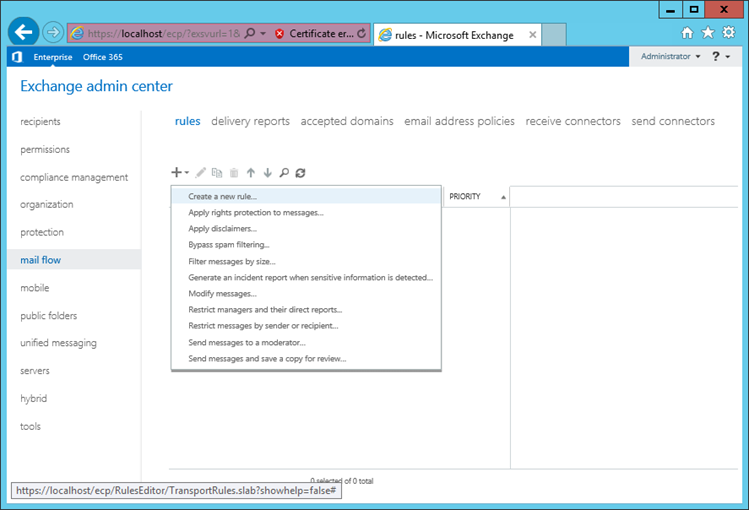
In New Rule window, provide Name, Apply This Rule if (conditions for the rule), Select Do the Following (Action to be taken), Severity level, mode etc. and click on Save:
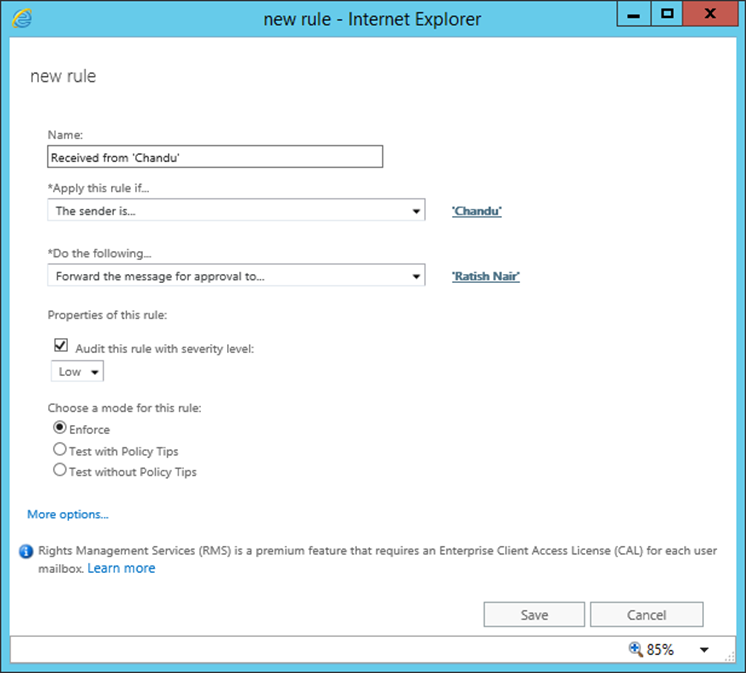
Conditions available for the new Rule in Exchange 2016:
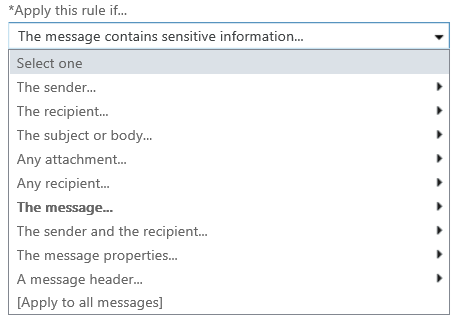
Options to take Actions as below:
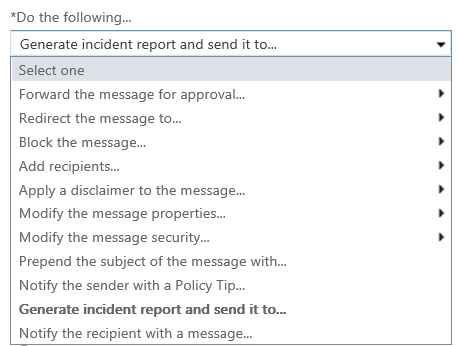
Once done, you can find the Rule under EAC as below:
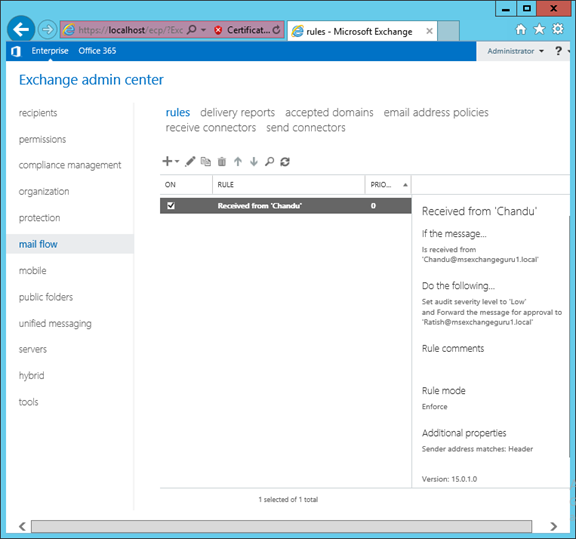
NOTE: We can edit the Rule by clicking on Edit .
.
We can use New-TransportRule, Get- TransportRule, Set-TransportRule etc. command to create and manage the transport rules through Exchange Management Shell.
New Feature available in Exchange 2016 Transport Rule:
Though the Conditions and Actions (except the last one) look similar in 2013 and 2016 as shown below, there are lot of improvements in Exchange 2016 Transport Rules:
Exchange 2013 Exchange 206
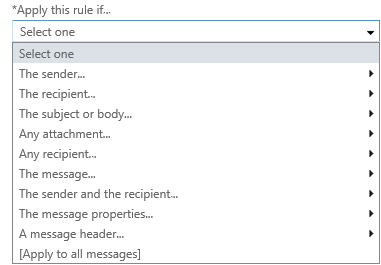
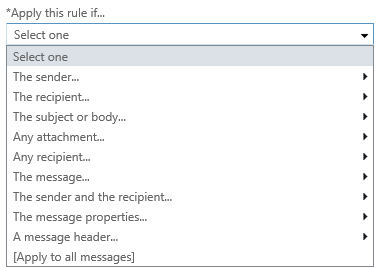
Exchange 2013 Exchange 2016
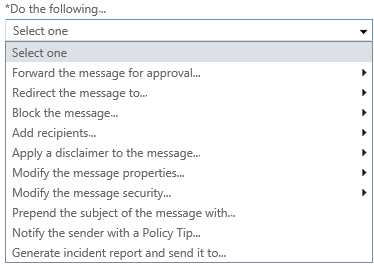
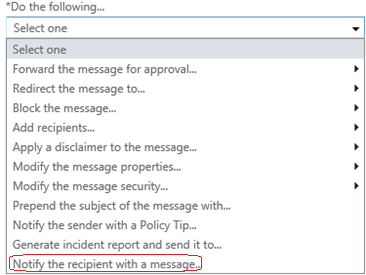
-
Exchange transport rules can now identify 80 different types of DLP configuration as below:
When we create a Transport rule in Exchange 2016 with the condition ‘The message contains sensitive information‘
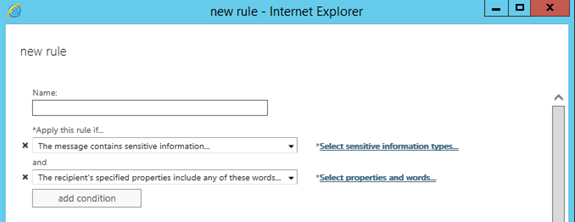
We can see 80 types of sensitive information available (in Exchange 2013 CU 8 it was 51)
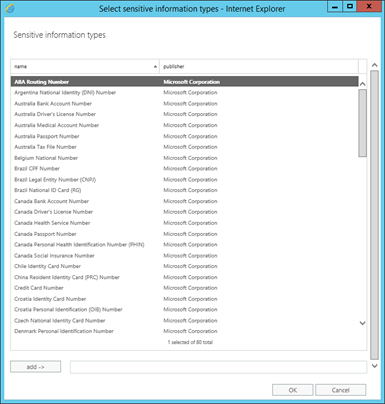

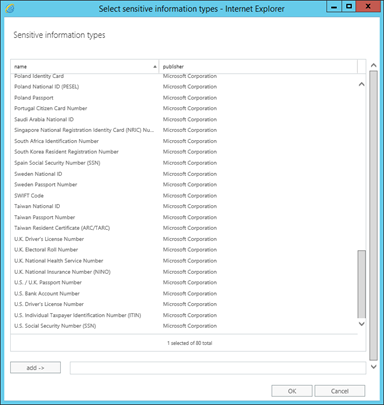
-
A new condition “Any attachment has these properties, including any of these words” has been added which checks the attachment property for the specific words. This new condition easily integrates the Exchange transport rules and DLP policies with SharePoint Server, Windows Server 2012 R2 File Classification Infrastructure (FCI), or any other third-party classification system.
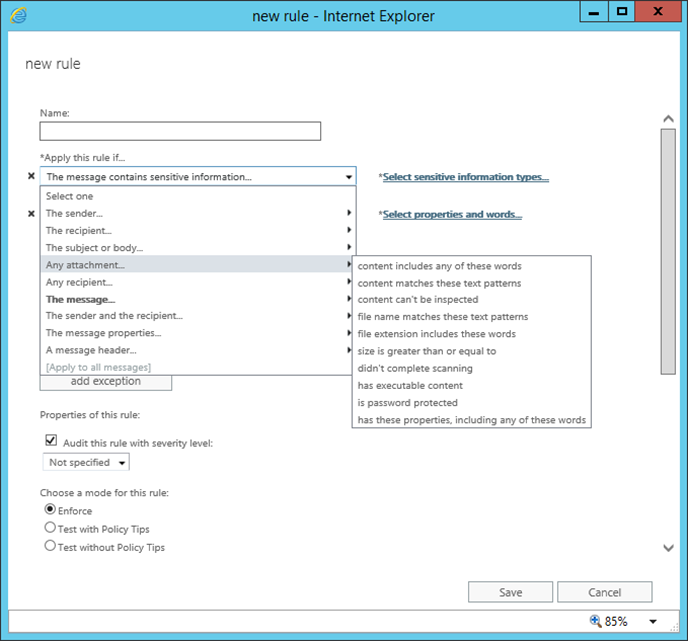
-
A new action called Notify the recipient with a message. A transport rule can be configured to send a notification to the recipient with the text message which can inform the recipient that the message had some issues and actions required.
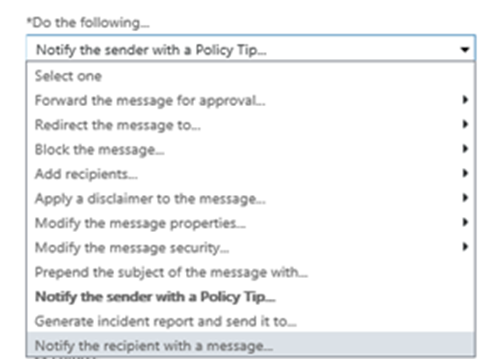
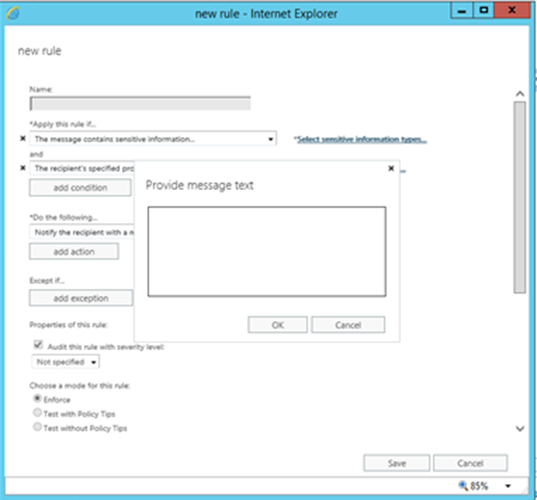
-
Another new action ‘Generate incident report and send it to’ has been updated so that multiple distribution lists can receive the incident report:
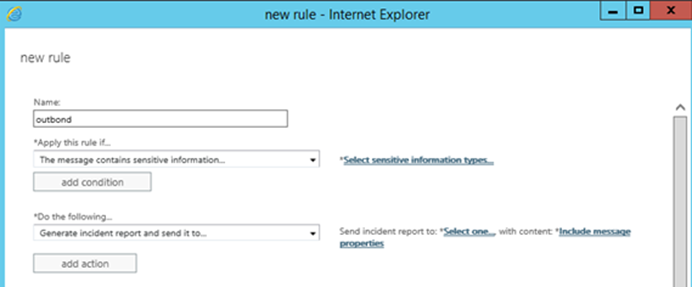
Transport Rules in Edge Transport Server:
As we all know Edge Transport server handles the external mail flow of an exchange organization by providing mail relay and smart host service. These servers are installed in perimeter (mostly called as DMZ network) and the Agent running on the edge transport servers provides protection against Virus, SPAM and control the mail flow by applying the transport rules as per the configuration. As the Edge transport servers installed on perimeter network, Microsoft Exchange Edgesync service running on Mailbox servers will establish one way replication of recipient and configuration information from Active Directory to the Active Directory Lightweight Directory Services (AD LDS) instance on the Edge Transport server. EdgeSync copies only the required information that Edge Transport server to perform anti-spam configuration tasks and to enable end-to-end mail flow.
The mechanisms of the Transport service on Edge Transport servers and Mailbox servers are identical; however, during each stage of processing on Edge Transport servers is different. In terms of transport rules, these are controlled by the Edge Rule agent on Edge Transport server, where in Transport Rule agent on Mailbox servers. There are only a small subset of transport rule conditions are available on Edge Transport servers the list is as below:
Conditions available only on Edge Transport servers (from TechNet):
| Condition name in Shell | Condition property type | Description |
| SubjectContains | Words | This condition matches messages that contain the specified words in the Subject field. |
| SubjectOrBodyContains | Words | This condition matches messages that contain the specified words in the Subject field or message body. |
| HeaderContains | First property: MessageHeader Second property: Words |
This condition matches messages where the value of the specified message header contains the specified words. |
| FromAddressContains | Words | This condition matches messages that contain the specified words in the From field. |
| AnyOfRecipientAddressContains | Words | This condition matches messages that contain the specified words in the To, Cc, or Bcc fields of the message. |
| SubjectMatches | Patterns | This condition matches messages where text patterns in the Subject field match a specified regular expression. |
| SubjectOrBodyMatches | Patterns | This condition matches messages where text patterns in the Subject field or message body match a specified regular expression. |
| HeaderMatches | First property: MessageHeader Second property: Patterns |
This condition matches messages where the specified message header field contains text patterns that match a specified regular expression. |
| FromAddressMatches | Patterns | This condition matches messages that contain text patterns in the From field of the messages that match a specified regular expression. |
| AnyOfRecipientAddressMatches | Patterns | This condition matches messages where text patterns in the To, Cc, or Bcc fields of the message match a specified regular expression. |
| SCLOver | SclValue | This condition matches messages with an SCL that’s equal to or greater than the value specified. |
| AttachmentSizeOver | Size | This condition matches messages that contain attachments larger than the specified value. |
| FromScope | Scope | This condition matches messages that are sent from the specified scope. |
| MessageSizeOver | Size | This condition matches messages when the message size is larger than or equal to the specified value. |
Ratish Nair
Microsoft MVP | Exchange Server
Team @MSExchangeGuru



August 31st, 2017 at 11:10 am
has Exchange 2016 or support jpg attachments for a transport rule for example my copany want to add a logo with a message for every email sent inside or outside of the organization
is it possible attach a logo .jpg as with a foot text with exchange 2016?
thanks in advance,
September 19th, 2017 at 11:11 am
yes