Outlook Web App Policies in Exchange Server 2016
Outlook Web App Policies are the set features created to allow/restrict the features of Outlook Web App
We can configure outlook web app policy in Outlook Web App virtual directory or create custom policy and apply to individual mailboxes and the policy applied to individual mailboxes overrides the policy applied to OWA virtual directory. There will be a default outlook web app policy created when the Exchange server is installed. This default policy contains all the features enabled; however this policy will not be applied by default to any mailbox. Below is the default policy in Exchange 2016 and its features:
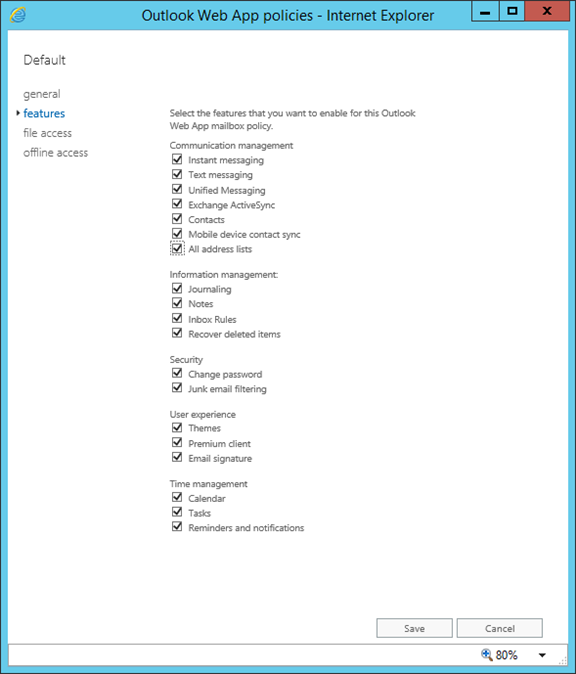
Let us see how to create the Web App Policy in Exchange 2016:
Open EAC and Navigate to Permissions àOutlook Web App Policiesà Click on Add
 :
:
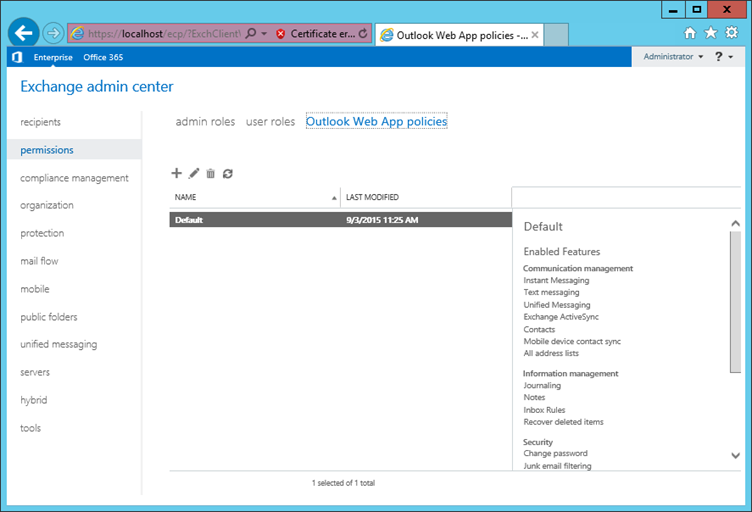
In New Outlook Web App Mailbox Policy window, provide Name for the policy and select the features that you want to enable and click on Save:
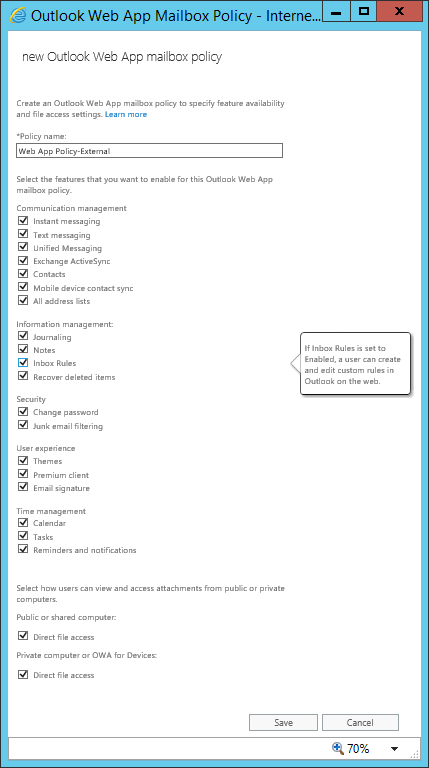
Once done, you can find the Outlook Web Policy under EAC as below:
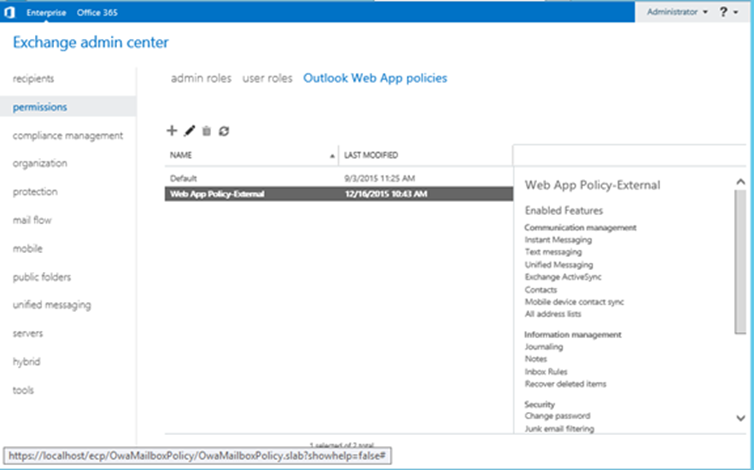
We can change the properties of the Outlook Web App Policy by clicking on Edit . I am editing the policy to remove change password access on this policy:
. I am editing the policy to remove change password access on this policy:
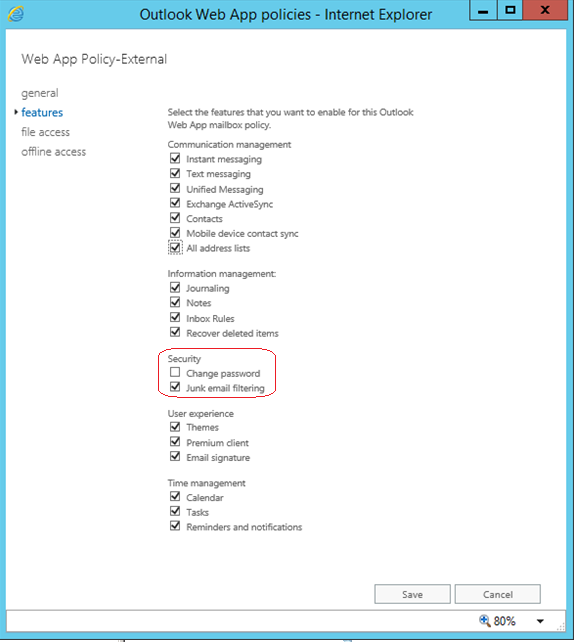
Assigning the Outlook Web App Mailbox Policy to the user mailbox:
Open EAC and Navigate to Recipients àMailboxesà Click on and select the Mailbox features from the user properties:
and select the Mailbox features from the user properties:
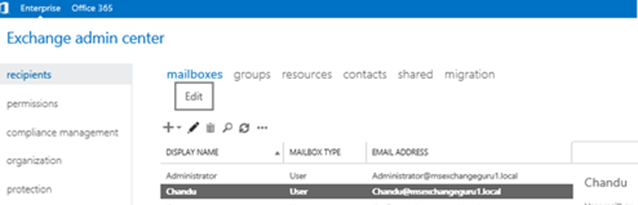
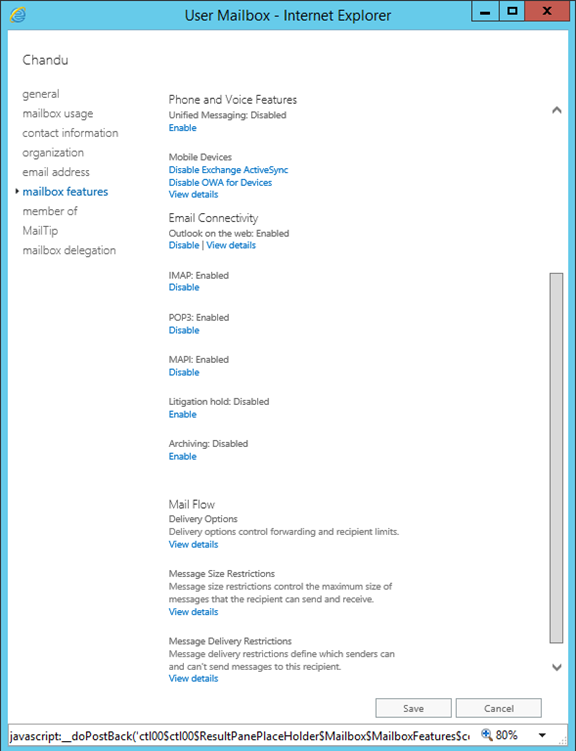
Under Email Connectivity click on select outlook on Web and click on browse to select the policy:
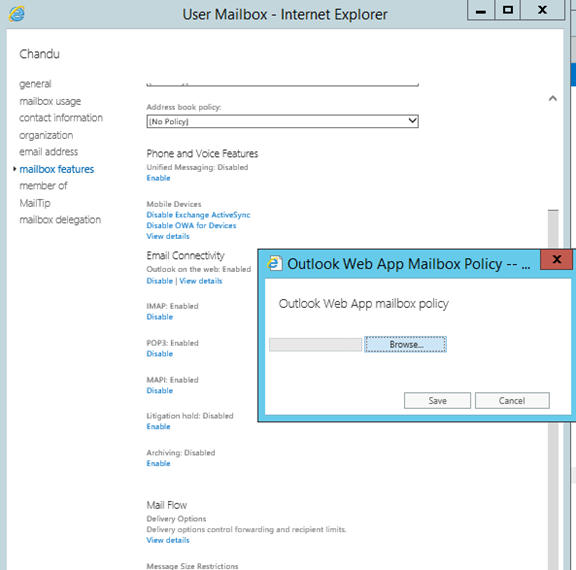
Select the policy which you want to assign for the user and click on OK:
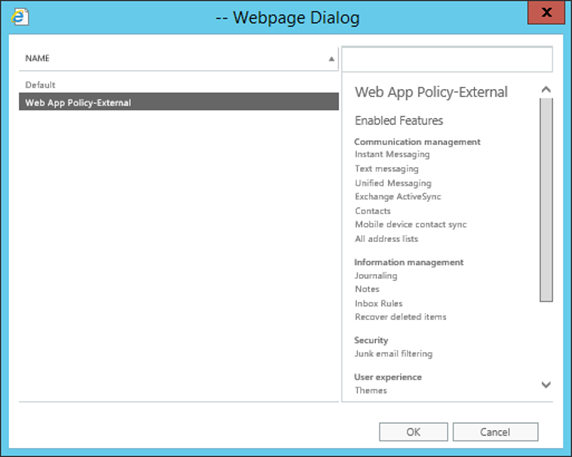
Once done click on Save to assign the policy:
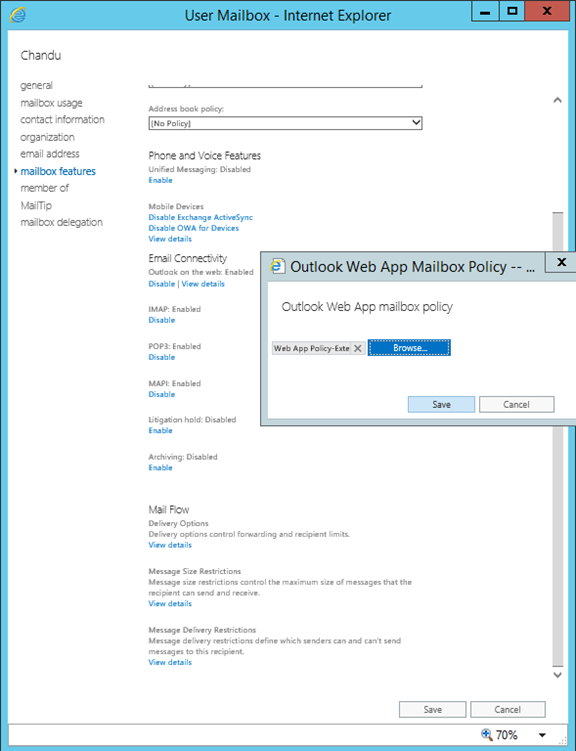
Verify if the policy is applied successfully to the user:
Login to Web App as the user and click on options:
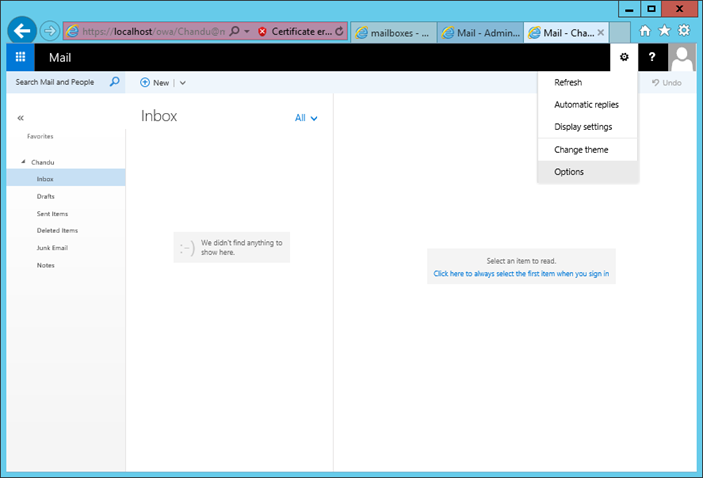
Under My account, you don’t see change password option which I have set on the policy:
Chandu (custom policy applied user)
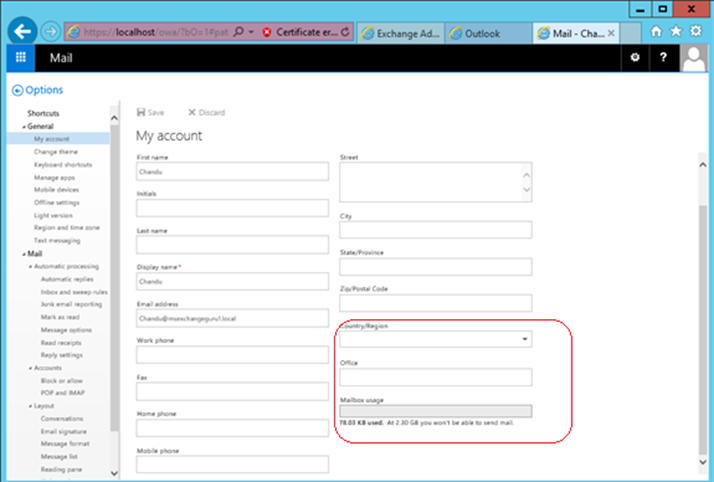
Ratish (no Custom Policy applied)
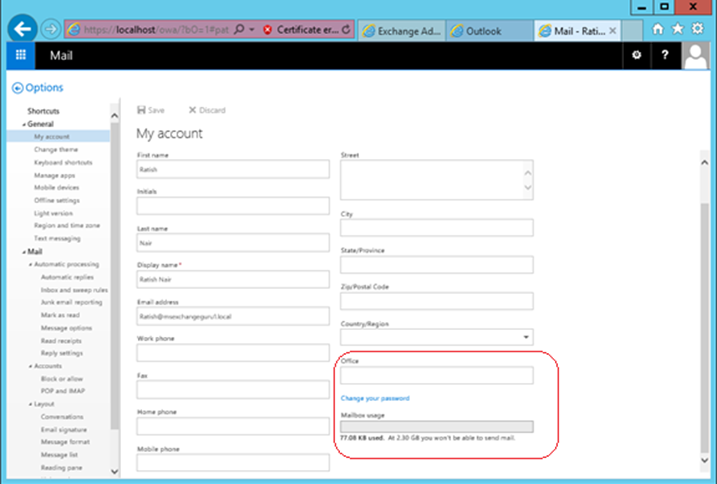
NOTE: Only one Outlook Web App mailbox policy can be applied to a mailbox.
PowerShell command for Mail Contacts:
Below is the few basic PowerShell command to deal with outlook web app policies.
New-OwaMailboxPolicy -Name <Name of the Policy>
Get-OwaMailboxPolicy -Identity <Name of the Policy> | Format-List
Remove-OwaMailboxPolicy -Identity <Name of the Policy>
Set-OwaMailboxPolicy -Identity <Name of the Policy> -CalendarEnabled $false
New features with Exchange 2016 Outlook Web App:
-
Platform-specific experiences for Android and IOS.
-
Premium Android experience for chrome on Android version 4.2 or later devices.
-
Email improvements: A new single-line view of the Inbox with an optimized reading pane, archiving and the ability to undo mailbox actions.
-
Contact linking: Users can to add contacts from their LinkedIn accounts.
-
Calendar: New features, including email reminders for Calendar events, ability to propose a new time in meeting invitations, birthday calendars and improved search options.
-
Search suggestions and refiners for an improved faster search.
-
New themes: 13 new themes with graphic designs.
-
Options for individual mailboxes have been renewed.
-
Pins and Flags: Pins and Flags allow users to keep essential emails at the top of their inbox (Pins) and mark others for follow-up (Flags).
-
Performance improvements in a number of areas across Outlook on the web, including creating calendar events, composing, loading messages in the reading pane, search, startup, pop outs and switching folders.
-
Apps for Outlook: Outlook Apps allow users & administrators to extend the capabilities of Outlook on the web
-
Link preview: This feature enables users to add a link into messages and it automatically generates a rich preview to give a glance into the contents.
-
Offline Mode: In Exchange 2016 you can use OWA renamed to OOTW in offline mode when there is no internet. This means you can continue to read and write emails without internet in OOTW.
Ratish Nair
Microsoft MVP | Exchange Server
Team @MSExchangeGuru


