Exchange Hybrid: Batch Migration
Exchange moved to more simplicity by the new feature of Batch Migration.
Batch migration is grouping of any number of mailboxes you would like to move. Rather than checking the status of all mailboxes one by one, you can view and run one command for whole batch.
I am sharing few points which you might be interesting in understanding.
- In my customer environment, we had a batch syncing for 12 mailboxes. This is showing the status of the batch which is still syncing 1 mailbox to 95%. I have selected “manually complete the mailbox migration” so I will get a link on the right side when it will be ready to complete migration once sync will complete.
Now you will be wondering just for one mailbox whole batch will be waiting. Answer is yes if we wish to run a command for the batch but if we decide to run a command for other mailboxes which are in the auto-suspend status after 95% sync then we have to use PowerShell. Use this blog to connect to the office 365 powershell
Then to complete the migration of auto-suspend status mailbox we need to run the below mentioned commands
Set-MoveRequest “Display Name” – PreventCompletion $False
Resume-MoveRequest “Display Name”
2. In another case, if you have started a batch mailbox migration and one of the mailbox has some issues which is why this mailbox sync has failed so out of hundred 2 have failed.
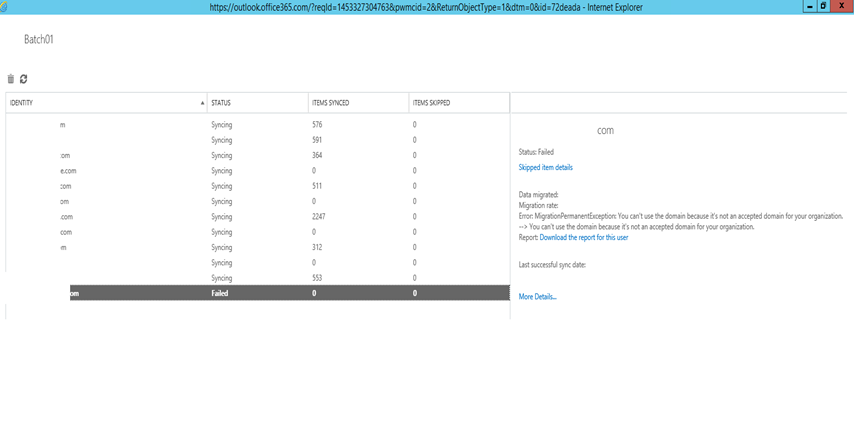
-Review the report which will show in the view details.
-Fix the issues with the failed mailboxes.
-Stop the sync
-Resume the sync. This will try the failed mailboxes again.
Microsoft MVP | Exchange Server
Team@MSExchangeGuru



May 10th, 2018 at 2:01 am
[…] PreventCompletion, CompleteAfter, […]