In-Place Archiving in Exchange 2016
In our In-place Archiving, we had discussed the history of the In-Place Archiving in different versions of exchange servers. In this article, let us see how in-Place Archiving works in Exchange Server 2016.
In-Place Archiving in Exchange 2016 provides user with an alternate storage location to store their messaging data. Users can copy or move items from their primary mailbox to their archive mailbox, and can also use retention policies to move items to the archive using Outlook 2016, Outlook 2013, Outlook 2010, and Outlook on the web.
NOTE: Archive mailboxes cannot be accessible using Exchange ActiveSync.
Retention policies: It is a policy which contains one or more retention tags. In order to apply one or more retention tags to a mailbox, we need to add them to a policy and then apply to mailboxes. A mailbox can’t have more than one retention policy.
Retention Tags:
Retention tags are the one which used to apply retention settings to folders and individual items such as e-mail messages and voice mail. These settings specify how long message relics in a mailbox and what action (moved to the user’s In-Place Archive or deleted) needs to be taken once it reaches the defined retention age.
The Retention tags can be connected to or disconnected from a retention policy at any time, the changes will take effect automatically for all the mailboxes which has the policy applied.
Default MRM policy: When an exchange server 2016 installed, Setup creates a default archive and retention policy named Default MRM Policy. This policy contains retention tags with an action ‘Move to Archive’.
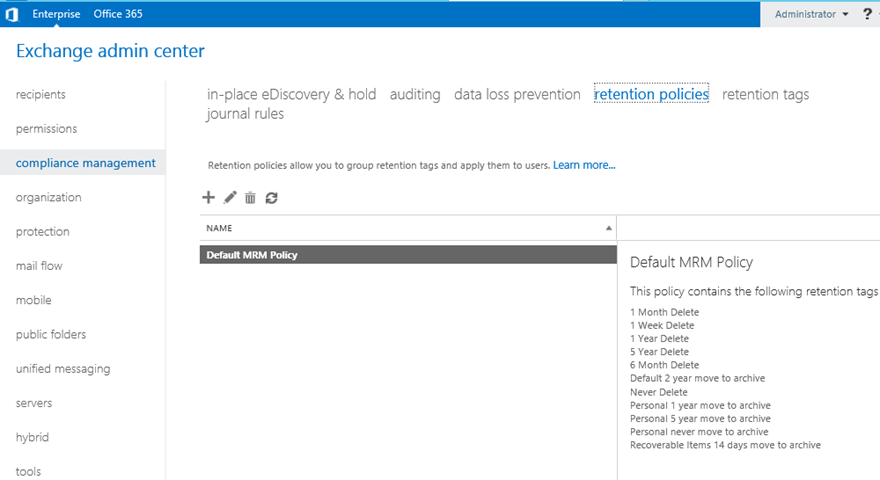
Archive quotas: Similar to mailbox quota, we can configure archive mailboxes with an archive warning quota and an archive quota. When an archive mailbox exceeds the defined archive warning quota, a warning event with the event id 10022 is logged in the Application event log. When an archive mailbox exceeds the defined archive quota, it prohibits the movement of messages to the archive mailbox and a warning event with the event id 8537 is logged in the Application event log, and a quota message is sent to the mailbox user.
By default, in Exchange 2016, the archive warning quota is set to 90 GB and the archive quota is set to 100.
Manage In-Place Archive in Exchange 2016:
Enable an Archive Mailbox using Exchange Admin Center (EAC):
In-place archiving feature can be enabled for an existing mailbox and also can be enabled for the new mailbox while creating it.
NOTE: In-Place Archiving is a premium feature and requires an Exchange Enterprise client access license (CAL).
Enable an Archive Mailbox for existing user:
Login to EACàNavigate to RecipientsàSelect a mailboxà in the details pane, click Enable under In-Place Archive as below:
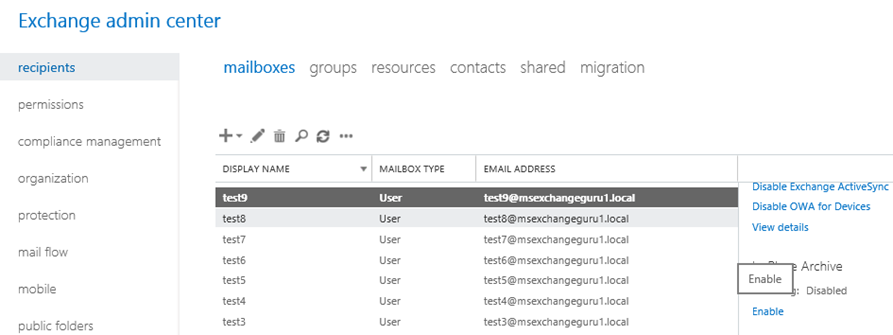
Select the Mailbox database for the Archive and click on OK:
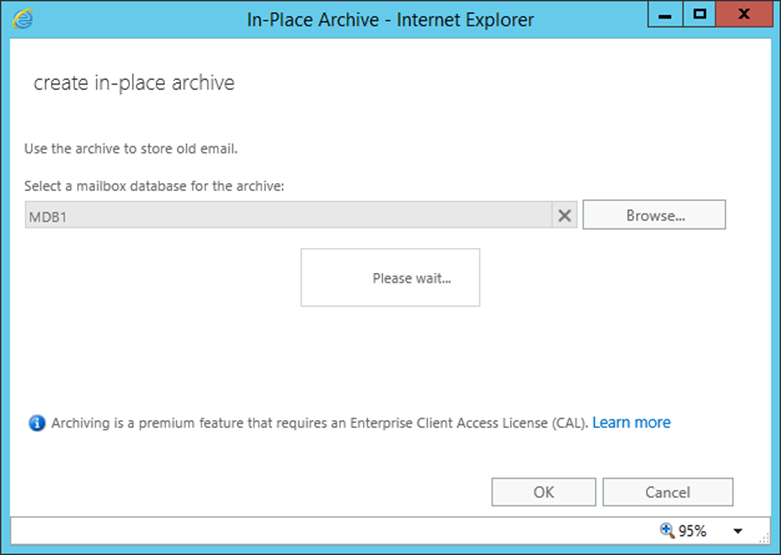
Once done you can find the Disable under In-Place Archive in the details pane:
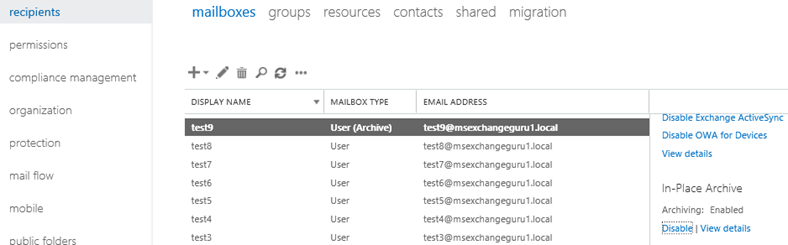
Click on View Details under In-Place Archive in the details pane to see the details of the Archive mailbox:

Enable an archive mailbox for new mailbox while creating:
Open Exchange Admin CentreàClick on RecipientsàMailboxàclick on 
àUser mailbox
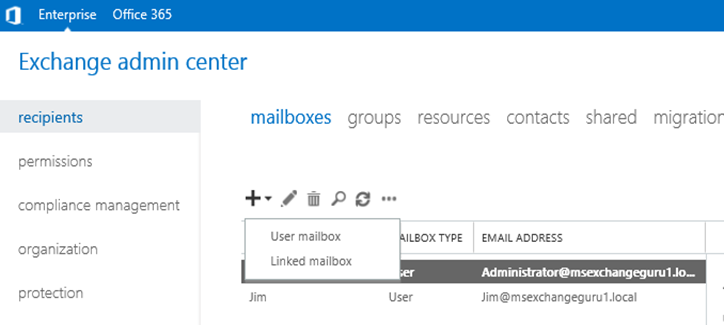
In the User Mailbox window provide the necessary details like Alias, first name, last name, organization unit name, database and password, enable archive option and select Archive mailbox database details for the new mailbox and click on Save:
To Enable Archive Mailbox, select create an on-premises archive mailbox for this user option and select the database for Archive mailbox as below:
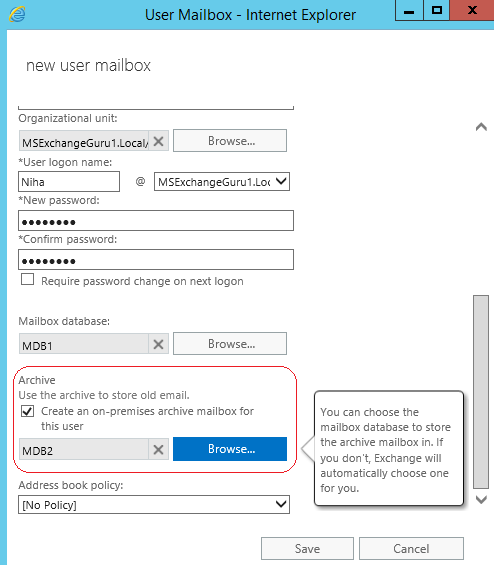
Once done we can find the mailbox details as below in EAC:
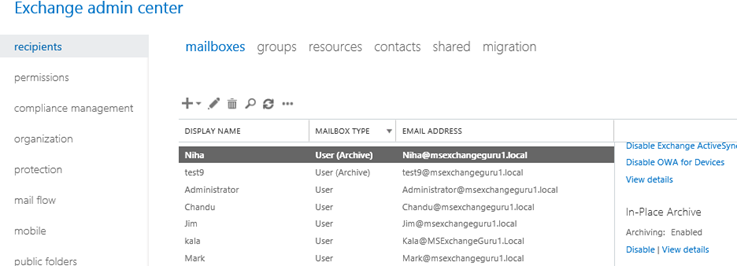
Click on View Details under In-Place Archive in the details pane to see the details of the Archive mailbox:
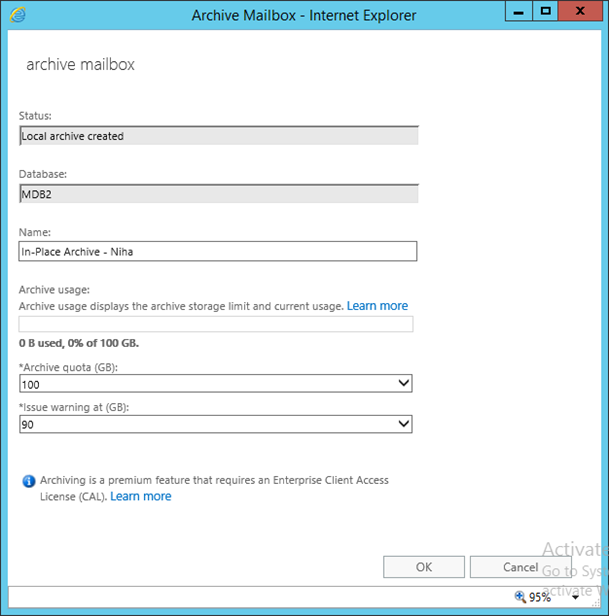
To Disable
an Archive Mailbox using Exchange Admin Center:
Login to EACàNavigate to RecipientsàSelect a mailboxà in the details pane, click Disable under In-Place Archive as below:
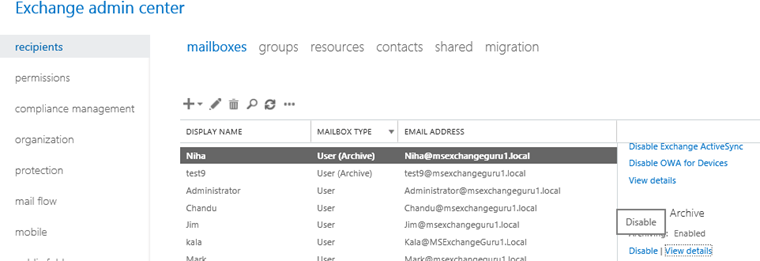
Enable/Disable an Archive Mailbox using Exchange Management Shell:
Enable the Archive mailbox:
Enable-Mailbox “<user name>” –Archive
To find if Archive is enabled:
Get-Mailbox <user name> |fl Name, *Archive*
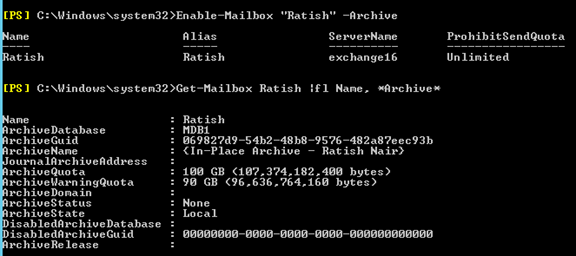
Disable the Archive mailbox:
Disable-Mailbox
“<user name>” –Archive
Get-Mailbox <user name> |fl Name, *Archive*

Once the archive is disabled, we can find the below values related Archive properties:
| Property | Value |
| ArchiveDatabase | <blank> |
| ArchiveGuid | <GUID of archive mailbox> |
| ArchiveStatus | None |
| ArchiveState | None |
| DisabledArchiveDatabase | <name of mailbox database> |
| DisabledArchiveGuid | <GUID of disabled archive mailbox> |
Test if Archive functionality is working for a mailbox user:
Test-ArchiveConnectivity -UserSmtp <email address of the user>
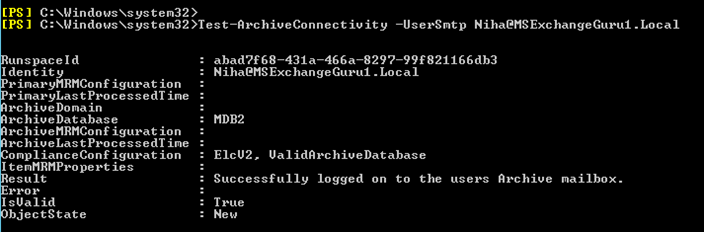
Summary:
In this Article we have discussed on how to enable/disable In-Place archiving in Exchange 2016 with default settings/Values.
Ratish Nair
Microsoft MVP | Exchange Server
Team @MSExchangeGuru



February 24th, 2016 at 1:29 am
If we disable archive for a user that has an archive, Will it be removed, inaccessible,accessible but not used?
June 23rd, 2016 at 4:41 pm
It is a mailbox for Exchange so mailbox database retention will be applicable.