Email Disclaimers in Exchange 2016
Email is a vital business communication tool “today” and organizations use disclaimers for a variety of reasons.
For example, without a proper disclaimer a company may open themselves to legal threats. Adding a disclaimer to outgoing emails sent from the organization’s email network is important. Let’s look at how to configure this with Exchange 2016.
Email Disclaimers:
Email disclaimers are declarations that are added to emails to disclaim liability. The statements are usually of a legal character, but can also be used for advertising purposes. Below are the main purposes to use disclaimers:
- Legal protection
- Regulatory compliance
- Advertising purposes
Different Types of Disclaimers:
- Append or Prepend Disclaimers
- Organization-Wide or User/Departmental Disclaimers
- Internal and/or External Email
- Multiple Disclaimers and Positioning
- Static or Individualized Disclaimers
Let us see how to add Disclaimers in Exchange 2016:
Open EAC and Navigate to Mail Flow àRulesà Click on New 
as shown below:
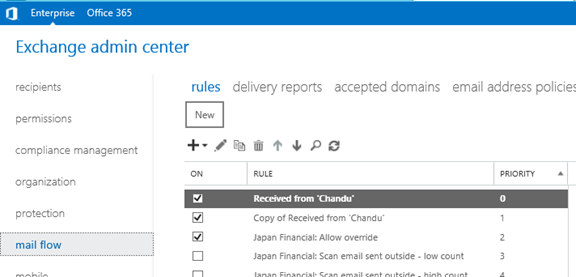
Select Apply Disclaimers…. from the drop down:
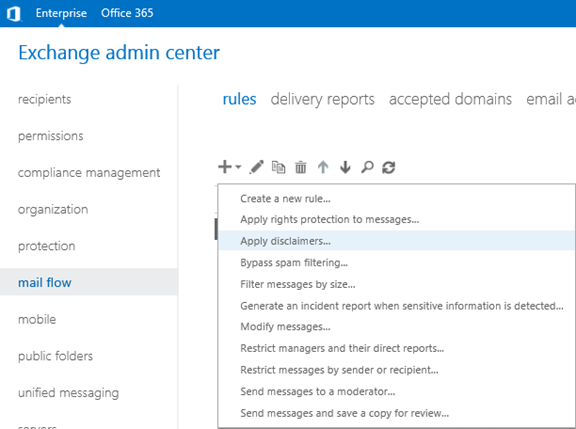
NOTE:
This is a direct method, we can also create and apply disclaimers by selecting Create a new rule and navigate to Apply disclaimers action in the subsequent new rule window. Regardless which option we choose, the new rule window an option to change the action to another one.
In the new Rule window, provide the name for the rule and in the *Apply this rule if… sections select the condition for which rule needs to be activated:
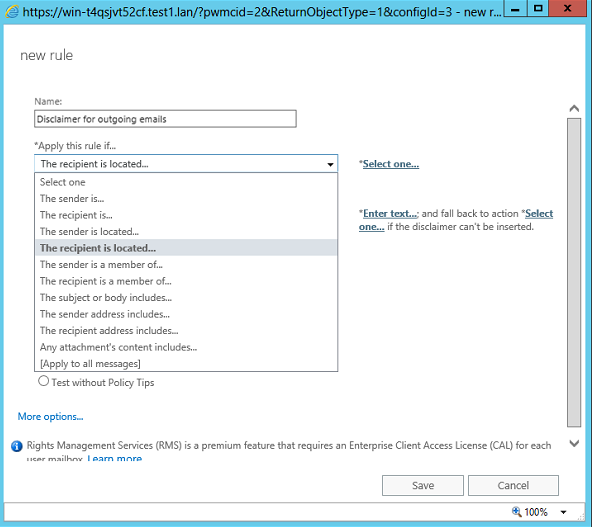
NOTE: If you want to add more conditions and/or exceptions, click on more options:
Under Do the following… section should already have the Append the disclaimer… action selected (if it doesn’t, use the dropdown to add it), so just click Enter text…:
Either we can use HTML code or plain text. I am using plain text.

After saving the disclaimer text, click on Select one… to choose what action should be taken if a message cannot be processed by the rule (this can happen when the email is encrypted).
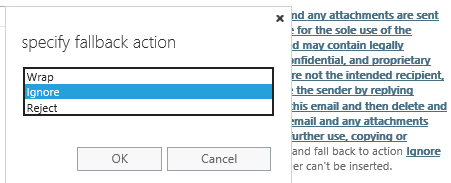
There are 3 options available as below:
Wrap – The original message is added as an attachment to a new email, which is then processed by the rule.
Ignore – The original message is sent to the recipient without being processed.
Reject – The original message is rejected.
Specify the rule Priority and the rule audit setting (this allows to track the rule’s performance via Exchange reports)
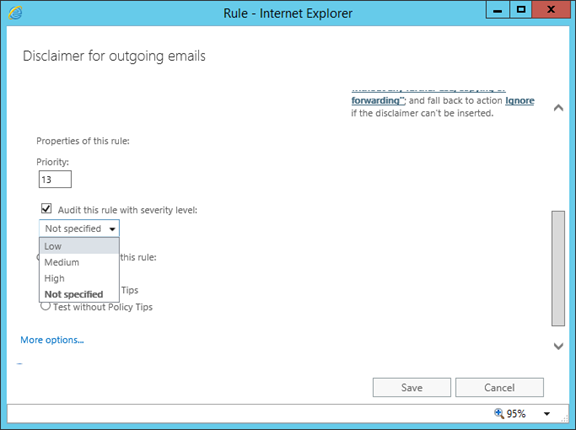
Specify if any exception for this rule and choose mode in which the rule should be saved:
There are 3 modes available as below:
-
Enforce – The rule is active upon saving.
-
Test with Policy Tips – Applies only to DLP rules
-
Test without Policy Tips – The rule is not active upon saving. Note that, to actually be able to test it, you will need to add the Generate incident report… action to the rule
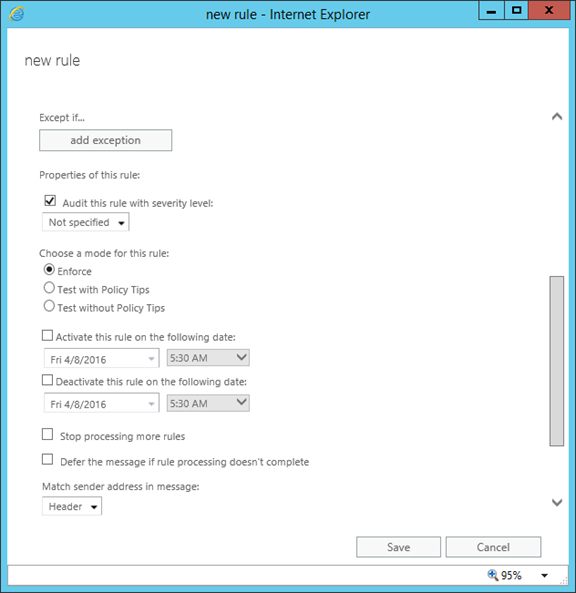
Once the rule is created and saved successfully, we can find the rule under EAC as below:
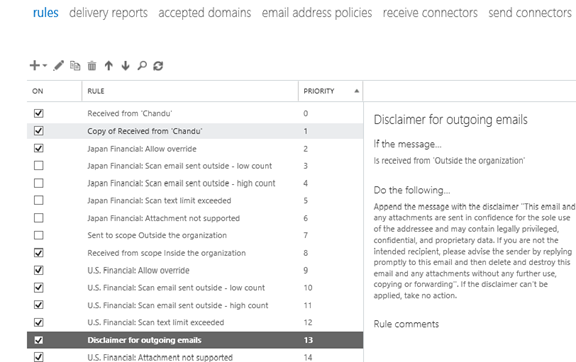
In order to test the rule, send an email to any user outside the organization and will find a disclaimer added in bottom of the email.
Final Thought:
Just by using email, the organization is exposing itself to legal threats. As prevention is better than the cure (and definitely less expensive), it is significant that to take action in order to minimize the threats. Below are few methods to achieve the same:
- Create an organization-wide email policy and hand out this among the employees.
- Make sure that the email policy is enforced.
- Appending legal disclaimers at the bottom of each email sent out will offer the first basic protection against a number of legal issues arising out of the use of email.
- Use a content filtering tool in order to block incorrect and unwanted emails, quarantine unsafe attachments and scan messages for viruses.
Ratish Nair
Microsoft MVP | Exchange Server
Team @MSExchangeGuru



April 17th, 2016 at 3:33 pm
[…] · Email Disclaimers in Exchange 2016 […]