CodeTwo Exchange Migration-Product Review
As new versions of exchange is released, it’s a big challenge to an Exchange administrator to migrate their users to latest version as there is no direct up-gradation option available.
There are few in-built tools as well as many third party tools/software available to migrate the mailboxes from one exchange server to another/cloud. Built-in tools require the manual work and more time. It’s an administrator and the management’s decision to choose which method is suitable for them.
CodeTwo Exchange Migration: Codetwo Exchange migration tool is one of the best among the migration tools available in the market and it is designed to migrate a company’s mailboxes and public folders located on on-premises easily. This tool works greatly in migrating the items within the same exchange forest as well as cross-forest.
Key Features of CodeTwo Exchange Migration:
-
Exchange to Exchange migration: this supports migration the data from Exchange server to exchange server irrespective of Exchange Server version you’re currently on:
-
Cross-forest and cross-domain scenarios are supported
-
Migrate Exchange 2003/2007 to 2013/2016 without upgrading the existing exchange installation
-
Migrate to Exchange from Zimbra, Google Apps: CodeTwo Exchange Migration allows migrating emails from IMAP servers – IBM Notes (formerly Lotus Notes), Rackspace, Zimbra, Zarafa, etc. – to Exchange 2016 or 2013.
-
Select folder types: The program allows choosing the items to be migrated, such as emails, contacts, tasks, calendar appointments, notes and journals. Moreover, you can also include special folders – junk mail, deleted items or drafts.
-
No impact on users – zero downtime: Online migration is supported. The program doesn’t block mailboxes/ set any restrictions on users accessing emails while the data is copied to another Exchange Server.
-
Public Folders migration: The program also supports migrations of Exchange public folders. NOTE: The public folders’ structure can be moved to another Exchange Server organization exactly in the same way as users’ mailboxes.
-
Safe technology: CodeTwo Exchange Migration doesn’t eliminate or alter any data on the source server’s end. The mailboxes will be replicated on the target server without any changes to their configuration. All data will be encrypted before it hits the Internet.
-
Scheduling the migration: The program permits scheduling the migration and launching it automatically while administrator is not at work. Additionally, we can decide the order of migrated mailboxes by setting up priorities for each of them.
-
Self-service application: This is a self-service application which is on one of the PCs. During the migration it will not prompted to reveal the credentials to any 3rd parties, or to log in to any additional Cloud-based services. Also the data during the transmission is 100% safe, as the migrated items travel directly to the destination servers without using any intermediary servers in between.
-
Detailed reports: Every migration process can be tested/verified using the built-in reports. The administrator can analyze the overall progress of the migration or check the data-transfer status on a mailbox or job level.
-
Ease of use: The program has been furnished with a group of valuable tools which make the administrator’s work simple. Each and every stage is designed to guide you through the entire pre-configuration process and the Automatch option will come in handy while matching the source mailboxes with their target locations.
Supported migration scenarios:
CodeTwo Exchange Migration permits a numerous Exchange Server migration scenarios. This will lets us to migrate from one Exchange Server to another even when they are located in two different Active Directory forests means a it allows a Cross Forest Migration. This program also supports the migration of users directly from Exchange 2003 or 2007 to Exchange Server 2013 and Exchange 2016 without any staged migration process:
Find the table below for the supported migration scenarios together with supported item types:
| Source Server |
Target Servers |
|||
| Exchange 2010 | SBS 2011 | Exchange 2013 | Exchange 2016 | |
| Exchange 2003 | All item types | All item types | All item types (cross-forest only) |
All item types (cross-forest only) |
| SBS 2003 | All item types | All item types | All item types (cross-forest only) |
All item types (cross-forest only) |
| Exchange 2007 | All item types | All item types | All item types | All item types (cross-forest only) |
| SBS 2008 | All item types | All item types | All item types | All item types (cross-forest only) |
| Exchange 2010 | All item types | All item types | All item types | All item types |
| SBS 2011 | All item types | All item types | All item types | All item types |
| Exchange 2013 | Unsupported | Unsupported | All item types | All item types |
| IBM Notes * |  |
 |
 |
 |
| Zimbra * |  |
 |
 |
 |
| Google Apps * |  |
 |
 |
 |
| Other servers * |  |
 |
 |
 |
NOTE:
All item types:
Emails, Contacts, Calendars, Tasks, Notes, Journals, Public Folders
 : Only Emails
: Only Emails
CodeTwo Exchange Migration:
CodeTwo Exchange migration performs Exchange to Exchange migration by retrieving the source server mailboxes to read their contents and copy the contents to the target server mailboxes.
NOTE:
-
Active mailboxes have to be created on the Target server prior to migration activity.
-
User account used to perform this activity needs to have domain admin privileges on both source and target servers.
-
CodeTwo Exchange Migration supports migrations of email from Google Apps, Zimbra and other non-Exchange platforms like IBM Notes (formerly Lotus Notes), via the IMAP protocol
Installation:
The installation of CodeTwo Exchange migration is very straight forward. Download softwareàdouble click on installable fileàaccept the license agreementàclick on InstallàNextàNext àFinish
Once the installation is completed we can find the CodeTwo Exchange migration user interface as below.
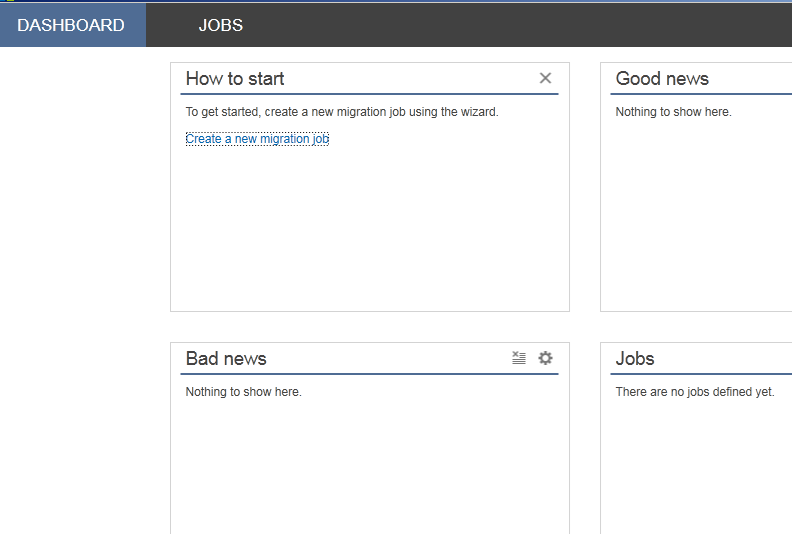
Configuration of
CodeTwo Exchange Migration:
In order to create a new Migration job, click on Create a new Migration Job as below:
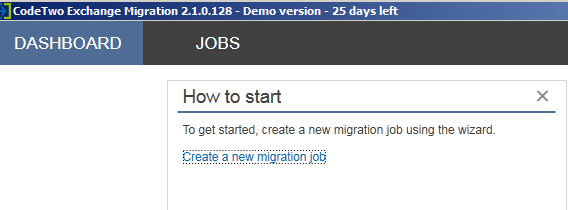
Once the new Job is selected, it will ask for the Source server type:
In my Lab, I am migrating users from Exchange 2010 to Exchange server 2016; hence selecting Exchange server and click on OK

Provide the name for the Migration task as per your choice and click on Next:
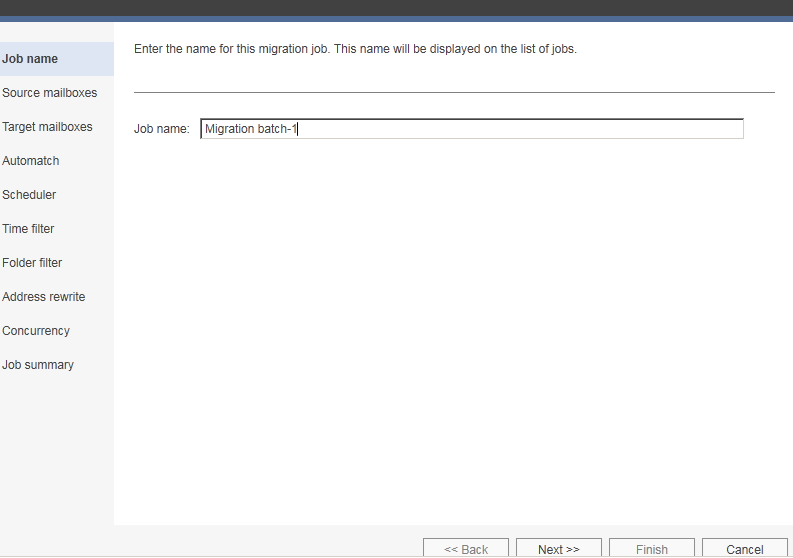
From Source Mailboxes selection window, select the mailboxes and public folders needs to be migrated:
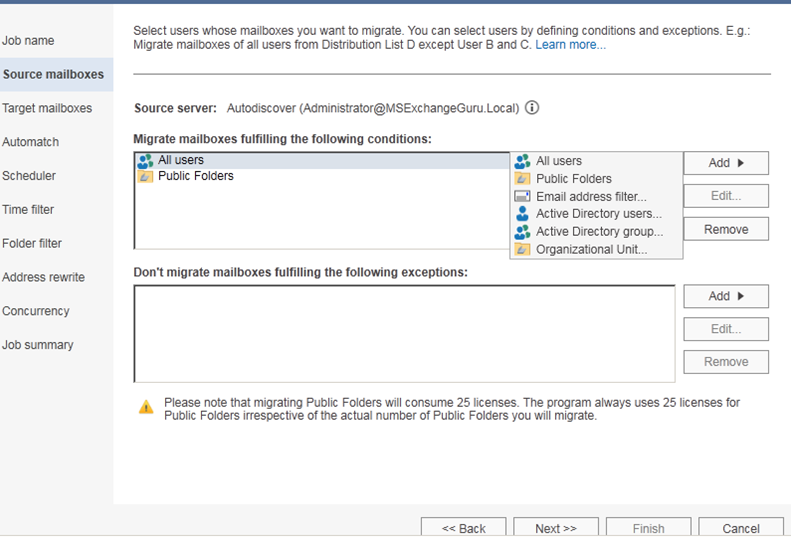
Exclude the mailboxes if required by selecting the exception list as below and click on next:
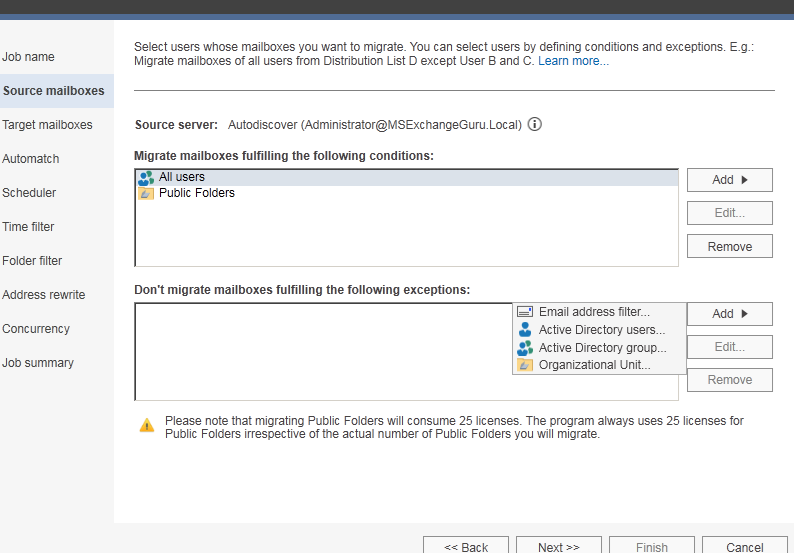
Target Mailboxes:
Once the sourse selection is comleted, we need to configure the target server connection:
If the job is creating first time, click on Add new target connection. If the job is already created, select the target from the dropdown as below:
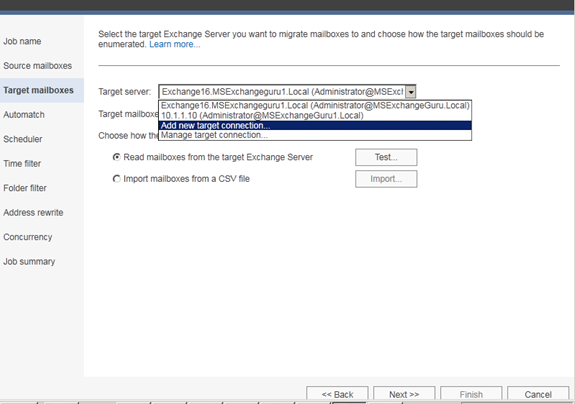
Choose the Exchange server connection Type either Autodiscover Exchange Server(recommended) or configure the connection Manually as below:
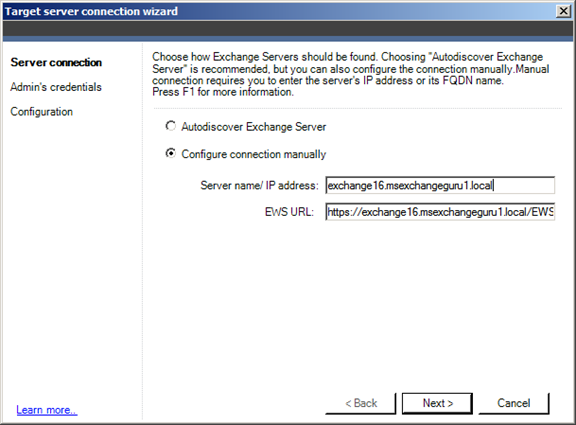
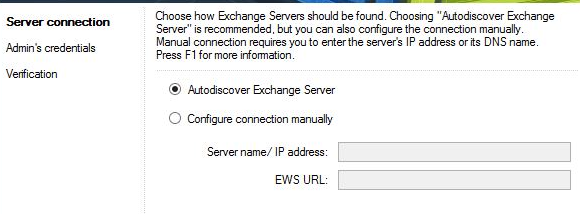
If it is manual connection, provide the Admin credentials and click on Next:
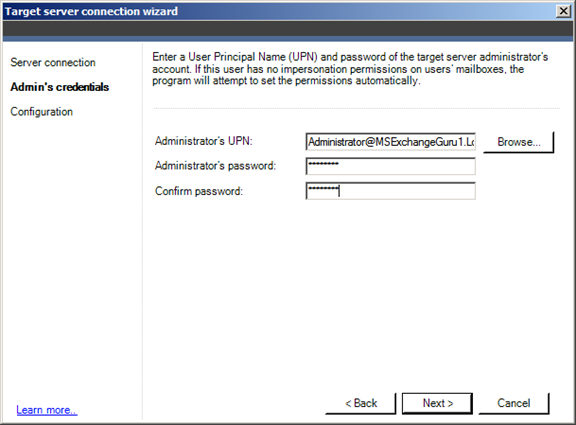
You can find the Configuration status as success as below if everything is fine and click on Finish.
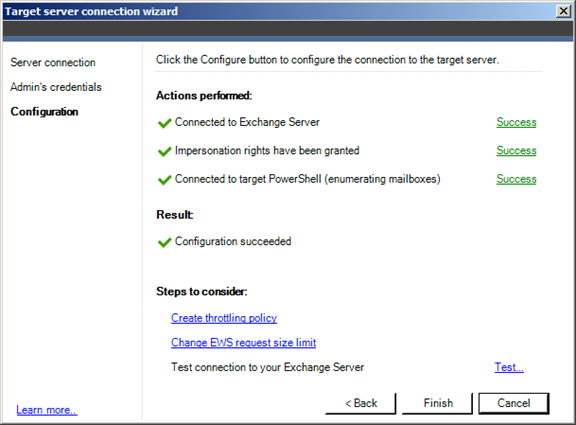
Once the Target server configuration is completed, we can test the connectivity by clicking on Read mailboxes from the Target Exchange Server as below and click on Next:
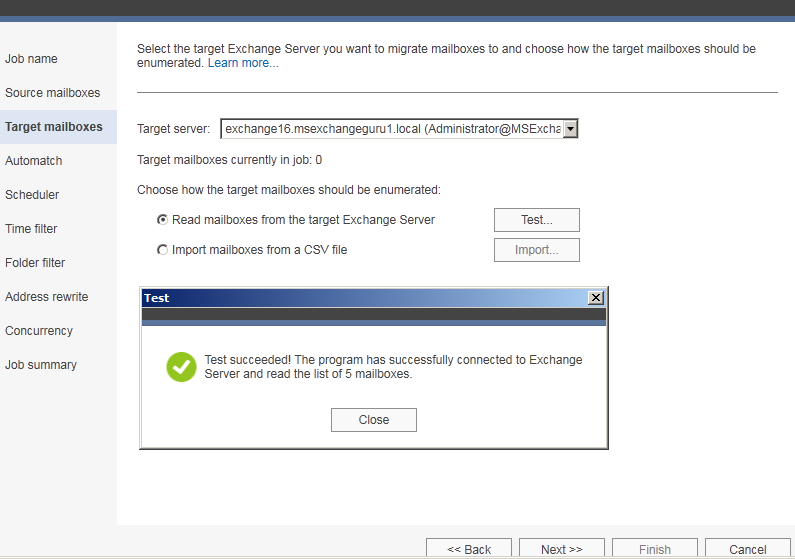
Now we have configured Source and Target servers. Now it’s the time to match the mailboxes from Source to server to Target server:
In Automatch window either we can we have 2 options as below:
Automatch Mailboxes using this pre-defined pattern as below:
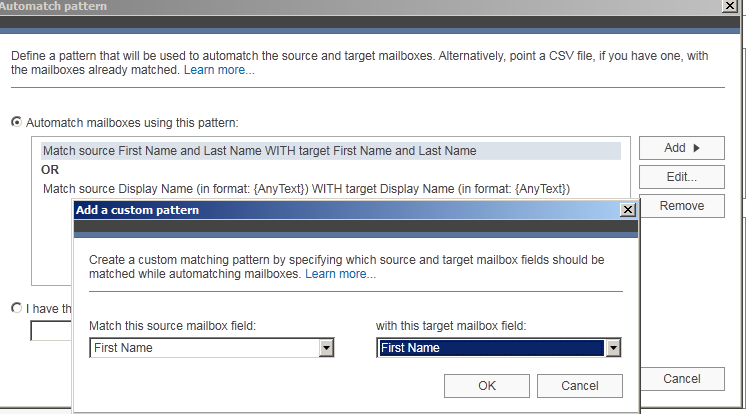
Or we can import a .csv file where the mailboxes are already matched:
In my lab I am using automatch option to choose the source and target mailboxes as below:
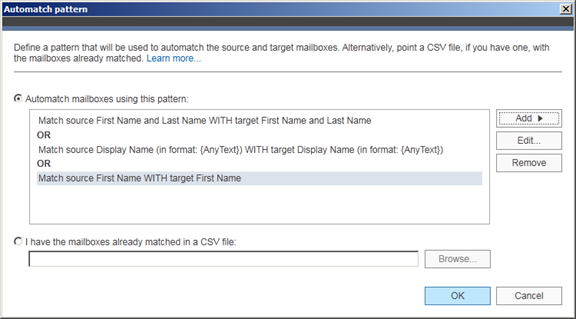
Once the pattern is selected for the automatch, Click on Automatch Now:
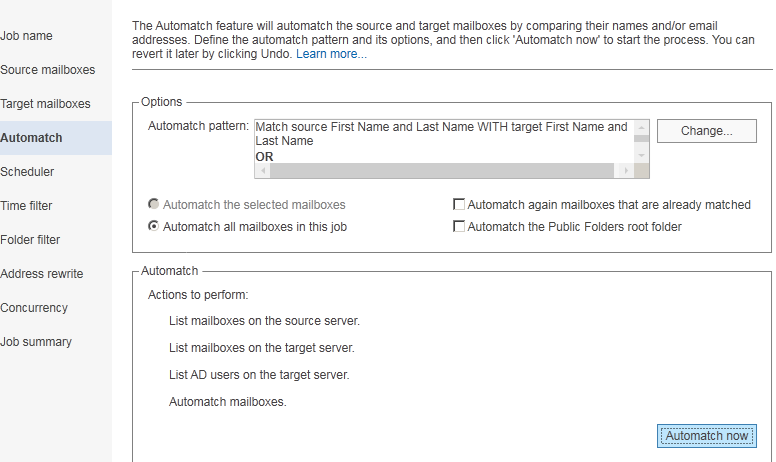
We can find the result as below:
If the result is not as expected, click on undo and modify the Automatch pattern and rerun the Automatch and click on next:
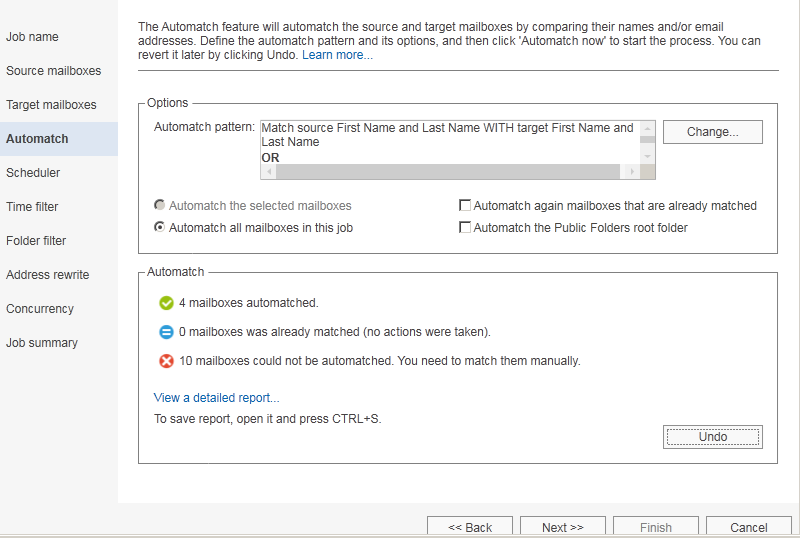
By clicking on the View a detailed report, we can see the complete Automatch report as below:
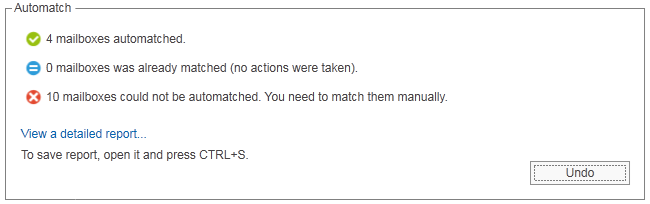
We can find the detailed Automatch Report by Clicking on View a Detailed Report and the report will be as below:
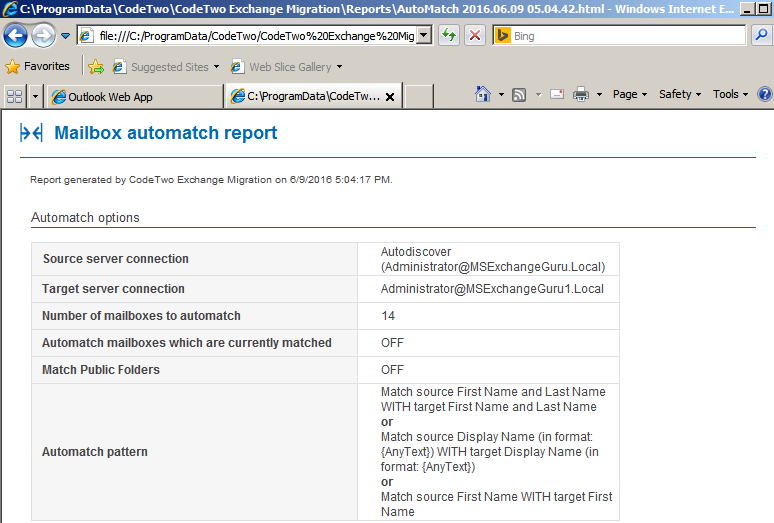
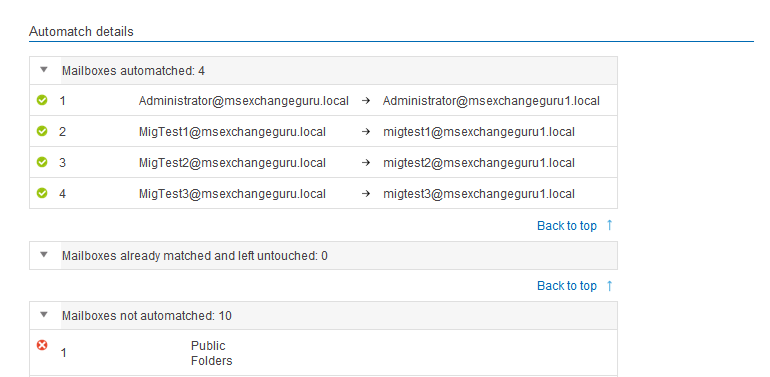
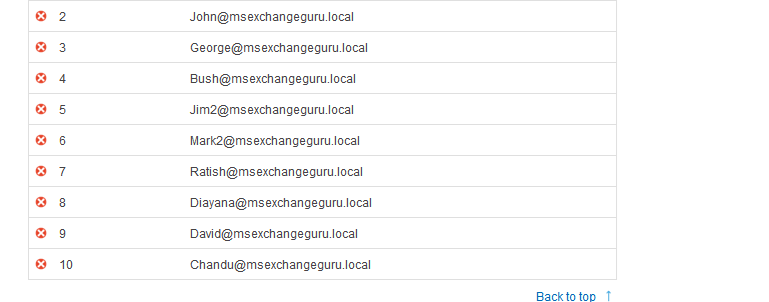
Once the Mailbox Matching is completed, we need to schedule the job based on the requirement using the scheduler and click on next:
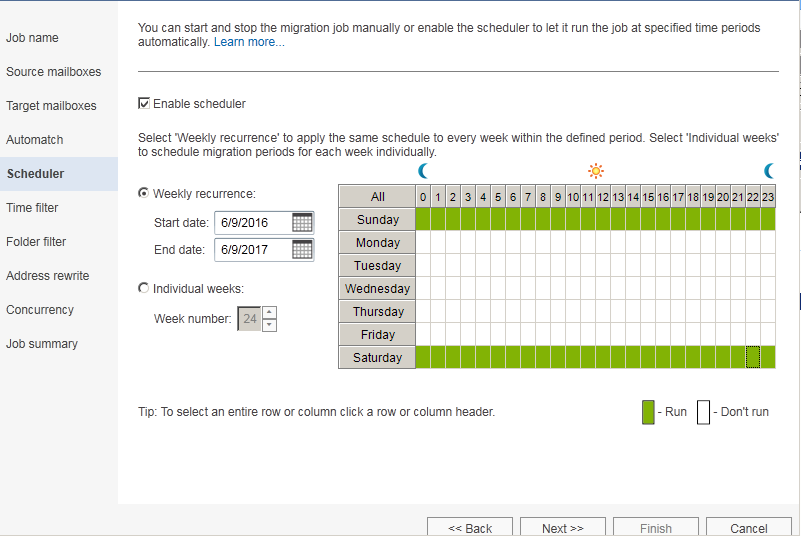
We can use the Time filter to choose the items to be migrated based on their age and click on next:
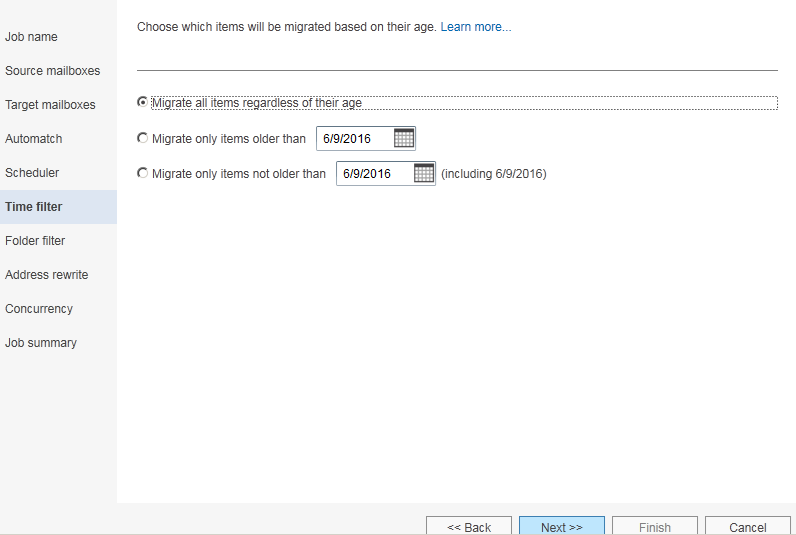
Choose the folder types which need to be migrated using Folder Filter options and click on Next:
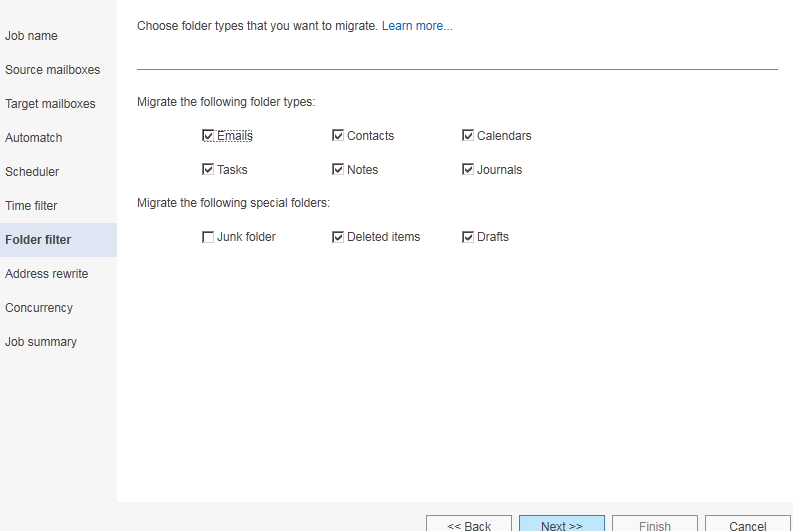
Address rewrite option needs to be selected if necessary. This option will be useful when we are migrating the mailboxes between two different domains:
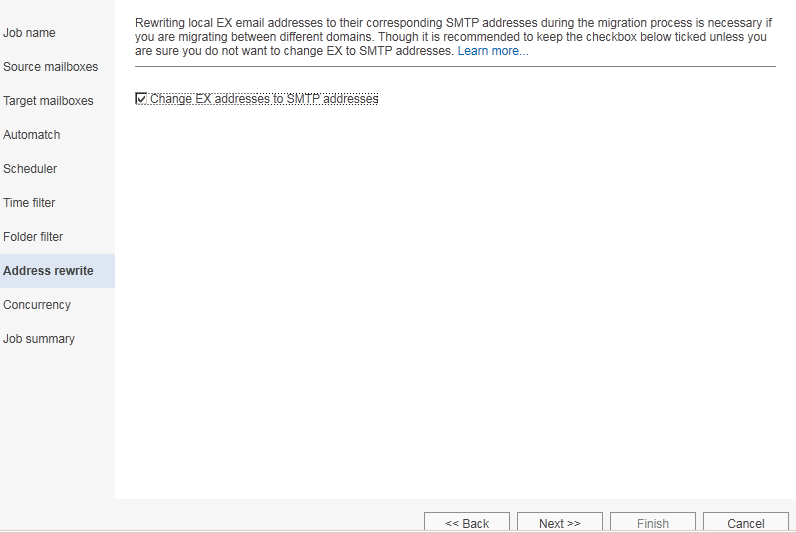
Define how many mailboxes can be migrated at once as below and click on next:
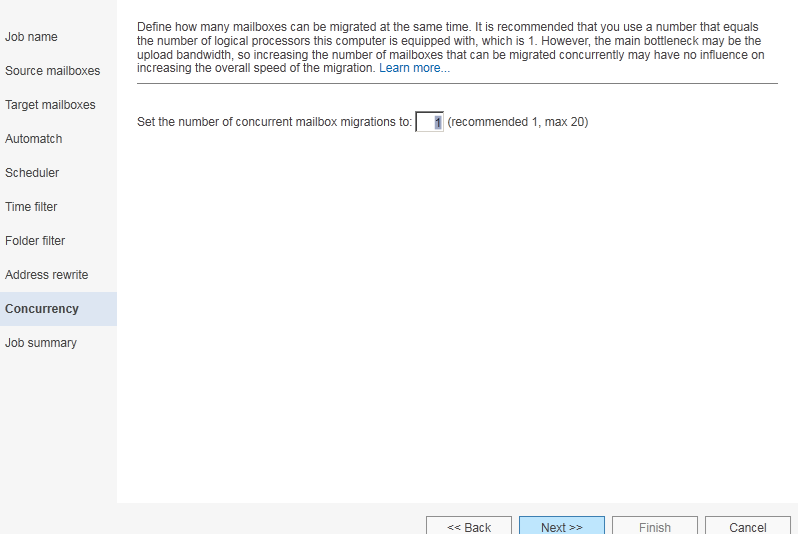
Once the configuration is done, we can find the Job summary as below, if everything is fine click on Finish or we can go back and change the configuration as required:
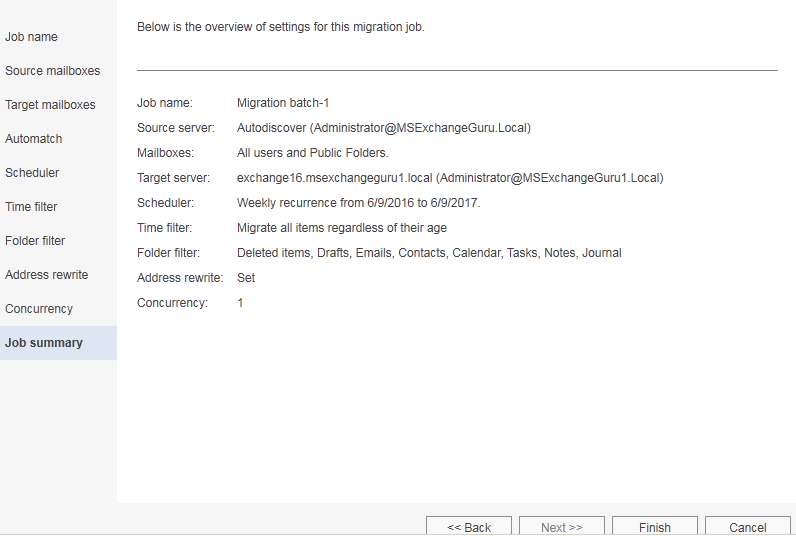
Once the job is created successfully, we can find the status as below:
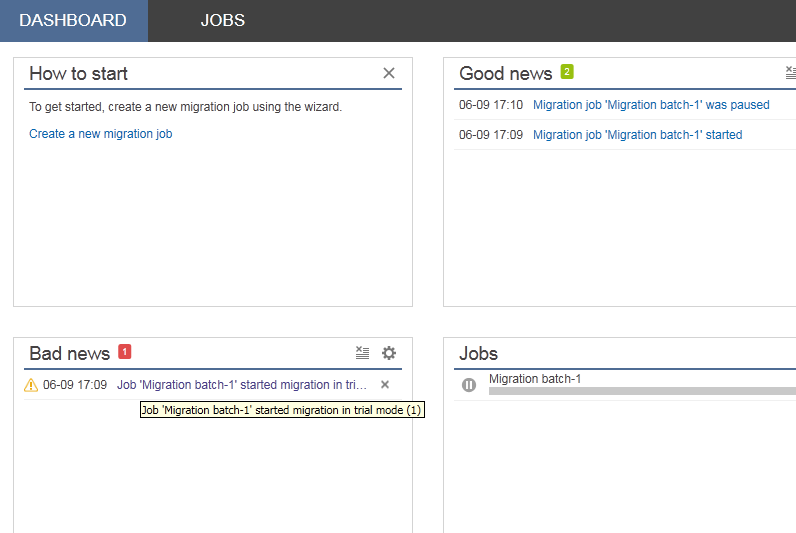
Now click on Jobs to see the status of the Jobs:
We can see the Job is already started and running, from the Jobs window, we can create the new job, edit the existing one, start the paused job, Pause the running job, rescan, or Automatch the mailboxes again as required:
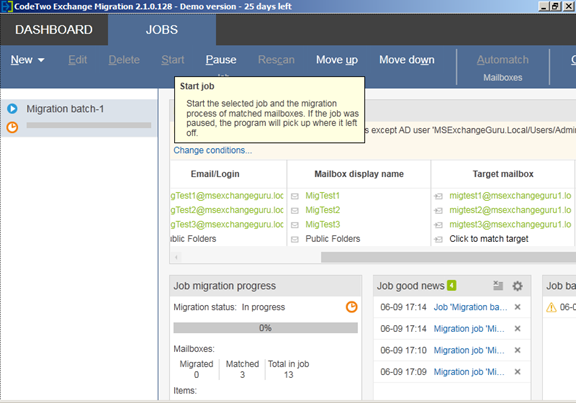
As thee job is already running, we can find the Progress of mailbox migration as below:
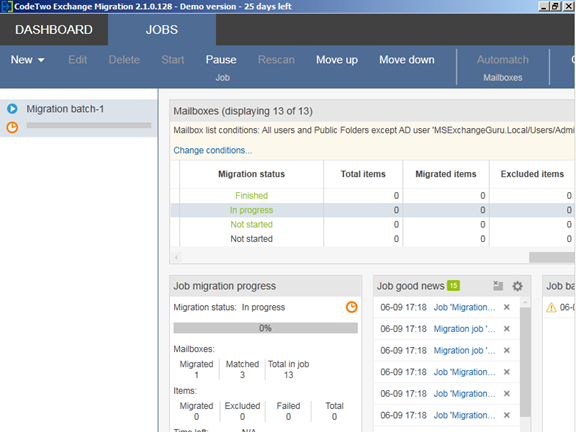
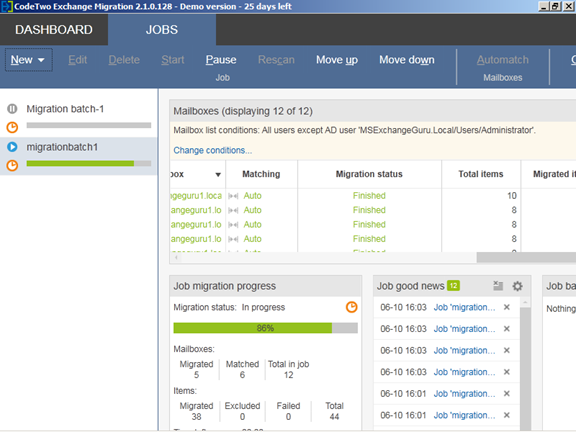
Once all mailboxes under the defined job are migrated we can find the Job migration status as finished and 100% as below:
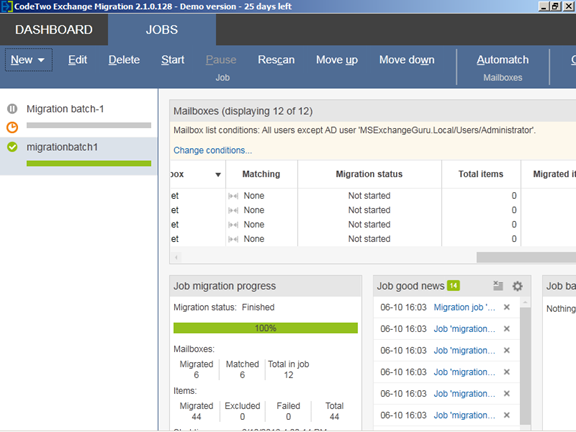
We can enable the email report sent to Administrator/authorized user as below using Email reports option:
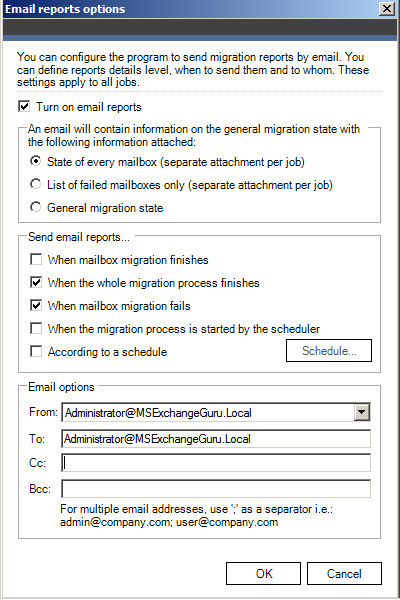
The Migration report summary will be as below:
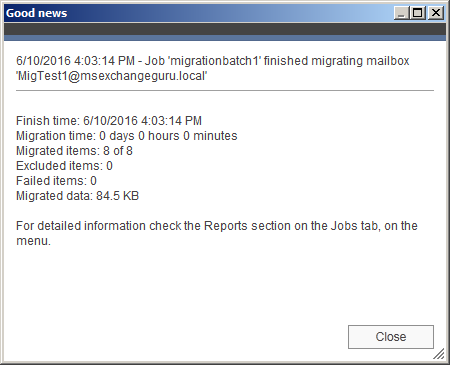
Detailed report will be as below:
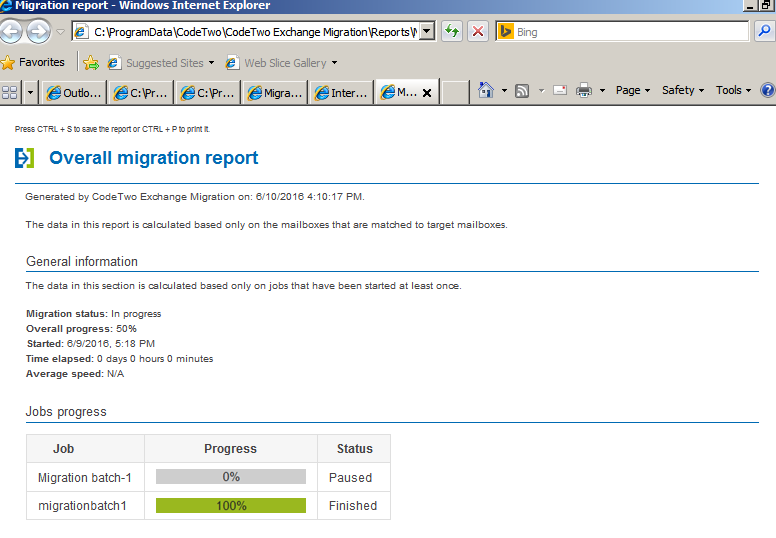
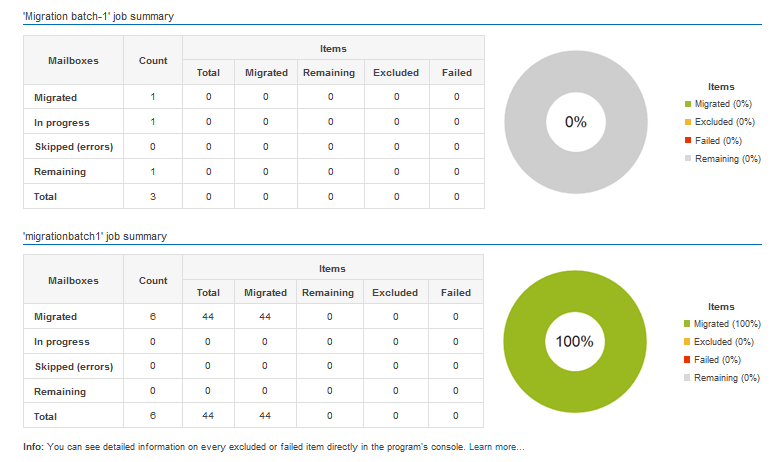
We can also find the detailed report for a singel user as below:
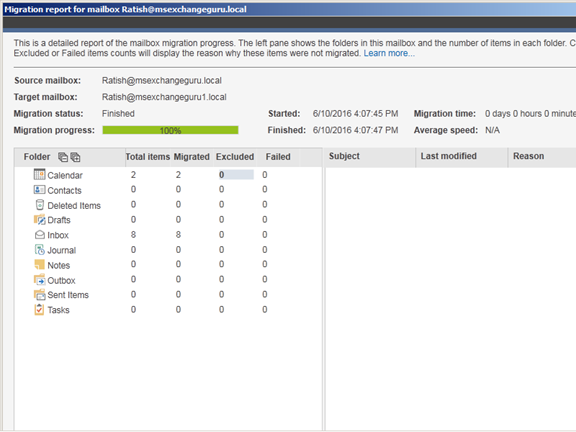
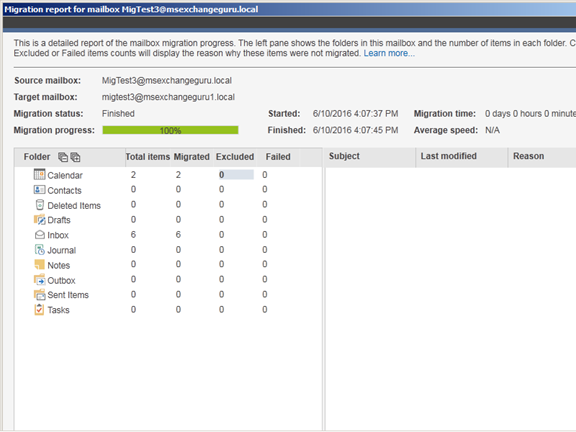
Pricing and Support
The migration process is certainly a one-off move and Technical support is included in the price. They offer perpetual pricing for each product type (Exchange or Office 365). On their website you can find the per mailbox price based on the number of users.
They also offer free online, live technical support. As the tool is easy to install, has options that make sense and the focused to the path of learning right from the beginning easily; hence it is not really necessary to get the support. There is a Help option and plenty of online support. The only thing we need to keep in mind is typing the admin credentials correctly and having to double-check the same.
Find the more details on pricing here:
Conclusion:
This is really a wonderful tool that is promoted as being able to perform the migration task easily. It really works well and I loved it. The way the CodeTwo migration tools works is much appreciated The options are very clear and there are no much additional settings are require which kill administrator time.
Ratish Nair
Microsoft MVP | Exchange Server
Team @MSExchangeGuru



August 25th, 2016 at 2:56 pm
How much is the lab copy of this software ? – I want to practice using it in my home lab as well.
September 8th, 2016 at 7:53 am
Would like the ability to select which mailboxes to start with in the migration process, as it stands right now you cannot pick and choose.
Pricing is great in comparison to other products, well worth it and their support is good.
October 24th, 2016 at 12:16 pm
I found the Code Two Mailbox Migration tool to be a waste of time and $$. Yes, easy to install but beyond impossible to configure. I have a simple one domain Exchange 2003 and Exchange 2010 coexistence environment and I’ve spent the past 3 days trying to get this product to work. I can’t perform even one mailbox migration! Knowledge base support is lacking with error message explanations and Technical Support hard to get a hold off and very slow to respond. I would not recommend this product and it has been a waste of time, resources and $.
October 25th, 2016 at 5:51 am
Craig,
I think the product works well, specifically 2.x, it is inexpensive and the CodeTwo team was very helpful, there were days when support requests went un-answered, but they helped.
I ended shelving the migration for over a year because I was busy and now I am back finishing up hopefully before the end of the year.
I don’t know how large your environment is, but for us, I am transitioning from Exchange 2010 to DAG 2013 with 325 mailboxes, some mailboxes are over 40GB and over 1 million items (the number of items are the killer).
You can get my email contact from the msexchangeguru team and I can try to give you some pointers, although I haven’t touched Exchange 2003 in quite a long time.
Thanks,
Mark