System Center Data Protection Manager 2016 Deployment
Previously, I told you that DPM will not work with ReFS file system so don’t mix ReFS and DPM 2012 here. Microsoft released the System Center 2016 Data Protection manager on the 1st day of the Ignite 2016 Conference.
Now Microsoft has listened to our requirement and let me present the system center data Protection manager 2016 which will support ReFS file system so SCDPM is ready for Exchange Preferred Architecture Backup.
In this blog, I am sharing the steps to deploy the SCDPM 2016 on a new member server.
Step1. Install SQL Server.
-Download SQL server and Run the SQL setup with Run as administrator.
-Click on installation and select the 1st option.
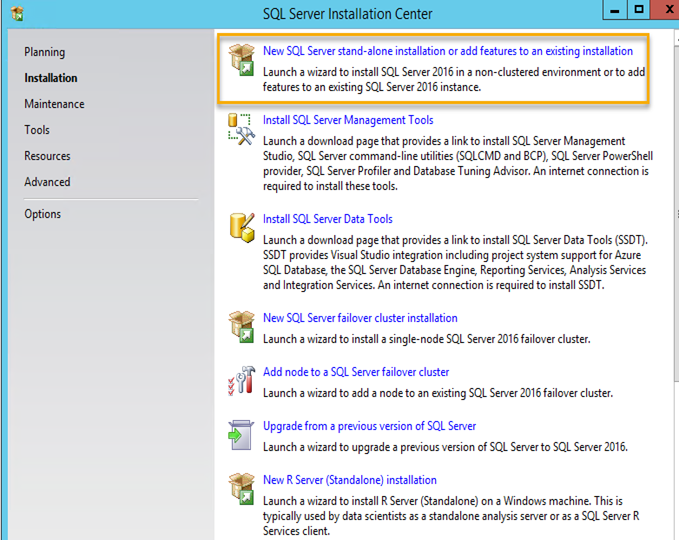
Enter the product key and click next. Remember we need SQL full version and not express.
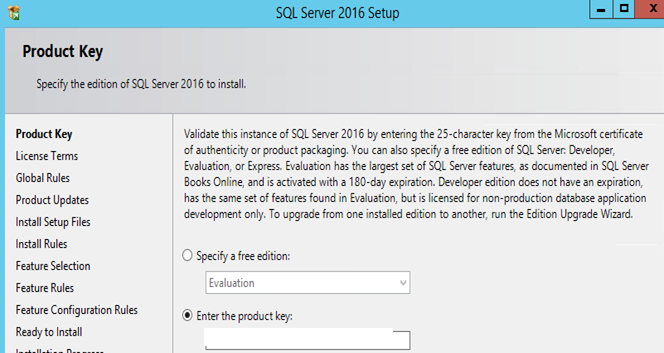
Accept the agreement and click next.
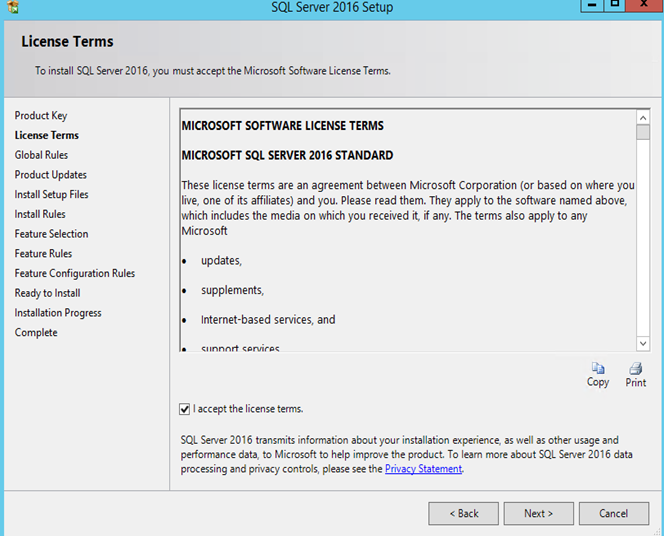
Click next.
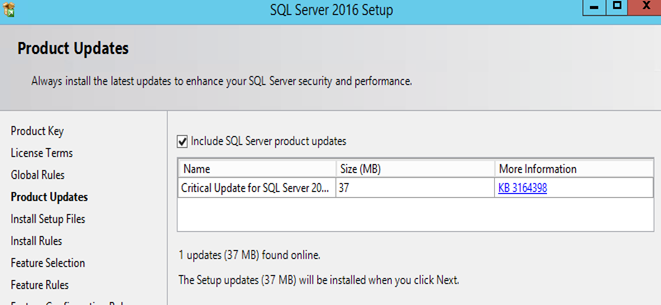
Setup will install the setup files.
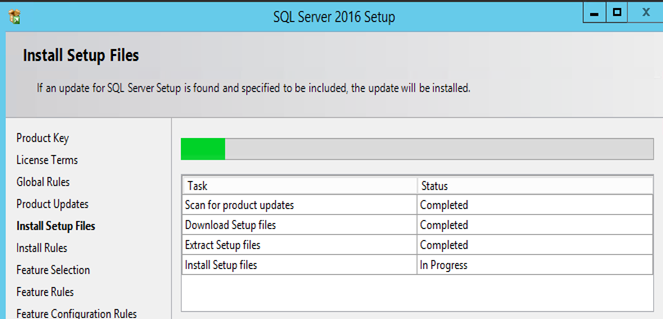
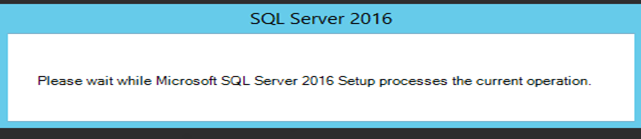
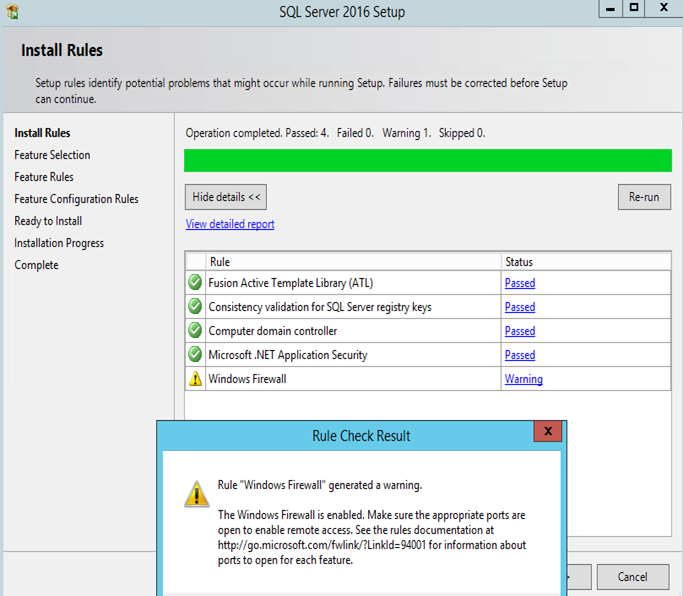
When finished. Checked the report.
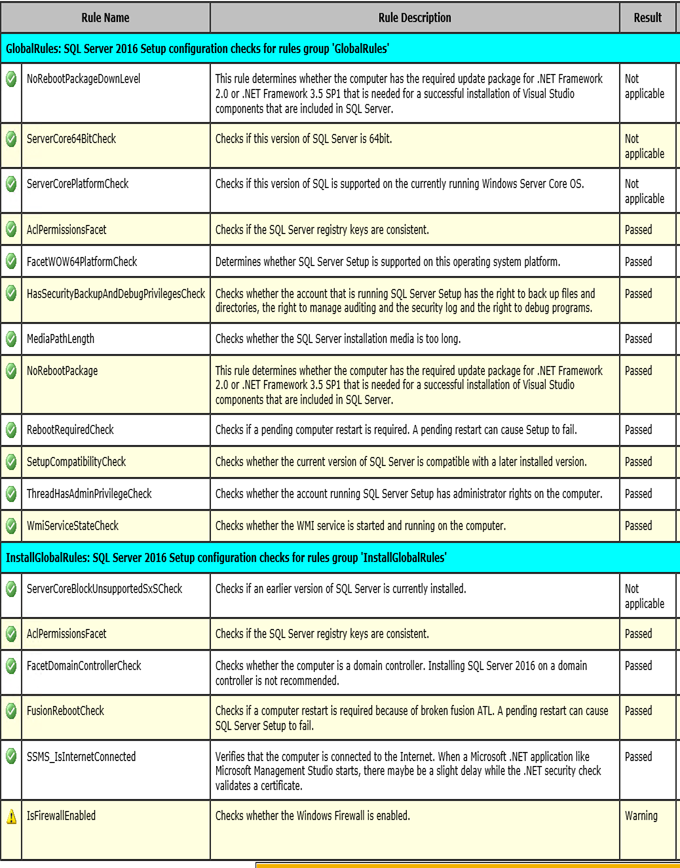
Click next and Select only the following then click next
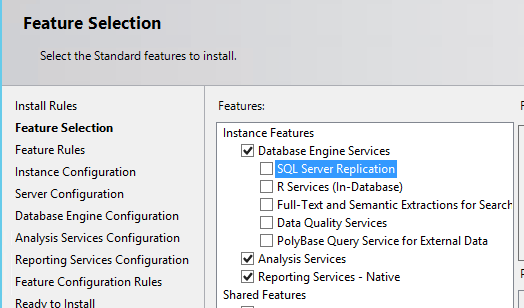
Now Give SQL instance name. I have chosen the default and clicked next.
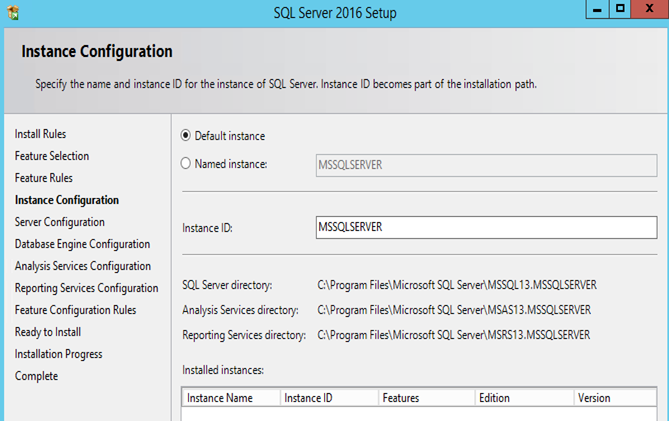
Click next here.
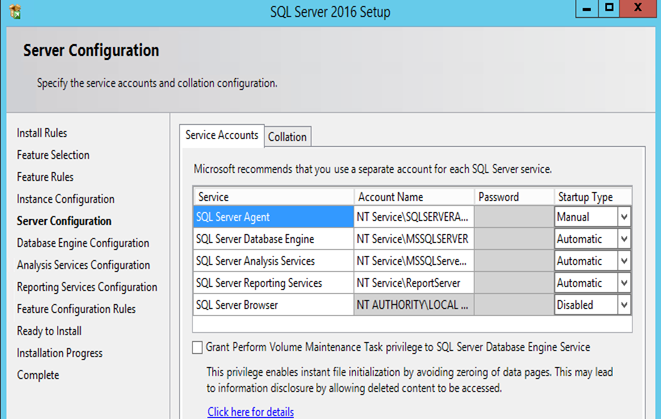
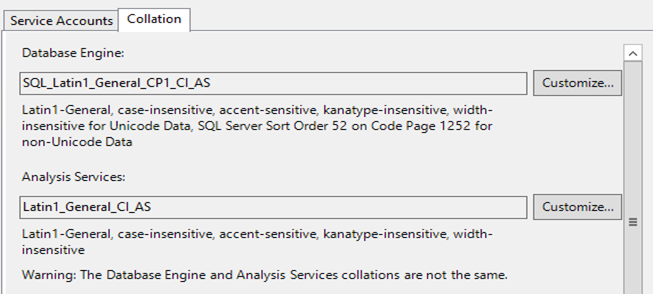
Assign the windows AD admin account to manage SQL.
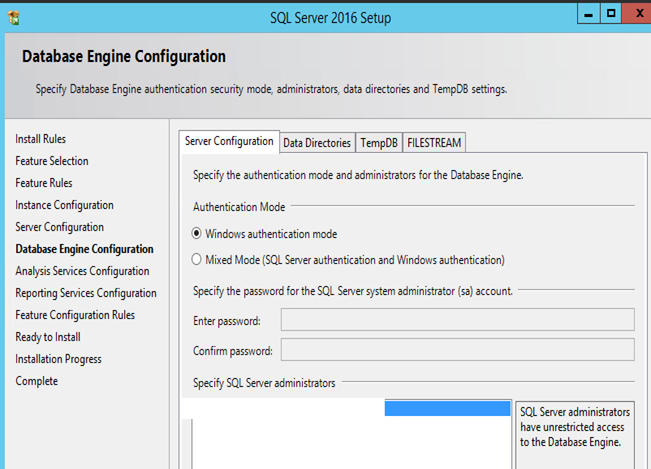
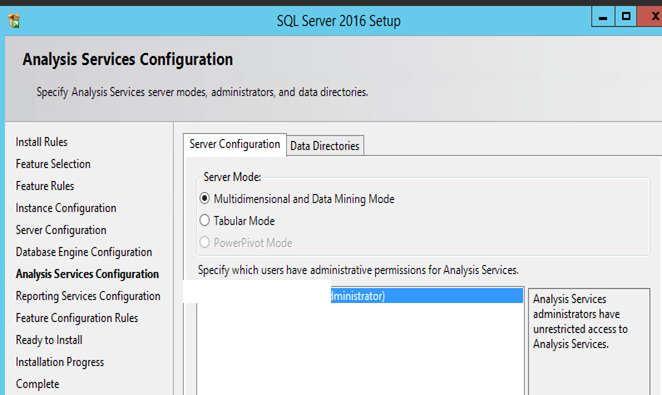
Click next.
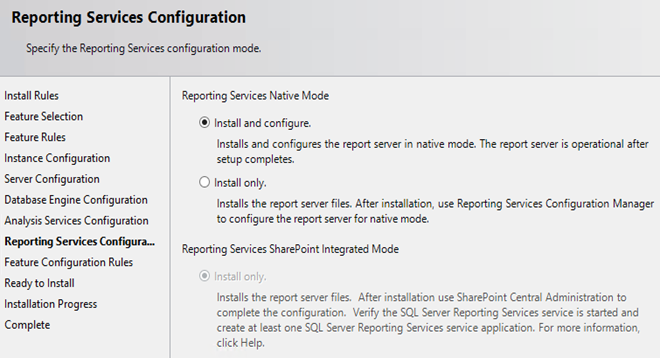
Click Install here.
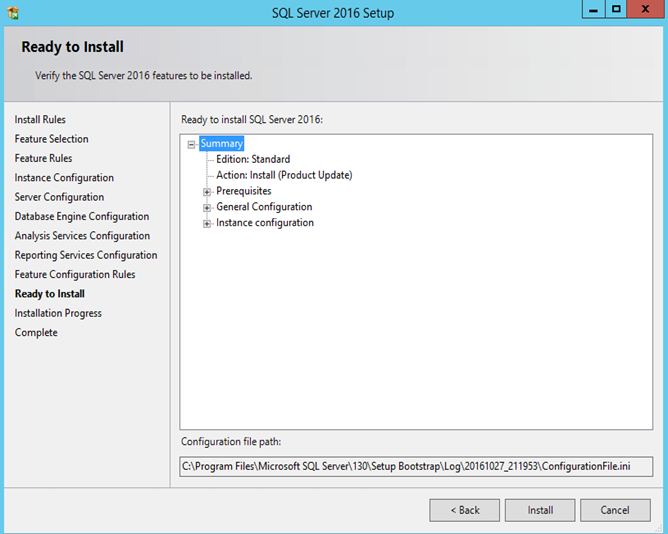
Take a break here and you will see this screen if all goes well. This means SQL has been installed. Click close here.
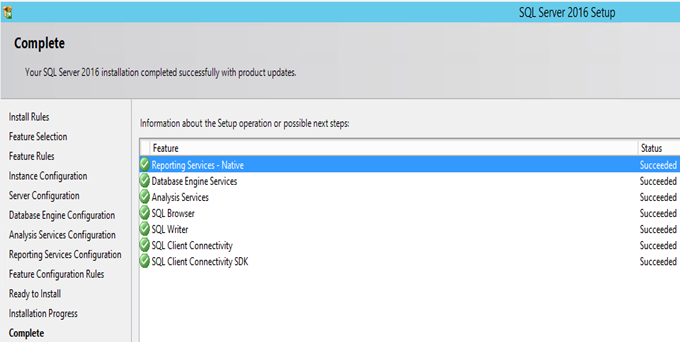
Step 2. Configure SQL for SCDPM 2016.
Update Service Accounts
Now open the “SQL Server Configuration Manager” or Services.msc and update all the following server to run under “Local System account”.
SQLServerAgent
MSSQLServer
ReportServer
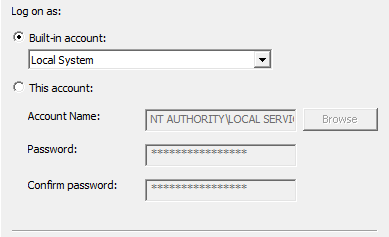
SQL Management Tools installation.
Go back to the SQL Server Installation center and Install SQL server Management tools
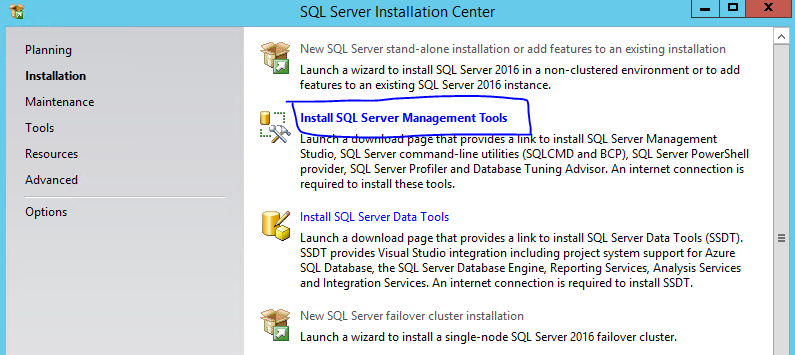
Download from here and run it. https://msdn.microsoft.com/en-us/library/mt238290.aspx
Click install on this screen.
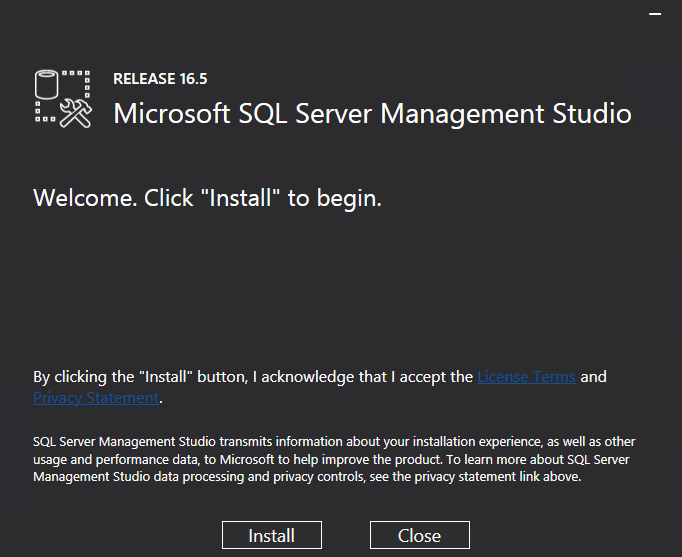
restart the server
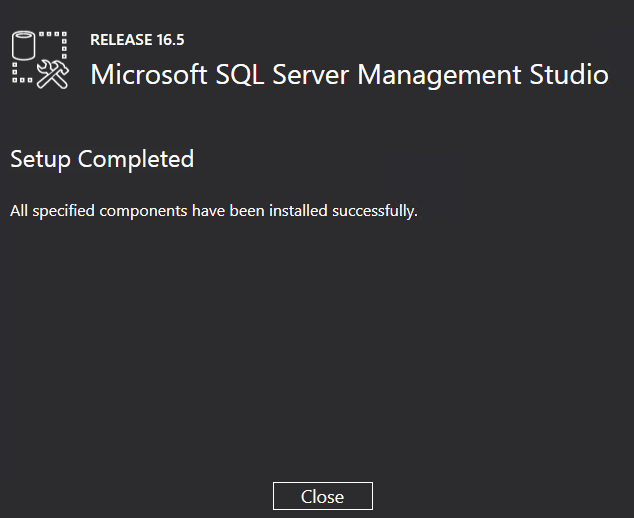
Deleting SQL Reporting Encryption Key.
Open “SQL Reporting Services Configuration Manager” to fix the issue.
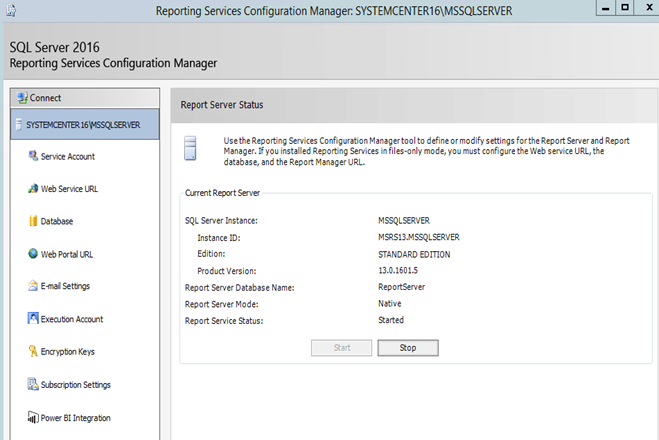
Select Encryption Keys then Click Delete and click Yes on the popup window.
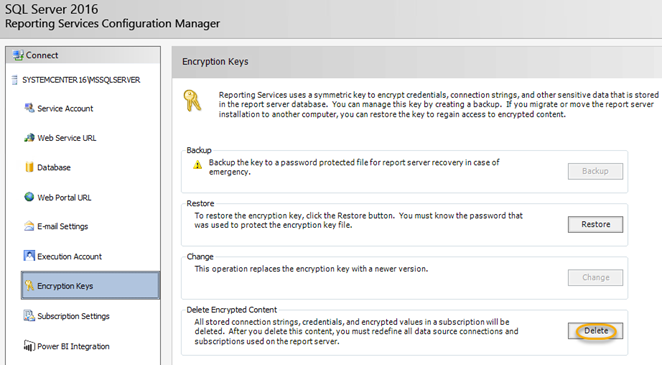
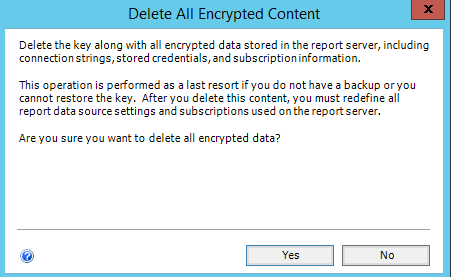
Now see the result.
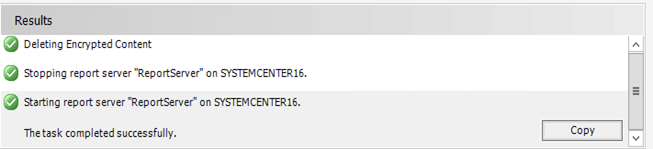
Step 3. System Center 2016 Data Protection Manager Deployment.
Download SCDPM 2016 and mount

Run the SCDPM 2016 with run as administrator option.
Click next here
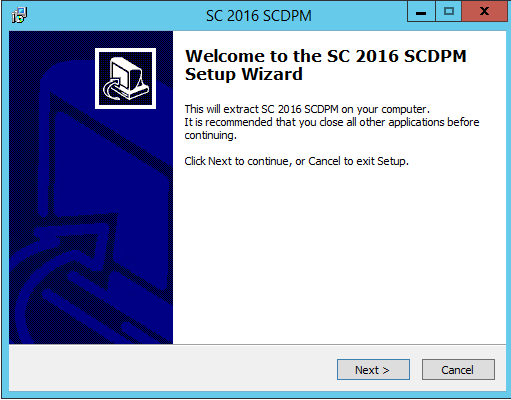
Click on “I accept the agreement” and click next
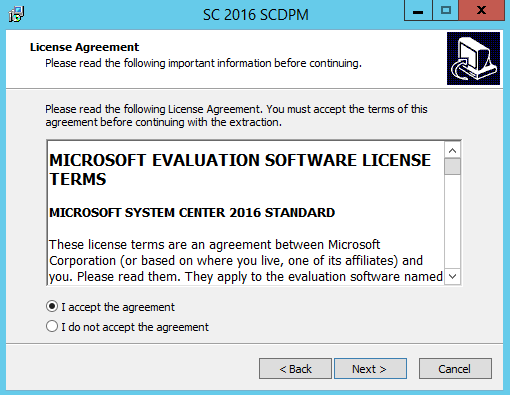
Create a folder at c drive to extract SCDPM_2016. Then select the destination location and click next.
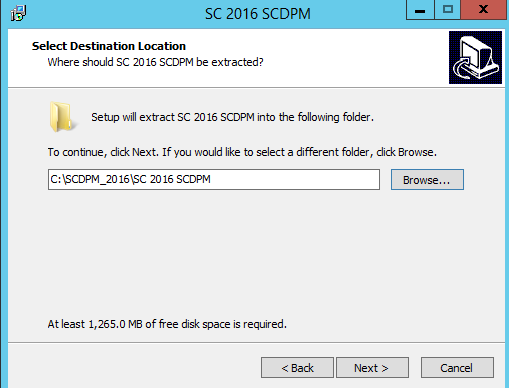
Click extract on this screen
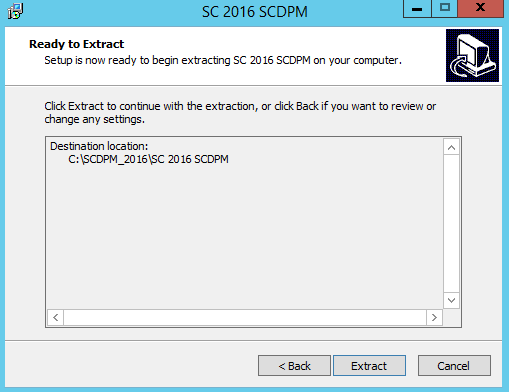
Click finish once done.
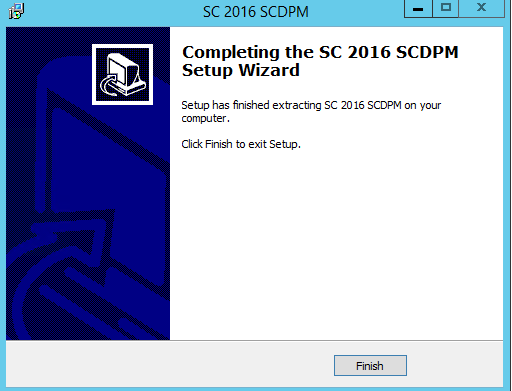
Check the SCDPM 2016 extract.
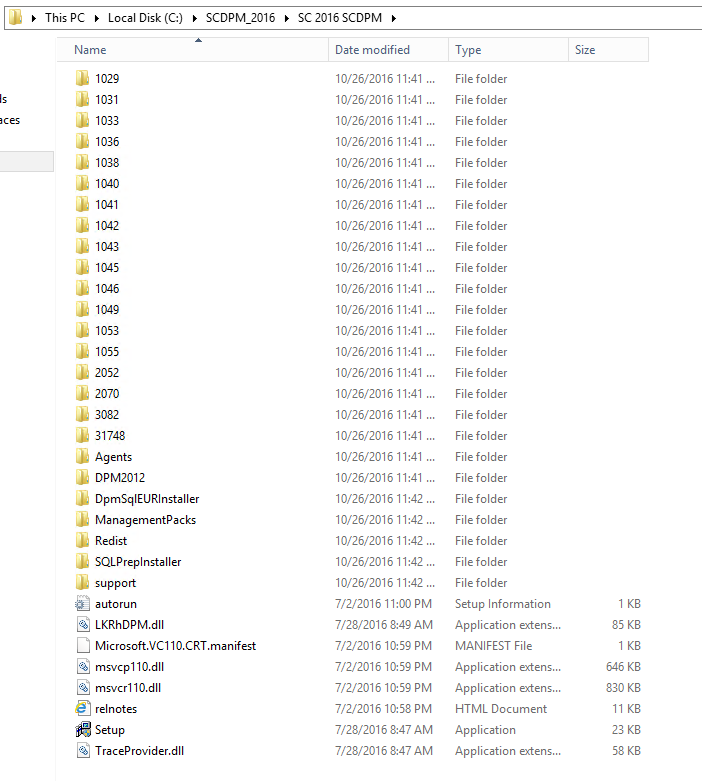
Deployment
Run the Setup.exe from the extract.
Now you will see the below screen, click on the “Data Protection Manager”.
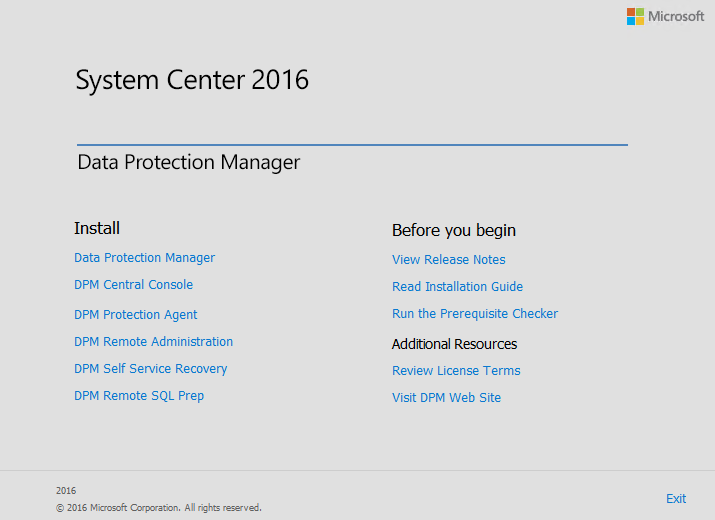
Check the check box to accept the agreement and click next.
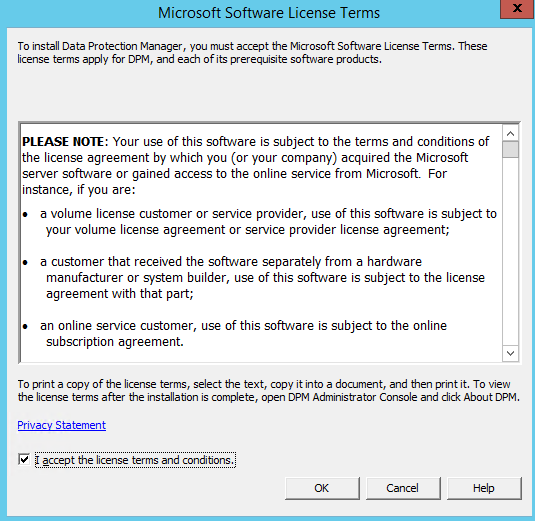
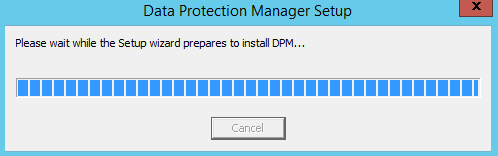
Click next on the welcome screen
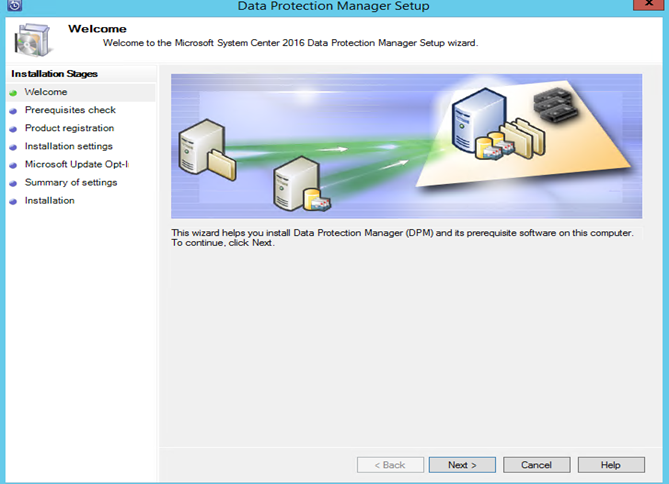
Give the server name then click Check and Install.
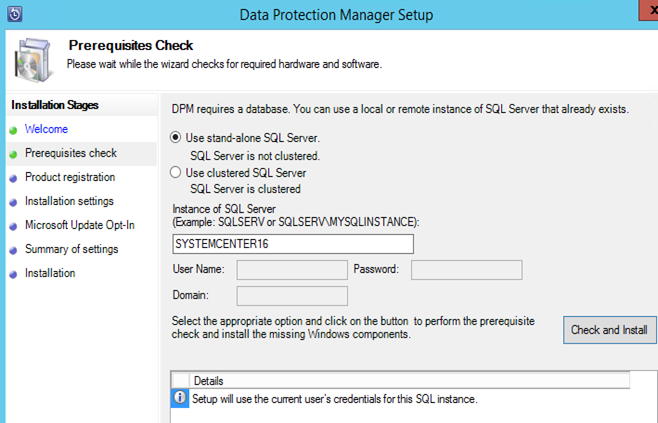
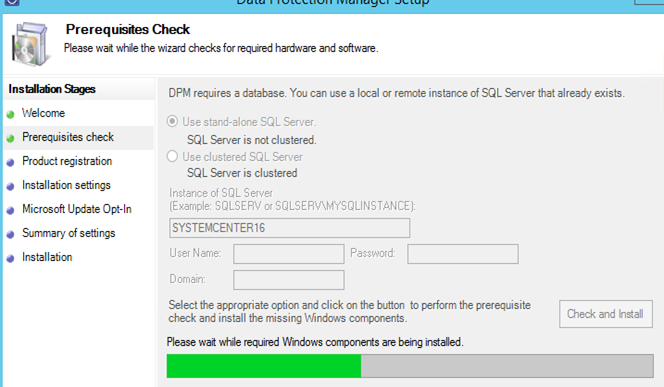
Fix any issues here. If you have not restarted the server after SQL deployment, then it would be required and will show here.
If all good, then you will see this message. Click next on the screen.
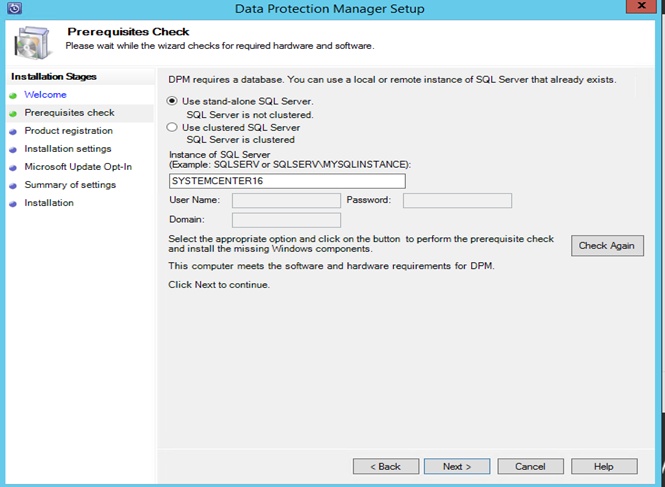
Give the Product key and click next.
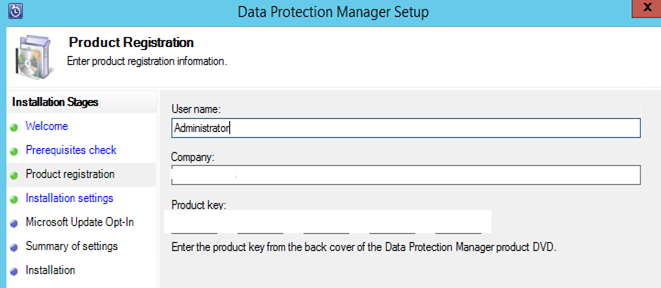
Check the installation settings and click next.
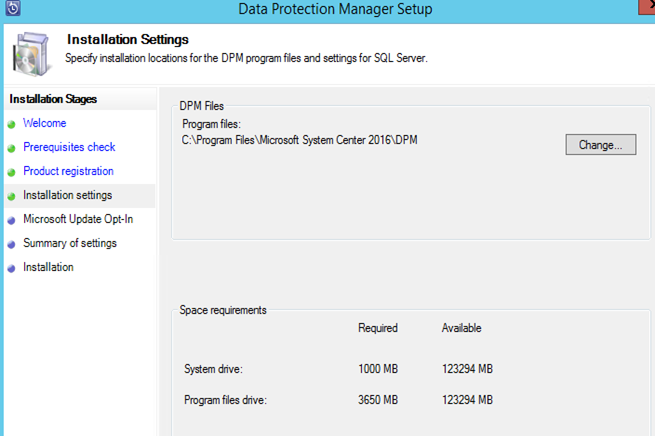
Make your choice as per company policy on Microsoft update then click next.
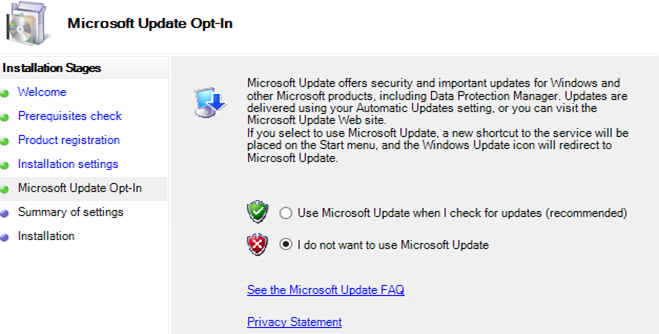
Review the summary on the summary screen and click Install. This will start the installation.
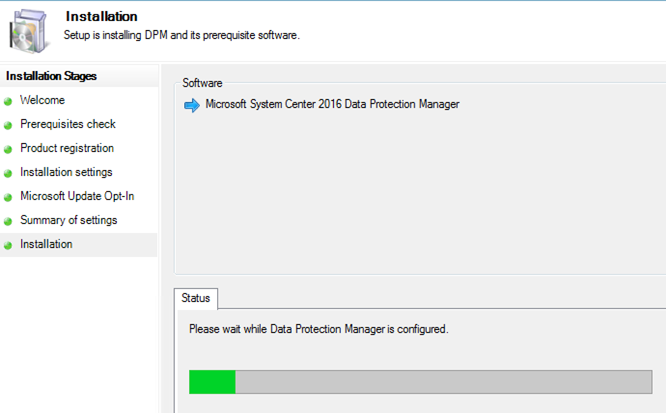
Click close when setup completes.
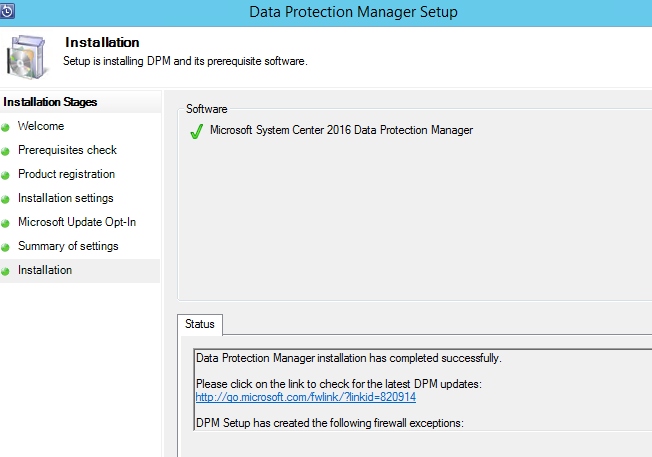
DPM Setup will create following firewall exceptions when it will complete:
– Exception for DCOM communication on port 135 (TCP and UDP) in all profiles.
– Exception for Msdpm.exe in all profiles.
– Exception for DPMRA.exe in all profiles.
– Exception for AMSvcHost.exe in all profiles.
– Exception for DPMAMService communication on port 6075 (TCP and UDP) in all profiles.
Step 4. Windows Update.
Once you close the SCDPM 2016 setup it will open windows update to deploy “Update Rollup 1 for SC 2016 DPM” and other updates.
Choose your updates and deploy the updates.
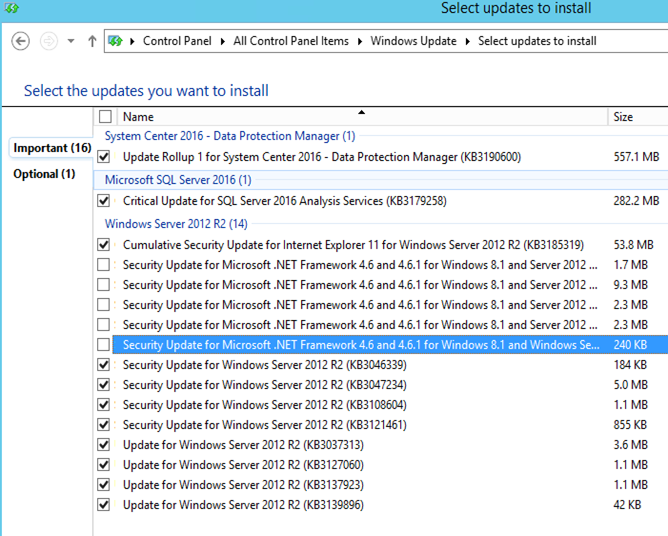
Restart the server once all the updates complete.
This ends the SCDPM 2016 deployment.
Microsoft MVP | CTO @ Golden Five
Team@MSExchangeGuru
Don’t forget to register December 2016 “New York Exchange User Group” meeting. This is the online session on “Upgrading or Migrating to Exchange 2016 CU3″
http://www.meetup.com/nyexug/events/235096894/



November 6th, 2016 at 7:36 pm
[…] · System Center Data Protection Manager 2016 Deployment […]
February 15th, 2017 at 9:02 pm
Prabhat, great document!
Prabhat, I followed to a “T” and when doing the check and install I get the following:
“An unexpected error occurred during installation. For more details check DPM error logs. ID 4387”
Virtual server – 2016 standard
SQL server – 2016 Enterprise
Here is what I can read from the log:
———
[2017-02-15 8:48:34 PM] Information : Query WMI provider for path of configuration file for SQL Server 2008 Reporting Services.
[2017-02-15 8:48:34 PM] Information : Querying WMI Namespace: \\xxxx-dpm\root\Microsoft\SqlServer\ReportServer\RS_MSSQLSERVER\V13\admin for query: SELECT * FROM MSReportServer_ConfigurationSetting WHERE InstanceName=’MSSQLSERVER’
[2017-02-15 8:48:34 PM] Data : Path of configuration file for SQL Server 2008 Reporting Services = C:\Program Files\Microsoft SQL Server\MSRS13.MSSQLSERVER\Reporting Services\ReportServer\RSReportServer.config
[2017-02-15 8:48:34 PM] * Exception : => System.IO.FileNotFoundException: Could not load file or assembly ‘Microsoft.SqlServer.Smo, Version=10.0.0.0, Culture=neutral, PublicKeyToken=89845dcd8080cc91’ or one of its dependencies. The system cannot find the file specified.
File name: ‘Microsoft.SqlServer.Smo, Version=10.0.0.0, Culture=neutral, PublicKeyToken=89845dcd8080cc91’
at Microsoft.Internal.EnterpriseStorage.Dls.Setup.Helpers.MiscHelper.IsSqlClustered(String sqlMachineName, String sqlInstanceName)
at Microsoft.Internal.EnterpriseStorage.Dls.Setup.Helpers.MiscHelper.IsMachineClustered(String sqlMachineName, String sqlInstanceName)
——–
Have you encounter this scenario before? Do you have any pointers to resolve it?
Thanks in advance
Joe
February 16th, 2017 at 12:26 am
Joe,
There can be a permissions issue on the SQL database.
I would recommend to login with the SQL SA group member and run DPM.
February 16th, 2017 at 9:31 pm
Thank you Prabhat for your suggestion, although I was able to find a solution that works.
The trick is to deploy the SQL 2016 without the SP1.
This has been suggested by Timothy’s link.
http://www.avianwaves.com/Blog/entryid/199/dpm-2016-sql-2016-and-an-unexpected-error-occurred-during-the-installation-id-4387.aspx
Nevertheless a great write up.
March 9th, 2017 at 9:41 am
I there anywhere a Full manual for DPM 2016?
to completely learn the product (we are about to implement one in our network)
thanks.
March 11th, 2017 at 10:45 pm
Check this https://technet.microsoft.com/en-us/library/hh758173%28v=sc.12%29.aspx
July 10th, 2017 at 5:15 am
Thanks for this tuto.
Beware about the version of SSMS (QL Server Management Studio) : do not install the last one, during the install of DPM (version 17.1), I got this error “An unexpected error occurred during installation. For more details check DPM error logs. ID 4387”
If you install the version 16.5.3, it works.
July 10th, 2017 at 5:17 am
wrong comment : 17.1 is the version of SSMS that doesn’t work and not the version of DPM
July 15th, 2017 at 3:11 am
Thank you for sharing your exp.
July 23rd, 2017 at 2:33 am
Dear Any one can help in this my DPM console continusly crashing and when i run DPMSYNC i got below please help.
—————————————————————————————————-
PS C:\Program Files\Microsoft System Center 2016\DPM\DPM\bin> .\DpmSync.exe -sync
DpmSync 2.0 – DPM database synchronization command-line tool
Copyright (c) 2013 Microsoft Corporation. All rights reserved.
Note: The DPM role configuration of this server will also be rolled back during this operation.
Unhandled Exception: System.Runtime.InteropServices.COMException: The remote procedure call failed. (Exception from HRESULT: 0x800706BE)
at System.Runtime.InteropServices.Marshal.ThrowExceptionForHRInternal(Int32 errorCode, IntPtr errorInfo)
at Microsoft.Internal.EnterpriseStorage.Dls.Engine.CProxyUtils.HandleErrors(Int32 hr, tagSAFEARRAY* exceptionResult)
at Microsoft.Internal.EnterpriseStorage.Dls.Engine.RestoreDbSyncServicesProxy.RestoreDbSynchronize(Boolean reallocateReplica, Boolean* isExternalVolumeMissing)
at Microsoft.Internal.EnterpriseStorage.Dls.RestoreDbSync.RestoreDbSync.SyncFunction(Boolean reallocateReplica, Boolean& isExternalVolumeMissing)
at Microsoft.Internal.EnterpriseStorage.Dls.RestoreDbSync.RestoreDbSync.Main(String[] args)
July 23rd, 2017 at 2:36 am
Dear Any one can help in this my DPM console continusly crashing and when i run DPMSYNC i got below please help.
DPM 2016 running on Windows Server 2016
SQL 2014
—————————————————————————————————-
PS C:\Program Files\Microsoft System Center 2016\DPM\DPM\bin> .\DpmSync.exe -sync
DpmSync 2.0 – DPM database synchronization command-line tool
Copyright (c) 2013 Microsoft Corporation. All rights reserved.
Note: The DPM role configuration of this server will also be rolled back during this operation.
Unhandled Exception: System.Runtime.InteropServices.COMException: The remote procedure call failed. (Exception from HRESULT: 0x800706BE)
at System.Runtime.InteropServices.Marshal.ThrowExceptionForHRInternal(Int32 errorCode, IntPtr errorInfo)
at Microsoft.Internal.EnterpriseStorage.Dls.Engine.CProxyUtils.HandleErrors(Int32 hr, tagSAFEARRAY* exceptionResult)
at Microsoft.Internal.EnterpriseStorage.Dls.Engine.RestoreDbSyncServicesProxy.RestoreDbSynchronize(Boolean reallocateReplica, Boolean* isExternalVolumeMissing)
at Microsoft.Internal.EnterpriseStorage.Dls.RestoreDbSync.RestoreDbSync.SyncFunction(Boolean reallocateReplica, Boolean& isExternalVolumeMissing)
at Microsoft.Internal.EnterpriseStorage.Dls.RestoreDbSync.RestoreDbSync.Main(String[] args)
July 23rd, 2017 at 12:20 pm
Thanks Its working access to one of the volume was denied
October 3rd, 2017 at 2:53 pm
Has anyone had a problem applying Update Rollup 1 to DPM 2016 manually? Both DPM instances I tried it on failed to update. And both DPM systems work OK. (The problem is that DPM 2016 is misreporting available space on the REFS volume…which Update RU 1 is supposed to fix).
The update bombs out after copying the files and during the run of the SQL scripts. However, I made my admin account SA privileges on the SQL instance — still no go.
Please advise if you have a suggestion…
Mark