Windows Azure: How to make VM communicate to the DNS server or DC on Windows Azure
Now following the last blog on How to build a virtual machine on Azure we are not going to see how to make the VMs communicate to the DNS DC servers in the azure.
Once we promote the VM to be a DCDNS server we need all the machine that we create should connect to that DC
For which we must make all the VM to communicate to the internal IP address of DC
One important thing to note in Azure is NO VMs CAN HAVE STATIC INTERNAL IP
Like usual we should not specify the ip address in the NIC card of the VM if we do so we will lose connectivity to the VM
The very first VM that is created in a subnet will have the ip starting from 11.0.0.4, Ip from 1-3 are reserved
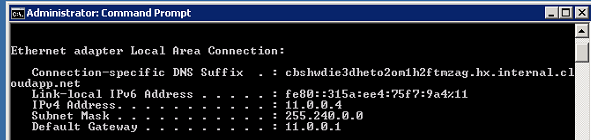
Since we can’t specify the static DNS entry in the NIC of the VM we have to specify the DNS values in the Virtual Network
By this way all the VM created in that Network will use those DNS servers
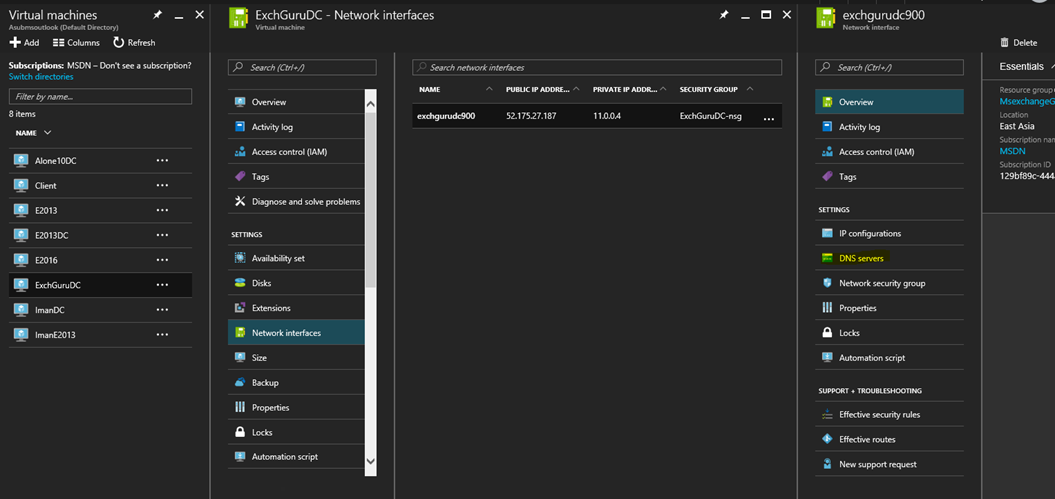
Click on the DNS servers and we can specify the DNS server IP addresses

To connect to a VM in azure we have to download the RDP file every time, but with the tool RDCMan that has been made very easy.

We also must note that Azure VMs are provided with external IPs and the RDP file will have the external Ip address to connected
For us to connect to the VM must have the RDP port 3389. To open this port on the VM in Azure we have to place the VM in the Network Security Group (NSG).
The external IP address would keep changing when you reboot the server or when the status of the server changes from stopped (Unallocated) a new IP address is provided to the VM
Its certainly not feasible to know the External ip address every time we reboot the server; then how can I use RDCMan to connect.
When we click on the Server to see the properties we see a space that is not defined, that is DNS Nam Label
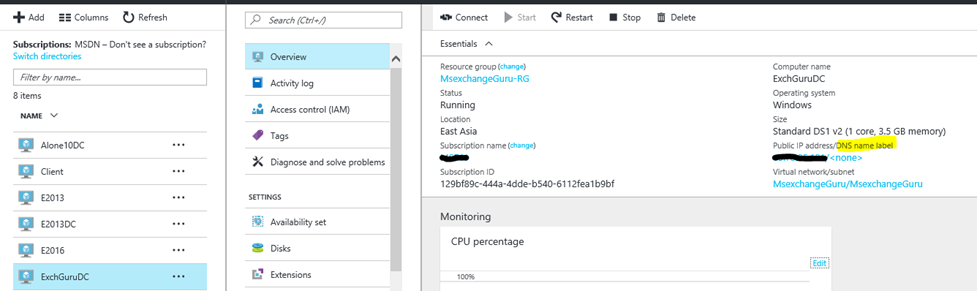
When we click on that Public IP addressDNS Label Name it will take us to the Public ip address configuration where we can give the server name, this what happens when we specify the DNS Label Name

This name can be used in RDCMan to connect to the server, even if the External IP addresses change the DNS Label Name will not change
Now how to specify it on RDCMan, we need not download the file to connect instead we can specify the port number and the DNS Label name.
Step 1: in RDCMan click on file à New give a name to the RDP file
Step 2: once the file is created in the RDCMan,right click the file and clikc on Add server
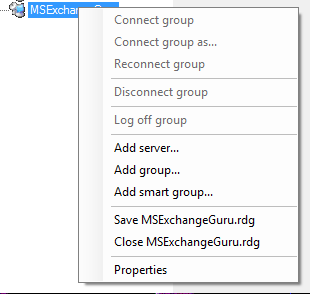
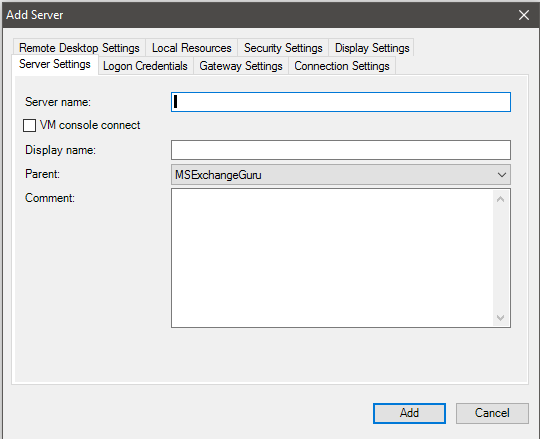
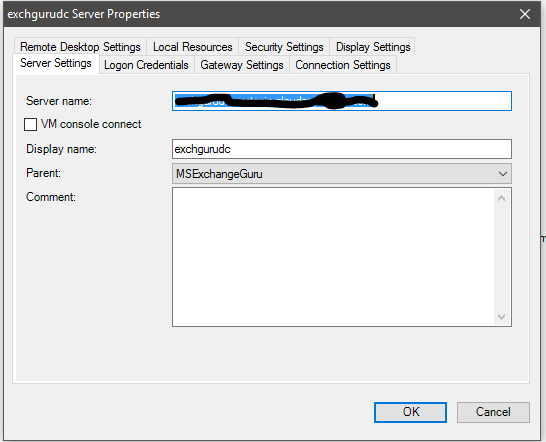
Step 3: Once the above step is done we are now ready to connect to the VM. We can connect to the using the local password created during the creation of the VM
Ratish Nair
Microsoft MVP | Exchange Server
Team @MSExchangeGuru.com


