Exchange 2016 – E-Mails are disappearing from the mailbox
There are known issue that may user face when the emails are disappearing from the mailbox almost immediately from the Inbox folder once is received.
You should find the sub folders in the mailbox do not suffer the same issue also other folders like sent items folder.
1st troubleshooting is to manually check the outlook rules that is configured for the user mailbox “Open Outlook – Home – Rules”

Then may need to run “Outlook.exe /CleanRules” to check the behavior without outlook rules. Note that this will clean all rules.
2nd troubleshooting is to check if user mailbox is configured on mobile device which may configured for any special rule that affect user mailbox.
The last troubleshooting is to check if the user configured his outlook to direct mails directly to his local PST as below steps.
Open Outlook – File – Account settings – E-mail
You should find “yourmailinbox” appeared below “Selected account delivers new messages to the following”
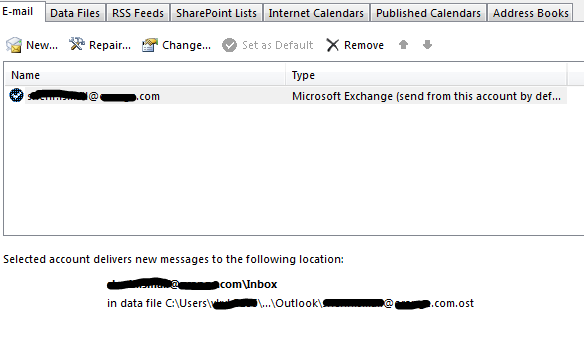
If it not configured as the location where the mails will be delivered then you should do the next action
Open Outlook – File – Account settings – Data files
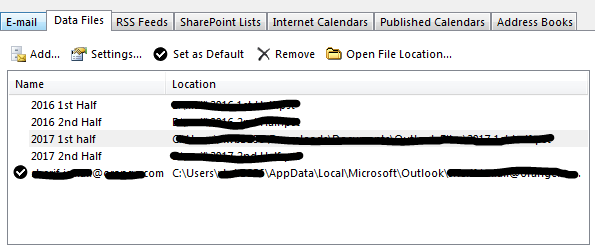
Then mark “your mail” then “Set as Default”.
Click Close then restart the outlook.
After that you should monitor the behavior and it should work after these actions
Ratish Nair
Microsoft MVP | Office Servers and Services
Team @MSExchangeGuru


