O365: GoDaddy Tenant to CSP Tenant Migration
GoDaddy has been one of the best domain name sellers. They slowly adapted the trend and started offering website hosting, DNS Management, Website security and SSL certificate.
In the Office 365 era, GoDaddy adapted it and sold office 365 to their customers. GoDaddy went one more step and customized the permissions.
GoDaddy’s Office 365 tenant was so customized that customer could not use all the features of the office 365 plan features but GoDaddy didn’t charge full cost of the tenant. So, I would not call it a cheating with the customers.
The only problem is the features availability. You have to move to Cloud Solutions Providers managed office 365 tenant. Cloud Solutions Providers are supposed to guide the correct plan for the customer requirement and help the customer with all the available features.
In this blog, I am sharing how did we move GoDaddy Office 365 tenant to CSP managed Office 365 tenant.
Option 1
Step 1: Provision an Office 365 tenant with domain.onmicrosoft.com and customer address & contact details.
Step 2: Backup the data into PST.
Step 3: Login to GoDaddy.
It is better to have GoDaddy support on call, while you complete removing the domain to avoid any issue.
Go to all your products. Select the email account product and click “cancel this account”. Then on the popup check the check box and click Cancel Account.
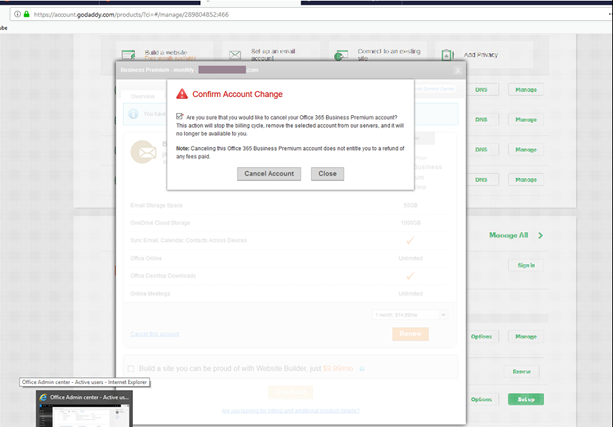
GoDaddy recommends a wait period of 30-45 minutes. So, plan to do it during the off-business hours, else don’t wait.
If you will try to move the domain by the domain and dns verification then you will see the error as shown in the below screenshot.
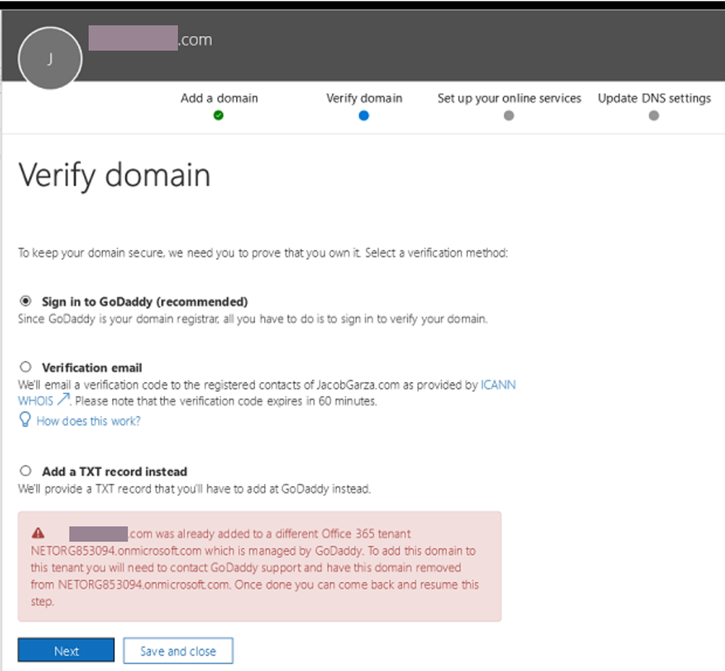
Step 4: Add the domain and create DNS records in the CSP managed tenant.
Step 5: Create Mailbox and import PST.
Important: Outlook, OWA, and ActiveSync will take 30-45 minutes to connect which is there because of the known exchange requirement to restart App Pool. We don’t have access to the app pool so we have to wait. At the same time, your emails will be coming into your mailbox. As soon as you will connect to your mailbox, you will see all the emails. Alternatively, you can run a message trace and it will show the emails.
Option 2:
Option 1 is good for very few users because of the PST Data export and import. In the Option 2, we are considering a small company of between 50 and 100 users. At this time, I don’t think any company with 200 users will be using GoDaddy office 365 tenant. Here are the steps.
Step 1: Provision an Office 365 tenant with domain.onmicrosoft.com and customer address & contact details.
Step 2: Create Mailboxes in CSP managed tenant with the domain “domain.onmicrosoft.com”.
Step 3: Use a 3rd party software like MigrationWiz and copy/move the emails to “domain.onmicrosoft.com” mailbox in CSP managed tenant.
Step 4: Login to GoDaddy.
It is better to have GoDaddy support on call, while you complete removing the domain to avoid any issue.
Go to all your products. Select the email account product and click “cancel this account”. Then on the popup check the checkbox and click Cancel Account.
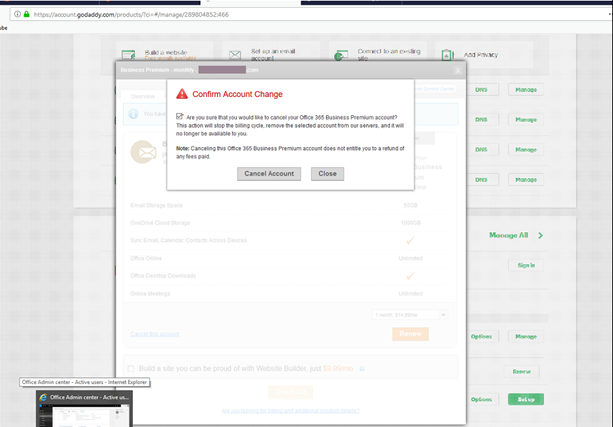
GoDaddy recommends a waiting period of 30-45 minutes. So, plan to do it during the off-business hours, else don’t wait.
If you will try to move the domain by the domain and DNS verification then you will see the error as shown in the below screenshot.
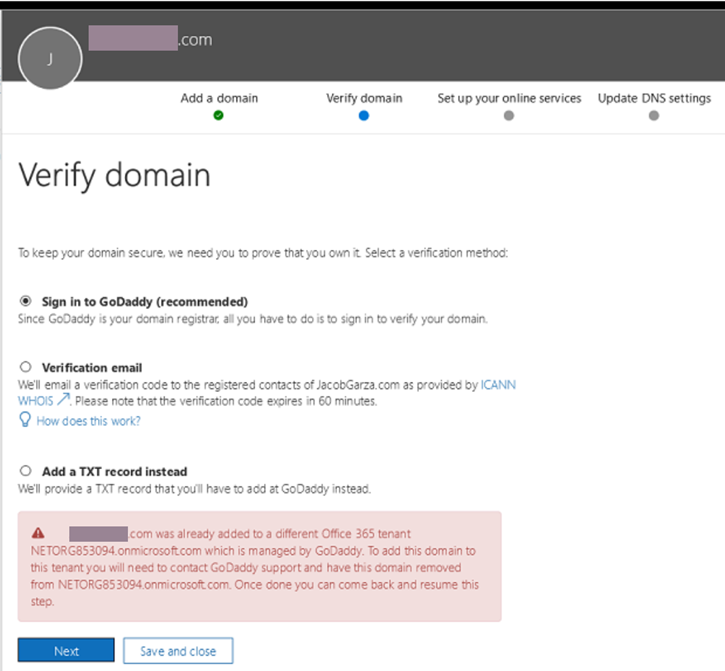
Step 4: Add the domain and create DNS records in the CSP managed tenant.
Step 5: Add newly added domain as an alias to all the users and mark it default.
Important: Outlook, OWA, and ActiveSync will take 30-45 minutes to connect which is there because of the known exchange requirement to restart App Pool. We don’t have access to the app pool so we have to wait. At the same time, your emails will be coming into your mailbox. As soon as you will connect to your mailbox, you will see all the emails. Alternatively, you can run a message trace and it will show the emails.
For more information on the tenant to tenant migration, below mentioned Microsoft TechNet link can help you.
CTO @ Golden Five
Team@MSExchangeGuru


