Exchange 2013 Public Folders
Public folders used their own database replication between servers for high availability.
This was done for to allow PF replica to be available to users on the nearby network/server in order to save bandwidth and improve performance. In Exchange2010, the public folders were not part of Database Availability Groups (DAGs) and used same PF replication method to achieve resilience and high availability. The drawback with this replication is that sometimes the user needs to wait for minutes to get the PF updated.
In Exchange 2013 the Public Folder is no longer a separate database. These are special mailboxes which store both the public folder hierarchy and the content and the replication uses continuous replication model. The PF is moving away from Multi-Master Replication Model to a Single-Master Replication Model of the Database Availability Groups (DAGs).
Multi-Master Replication Model: In this model we
have 2 or more Public Folder Databases and all databases are replicating each other and all PF databases are writable. Problem here is the replication is carryied through SMTP messages sent between the server databases and it may lead to conflicts when the same data is updated concurrently.
Single-Master Replication Model: In this model the Public folder is part of DAG and it uses standard transaction log shipping method.
NOTE: Public Folders are not designed for:
- Data Archiving: Sometimes users will use the PFs to archive their mailbox data; this will affect the storage of PF.
- Document sharing and collaboration: PFs do not provide any document management features such as check-in and check-out functionality and automatic notifications for content change.
Public Folder Mailboxes:
In Exchange 2013, we have public folder mailboxes instead of PF database. When we create the first public folder mailbox this will become Primary hierarchy mailbox (Public Folder Master Hierarchy Mailbox)
and this will be the only writable copy of the Public Folder Hierarchy. The following PF mailboxes will be called as Secondary hierarchy mailboxes, these mailboxes will be read-only copy of the Hierarchy. When any changes are done with PF Hierarchy it will be redirected to the Master Hierarchy PF Mailbox and then it replicates to all other PF Mailboxes. This avoids the conflicts.
As we no longer have a Public Folder Management Console, either we have to use Exchange Management Shell or Exchange Administration Center to create and manage the PF mailboxes. We can use the below commands to create the PF mailboxes:
Using EMS:
New-Mailbox –PublicFolder –Name ExchangeGuruPF –Database Database12013
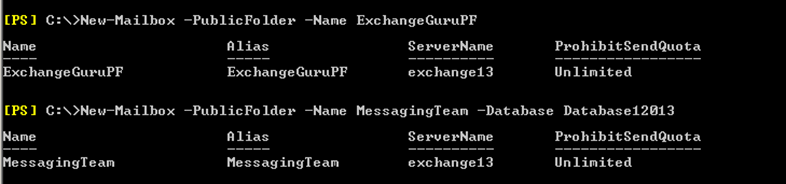
Once the PF mailbox is created, we can verify the same using the below commands:
Get-OrganizationConfig | Select *public*
Get-Mailbox –PublicFolder | FL Name, ExchangeGuid
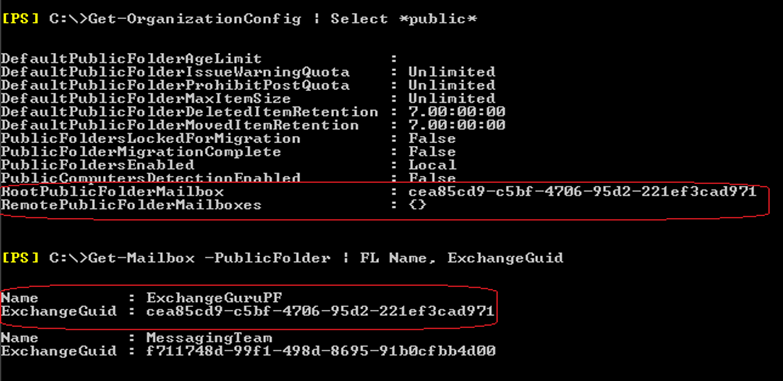
Get-OrganizationConfig | Format-List RootPublicFolderMailbox

We can use Set-OrganizationConfig to set the global settings for PF.
NOTE: The attributes PublicFolderLockedForMigration and PublicFolderMigrationComplete are used when PFs are migrating from Exchange 2010.
Using EAC:
EACàPublic FoldersàPublic Folder Mailboxesà+ (New)
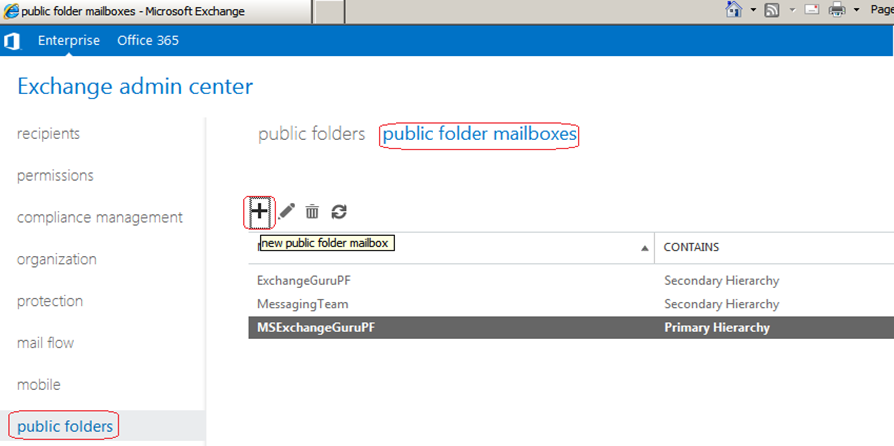
In the new Public Folder Mailbox Wizard provide the name for the PF mailbox. Organizational unit and Mailbox Database are optional. Click on Save.
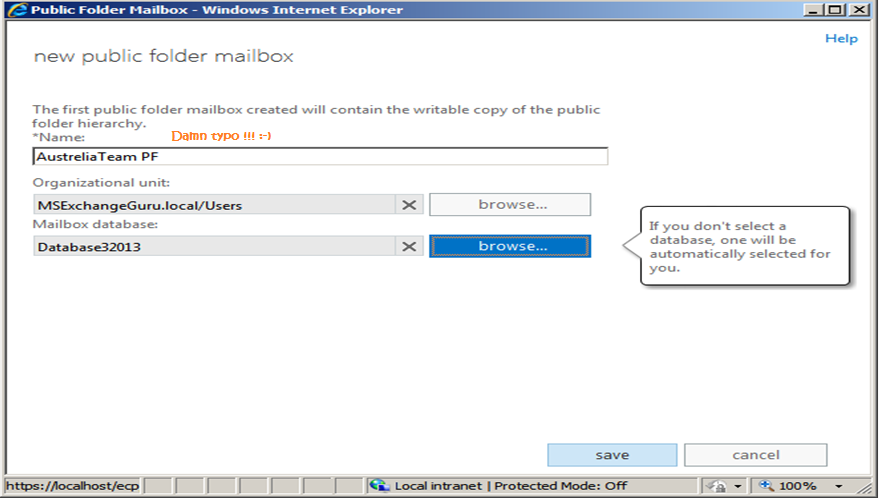
You can see a Message saying the First PF created will contain the writable copy of the Public Folder Hierarchy.
Once we have public folder mailboxes created we can verify them as below:
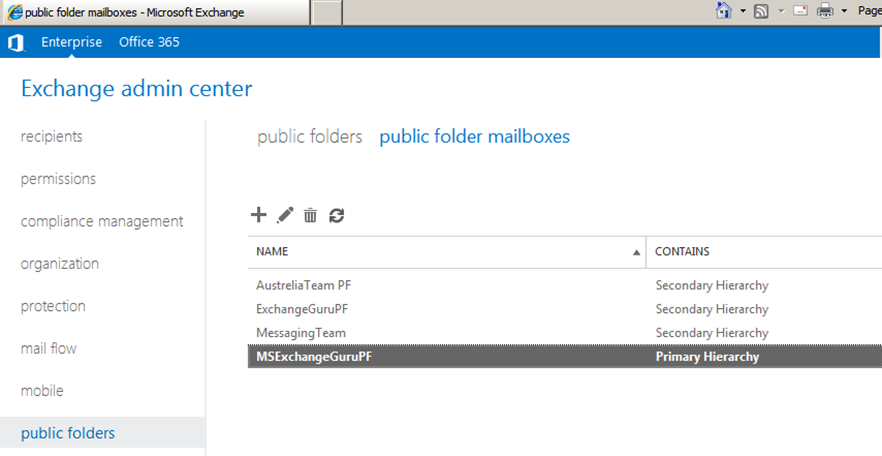
Security:
For the security reasons the Active directory objects of these mailboxes are disabled, so that no user can login to these mailboxes.

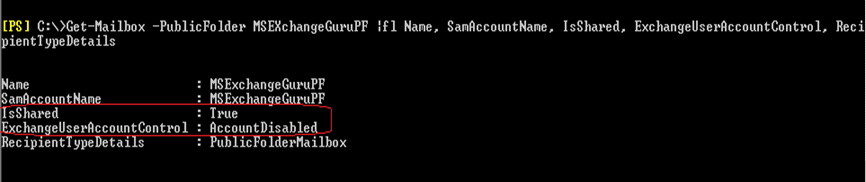
NOTE:
- You cannot send emails to these PF mailboxes.
- Though it is a shared mailbox, we cannot access this mailbox even though you have provided full mailbox access on this. User will receive ErrorExplicitLogonAccessDenied: while accessing it from OWA
Public Folders Hierarchy:
The PF Hierarchy contains the PF properties including tree structure. Every PF mailbox contains a copy of the PF hierarchy and there will be only one writable copy of the hierarchy which is in Primary PF Mailbox. The hierarchy information will be used to identify Permissions on the folder and Folder’s position in the Public Folder Tree. The PF Hierarchy synchronization process uses Incremental Change Synchronization (ICS). ICS provides a mechanism to monitor and synchronize the changes to an Exchange store or content.
Public Folders:
We will see how we can create the public Folders under Public Folder Mailboxes.
Using EAC:
Using EAC we can only set the name and path for the PF, additional settings can be done by editing the PF. If you want to specify the mailbox that will host the PF, we can only do it using EMS.
EACà Public FoldersàPublic Foldersà+ (New)
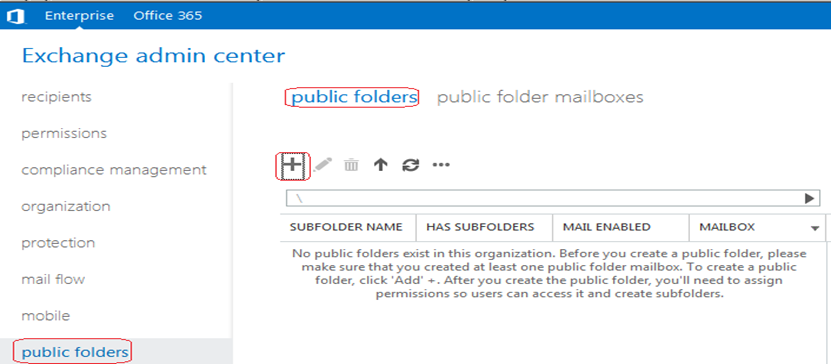
In the new Public Folder window, provide the name for the PF and save.
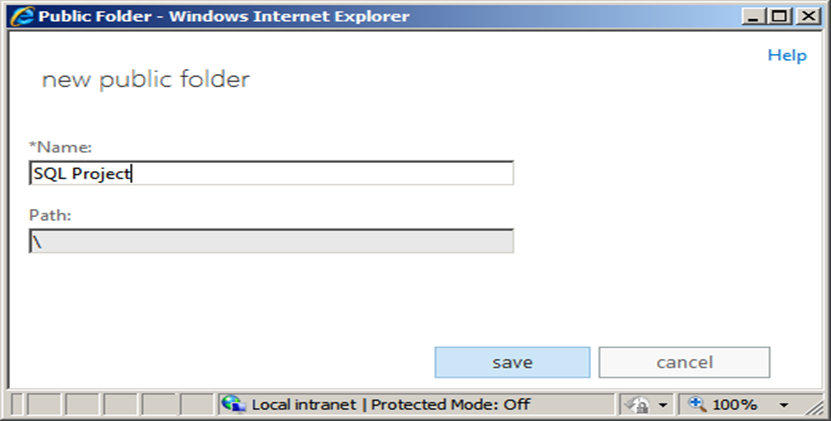
Once we have the public folder created we can find them in EAC as below:
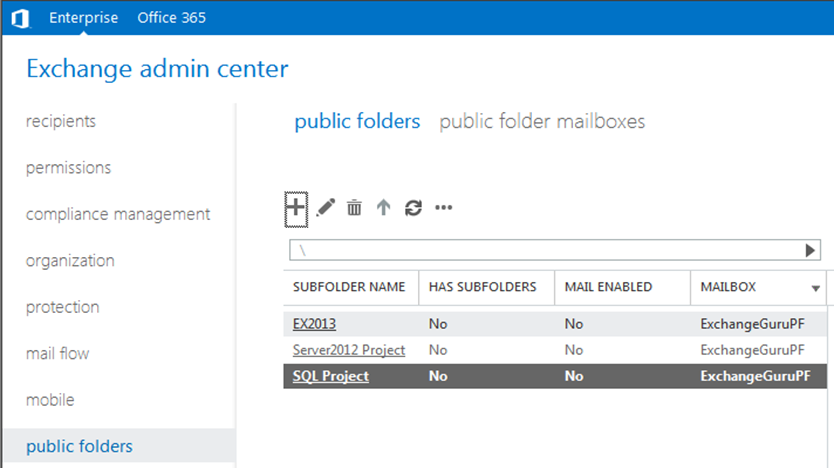
Once we have the public folder created we need to set the other statics manually by editing the public folder as below:
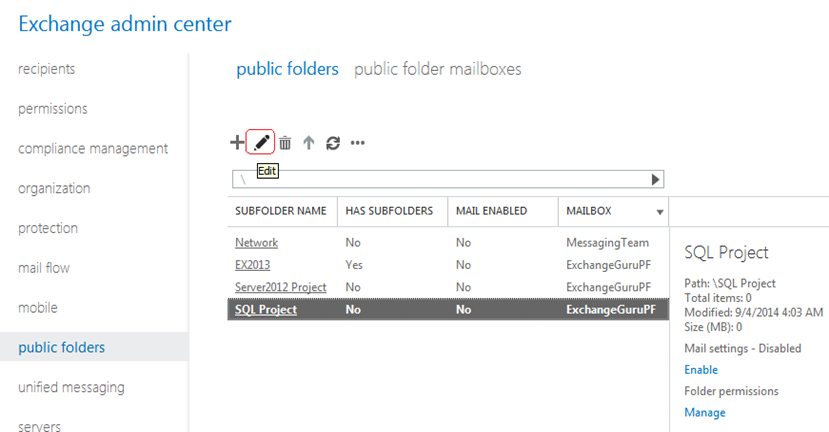
General: Under general tab we can find the name, path, public folder mailbox which holds this PF and size as below:
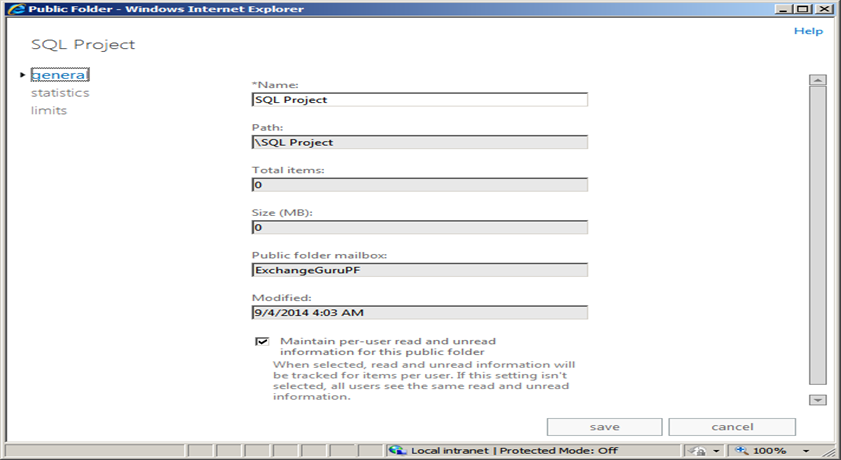
Statics: Under Statics tab we can find the details of the items under the Public Folder:
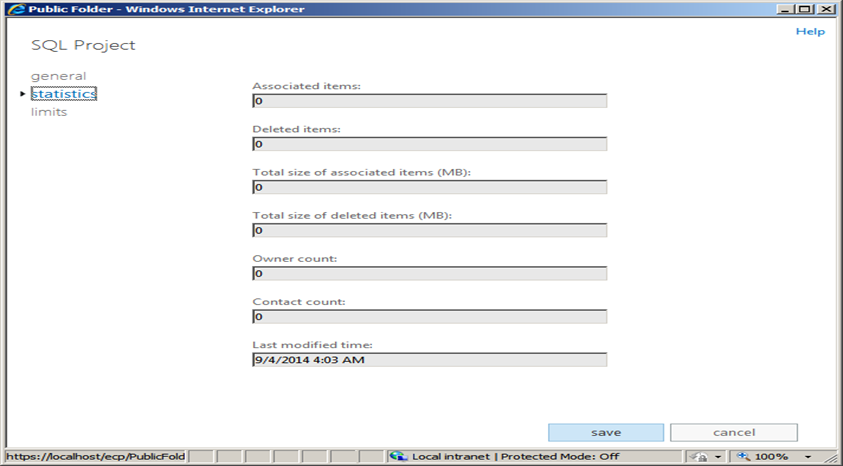
Limits: Under Limits tab we can set the Set the storage limits for the public folder as below:
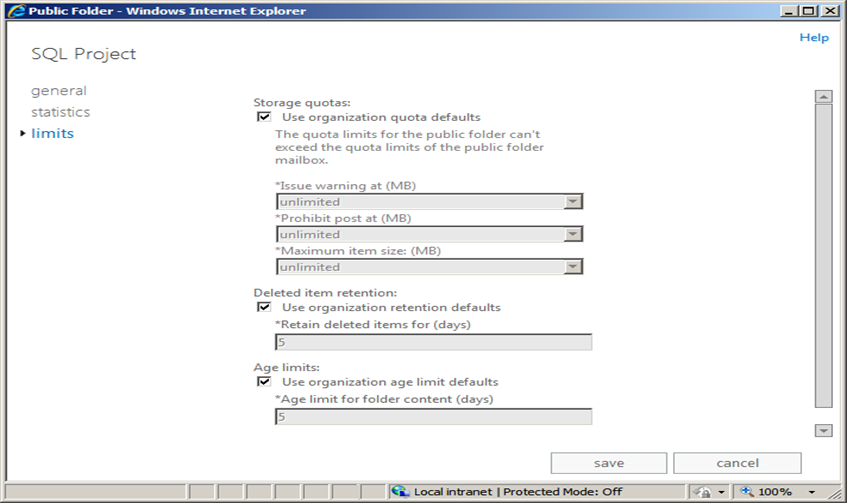
USING EMS:
Using EMS we can specify mailbox and the OU under which we need to create the PF:
New-PublicFolder “Pending ” –path EX2013
New-PublicFolder “EX2010” –Mailbox Messaging Team
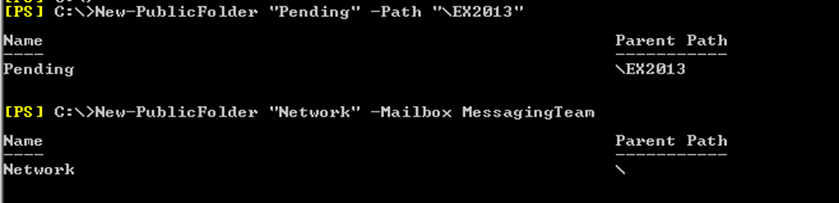
We can check if the Public folders are created properly as below using EAC:
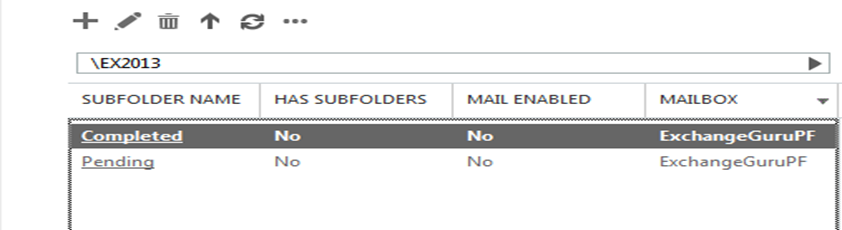
Public Folders in EMS:
Get-PublicFolder -Recurse

Check the statics of the PF mailboxes we have created as below:
Get-Mailbox –PublicFolder | Get-MailboxStatistics | Select DisplayName, TotalItemSize

To know under which PF Mailbox the Public Folder is created use the below command or we can see under EAC:
Get-PublicFolderStatics “Ex2013” | FL
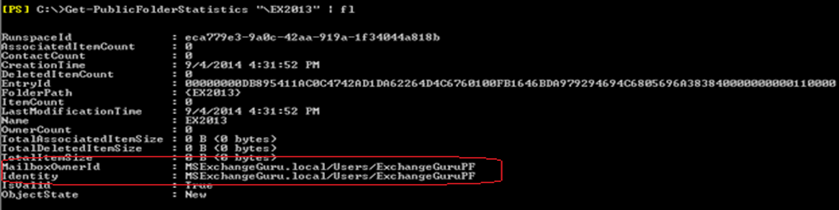
Get-PublicFolder -Identity EX2013 | Format-List
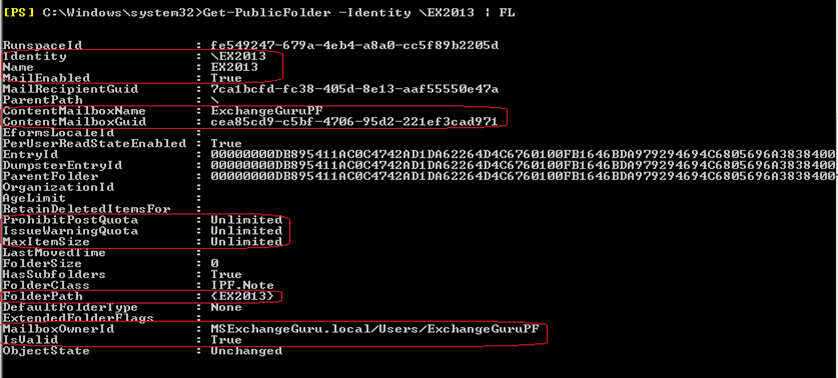
PF mailbox details of all Public folders:
Get-PublicFolder –Recurse | Get-PublicFolderStatistics | FL Name, MailboxOwnerID -AutoSize

Mail Enabling for a Public Folder:
Using EAC:
EACàPublic FoldersàPublic Foldersàselect the public folder for which you need to mail-enableàon Right hand side you can find Mail Settings-Disabled and below you have an option to Enableà Click on Enable as shown below:
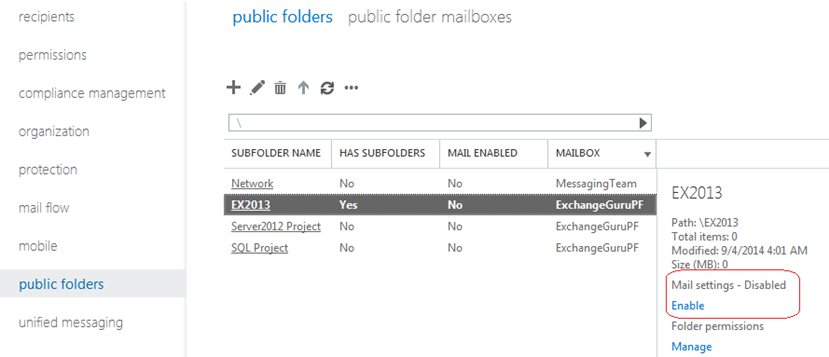
You will receive a warning window to confirming mail-enable for the PFàclick on Yes
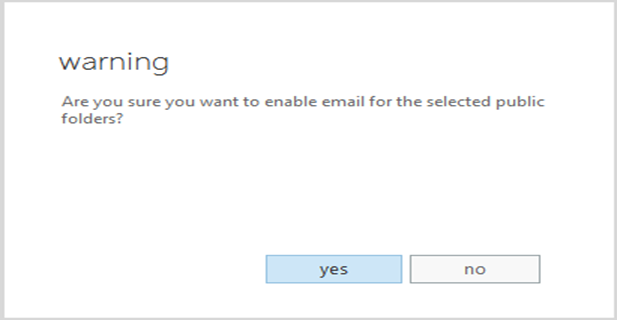
Once we have mail-enabled PFs, we can see more options related to email setting under EAC as below:
General Mail Properties: Here we can configure email Alias, Display name, hidden from Address book and custom attributes.
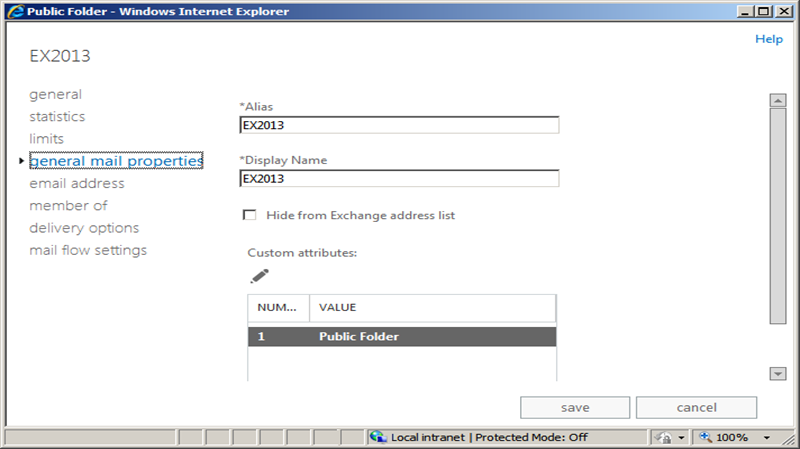
Email Address: Using this tab we can change the default email address or add new email address:
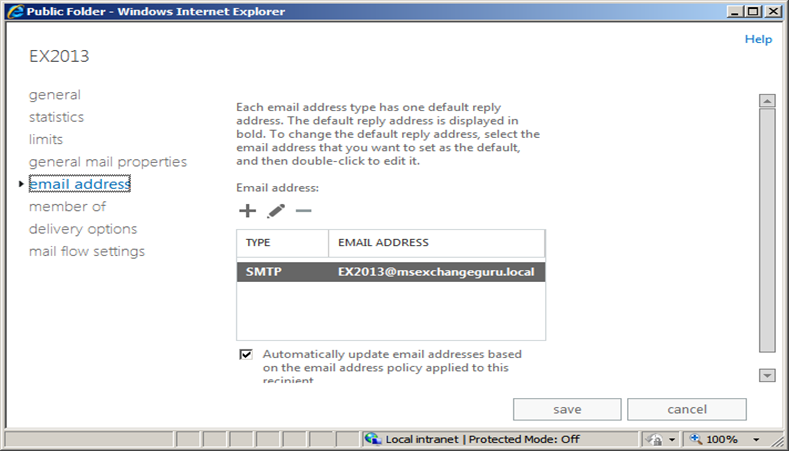
Member of: Using this we can configure the Distribution Groups for which this PF belongs to:
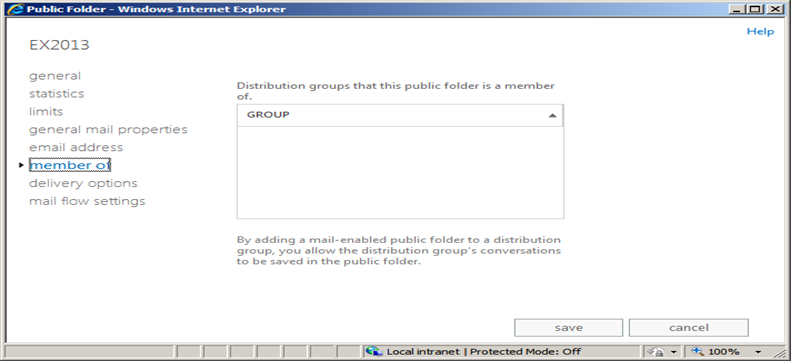
Delivery Options: Using this options we can set the permission for a user to send emails as mail-enabled PF, send emails on behalf of the mail-enabled PF or forward messaged come to this PF to a particular user.
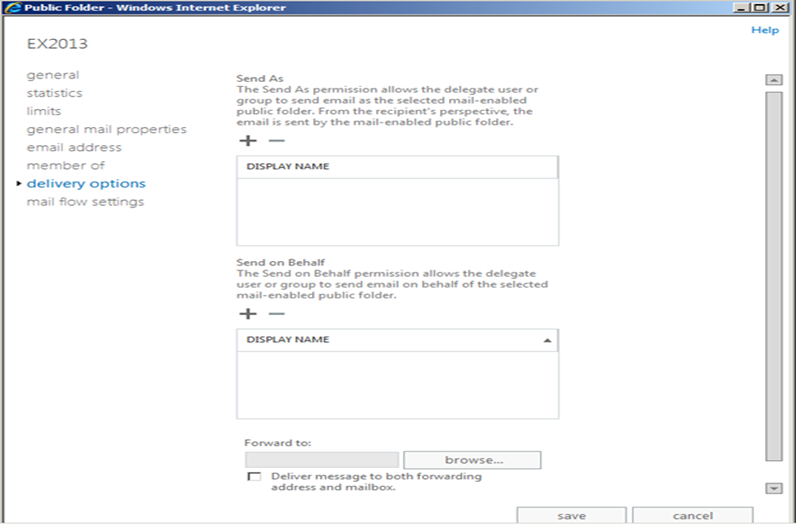
Mail Flow Settings: Using this tab we can set the Maximum sending Size, Maximum receiving size, all/block the senders for this mail-enabled PF
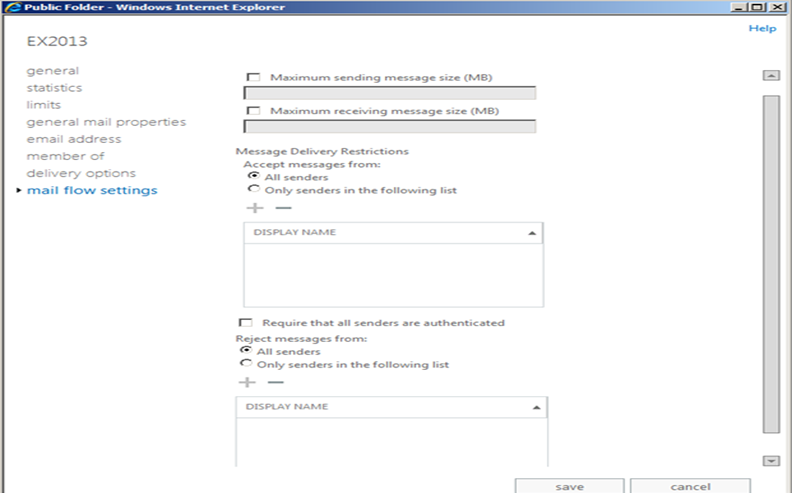
Using EMS:
Set-Mailbox MessagingTeam –PublicFolder –IssueWarningQuota 40MB –ProhibitSendQuota 50MB –ProhibitSendReceiveQuota 60MB –UseDatabaseQuotaDefaults $False

Enable-MailPublicFolder -Identity “Server2010 Project”
Enable-MailPublicFolder -Identity “SQL Project” -HiddenFromAddressListsEnabled $True
Disable-MailPublicFolder -Identity “SQL Project”

Public Folder Access Permissions:
Exchange 2013 does not have Administrative Permission as older versions. It is only Client permission known as access rights as below:
-
ReadItems: User can read the Items under the specified public folder
-
CreateItems: User can create the items under the specified public folder
-
EditOwnedItems: User can edit the items that he/she owns under the specified public folder
-
DeleteOwnedItems: User can delete the items that he/she owns under the specified public folder
-
EditAllItems: Use can edit all items under the specified public folder
-
DeleteAllItems: User can delete all items under the specified public folder
-
CreateSubfolders: User can create subfolders under the specified public folder
-
FolderOwner: if a user is the owner of the specified public folder, he/she can view and move the public folder and create subfolders. The user can’t read items, edit items, delete items, or create items;
-
FolderContact: User contact for the specified public folder
-
FolderVisible: User can view the specified public folder, but can’t read or edit items within the specified public folder.
In addition to the access rights, administrators can also assign permissions on the Public folders through roles as below:
-
None: FolderVisible
-
Owner: CreateItems, ReadItems, CreateSubfolders, FolderOwner, FolderContact, FolderVisible, EditOwnedItems, EditAllItems, DeleteOwnedItems, DeleteAllItems
-
PublishingEditor: CreateItems, ReadItems, CreateSubfolders, FolderVisible, EditOwnedItems, EditAllItems, DeleteOwnedItems, DeleteAllItems
-
Editor: CreateItems, ReadItems, FolderVisible, EditOwnedItems, EditAllItems, DeleteOwnedItems, DeleteAllItems
-
PublishingAuthor: CreateItems, ReadItems, CreateSubfolders, FolderVisible, EditOwnedItems, DeleteOwnedItems
-
Author: CreateItems, ReadItems, FolderVisible, EditOwnedItems, DeleteOwnedItems
-
NonEditingAuthor: CreateItems, ReadItems, FolderVisible
-
Reviewer: ReadItems, FolderVisible
-
Contributor: CreateItems, FolderVisible
Provide Permission to anonymous user to send email to Mail-enabled Public Folder use the below command:
Add-PublicFolderClientPermission “Server2010 Project” -AccessRights CreateItems -User Anonymous

Ratish Nair
Microsoft MVP | Exchange Server
Team @MSExchangeGuru



November 14th, 2014 at 2:20 pm
Excellent detailed information about 2013 public folders.
May 13th, 2015 at 4:24 pm
Good Job.
Your effort is appreciated.
July 7th, 2015 at 6:11 am
Hello,
I need to move all my public folders to new server (Exchange 2013 to Exchange 2013).
What do i need to do?
just migrate public folders mailboxes or need another task?
Regards,
Luis
September 16th, 2015 at 5:56 am
Dear,
Typo here,
“Fet-MailboxStatics”, should be “Get-MailboxStatics”
Check the statics of the PF mailboxes we have created as below:
Get-Mailbox –PublicFolder | Fet-MailboxStatics | Select DisplayName, TotalItemSize
October 13th, 2015 at 5:43 pm
I have taken care of this. Thank you for pointing but you didn’t give it correct. Correct command is get-mailboxstatistics
October 13th, 2015 at 5:44 pm
Just move mailbox from one db to another should work well.
November 17th, 2015 at 1:04 am
can anybody please help me on above questions .Does that Public folder Quota not getting used at all?
January 4th, 2016 at 8:31 pm
possible