Working with Resource Mailboxes in Exchange Server 2016
A room mailbox is a resource mailbox assigned to physical locations such as a training room, conference room, discussion room’s so on. Let us see how to create and manage the Resource mailboxes in Exchange Server 2016.
Using EAC:
Open EAC and Navigate to Recipients àSelect Resourcesà Click on

and select Room Mailbox:
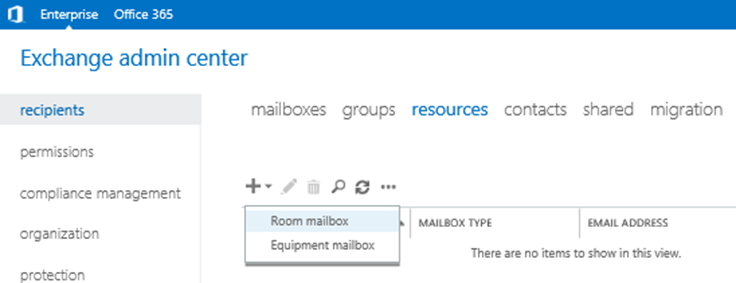
Once we select the Resource mailbox type, new Room Mailbox window will open, provide the required details to create the room mailbox as below and click on Save:
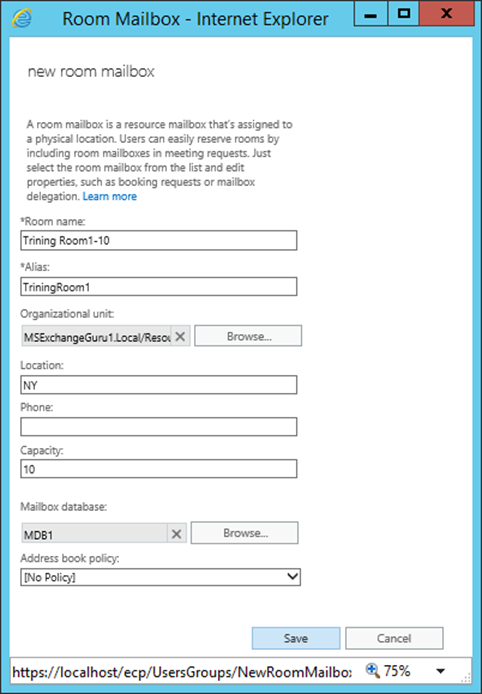
Once done, you can find the Room mailbox under EAC as below:
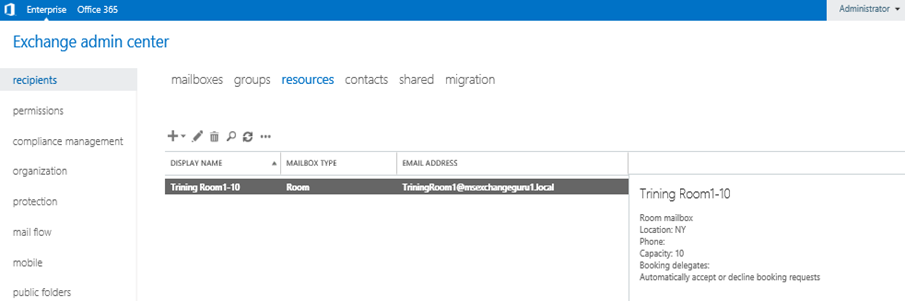
Using PS command:
New-Mailbox -Database “MDB2” –Name “ConferenceRoom1-10” –OrganizationalUnit “Resourse” -DisplayName “ConferenceRoom1-10” –Room
To verify if the Room mailbox created:
Get-Mailbox “ConferenceRoom1-10” | FL Name, RecipientTypeDetails, PrimarySmtpAddress
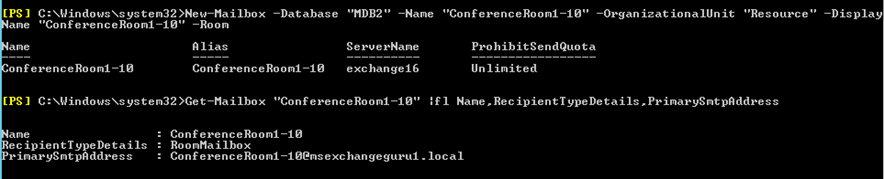
Equipment Mailboxes:
An equipment mailbox is a resource mailbox assigned to resources which are not location specific, such as a portable computer, projector, microphone, or a company car etc. An administrator can create an equipment mailbox and provide access to users to manage/reserve the equipment by creating a meeting request.
Open EAC and Navigate to Recipients àSelect Resourcesà Click on

and select Equipment Mailbox:
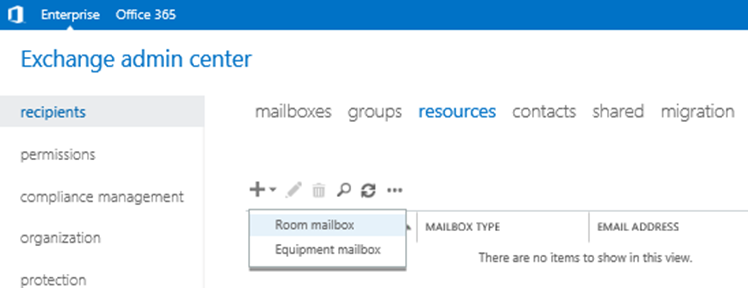
Once we select the Resource mailbox type, new Equipment Mailbox window will open, provide the required details to create the room mailbox as below and click on Save:
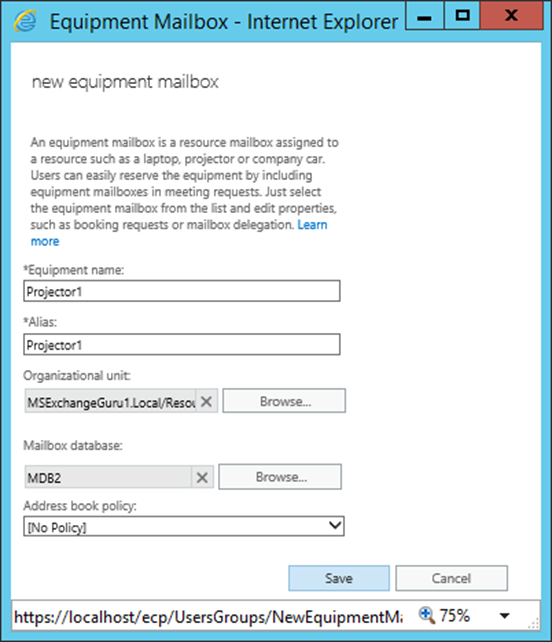
Once done, you can find the Room mailbox under EAC as below:
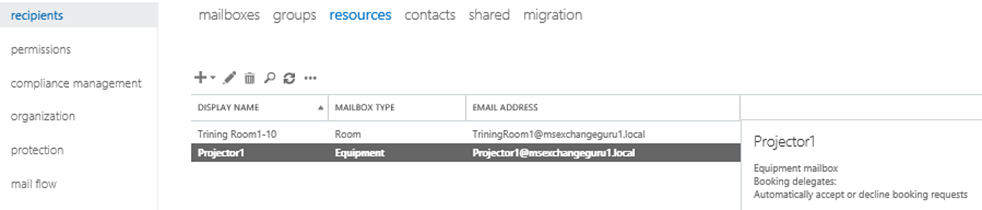
Using PS command:
New-Mailbox -Database “MDB1” –Name “Projector2” –OrganizationalUnit “Resourse” -DisplayName ” Projector2″ –Equipment
To verify if the Room mailbox created:
Get-Mailbox “Projector2” | FL Name, RecipientTypeDetails, PrimarySmtpAddress

Properties of Resource mailboxes:
Properties of both Room mailbox and Equipment mailboxes are similar:
Select either room/equipment mailbox which you want and click on Edit
 option to see the properties of the resource as below:
option to see the properties of the resource as below:
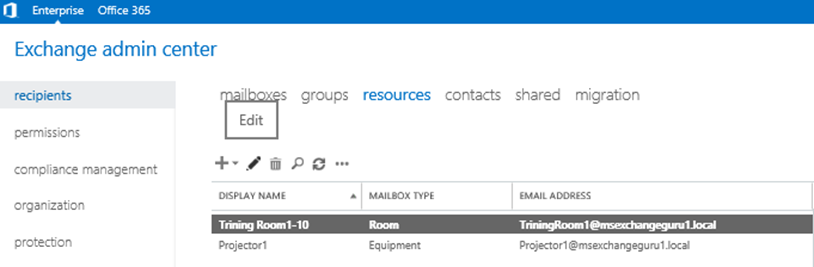
General: Under General Properties, Admin can change the Name, Alias, Add notes and also can hide/unhide the resource from GAL.
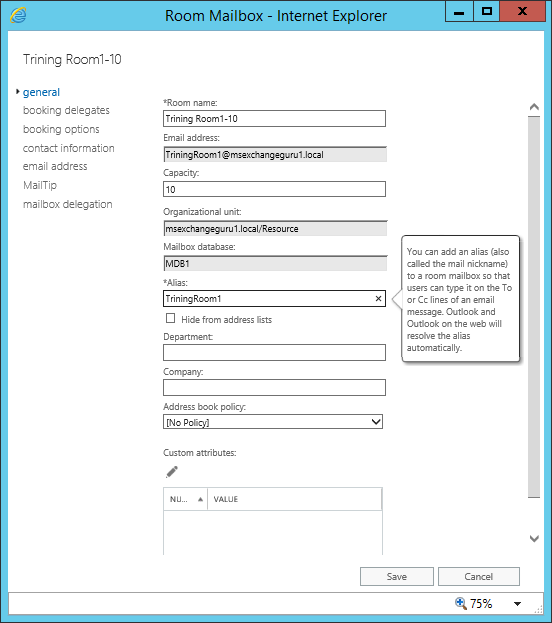
Booking Delegates: using Booking Delegates window, Administrator can set how resource mailbox can handle the reservation requests and also can assign the delegates like who can to accept or decline booking requests.
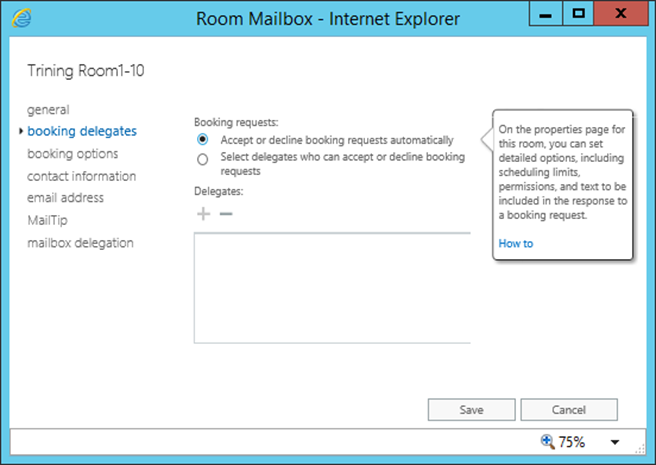
Booking Options: using Booking Options window, Administrator can define when the room can be reserved, how long it can be reserved, and many days in advance it can be reserved. Default booking lead time is 180 days and maximum duration is 24 hour
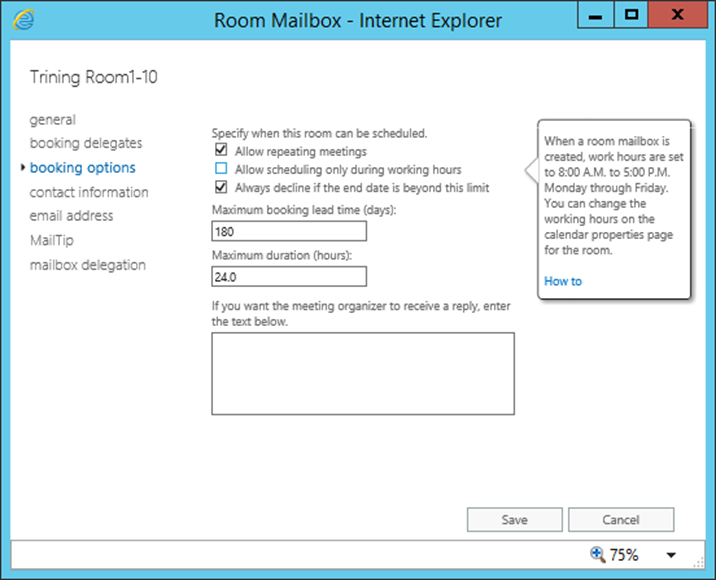
Contact Information: Using Contac Information window, Administrator can set the phone number and address for the resource:
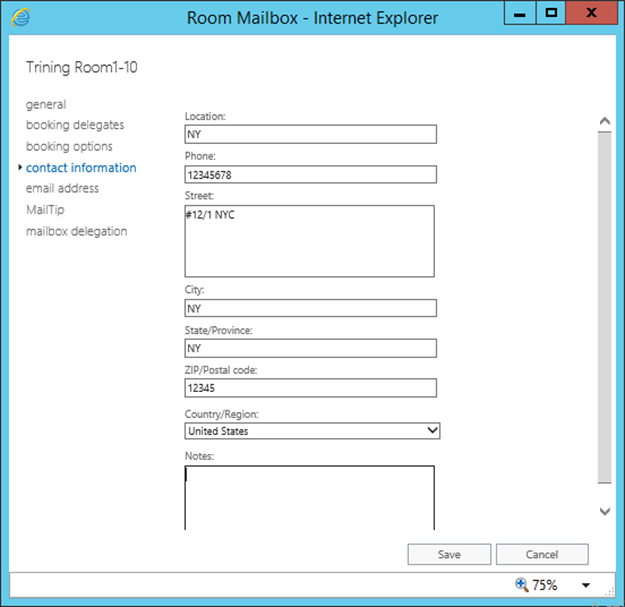
Email address: Using Email Address option, Administrator can add SMTP address, EMU (Exchange Unified Messaging used by the Microsoft Exchange Unified Messaging service to locate UM-enabled recipients within an Exchange organization) and Custom address as below:
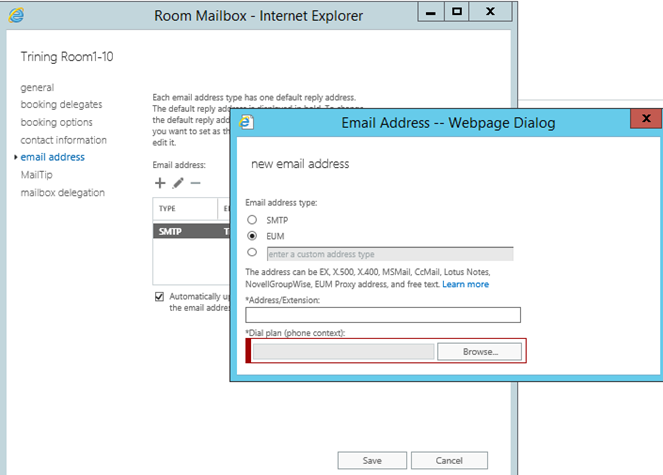
MailTip: Using MailTip option, Administrator can add any alert/message which display when a user add this room under To, CC or BCC
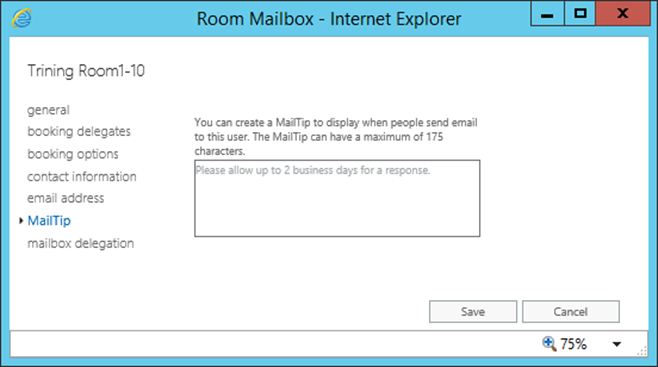
Mailbox Delegation: Using Mailbox Delegation option, Administrator can provide Send As, Send on Behalf and Full permissions to a user to send emails from this mailbox as same as giving permissions on a normal mailbox.
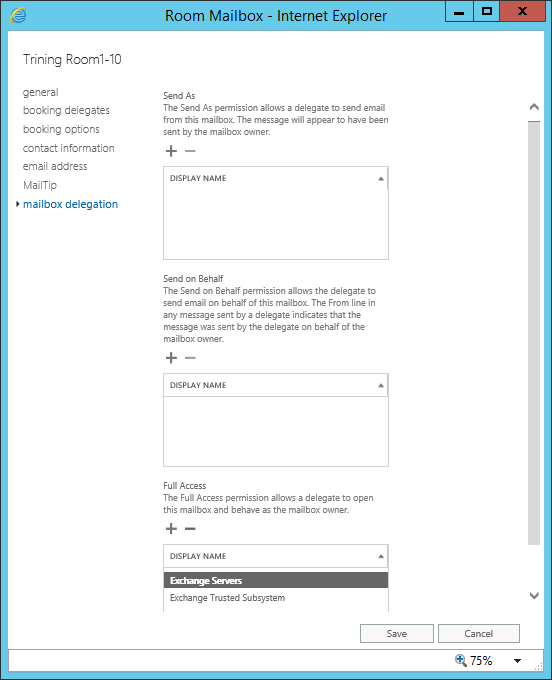
NOTE: By default Exchange Servers and Exchange Trusted Subsystem will have full access on the resource.
Room List:
Room lists are specially marked distribution groups, which contain resource mailboxes as members. If any company has more rooms spread across different locations or buildings, they can use room lists to organize them. These Rooms list are same as distribution lists; however, these can only create using the Exchange Management Shell no GUI option available.
Create new Room List:
New-DistributionGroup -Name “USA Rooms” -OrganizationalUnit “MSExchangeGuru1.LocalResource” -RoomList
Add the members:
Add-DistributionGroupMember -Identity “Bangalore Rooms” -Member ConferenceRoom1@MSExchangeGuru.Local
Convert a Distribution List to Room List:
Set-DistributionGroup -Identity “UK Rooms” –RoomList

Verify if the command successful:
Get-DistributionGroup –Identity “USA Rooms” |fl Name,RecipientTypeDetails,PromarySmtpAddress
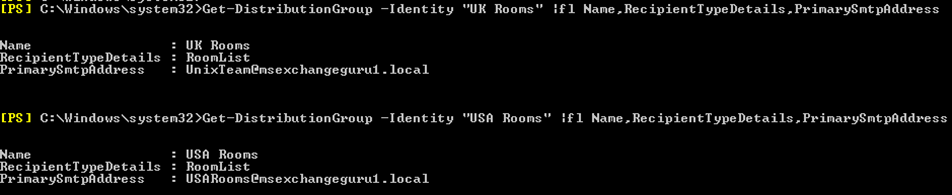
Ratish Nair
Microsoft MVP | Exchange Server
Team @MSExchangeGuru



July 21st, 2016 at 5:05 pm
[…] Working with Resource Mailboxes in Exchange Server 2016 […]