Exchange 2010/2007 to 2013 Migration and Co-existence Guide
We don’t have a lot of guides out there helping with a step by step guide for the migration and co-existence of Exchange 2010/2007 to Exchange 2013So, here you go !!!
Update:
If you are planning to employ a third party product for migration – look no further. CodeTwo is a mature and reliable product for full blown Exchange migraiton from
Exchange 2003/2007/2010 – cross forest or cross domain migration:
Take a look here:
CodeTwo Exchange migration for Exchange 2003 to 2010/2013: Operational review: https://msexchangeguru.com/2013/11/24/codetwo-exchange-migration/
Download here:
Download Codetwo for free: http://www.codetwo.com/exchange-migration/
Before you proceed with the actual migration steps, these articles may be of interest to you:
Exchange 2013 CAS Role Demystified: https://msexchangeguru.com/2013/05/22/exchange-2013-cas/
Exchange 2013 High Availability demystified: https://msexchangeguru.com/2013/05/23/e2013-ha-demystified/
Load Balancing Exchange Server 2013 – Good to know stuff: https://msexchangeguru.com/2013/06/05/load-balancing/
Public Folders Migration from Exchange 2007/2010 to Exchange 2013: https://msexchangeguru.com/2013/04/18/exchange2013-public-folders/
Upgrade from Exchange 2013 CU1 or RTM to CU2: https://msexchangeguru.com/2013/07/10/install-e2013-cu2/
Monitoring and troubleshooting Exchange using powershell: https://msexchangeguru.com/2013/07/23/monitoring-powershell/
For Complex Exchange 2007 migration check the common errors here – http://blogs.technet.com/b/exchange/archive/2007/09/10/3403885.aspx
Check our multisite url and authentication blog here – https://msexchangeguru.com/2015/08/22/e20132007-urlsauth-multiadsite/
Preparing Exchange 2010/2007
-
Install the hotfix 2550886 for DAG failover improvements on Exchange 2010/2007 DAG servers.
-
Login to the Exchange 2010/2007 server with Schema Admins, enterprise admins, domain admins and organization management group member id as SP 3 will extend the schema.
-
Install Exchange 2010/2007 SP3 on all the exchange 2010/2007 servers in CAS then HT then mailbox role order if they are not on the same server
SP3 can be downloaded from the below link:
http://www.microsoft.com/en-us/download/details.aspx?id=36768
-
Check the below link for SP3 installation steps
https://msexchangeguru.com/2013/04/03/exchange-2010/2007-sp3/
Installing Exchange 2013
-
I would suggest going for Windows 2012 for Exchange 2013 but you can use windows 2008 R2 SP1 as well.
-
Install the windows 2012 server or Windows 2008 R2 SP1 on a new server and join the domain. It can be virtual or physical. Now Microsoft support virtualized mailbox role.
-
Run the windows update and install all the recommended updates.
-
You might like to configure windows NLB if you don’t have NLB hardware. Check the below blog on it. (optional) https://msexchangeguru.com/
2013/08/14/windowsnlb/ - For Active Directory preparation check the “step 3 preparing active directory” at the blog mentioned below: https://msexchangeguru.com/2013/04/29/install-e2013/
- Install the following prerequisites for Exchange 2013
For Windows 2012:
-
Open Windows PowerShell.
-
Run the following command to install the required Windows components.
Install-WindowsFeature AS-HTTP-Activation, Desktop-Experience, NET-Framework-45-Features, RPC-over-HTTP-proxy, RSAT-Clustering, RSAT-Clustering-CmdInterface, RSAT-Clustering-Mgmt, RSAT-Clustering-PowerShell, Web-Mgmt-Console, WAS-Process-Model, Web-Asp-Net45, Web-Basic-Auth, Web-Client-Auth, Web-Digest-Auth, Web-Dir-Browsing, Web-Dyn-Compression, Web-Http-Errors, Web-Http-Logging, Web-Http-Redirect, Web-Http-Tracing, Web-ISAPI-Ext, Web-ISAPI-Filter, Web-Lgcy-Mgmt-Console, Web-Metabase, Web-Mgmt-Console, Web-Mgmt-Service, Web-Net-Ext45, Web-Request-Monitor, Web-Server, Web-Stat-Compression, Web-Static-Content, Web-Windows-Auth, Web-WMI, Windows-Identity-Foundation
-
Restart the server.
-
http://www.microsoft.com/en-us/download/details.aspx?id=34992
-
http://www.microsoft.com/en-us/download/details.aspx?id=17062
-
http://www.microsoft.com/en-us/download/details.aspx?id=26604
For Windows 2008:
-
Open Windows PowerShell.
-
Run the following command to load the Server Manager module.
Import-Module ServerManager
-
Run the following command to install the required Windows components.
Add-WindowsFeature Desktop-Experience, NET-Framework, NET-HTTP-Activation, RPC-over-HTTP-proxy, RSAT-Clustering, RSAT-Web-Server, WAS-Process-Model, Web-Asp-Net, Web-Basic-Auth, Web-Client-Auth, Web-Digest-Auth, Web-Dir-Browsing, Web-Dyn-Compression, Web-Http-Errors, Web-Http-Logging, Web-Http-Redirect, Web-Http-Tracing, Web-ISAPI-Ext, Web-ISAPI-Filter, Web-Lgcy-Mgmt-Console, Web-Metabase, Web-Mgmt-Console, Web-Mgmt-Service, Web-Net-Ext, Web-Request-Monitor, Web-Server, Web-Stat-Compression, Web-Static-Content, Web-Windows-Auth, Web-WMI
-
Restart the server
-
http://msdn.microsoft.com/en-us/library/5a4x27ek(VS.110).aspx
-
http://www.microsoft.com/en-us/download/details.aspx?id=34595
-
Microsoft Unified Communications Managed API 4.0, Core Runtime 64-bit
http://www.microsoft.com/en-us/download/details.aspx?id=34992
-
http://www.microsoft.com/en-us/download/details.aspx?id=17062
-
http://www.microsoft.com/en-us/download/details.aspx?id=26604
6. Restart the server
7. Exchange 2013 Installation – Please follow the below link for the Exchange 2013 installation: https://msexchangeguru.com/2013/04/29/install-e2013/or Exchange 2013 SP1installation: https://msexchangeguru.com/2014/03/02/e2013sp1-installationupgrade/
Imp: You can directly install Exchange 2013 CU1 as well. If you directly install CU1 then you can skip step 12 – Testing mailbox move without CU1. If you are installing CU2 make sure you are installing CU2 V2.
If you are doing new installation then you can directly install Exchange 2013 CU1 which itself is a full setup. You can follow same schema update and AD preparation steps.
After Exchange 2013 installation the biggest challenge will be how to login to the EAC, there is no mailbox on Exchange 2013 and redirection or proxy is not configured to use the existing Exchange admin user.
If you are trying to access EAC for the first time and your mailbox is on Exchange 2010, you need to use the URL in the format:
https://Exchange2013ServerName/ecp?ExchClientVer=15
This is because in a co-existence scenario, your mailbox is still housed on the Exchange 2010 mailbox server, the browser will default to the Exchange Server 2010 ECP. Now if you want to access the Exchange 2010 ECP and your mailbox resides on an Exchange 2013 mailbox server, use the following URL:
https://Exchange2010ServerName/ecp?ExchClientVer=14.
Take a look at:
Working with EAC or Exchange administration center in Exchange 2013 – Part1: https://msexchangeguru.com/2013/01/16/eac-exchange-2013/
So you need to create a mailbox to administer Exchange 2013. We will follow the below steps:
- Create a mailbox in Exchange 2013 mailbox database.
- “New-Mailbox –name 2013Admin –userPrincipalName 2013Admin@domain.com –Database “2013 DBName””
-
Run Get-mailboxdatabase to check the database name

4. Give the permission to the mailbox to Administrate EAC.
Add the following group membership:
Domain Admins
Schema Admins
Enterprise Admins
Organization Management
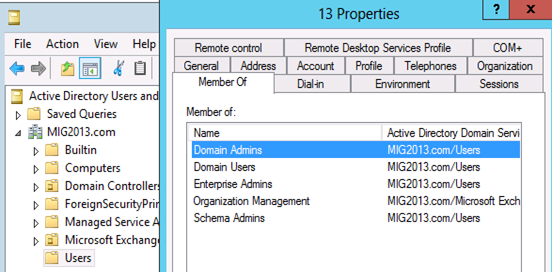
Test mailbox migration without CU1 for Exchange 2013
-
Now, you should be able to login to EAC by going to the url https://localhost/ECP. If you will test the mailbox migration from Exchange 2010/2007 to Exchange 2013 before CU1 for Exchange 2013, it will be working but full co-existence will not work so it is a necessity to install CU1. As an example my Servers are mentioned below:
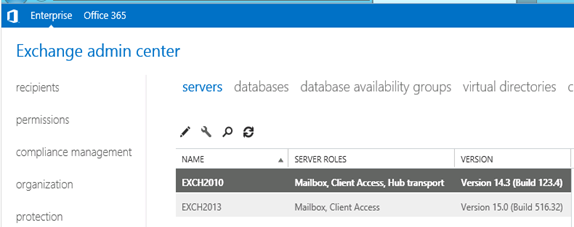
- EAC will show Databases from both the servers
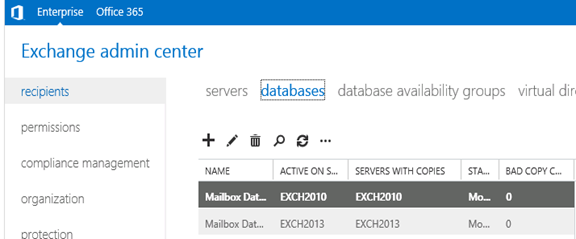
- Now I am migrating the mailbox being Exchange 2010/2007 on SP3 and Exchange 2013 without CU1.
Created new mailbox in Exchange 2010/2007, you can see 2013 database is not showing here
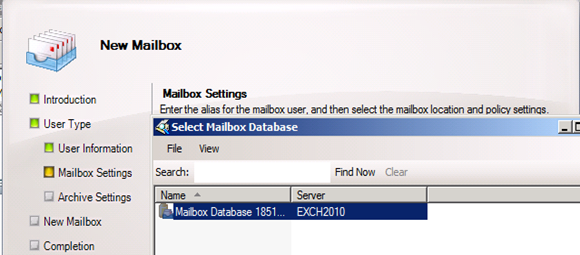
- Database before move
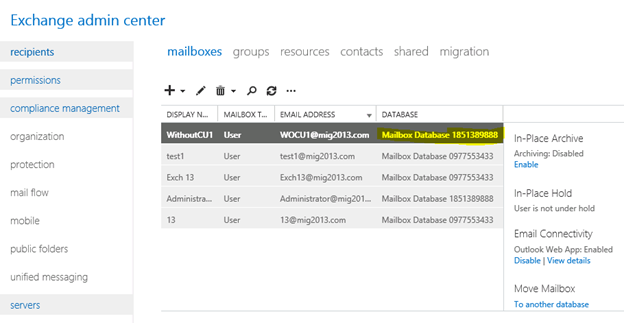
- I have moved the mailbox from Exchange 2013 EAC to Exchange 2013 database. Now click on migration to check the status
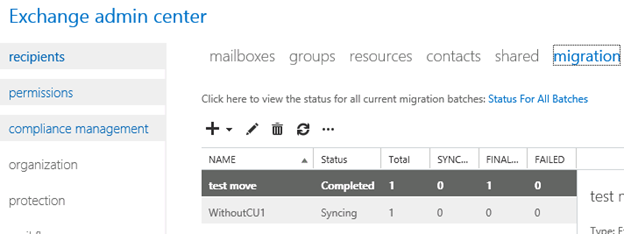
- Now Refresh and you will see completed depends on the size of mailbox.
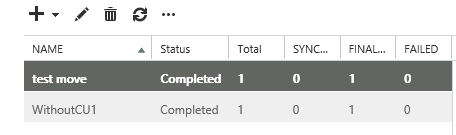
- Check the Database name has changed
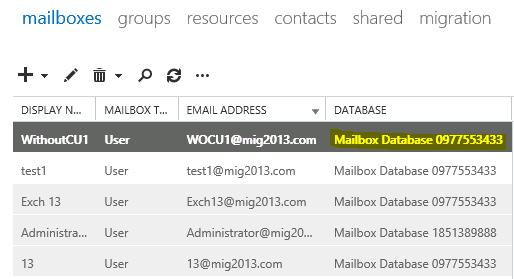
Continue the Exchange 2013 CU1 installation
5. If you have not install CU1 version of exchange 2013 then this is the time to install Exchange 2013 Cumulative update 1 so that we avoid any co-existence issue. If you are doing new installation then you can directly install Exchange 2013 CU1 which itself is a full setup. You can follow same schema update and AD preparation steps mentioned in the Exchange 2013 installation article
Update 4/7/2014: Now – We can go for SP1 – https://msexchangeguru.com/2014/03/02/e2013sp1-installationupgrade/
6. Download the Exchange 2013 from the below link which is an Exchange 2013 setup with Cumulative update
http://www.microsoft.com/en-us/download/details.aspx?id=38176
7. Install the Exchange 2013 CU 1 with the help of below link:
https://msexchangeguru.com/2013/04/15/e2013-cu1-2/
Configuring Exchange 2013 and network
-
Transport Configuration
-
Send connector
1. Exchange 2013 reads exchange 2010/2007 send connector information. Click on the pencil icon to check and add exchange 2013 in the same send connector.
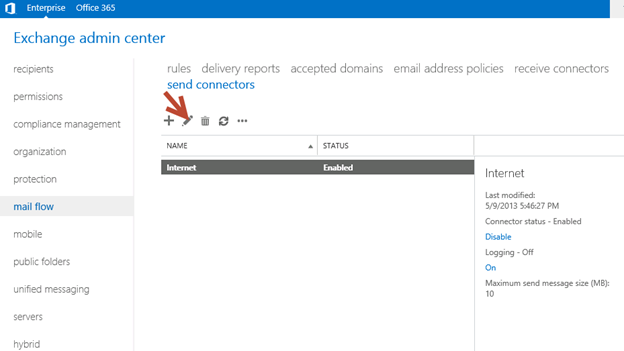
2. Click on scoping and + icon to add the server
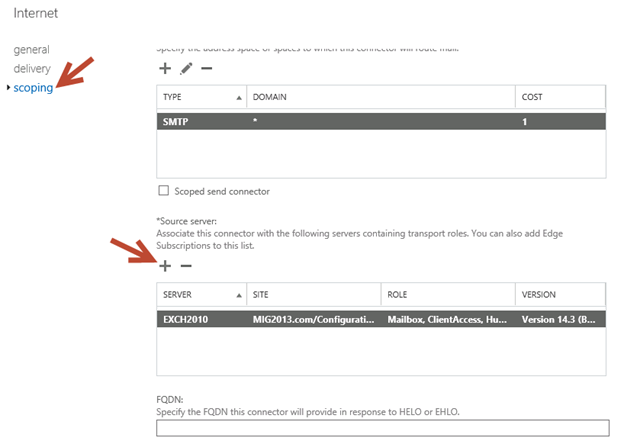
3. Select the server and add, then click on and save. Send connector configuration completed.
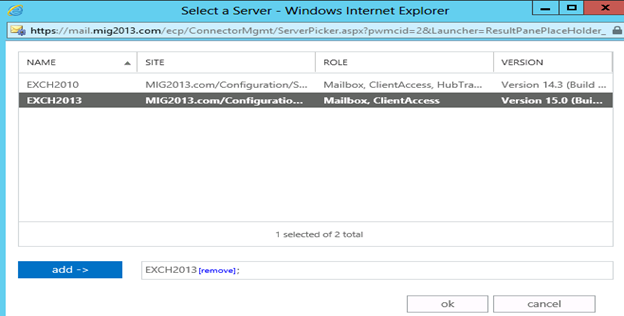
3. Receive Connector
1. Add a receive connector as per the current connector configuration.
2. Select the 2013 server, oh what we have 5 connectors for what. Let me explain here.
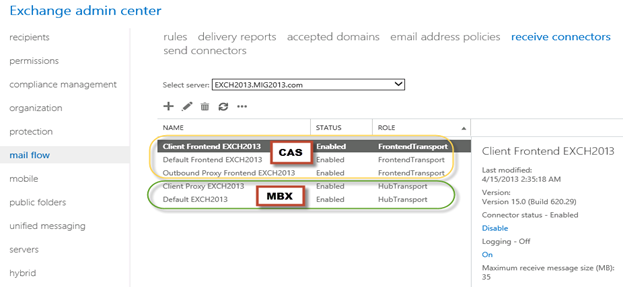
3. You can see all 5 together here as I have CAS and Mailbox on same server. First 3 are for the CAS connector and remain 2 are for mailbox role.
4. I would link to explain the transport pipe line here which consists of the following services:
Front End Transport service – This service runs on all Client Access servers and acts as a stateless proxy for all inbound and outbound external SMTP traffic for the Exchange 2013 organization. The Front End Transport service doesn’t inspect message content, only communicates with the Transport service on a Mailbox server, and doesn’t queue any messages locally.
Transport service – This service runs on all Mailbox servers and is virtually identical to the Hub Transport server role in previous versions of Exchange. The Transport service handles all SMTP mail flow for the organization, performs message categorization, and performs message content inspection. Unlike previous versions of Exchange, the Transport service never communicates directly with mailbox databases. That task is now handled by the Mailbox Transport service. The Transport service routes messages between the Mailbox Transport service, the Transport service, and the Front End Transport service.
Mailbox Transport service – This service runs on all Mailbox servers and consists of two separate services: the Mailbox Transport Submission service and Mailbox Transport Delivery service. The Mailbox Transport Delivery service receives SMTP messages from the Transport service on the local Mailbox server or on other Mailbox servers, and connects to the local mailbox database using an Exchange remote procedure call (RPC) to deliver the message. The Mailbox Transport Submission service connects to the local mailbox database using RPC to retrieve messages, and submits the messages over SMTP to the Transport service on the local Mailbox server, or on other Mailbox servers. The Mailbox Transport Submission service has access to the same routing topology information as the Transport service. Like the Front End Transport service, the Mailbox Transport service also doesn’t queue any messages locally.
 (from TechNet)
(from TechNet)
5. Here are the details about the receive connectors
When you install a Mailbox server running the Transport service, two Receive connectors are created. No additional Receive connectors are needed for typical operation, and in most cases the default Receive connectors don’t require a configuration change. These connectors are the following:
Default <server name> Accepts connections from Mailbox servers running the Transport service and from Edge servers.
Client Proxy <server name> Accepts connections from front-end servers. Typically, messages are sent to a front-end server over SMTP.
During installation, three Receive connectors are created on the Front End transport, or Client Access server. The default Front End Receive connector is configured to accept SMTP communications from all IP address ranges. Additionally, there is a Receive connector that can act as an outbound proxy for messages sent to the front-end server from Mailbox servers. Finally, there is a secure Receive connector configured to accept messages encrypted with Transport Layer Security (TLS). These connectors are the following:
Default FrontEnd <server name> Accepts connections from SMTP senders over port 25. This is the common messaging entry point into your organization.
Outbound Proxy Frontend <server name> Accepts messages from a Send Connector on a back-end server, with front-end proxy enabled.
By default we don’t route the outgoing email to CAS. If we have some mailgaurd or compliance requirement on a separate CAS server then we can use it. If we have CAS and mailbox role on the same server then we don’t need to configure this connector. We can simply disable it.
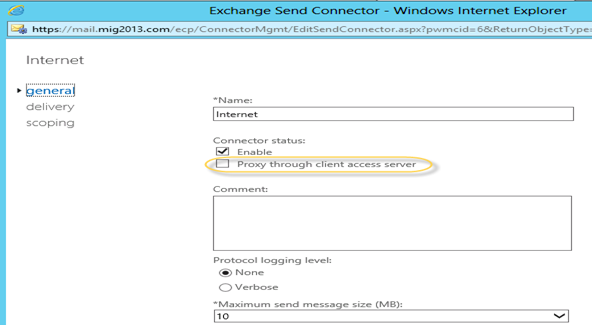
Client Frontend <server name> Accepts secure connections, with Transport Layer Security (TLS) applied.
6. So we have to configure “Default Frontend Servername” connector which is accepting the emails on port 25. Yes this is very important when you have both role on one server then Frontend will be 25 and backend will be 2525
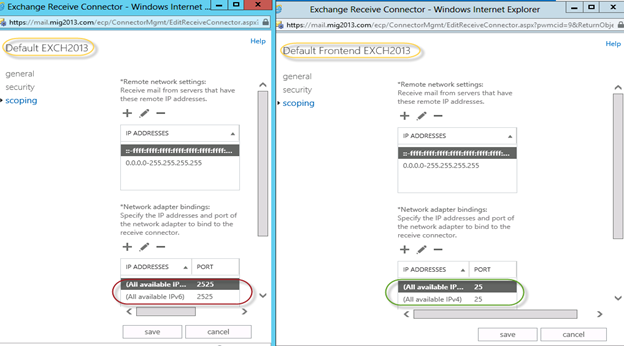
7. You might need to check email address policies, this might needs to re-apply. If we have more than 3000 mailboxes then it is suggest applying from EMS.
To understand the mailflow we can read the below article: https://msexchangeguru.com/2012/08/09/e2013-mailflow/
Exchange 2013 Certificates
Create a new Exchange certificate on Exchange 2013: https://msexchangeguru.com/2013/01/18/e2013-certificate/
Use current certificate
For Export and import of the cert Please check here – https://msexchangeguru.com/2013/06/29/import-cert-e2013/
- Export the cert from Exchange 2010
- Import the cert to Exchange 2013
- Configure the external url. This is very simple in exchange 2013. You don’t need to go to every virtual directory property.
- Select the wrench mentioned below windows
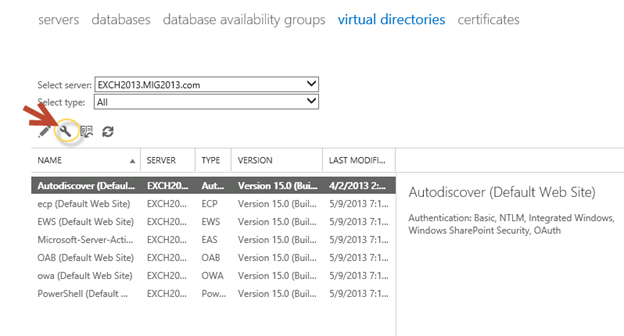
5. Then this wizard will open, select the exchange 2013 server and give the external url and save it.
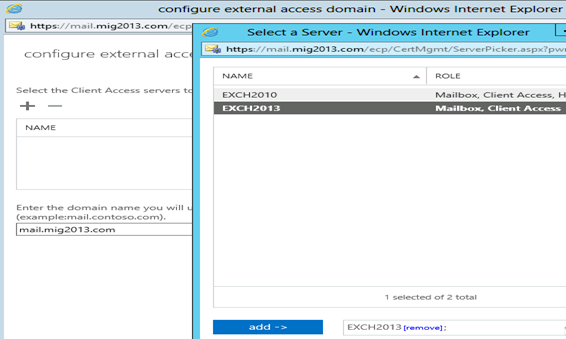
6. CAS Authentication will be “Use form-based authentication” on both Exchange 2013 and Exchange 2010/2007.
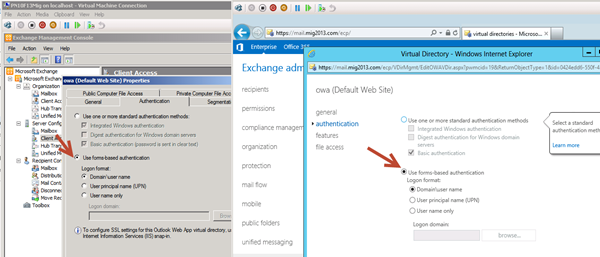
Database availability Group
We would like to configure a DAG for high availability with multiple databases. So we have 2 options.
1. DAG with IP. Check the below link to create a DAG with IP
https://msexchangeguru.com/2013/01/17/e2013-dag/
2. DAG without IP – This needs Exchange 2013 SP1 on Windows 2012 R2
Check the below link to create IP less DAG
https://msexchangeguru.com/2014/03/21/e2013sp1-ip-less-dag/
Update Feb 2015: If you have 2 datacenters expanded DAG then now you can configure your FSW in Azure which means your DAG can be configurable to 3 Data center expanded automated DAG. This will allow you to completely shut down the data center without loosing production connectivity. Here is the link to configure FSW in Azure – Using a Microsoft Azure VM as a DAG witness server
Move Arbitration and Discovery Search mailboxes
Follow the below steps to move all arbitration and discovery search mailboxes to final 2013 database.
Open EMS with run as administrator and run the following cmds
Get‐Mailbox –Arbitration | New‐MoveRequest –TargetDatabase TargetDBName
Get-Mailbox “*Discovery*” | New‐MoveRequest –TargetDatabase TargetDBName
Unified Messaging: Upgrade Exchange 2010 UM to Exchange 2013 UM
This is the optional step only for unified messaging configured organizations.
Please follow the below link to upgrade exchange 2010 UM to Exchange 2013 UM
http://technet.microsoft.com/en-us/library/dn169226(v=exchg.150).aspx
Configure Enabled Outlook Anywhere
For Exchange 2007
Set-OutlookAnywhere -Identity “2010 CasServerNameRpc (Default Web Site)” -ClientAuthenticationMethod Basic -SSLOffloading $False -ExternalHostName mail.domain.com -IISAuthenticationMethods {NTLM,Basic}
For Exchange 2010
Set-OutlookAnywhere -Identity “2010 CasServerNameRpc (Default Web Site)” -ClientAuthenticationMethod Basic -SSLOffloading $False -ExternalHostName mail.domain.com -IISAuthenticationMethods NTLM, Basic
Configure OAB
Run the below command to configure OAB for all databases
Get-MailboxDatabase | Set-MailboxDatabase -OfflineAddressBook “Default Offline Address List (Ex2013)”
Default Offline Address List (Ex2013) can be replaced by your custom named OAB.
Enabling and Configuring Outlook Anywhere
For Exchange 2007
Get-ExchangeServer | Where {($_.AdminDisplayVersion -Like “Version 8*”) -And ($_.ServerRole -Like “*ClientAccess*”)} | Get-ClientAccessServer | Where {$_.OutlookAnywhereEnabled -Eq $False} | Enable-OutlookAnywhere -ClientAuthenticationMethod Basic -SSLOffloading $False -ExternalHostName mail.domain.com -IISAuthenticationMethods NTLM, Basic
For Exchange 2010
Get-ExchangeServer | Where {($_.AdminDisplayVersion -Like “Version 14*”) -And ($_.ServerRole -Like “*ClientAccess*”)} | Get-ClientAccessServer | Where {$_.OutlookAnywhereEnabled -Eq $False} | Enable-OutlookAnywhere -ClientAuthenticationMethod Basic -SSLOffloading $False -ExternalHostName mail.domain.com -IISAuthenticationMethods NTLM, Basic
SCP – Service Connection Point Configuration:
Run the below command to configure SCP on Exchange Management Shell of 2007/2010/2013 separately:
get-ClientAccessServer | Set-ClientAccessServer -AutoDiscoverServiceInternalUri https://autodiscover.domainname/autodiscover/autodiscover.xml
SCP might be already configured on 2007/2010 server so you can also check it and use the same -AutoDiscoverServiceInternalUri. Run the below cmd to get current SCP on 2013 Shell
get-ClientAccessServer | fl name,AutoDiscoverServiceInternalUri
RemoteDomain:
Run the below cmd in EMS to allow auto forwarding, oof, auto reply and disable the possibility of winmail.dat from domino server.
Set-remoteDomain -AutoReplyEnabled $True -AutoForwardEnabled $True -TNEFEnabled $False -AllowedOOFType External
Pop/IMAP:
If you have pop3/imap4 users then you might like to configure 2013 for some addition configuration.
1. Configure the Basic authentication on EAC for CAS 2013
2. Start the services and change them to automatic.
Email address policy:
You might need this step if you organization was initially created on Exchange 2003.
1. Create a new email address policy if there is only one “Default Policy”.
2. Change the attributes of existing email address policy by running the below cmd
Get-emailaddresspolicy | Set-EmailAddressPolicy -RecipientFilter “Alias -ne $null” -IncludedRecipients AllRecipients
3. If you see the below error for the default policy then Remove “Default Policy” which was created in 2003 and will be in ready only mode in Exchange 2013.
Clean up health mailboxes:
When you remove default mailbox database, it does not remove health mailboxes which we can check by running the cmd and below warning will come. Health mailboxes are for the health service and they are specific for every database so we don’t need to move them rather we need to remove them.
Get-mailbox –monitoring
Mailboxes/HealthMailbox94863fe5394447619ec45c4e6b2dd971 has been corrupted, and it’s in an inconsistent state.
The following validation errors happened: WARNING: Database is mandatory on UserMailbox.
To fix this we need to delete user account in dsa.msc at yourdomain/Microsoft Exchange System Objects/Monitoring Mailboxes
Important: At the point configure your outlook for Exchange 2007/2010 mailbox and 2013 mailbox. If both are working from Internet then move to the next step.
CutOver :Updated 2007 part Feb 2015
Now it is the time to do cutover means point the connections to Exchange 2013. It can be done in few simple steps.
1. Create or change Public and Private DNS pointers.
a. autodiscover.domain.com will be pointing to the CAS 2010/2007 or Load balancer of CAS 2010/2007. So change the IP from Exchange 2010/2007 to 2013. In case of new installation or exchange 2007 environment we need to create new host record in DNS. This will be done on both internal and external
b. mail.domain.com (OWA/activesync/RPCoverhttp/mapioverhttp) Change the IP from Exchange 2010/2007 to Exchange 2013 CAS servers or Load balancer.
c. Create Legacy.domain.com host record in case of exchange 2007 co-existence in both public and private DNS. This will point to Exchange 2007 CAS servers or Exchange 2007 l0ad balancer CAS VIP.
2. Point your Spam Guard to forward all the emails to exchange 2013 to receive incoming mail via Exchange 2013.
3. Configure Spam Guard to accept emails from all Exchange 2013 Mailbox servers.
4. Configure all other application to send email to the Exchange 2013 Mailbox Servers.
5. Update PTR and SPF record if Exchange 2013 are sending the emails out directly.
6. In case of Exchange 2007, we need to update the following URLs and Authentications as well.
- EWS – Run the below cmd on Exchange 2007 EMS
Get-WebServicesVirtualDirectory | Set-WebServicesVirtualDirectory -ExternalUrl https://legacy.Domain.com/EWS/Exchange.asmx -internalurl https://legacy.Domain.com/EWS/Exchange.asmx
- OWA – Run the below cmd on Exchange 2007 EMS
Get-OWAVirtualDirectory | Set-OWAVirtualDirectory -ExternalUrl https://legacy.Domain.com/OWA -internalurl https://legacy.Domain.com/OWA
- OWA – Run the below command to change the authentication method in Exchange 2007 EMS
Get-owaVirtualDirectory -identity “CASName1OWA (Default web site)” | Set-OwaVirtualDirectory -ExternalAuthenticationMethods FBA,basic
Exchange 2013 Mailbox Migration
So what are we waiting for… Let us begin the mailbox migration.
- Now you can run the following cmdlet to move bulk or single mailbox
Get-Mailbox –Database “Exchange 2010/2007/2007 Database” –OrganizationUnit “DN of the OU” | New-Move Request –TargetDatabase “Exchange 2013 Database”

2. You can monitor the migration by running the following cmdlet or going to the migration tab in EAC:
Get-MoveRequest

3. Once completed it will show the below window

For Cross forest mailbox migration check this link: https://msexchangeguru.com/2013/11/02/e2013crossforestmigration/
Public Folder Migration
-
Once we complete all mailbox migration then we can start the Public Folders migration.
For Public Folder migration use the below Link:
https://msexchangeguru.com/2013/04/18/exchange2013-public-folders/
- Test everything working and shutdown Exchange 2010/2007 server for 1 production week and observe if no issue reported then go ahead with the Exchange 2010/2007 removal process.
Known Issues:
Active Sync Config without Domain Name: https://msexchangeguru.com/2013/08/06/e2013mobiledomain/
OWA redirection broken page and SSL: http://www.expta.com/2013/05/owa-2013-cu1-redirection-is-broken-for.html – This was fixed in CU3
If you have pop/imap user go for CU2: https://msexchangeguru.com/2013/08/04/e2013popimapauth/
Mailflow misconfiguration: https://msexchangeguru.com/2013/08/03/e2013-2010mailflowissue/
Certifacate and cryptographic provider Issue: http://msitpros.com/?p=1770
Legacy Removal
-
Now we are in a position to remove exchange 2010. We can follow the below link for the exchange 2010/2007 removal.
https://msexchangeguru.com/2013/09/01/e20102007decomposte2013mig/
Hit us with questions
Prabhat Nigam | MVP Exchange
Team @MSExchangeGuru
Keywords: Exchange 2010 to exchange 2013 migration, how to migrate to Exchange 2013





February 5th, 2015 at 3:44 pm
It is natted this way – remember, we can get OWA on a 2013 mailbox from internal and external.
Also – 2013 mailboxes are failing in Outlook both external and internal; internal DNS for autodiscover.domain.com and mail.domain.com both point to the EX2013 server.
What is the other test you want me to run from comment 597?
February 5th, 2015 at 3:49 pm
I can run the test against my own 2007 mailbox, but not sure how to post the results. Are there a few specific things you need?
I don’t have any 2013 mailboxes running in Outlook right now. But, I may be able to force it to work, let me check.
February 5th, 2015 at 3:52 pm
🙂 I see now that I can just change the address within the test, and the test will run. The results look OK to me but let me know if there is a specific thing you need.
Also – while figuring that out, If I try to manually set up a profile against the 2013 mailbox, it works. I entered the internal DNS name of the 2013 CAS server. But, it won’t automatically set up the profile.
February 5th, 2015 at 3:53 pm
Share me the output of this command
Get-OutlookAnywhere -ADPropertiesOnly |fl Identity, *auth*, *hostname
February 5th, 2015 at 3:58 pm
Note, the account I manually created against the 2013 mailbox was not using HTTP.
Here is the Get-OutlookAnywhere:
[PS] C:\>Get-OutlookAnywhere -ADPropertiesOnly |fl Identity, *auth*, *hostname
Identity : {Ex2007)\Rpc (Default Web Site)
ExternalClientAuthenticationMethod : Ntlm
InternalClientAuthenticationMethod : Ntlm
IISAuthenticationMethods : {Basic, Ntlm}
ExternalHostname : mail.domain.com
InternalHostname :
Identity : {Ex2013}\Rpc (Default Web Site)
ExternalClientAuthenticationMethod : Ntlm
InternalClientAuthenticationMethod : Ntlm
IISAuthenticationMethods : {Ntlm}
ExternalHostname : mail.domain.com
InternalHostname : mail.domain.com
I have changed these a few different times throughout the course of troubleshooting the issue.
February 5th, 2015 at 4:07 pm
1. Could you update the authentication as per my blog here – https://msexchangeguru.com/2013/12/31/e20132007-urlsauth/
2. Tell me if your dns is resolving to 2013 CAS while resolving autodiscover and mail.domain.com
February 5th, 2015 at 4:32 pm
1. yes, I will work through all of those. When you list CASFQDN for Exchange 2007, do you mean legacy.domain.com, or the internal domain name (e.g. {Ex2007name}.internaldomain.lan) or the NETBIOS name?
2. Yes – DNS is resolving autodiscover and mail.domain.com to the 2013 CAS server, both internal and external. I can telnet to those FQDNs on port 443.
February 5th, 2015 at 4:42 pm
It has to be legacy.domain.com
February 5th, 2015 at 8:24 pm
I think I’ve taken a step backwards with connecting Outlook clients. I still cannot create profiles for 2013 mailboxes; however, now I also cannot open my own mailbox (Ex2007) in the same profile that had been working all day.
Here is the Get-OutlookAnywhere result. I cannot change the InternalHostname or InternalClientAuthMethod, says that the parameters are not available.
[PS] C:\>Get-OutlookAnywhere -ADPropertiesOnly |fl Identity, *auth*, *hostname
Identity : {Ex2007}\Rpc (Default Web Site)
ExternalClientAuthenticationMethod : Basic
InternalClientAuthenticationMethod : Ntlm
IISAuthenticationMethods : {Basic, Ntlm}
ExternalHostname : mail.domain.com
InternalHostname :
Identity : {Ex2013}\Rpc (Default Web Site)
ExternalClientAuthenticationMethod : Basic
InternalClientAuthenticationMethod : Ntlm
IISAuthenticationMethods : {Ntlm}
ExternalHostname : mail.domain.com
InternalHostname : mail.domain.com
At this point, my Outlook profile (Ex2007 mailbox) prompts for credentials on login, with my full email address in the username box. It will not accept the password.
February 5th, 2015 at 9:50 pm
I did do an iisreset on both servers after those changes, but maybe needed to wait for something else to update: Now at home, I am able to connect on my laptop to the Ex2007 mailbox in my profile. It works Externally, and also (I assume) Internally, connected to the office via VPN.
But, I still can’t connect to the 2013 mailbox. In trying to create the profile after cancelling out of the credentials, I can see the GUID@domain.com that I think I should see – but, I still can’t authenticate.
February 5th, 2015 at 9:53 pm
Identity : {Ex2007}\Rpc (Default Web Site)
ExternalClientAuthenticationMethod : Basic
InternalClientAuthenticationMethod : Basic — Please fix it.
IISAuthenticationMethods : {Basic, Ntlm}
Identity : {Ex2013}\Rpc (Default Web Site)
ExternalClientAuthenticationMethod : Basic
InternalClientAuthenticationMethod : Ntlm
IISAuthenticationMethods : {Ntlm}
February 5th, 2015 at 10:03 pm
Yes IISreset is required.
Guid@domain.com is fine. This is the way 2013 mailbox will be configured in outlook.
February 5th, 2015 at 10:08 pm
Thanks again for all of your help, but I don’t see how to change the InternalClientAuthenticationMethod . Can you help me with the command? I am trying this:
[PS] W:\>set-outlookanywhere -identity “mail\rpc (Default Web Site)” -InternalClientAuthenticationMethod Basic
and get this result:
Set-OutlookAnywhere : A parameter cannot be found that matches parameter name ‘InternalClientAuthenticationMethod’.
At line:1 char:96
+ set-outlookanywhere -identity “{Ex2007)\rpc (Default Web Site)” -InternalClientAu
thenticationMethod <<<< Basic
February 5th, 2015 at 10:32 pm
It might work from 2013 EMS
other option is -ClientAuthenticationMethod
February 5th, 2015 at 10:52 pm
Worked from 2013 EMS:
[PS] C:\>Get-OutlookAnywhere -ADPropertiesOnly |fl Identity, *auth*, *hostname
Identity : {Ex2007}\Rpc (Default Web Site)
ExternalClientAuthenticationMethod : Basic
InternalClientAuthenticationMethod : Basic
IISAuthenticationMethods : {Basic, Ntlm}
ExternalHostname : mail.domain.com
InternalHostname :
Identity : {Ex2013}\Rpc (Default Web Site)
ExternalClientAuthenticationMethod : Basic
InternalClientAuthenticationMethod : Ntlm
IISAuthenticationMethods : {Ntlm}
ExternalHostname : mail.domain.com
InternalHostname : mail.domain.com
I can connect to my 2007 mailbox but cannot create a profile against a 2013 mailbox.
February 5th, 2015 at 11:46 pm
Please run Outlook Connectivity test at https://testconnectivity.microsoft.com/ and share the result.
February 6th, 2015 at 7:37 am
Here are the results:
For Ex2007 mailbox user:
Testing HTTP Authentication Methods for URL https://mail.domain.com/rpc/rpcproxy.dll?{Ex2007 INTERNAL FQDN}:6002.
The HTTP authentication test failed.
Tell me more about this issue and how to resolve it
Additional Details
Not all the required authentication methods were found.
Methods Found: NTLM
Methods Required: Basic
HTTP Response Headers:
request-id: 00e63e9c-dbc6-4fec-90d0-17fe68561ef6
X-FEServer: {Ex2013 INTERNAL NAME}
Content-Length: 0
Date: Fri, 06 Feb 2015 12:30:07 GMT
Set-Cookie: ClientId=HINDMRSCVKA0LOJSNDNNW; expires=Sat, 06-Feb-2016 12:30:07 GMT; path=/; HttpOnly
Server: Microsoft-IIS/8.5
WWW-Authenticate: NTLM
X-Powered-By: ASP.NET
Elapsed Time: 268 ms.
For Ex2013 mailbox user:
Testing HTTP Authentication Methods for URL https://mail.domain.com/rpc/rpcproxy.dll?cef0edee-c187-4ff9-b7c2-7b9dbc204f44@domain.com:6002.
The HTTP authentication test failed.
Tell me more about this issue and how to resolve it
Additional Details
Not all the required authentication methods were found.
Methods Found: NTLM
Methods Required: Basic
HTTP Response Headers:
request-id: 04d410a9-a568-4930-ad46-c55c98f0f593
X-FEServer: {Ex2013 INTERNAL NAME}
Content-Length: 0
Date: Fri, 06 Feb 2015 12:33:05 GMT
Set-Cookie: ClientId=FKVZRDOCEMXOOSFCYIZXW; expires=Sat, 06-Feb-2016 12:33:06 GMT; path=/; HttpOnly
Server: Microsoft-IIS/8.5
WWW-Authenticate: NTLM
X-Powered-By: ASP.NET
February 6th, 2015 at 8:06 am
Here are the results:
For Ex2007 mailbox user:
Testing HTTP Authentication Methods for URL https://mail.domain.com/rpc/rpcproxy.dll?{Ex2007 INTERNAL FQDN}:6002.
The HTTP authentication test failed.
Tell me more about this issue and how to resolve it
Additional Details
Not all the required authentication methods were found.
Methods Found: NTLM
Methods Required: Basic
HTTP Response Headers:
request-id: 00e63e9c-dbc6-4fec-90d0-17fe68561ef6
X-FEServer: {Ex2013 INTERNAL NAME}
Content-Length: 0
Date: Fri, 06 Feb 2015 12:30:07 GMT
Set-Cookie: ClientId=HINDMRSCVKA0LOJSNDNNW; expires=Sat, 06-Feb-2016 12:30:07 GMT; path=/; HttpOnly
Server: Microsoft-IIS/8.5
WWW-Authenticate: NTLM
X-Powered-By: ASP.NET
Elapsed Time: 268 ms.
For Ex2013 mailbox user:
Testing HTTP Authentication Methods for URL https://mail.domain.com/rpc/rpcproxy.dll?cef0edee-c187-4ff9-b7c2-7b9dbc204f44@domain.com:6002.
The HTTP authentication test failed.
Tell me more about this issue and how to resolve it
Additional Details
Not all the required authentication methods were found.
Methods Found: NTLM
Methods Required: Basic
HTTP Response Headers:
request-id: 04d410a9-a568-4930-ad46-c55c98f0f593
X-FEServer: {Ex2013 INTERNAL NAME}
Content-Length: 0
Date: Fri, 06 Feb 2015 12:33:05 GMT
Set-Cookie: ClientId=FKVZRDOCEMXOOSFCYIZXW; expires=Sat, 06-Feb-2016 12:33:06 GMT; path=/; HttpOnly
Server: Microsoft-IIS/8.5
WWW-Authenticate: NTLM
X-Powered-By: ASP.NET
Elapsed Time: 272 ms.
I can connect my profile (Ex2007 mailbox) if I deselect the “On fast networks, use HTTP” checkbox in the Outlook Proxy settings. I had checked this box manually from prior troubleshooting. When this box is checked I am continually prompted for credentials.
February 6th, 2015 at 9:16 am
Hi, I am pleased to use your guide to migrate the old SBS2011 to a new Domain Controller with Server 2012 R2 Standard with Exchange 2013 CU7.
All went well and the installation of Exchange finished succesfully.
After rebooting the server I tried to open EAC but unfortunately it says “username or password isn’t correct”.
So I tried Powershell but also fails to connect the new local server (and instead connects to the old SBS server).
I also tried to create a new mailbox per your suggestion in the guide, but this also fails.
So how can I get in to my new Exchange 2013?
Many thanks in advance.
Here a screenprint of Powershell;
VERBOSE: Connecting to EXCH2013.domain.local.
New-PSSession : [exch2013.domain.local] Connecting to remote server exch2013.domain.local failed with the following error message :
Access is denied. For more information, see the about_Remote_Troubleshooting Help topic.
At line:1 char:1
+ New-PSSession -ConnectionURI “$connectionUri” -ConfigurationName Microsoft.Excha …
+ ~~~~~~~~~~~~~~~~~~~~~~~~~~~~~~~~~~~~~~~~~~~~~~~~~~~~~~~~~~~~~~~~~~~~~~~~~~~~~~~~
+ CategoryInfo : OpenError: (System.Manageme….RemoteRunspace:RemoteRunspace)
[New-PSSession], PSRemotingTransportException
+ FullyQualifiedErrorId : AccessDenied,PSSessionOpenFailed
VERBOSE: Connecting to EXCH2013.domain.local.
New-PSSession : [EXCH2013domain.local] Connecting to remote server exch2013.domain.local failed with the following error message :
Access is denied. For more information, see the about_Remote_Troubleshooting Help topic.
At line:1 char:1
+ New-PSSession -ConnectionURI “$connectionUri” -ConfigurationName Microsoft.Excha …
+ ~~~~~~~~~~~~~~~~~~~~~~~~~~~~~~~~~~~~~~~~~~~~~~~~~~~~~~~~~~~~~~~~~~~~~~~~~~~~~~~~
+ CategoryInfo: OpenError: (System.Manageme….RemoteRunspace:RemoteRunspace) [New-PSSession], PSRemotingTransportException+ FullyQualifiedErrorId : AccessDenied,PSSessionOpenFailed
VERBOSE: Connecting to SBS2011.domain.local.
VERBOSE: Connected to SBS2011.domain.local
February 6th, 2015 at 12:04 pm
Please do iisreset and rerun the test
February 6th, 2015 at 12:37 pm
I am seeing the same error after iisreset on both servers (2007 and 2013):
Testing HTTP Authentication Methods for URL https://mail.domain.com/rpc/rpcproxy.dll?{Ex2007 INTERNAL FQDN}:6002.
The HTTP authentication test failed.
Tell me more about this issue and how to resolve it
Additional Details
Not all the required authentication methods were found.
Methods Found: NTLM
Methods Required: Basic
HTTP Response Headers:
request-id: a0d68301-c9e8-4987-9889-4ecd0eecda1b
X-FEServer: {Ex2013 INTERNAL / NETBIOS NAME}
Content-Length: 0
Date: Fri, 06 Feb 2015 17:32:56 GMT
Set-Cookie: ClientId=QDSRWKL0UVAASHDQDG; expires=Sat, 06-Feb-2016 17:32:57 GMT; path=/; HttpOnly
Server: Microsoft-IIS/8.5
WWW-Authenticate: NTLM
X-Powered-By: ASP.NET
Elapsed Time: 289 ms.
Also:
[PS] C:\>Get-OutlookAnywhere -ADPropertiesOnly |fl Identity, *auth*, *hostname
Creating a new session for implicit remoting of “Get-OutlookAnywhere” command…
Identity : {Ex2007}\Rpc (Default Web Site)
ExternalClientAuthenticationMethod : Basic
InternalClientAuthenticationMethod : Basic
IISAuthenticationMethods : {Basic, Ntlm}
ExternalHostname : mail.domain.com
InternalHostname :
Identity : {Ex2013}\Rpc (Default Web Site)
ExternalClientAuthenticationMethod : Basic
InternalClientAuthenticationMethod : Ntlm
IISAuthenticationMethods : {Ntlm}
ExternalHostname : mail.domain.com
InternalHostname : mail.domain.com
February 6th, 2015 at 1:28 pm
I would to try this.
Identity : {Ex2013}\Rpc (Default Web Site)
ExternalClientAuthenticationMethod : Basic
InternalClientAuthenticationMethod : Ntlm
IISAuthenticationMethods : {Ntlm} ———– Change this to basic, NTLM.
February 6th, 2015 at 2:41 pm
After making that change and IISReset to the 2013 server:
Ex2007 mailbox still FAILs the Outlook connectivity test, but my existing Ex2007 profile still works fine.
Ex2013 mailbox PASSES the Outlook connectivity test, but I still cannot create a new profile against the mailbox. I am continually prompted for credentials; when I cancel that, the server shows up as GUID@domain.com and the Mailbox as =SMTP:username@domain.com.
February 6th, 2015 at 3:11 pm
What is the status of SSL offloading?
February 6th, 2015 at 3:13 pm
I have sent you an email. Could you email me the test users authentication for 2013 and 2007
February 7th, 2015 at 5:06 pm
Check all services are running and you have logged in with domain admins+Orgnization management groups member.
February 9th, 2015 at 1:59 am
Hi PN,
Please confrim the powershell command to move a mail from exchange 2010 – 2013. On which server i should issue this command, on exch2010 or exch2013?
thanks, felix
February 9th, 2015 at 2:42 am
HI,
IN 2010 Exchange ,we have users with custom storage quotas applied.
For e.g 1 user(2010) with 1GB (Custom Quota)
we are going to migrate this user to Exchange 2013 Database (with Database Quota limit of 500MB)
What will happen user retain the custom Quota or Migration will be fail ?
Which Quota have precedence?
rgds
Imran
February 9th, 2015 at 12:22 pm
You have to run the command on 2013 shell
February 9th, 2015 at 12:31 pm
Customized quota in the same AD forest will remain same so you should not see any issue.
In cross forest migration you need to update in the new forest.
Customized quota has precedence.
February 10th, 2015 at 2:55 am
Thanks Alot
February 25th, 2015 at 12:34 am
We installed 8 exchange server in one datacenter and they all have default certificate “Exchange server Auth certificate” than we install again 8 exchange server on our SITE two this certificate doesn’t appear even not present in local certificate store please help
February 25th, 2015 at 12:56 am
Check if this helps
https://social.technet.microsoft.com/Forums/exchange/en-US/6d67e5ef-555e-41a5-8de9-2a56cf95363a/missing-the-microsoft-exchange-server-auth-certificate?forum=exchangesvradmin
March 1st, 2015 at 10:03 am
Please Tell port use between exchange server intermes of management ,DAG, Migration etc pls we are in trouble.
March 5th, 2015 at 9:14 am
Hi Prabhat,
When I am trying to gevi full mailbox permission on a exchange 2007 mailbox from exchange 2013 shell or EAC, I am getting
The WinRM client sent a request to an HTTP server and got a response saying the requested HTTP URL was not available. This is usually returnd by a HTTP server that does not support the WS-Management protocol
I checked the bindings in exchange server and it looks fine to me I don’t know why the error is coming though
March 5th, 2015 at 10:03 am
Please use exchange 2007 shell or 2007 EMC for exchange 2007 objects.
March 12th, 2015 at 4:39 am
Hi Prabhat,
Thanks for your excellent guide..just have one issue, i just installed 2013 exchange in our domain that co-exist with 2007 exchange. Our issue is exchange 2013 users CANNOT receive mail from exchange 2007 users, But the exchange 2007 users CAN receive mail from exchange 2013 users.
Awaiting for your reply…
March 12th, 2015 at 6:45 am
@Boyet
Please share the NDR or status in the queue
March 12th, 2015 at 9:25 am
Hi Prabhat,
Thanks for the quick reply..below is the message queue in Exchange 2007 server, in exchange 2013 server i cannot find any queue.
Identity: mail2007\6\6
Subject: RE: test
Internet Message ID:
From Address: mike@__________.com
Status: Ready
Size (KB): 6
Message Source Name: FromLocal
Source IP: 255.255.255.255
SCL: -1
Date Received: 3/12/2015 10:09:31 AM
Expiration Time: 3/14/2015 10:09:31 AM
Last Error: 400 4.4.7 Message delayed
Queue ID: mail2007\6
Recipients ____________________
March 12th, 2015 at 10:51 am
400 4.4.7 Message Delayed comes for many reason.
Try to drop the email from telnet using command prompt
Telnet destinationIp 25
Ehlo
Mail from: senderemail
Rcpt to: destinationemail
Data
Type some test data
.
Let me know if you see any error in this process
March 12th, 2015 at 10:54 am
Hi prabhat,
additional error in exchange 2007:
“451 4.4.0 Primary Target IP Address responded with :”.”Attempted Failover to Alternate Host but that did not succeed, either there are no alternate hosts or delivery failed to all alternate hosts’
awaiting for your reply…
Thank you very much…
March 20th, 2015 at 11:25 am
We are currently migrating from exchange 2010 to 2013.
Do we need to create the legacy.domain.com for co-existence?
In the cutover steps there are only references to create the Legacy.domain.com in case of exchange 2007.
What about Exchange 2010?
Is it the same or we don’t need to create that for co-existence and redirect?
March 20th, 2015 at 12:06 pm
Exchange 2007 needs redirection so we need legacy.domain.com. Exchange 2010 accepts proxy so we don’t need separate url.
March 20th, 2015 at 12:31 pm
Thanks for clarifying that question.
Regards
March 23rd, 2015 at 8:07 am
Hello,
Should we migrate / move public folders from one Exchange 2010 to an Exchange 2013 after migrating all mailboxes, or we can do it before or simultaneously?
April 1st, 2015 at 8:08 am
Hi, great article.
my existing virtual directories of Exch2010 – internal: localhost.localdomain, external: webmail.domain.com.
Split-DNS – webmail and autodiscover points to TMG (will be replaced with WAP).
How would you recommend the cut-over to Exch2013 and WAP?
If i set the directory URLs on Exch2013 to webmail it will point to the TMG which will need different authentication methods than the WAP.
Thanks!
April 2nd, 2015 at 7:29 am
We are try move mailbox to another database on different server but it stuck on ” Syncing” / “Queued” please help
April 2nd, 2015 at 8:02 am
@AMit
What is the status of Get-moverequest
April 2nd, 2015 at 8:08 am
@Frank
Set the webmail.domain.com on 2013 and use basic auth on 2013 and windows integrated/NTLM on Exchange 2010.
April 2nd, 2015 at 8:32 am
DisplayName StatusDetail TotalMailboxSize TotalArchiveSize PercentComplete
———– ———— —————- —————- —————
E15Admin Queued 468.9 KB (480,180 bytes) 0