Exchange 2010/2007 to 2013 Migration and Co-existence Guide
We don’t have a lot of guides out there helping with a step by step guide for the migration and co-existence of Exchange 2010/2007 to Exchange 2013So, here you go !!!
Update:
If you are planning to employ a third party product for migration – look no further. CodeTwo is a mature and reliable product for full blown Exchange migraiton from
Exchange 2003/2007/2010 – cross forest or cross domain migration:
Take a look here:
CodeTwo Exchange migration for Exchange 2003 to 2010/2013: Operational review: https://msexchangeguru.com/2013/11/24/codetwo-exchange-migration/
Download here:
Download Codetwo for free: http://www.codetwo.com/exchange-migration/
Before you proceed with the actual migration steps, these articles may be of interest to you:
Exchange 2013 CAS Role Demystified: https://msexchangeguru.com/2013/05/22/exchange-2013-cas/
Exchange 2013 High Availability demystified: https://msexchangeguru.com/2013/05/23/e2013-ha-demystified/
Load Balancing Exchange Server 2013 – Good to know stuff: https://msexchangeguru.com/2013/06/05/load-balancing/
Public Folders Migration from Exchange 2007/2010 to Exchange 2013: https://msexchangeguru.com/2013/04/18/exchange2013-public-folders/
Upgrade from Exchange 2013 CU1 or RTM to CU2: https://msexchangeguru.com/2013/07/10/install-e2013-cu2/
Monitoring and troubleshooting Exchange using powershell: https://msexchangeguru.com/2013/07/23/monitoring-powershell/
For Complex Exchange 2007 migration check the common errors here – http://blogs.technet.com/b/exchange/archive/2007/09/10/3403885.aspx
Check our multisite url and authentication blog here – https://msexchangeguru.com/2015/08/22/e20132007-urlsauth-multiadsite/
Preparing Exchange 2010/2007
-
Install the hotfix 2550886 for DAG failover improvements on Exchange 2010/2007 DAG servers.
-
Login to the Exchange 2010/2007 server with Schema Admins, enterprise admins, domain admins and organization management group member id as SP 3 will extend the schema.
-
Install Exchange 2010/2007 SP3 on all the exchange 2010/2007 servers in CAS then HT then mailbox role order if they are not on the same server
SP3 can be downloaded from the below link:
http://www.microsoft.com/en-us/download/details.aspx?id=36768
-
Check the below link for SP3 installation steps
https://msexchangeguru.com/2013/04/03/exchange-2010/2007-sp3/
Installing Exchange 2013
-
I would suggest going for Windows 2012 for Exchange 2013 but you can use windows 2008 R2 SP1 as well.
-
Install the windows 2012 server or Windows 2008 R2 SP1 on a new server and join the domain. It can be virtual or physical. Now Microsoft support virtualized mailbox role.
-
Run the windows update and install all the recommended updates.
-
You might like to configure windows NLB if you don’t have NLB hardware. Check the below blog on it. (optional) https://msexchangeguru.com/
2013/08/14/windowsnlb/ - For Active Directory preparation check the “step 3 preparing active directory” at the blog mentioned below: https://msexchangeguru.com/2013/04/29/install-e2013/
- Install the following prerequisites for Exchange 2013
For Windows 2012:
-
Open Windows PowerShell.
-
Run the following command to install the required Windows components.
Install-WindowsFeature AS-HTTP-Activation, Desktop-Experience, NET-Framework-45-Features, RPC-over-HTTP-proxy, RSAT-Clustering, RSAT-Clustering-CmdInterface, RSAT-Clustering-Mgmt, RSAT-Clustering-PowerShell, Web-Mgmt-Console, WAS-Process-Model, Web-Asp-Net45, Web-Basic-Auth, Web-Client-Auth, Web-Digest-Auth, Web-Dir-Browsing, Web-Dyn-Compression, Web-Http-Errors, Web-Http-Logging, Web-Http-Redirect, Web-Http-Tracing, Web-ISAPI-Ext, Web-ISAPI-Filter, Web-Lgcy-Mgmt-Console, Web-Metabase, Web-Mgmt-Console, Web-Mgmt-Service, Web-Net-Ext45, Web-Request-Monitor, Web-Server, Web-Stat-Compression, Web-Static-Content, Web-Windows-Auth, Web-WMI, Windows-Identity-Foundation
-
Restart the server.
-
http://www.microsoft.com/en-us/download/details.aspx?id=34992
-
http://www.microsoft.com/en-us/download/details.aspx?id=17062
-
http://www.microsoft.com/en-us/download/details.aspx?id=26604
For Windows 2008:
-
Open Windows PowerShell.
-
Run the following command to load the Server Manager module.
Import-Module ServerManager
-
Run the following command to install the required Windows components.
Add-WindowsFeature Desktop-Experience, NET-Framework, NET-HTTP-Activation, RPC-over-HTTP-proxy, RSAT-Clustering, RSAT-Web-Server, WAS-Process-Model, Web-Asp-Net, Web-Basic-Auth, Web-Client-Auth, Web-Digest-Auth, Web-Dir-Browsing, Web-Dyn-Compression, Web-Http-Errors, Web-Http-Logging, Web-Http-Redirect, Web-Http-Tracing, Web-ISAPI-Ext, Web-ISAPI-Filter, Web-Lgcy-Mgmt-Console, Web-Metabase, Web-Mgmt-Console, Web-Mgmt-Service, Web-Net-Ext, Web-Request-Monitor, Web-Server, Web-Stat-Compression, Web-Static-Content, Web-Windows-Auth, Web-WMI
-
Restart the server
-
http://msdn.microsoft.com/en-us/library/5a4x27ek(VS.110).aspx
-
http://www.microsoft.com/en-us/download/details.aspx?id=34595
-
Microsoft Unified Communications Managed API 4.0, Core Runtime 64-bit
http://www.microsoft.com/en-us/download/details.aspx?id=34992
-
http://www.microsoft.com/en-us/download/details.aspx?id=17062
-
http://www.microsoft.com/en-us/download/details.aspx?id=26604
6. Restart the server
7. Exchange 2013 Installation – Please follow the below link for the Exchange 2013 installation: https://msexchangeguru.com/2013/04/29/install-e2013/or Exchange 2013 SP1installation: https://msexchangeguru.com/2014/03/02/e2013sp1-installationupgrade/
Imp: You can directly install Exchange 2013 CU1 as well. If you directly install CU1 then you can skip step 12 – Testing mailbox move without CU1. If you are installing CU2 make sure you are installing CU2 V2.
If you are doing new installation then you can directly install Exchange 2013 CU1 which itself is a full setup. You can follow same schema update and AD preparation steps.
After Exchange 2013 installation the biggest challenge will be how to login to the EAC, there is no mailbox on Exchange 2013 and redirection or proxy is not configured to use the existing Exchange admin user.
If you are trying to access EAC for the first time and your mailbox is on Exchange 2010, you need to use the URL in the format:
https://Exchange2013ServerName/ecp?ExchClientVer=15
This is because in a co-existence scenario, your mailbox is still housed on the Exchange 2010 mailbox server, the browser will default to the Exchange Server 2010 ECP. Now if you want to access the Exchange 2010 ECP and your mailbox resides on an Exchange 2013 mailbox server, use the following URL:
https://Exchange2010ServerName/ecp?ExchClientVer=14.
Take a look at:
Working with EAC or Exchange administration center in Exchange 2013 – Part1: https://msexchangeguru.com/2013/01/16/eac-exchange-2013/
So you need to create a mailbox to administer Exchange 2013. We will follow the below steps:
- Create a mailbox in Exchange 2013 mailbox database.
- “New-Mailbox –name 2013Admin –userPrincipalName 2013Admin@domain.com –Database “2013 DBName””
-
Run Get-mailboxdatabase to check the database name

4. Give the permission to the mailbox to Administrate EAC.
Add the following group membership:
Domain Admins
Schema Admins
Enterprise Admins
Organization Management
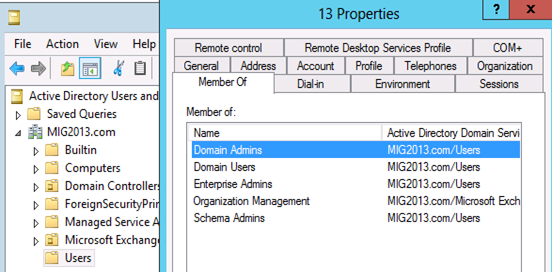
Test mailbox migration without CU1 for Exchange 2013
-
Now, you should be able to login to EAC by going to the url https://localhost/ECP. If you will test the mailbox migration from Exchange 2010/2007 to Exchange 2013 before CU1 for Exchange 2013, it will be working but full co-existence will not work so it is a necessity to install CU1. As an example my Servers are mentioned below:
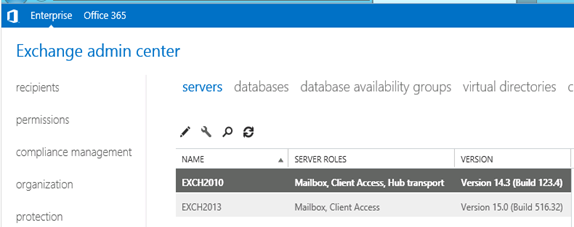
- EAC will show Databases from both the servers
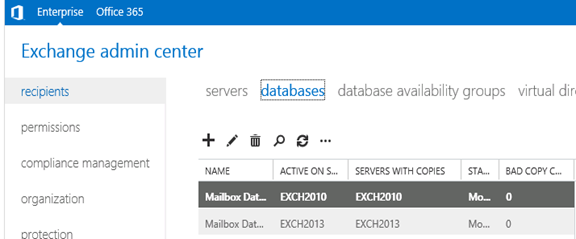
- Now I am migrating the mailbox being Exchange 2010/2007 on SP3 and Exchange 2013 without CU1.
Created new mailbox in Exchange 2010/2007, you can see 2013 database is not showing here
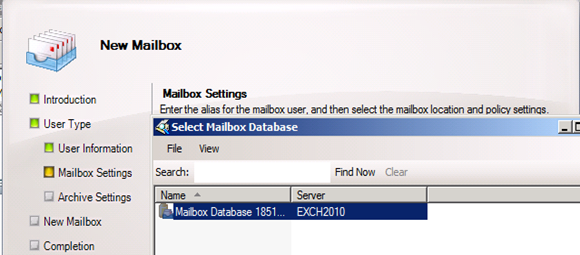
- Database before move
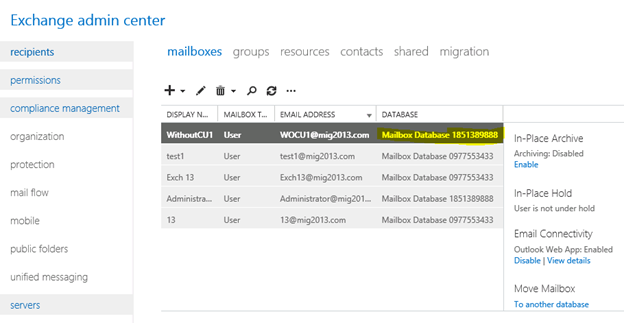
- I have moved the mailbox from Exchange 2013 EAC to Exchange 2013 database. Now click on migration to check the status
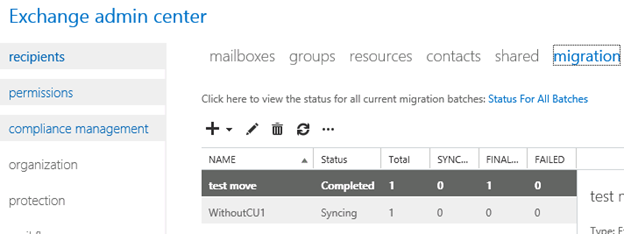
- Now Refresh and you will see completed depends on the size of mailbox.
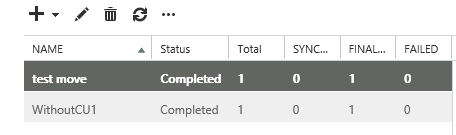
- Check the Database name has changed
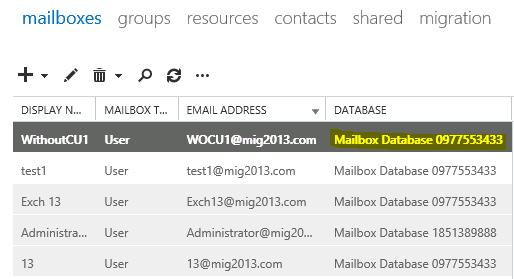
Continue the Exchange 2013 CU1 installation
5. If you have not install CU1 version of exchange 2013 then this is the time to install Exchange 2013 Cumulative update 1 so that we avoid any co-existence issue. If you are doing new installation then you can directly install Exchange 2013 CU1 which itself is a full setup. You can follow same schema update and AD preparation steps mentioned in the Exchange 2013 installation article
Update 4/7/2014: Now – We can go for SP1 – https://msexchangeguru.com/2014/03/02/e2013sp1-installationupgrade/
6. Download the Exchange 2013 from the below link which is an Exchange 2013 setup with Cumulative update
http://www.microsoft.com/en-us/download/details.aspx?id=38176
7. Install the Exchange 2013 CU 1 with the help of below link:
https://msexchangeguru.com/2013/04/15/e2013-cu1-2/
Configuring Exchange 2013 and network
-
Transport Configuration
-
Send connector
1. Exchange 2013 reads exchange 2010/2007 send connector information. Click on the pencil icon to check and add exchange 2013 in the same send connector.
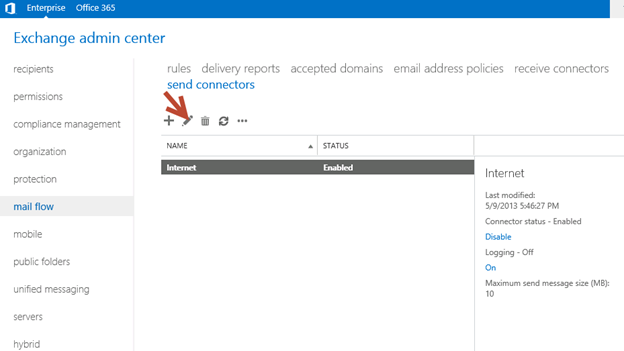
2. Click on scoping and + icon to add the server
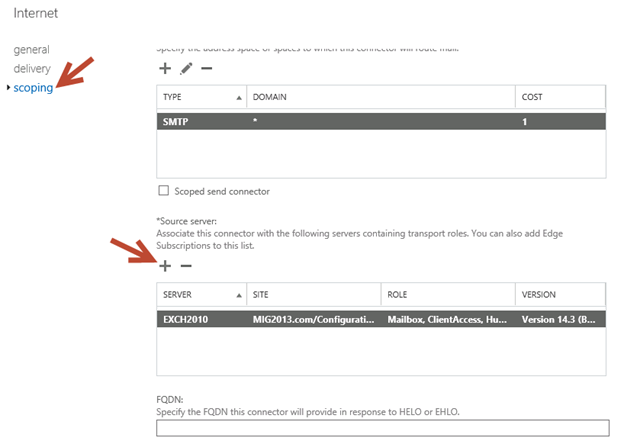
3. Select the server and add, then click on and save. Send connector configuration completed.
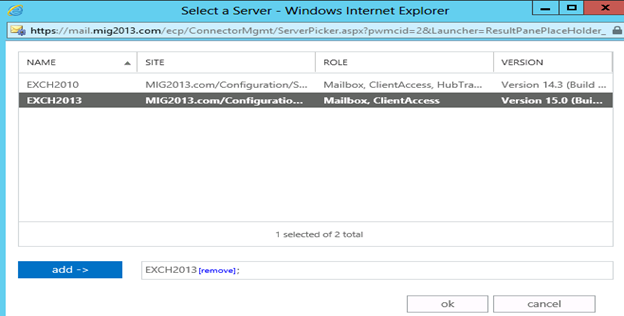
3. Receive Connector
1. Add a receive connector as per the current connector configuration.
2. Select the 2013 server, oh what we have 5 connectors for what. Let me explain here.
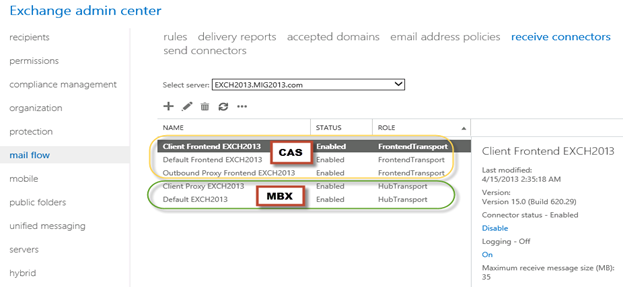
3. You can see all 5 together here as I have CAS and Mailbox on same server. First 3 are for the CAS connector and remain 2 are for mailbox role.
4. I would link to explain the transport pipe line here which consists of the following services:
Front End Transport service – This service runs on all Client Access servers and acts as a stateless proxy for all inbound and outbound external SMTP traffic for the Exchange 2013 organization. The Front End Transport service doesn’t inspect message content, only communicates with the Transport service on a Mailbox server, and doesn’t queue any messages locally.
Transport service – This service runs on all Mailbox servers and is virtually identical to the Hub Transport server role in previous versions of Exchange. The Transport service handles all SMTP mail flow for the organization, performs message categorization, and performs message content inspection. Unlike previous versions of Exchange, the Transport service never communicates directly with mailbox databases. That task is now handled by the Mailbox Transport service. The Transport service routes messages between the Mailbox Transport service, the Transport service, and the Front End Transport service.
Mailbox Transport service – This service runs on all Mailbox servers and consists of two separate services: the Mailbox Transport Submission service and Mailbox Transport Delivery service. The Mailbox Transport Delivery service receives SMTP messages from the Transport service on the local Mailbox server or on other Mailbox servers, and connects to the local mailbox database using an Exchange remote procedure call (RPC) to deliver the message. The Mailbox Transport Submission service connects to the local mailbox database using RPC to retrieve messages, and submits the messages over SMTP to the Transport service on the local Mailbox server, or on other Mailbox servers. The Mailbox Transport Submission service has access to the same routing topology information as the Transport service. Like the Front End Transport service, the Mailbox Transport service also doesn’t queue any messages locally.
 (from TechNet)
(from TechNet)
5. Here are the details about the receive connectors
When you install a Mailbox server running the Transport service, two Receive connectors are created. No additional Receive connectors are needed for typical operation, and in most cases the default Receive connectors don’t require a configuration change. These connectors are the following:
Default <server name> Accepts connections from Mailbox servers running the Transport service and from Edge servers.
Client Proxy <server name> Accepts connections from front-end servers. Typically, messages are sent to a front-end server over SMTP.
During installation, three Receive connectors are created on the Front End transport, or Client Access server. The default Front End Receive connector is configured to accept SMTP communications from all IP address ranges. Additionally, there is a Receive connector that can act as an outbound proxy for messages sent to the front-end server from Mailbox servers. Finally, there is a secure Receive connector configured to accept messages encrypted with Transport Layer Security (TLS). These connectors are the following:
Default FrontEnd <server name> Accepts connections from SMTP senders over port 25. This is the common messaging entry point into your organization.
Outbound Proxy Frontend <server name> Accepts messages from a Send Connector on a back-end server, with front-end proxy enabled.
By default we don’t route the outgoing email to CAS. If we have some mailgaurd or compliance requirement on a separate CAS server then we can use it. If we have CAS and mailbox role on the same server then we don’t need to configure this connector. We can simply disable it.
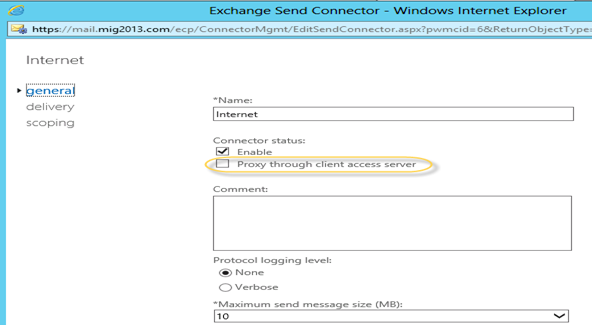
Client Frontend <server name> Accepts secure connections, with Transport Layer Security (TLS) applied.
6. So we have to configure “Default Frontend Servername” connector which is accepting the emails on port 25. Yes this is very important when you have both role on one server then Frontend will be 25 and backend will be 2525
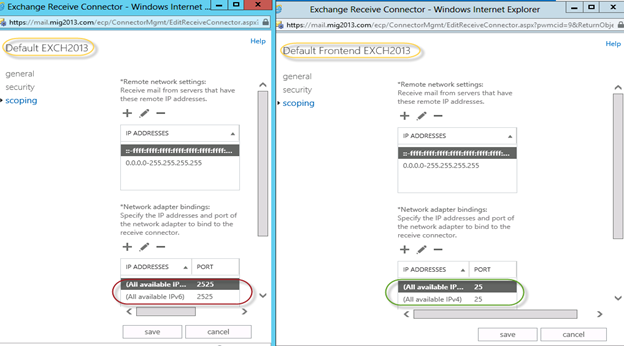
7. You might need to check email address policies, this might needs to re-apply. If we have more than 3000 mailboxes then it is suggest applying from EMS.
To understand the mailflow we can read the below article: https://msexchangeguru.com/2012/08/09/e2013-mailflow/
Exchange 2013 Certificates
Create a new Exchange certificate on Exchange 2013: https://msexchangeguru.com/2013/01/18/e2013-certificate/
Use current certificate
For Export and import of the cert Please check here – https://msexchangeguru.com/2013/06/29/import-cert-e2013/
- Export the cert from Exchange 2010
- Import the cert to Exchange 2013
- Configure the external url. This is very simple in exchange 2013. You don’t need to go to every virtual directory property.
- Select the wrench mentioned below windows
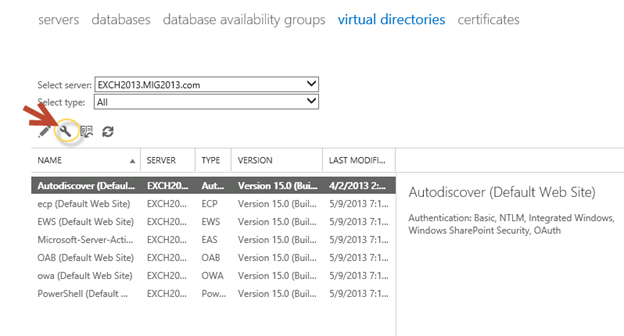
5. Then this wizard will open, select the exchange 2013 server and give the external url and save it.
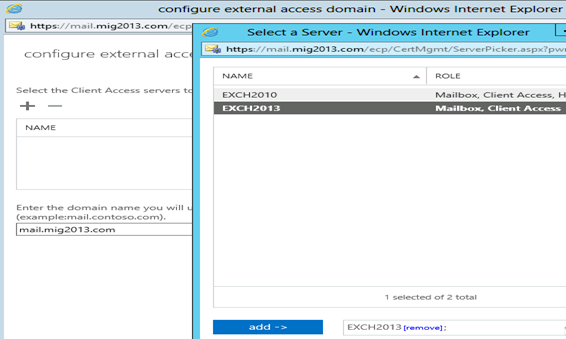
6. CAS Authentication will be “Use form-based authentication” on both Exchange 2013 and Exchange 2010/2007.
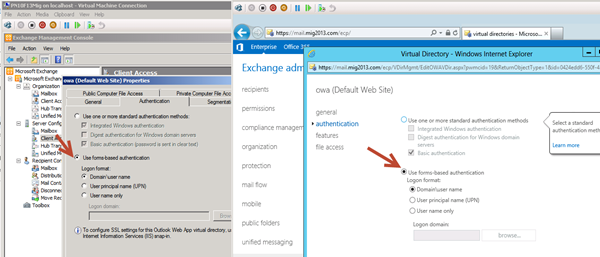
Database availability Group
We would like to configure a DAG for high availability with multiple databases. So we have 2 options.
1. DAG with IP. Check the below link to create a DAG with IP
https://msexchangeguru.com/2013/01/17/e2013-dag/
2. DAG without IP – This needs Exchange 2013 SP1 on Windows 2012 R2
Check the below link to create IP less DAG
https://msexchangeguru.com/2014/03/21/e2013sp1-ip-less-dag/
Update Feb 2015: If you have 2 datacenters expanded DAG then now you can configure your FSW in Azure which means your DAG can be configurable to 3 Data center expanded automated DAG. This will allow you to completely shut down the data center without loosing production connectivity. Here is the link to configure FSW in Azure – Using a Microsoft Azure VM as a DAG witness server
Move Arbitration and Discovery Search mailboxes
Follow the below steps to move all arbitration and discovery search mailboxes to final 2013 database.
Open EMS with run as administrator and run the following cmds
Get‐Mailbox –Arbitration | New‐MoveRequest –TargetDatabase TargetDBName
Get-Mailbox “*Discovery*” | New‐MoveRequest –TargetDatabase TargetDBName
Unified Messaging: Upgrade Exchange 2010 UM to Exchange 2013 UM
This is the optional step only for unified messaging configured organizations.
Please follow the below link to upgrade exchange 2010 UM to Exchange 2013 UM
http://technet.microsoft.com/en-us/library/dn169226(v=exchg.150).aspx
Configure Enabled Outlook Anywhere
For Exchange 2007
Set-OutlookAnywhere -Identity “2010 CasServerNameRpc (Default Web Site)” -ClientAuthenticationMethod Basic -SSLOffloading $False -ExternalHostName mail.domain.com -IISAuthenticationMethods {NTLM,Basic}
For Exchange 2010
Set-OutlookAnywhere -Identity “2010 CasServerNameRpc (Default Web Site)” -ClientAuthenticationMethod Basic -SSLOffloading $False -ExternalHostName mail.domain.com -IISAuthenticationMethods NTLM, Basic
Configure OAB
Run the below command to configure OAB for all databases
Get-MailboxDatabase | Set-MailboxDatabase -OfflineAddressBook “Default Offline Address List (Ex2013)”
Default Offline Address List (Ex2013) can be replaced by your custom named OAB.
Enabling and Configuring Outlook Anywhere
For Exchange 2007
Get-ExchangeServer | Where {($_.AdminDisplayVersion -Like “Version 8*”) -And ($_.ServerRole -Like “*ClientAccess*”)} | Get-ClientAccessServer | Where {$_.OutlookAnywhereEnabled -Eq $False} | Enable-OutlookAnywhere -ClientAuthenticationMethod Basic -SSLOffloading $False -ExternalHostName mail.domain.com -IISAuthenticationMethods NTLM, Basic
For Exchange 2010
Get-ExchangeServer | Where {($_.AdminDisplayVersion -Like “Version 14*”) -And ($_.ServerRole -Like “*ClientAccess*”)} | Get-ClientAccessServer | Where {$_.OutlookAnywhereEnabled -Eq $False} | Enable-OutlookAnywhere -ClientAuthenticationMethod Basic -SSLOffloading $False -ExternalHostName mail.domain.com -IISAuthenticationMethods NTLM, Basic
SCP – Service Connection Point Configuration:
Run the below command to configure SCP on Exchange Management Shell of 2007/2010/2013 separately:
get-ClientAccessServer | Set-ClientAccessServer -AutoDiscoverServiceInternalUri https://autodiscover.domainname/autodiscover/autodiscover.xml
SCP might be already configured on 2007/2010 server so you can also check it and use the same -AutoDiscoverServiceInternalUri. Run the below cmd to get current SCP on 2013 Shell
get-ClientAccessServer | fl name,AutoDiscoverServiceInternalUri
RemoteDomain:
Run the below cmd in EMS to allow auto forwarding, oof, auto reply and disable the possibility of winmail.dat from domino server.
Set-remoteDomain -AutoReplyEnabled $True -AutoForwardEnabled $True -TNEFEnabled $False -AllowedOOFType External
Pop/IMAP:
If you have pop3/imap4 users then you might like to configure 2013 for some addition configuration.
1. Configure the Basic authentication on EAC for CAS 2013
2. Start the services and change them to automatic.
Email address policy:
You might need this step if you organization was initially created on Exchange 2003.
1. Create a new email address policy if there is only one “Default Policy”.
2. Change the attributes of existing email address policy by running the below cmd
Get-emailaddresspolicy | Set-EmailAddressPolicy -RecipientFilter “Alias -ne $null” -IncludedRecipients AllRecipients
3. If you see the below error for the default policy then Remove “Default Policy” which was created in 2003 and will be in ready only mode in Exchange 2013.
Clean up health mailboxes:
When you remove default mailbox database, it does not remove health mailboxes which we can check by running the cmd and below warning will come. Health mailboxes are for the health service and they are specific for every database so we don’t need to move them rather we need to remove them.
Get-mailbox –monitoring
Mailboxes/HealthMailbox94863fe5394447619ec45c4e6b2dd971 has been corrupted, and it’s in an inconsistent state.
The following validation errors happened: WARNING: Database is mandatory on UserMailbox.
To fix this we need to delete user account in dsa.msc at yourdomain/Microsoft Exchange System Objects/Monitoring Mailboxes
Important: At the point configure your outlook for Exchange 2007/2010 mailbox and 2013 mailbox. If both are working from Internet then move to the next step.
CutOver :Updated 2007 part Feb 2015
Now it is the time to do cutover means point the connections to Exchange 2013. It can be done in few simple steps.
1. Create or change Public and Private DNS pointers.
a. autodiscover.domain.com will be pointing to the CAS 2010/2007 or Load balancer of CAS 2010/2007. So change the IP from Exchange 2010/2007 to 2013. In case of new installation or exchange 2007 environment we need to create new host record in DNS. This will be done on both internal and external
b. mail.domain.com (OWA/activesync/RPCoverhttp/mapioverhttp) Change the IP from Exchange 2010/2007 to Exchange 2013 CAS servers or Load balancer.
c. Create Legacy.domain.com host record in case of exchange 2007 co-existence in both public and private DNS. This will point to Exchange 2007 CAS servers or Exchange 2007 l0ad balancer CAS VIP.
2. Point your Spam Guard to forward all the emails to exchange 2013 to receive incoming mail via Exchange 2013.
3. Configure Spam Guard to accept emails from all Exchange 2013 Mailbox servers.
4. Configure all other application to send email to the Exchange 2013 Mailbox Servers.
5. Update PTR and SPF record if Exchange 2013 are sending the emails out directly.
6. In case of Exchange 2007, we need to update the following URLs and Authentications as well.
- EWS – Run the below cmd on Exchange 2007 EMS
Get-WebServicesVirtualDirectory | Set-WebServicesVirtualDirectory -ExternalUrl https://legacy.Domain.com/EWS/Exchange.asmx -internalurl https://legacy.Domain.com/EWS/Exchange.asmx
- OWA – Run the below cmd on Exchange 2007 EMS
Get-OWAVirtualDirectory | Set-OWAVirtualDirectory -ExternalUrl https://legacy.Domain.com/OWA -internalurl https://legacy.Domain.com/OWA
- OWA – Run the below command to change the authentication method in Exchange 2007 EMS
Get-owaVirtualDirectory -identity “CASName1OWA (Default web site)” | Set-OwaVirtualDirectory -ExternalAuthenticationMethods FBA,basic
Exchange 2013 Mailbox Migration
So what are we waiting for… Let us begin the mailbox migration.
- Now you can run the following cmdlet to move bulk or single mailbox
Get-Mailbox –Database “Exchange 2010/2007/2007 Database” –OrganizationUnit “DN of the OU” | New-Move Request –TargetDatabase “Exchange 2013 Database”

2. You can monitor the migration by running the following cmdlet or going to the migration tab in EAC:
Get-MoveRequest

3. Once completed it will show the below window

For Cross forest mailbox migration check this link: https://msexchangeguru.com/2013/11/02/e2013crossforestmigration/
Public Folder Migration
-
Once we complete all mailbox migration then we can start the Public Folders migration.
For Public Folder migration use the below Link:
https://msexchangeguru.com/2013/04/18/exchange2013-public-folders/
- Test everything working and shutdown Exchange 2010/2007 server for 1 production week and observe if no issue reported then go ahead with the Exchange 2010/2007 removal process.
Known Issues:
Active Sync Config without Domain Name: https://msexchangeguru.com/2013/08/06/e2013mobiledomain/
OWA redirection broken page and SSL: http://www.expta.com/2013/05/owa-2013-cu1-redirection-is-broken-for.html – This was fixed in CU3
If you have pop/imap user go for CU2: https://msexchangeguru.com/2013/08/04/e2013popimapauth/
Mailflow misconfiguration: https://msexchangeguru.com/2013/08/03/e2013-2010mailflowissue/
Certifacate and cryptographic provider Issue: http://msitpros.com/?p=1770
Legacy Removal
-
Now we are in a position to remove exchange 2010. We can follow the below link for the exchange 2010/2007 removal.
https://msexchangeguru.com/2013/09/01/e20102007decomposte2013mig/
Hit us with questions
Prabhat Nigam | MVP Exchange
Team @MSExchangeGuru
Keywords: Exchange 2010 to exchange 2013 migration, how to migrate to Exchange 2013





August 5th, 2015 at 5:44 am
TJ,
You should not face any issue if you have not changed any receive connector or installed any 3rd party on any of the Exchange server.
Make sure Exchange server authentication is select in the receive connector.
August 5th, 2015 at 5:49 am
Just replied to the same in the other blog
August 6th, 2015 at 5:21 am
hi dear friends,
first i am sorry about my bad english.
i will migrate my exchange 2007 server to 2013 exchange
and after migration all users will have this message:
your mail boxes moved to 2013 exchange or something like,
how can i make this process?which tool i have to use
thanks
August 6th, 2015 at 8:42 am
Prabhat.
Have sucessfully changed Connectors to Legacy.xxx.com, etc. Mail flow is working, and Exchange 2013 is now in control. I have moved my Mailbox
from 2007 to 2013. Owa, Active-sync is working, everything looks great. I have one issue, We have a Cisco Telephone system, and now I cannot
access my voice messages and settings. We just found out from vendor the The version we are running does not support Exchange 2013.
So we will have to update our Phone software. My Question is can I move my Exchange 2013 Mailbox back to Exchange 2007 until we upgrade
our Phone system??
Thanks
Russ
August 6th, 2015 at 1:03 pm
Yes, you can migrate it back.
August 6th, 2015 at 1:06 pm
@Ozgur
You can send them a proactive email 24 hours before the migration. or update them on office messenger like Lync.
August 14th, 2015 at 8:36 am
Hi Prbhat,
Can you please assist me to resolve the below:
it’s a wonderful site and great instructions for running Exchange 2013 in co-existence with Exchange 2010. I managed to get Exchange 2013 installed and set up correctly and everything is working fine. I’ve got only 1 very minor issue that I need some advise to look into right direction.
When I move the mailbox from Exchange 2010 to Exchange 2013, once the move is completed – if mailbox is opened in Outlook 2007, users get notification – “The exchange administrator has made the changes and requires you to quit and restart the outlook”. When you click ok, it’s trying to configure the profile and open the outlook – but gives another messsage – “Cannot open your default e-mail folder. Microsoft Exchange is not available. Either there are network problems or the Exchange computer is down for maintenance”. When we click Ok on message – it quits the outlook. However, I can go and setup the outlook profile manually for the mailbox which is migrated to Exchange 2013 and it works fine.
What could be the root cause of this problem? and how can I fix it?
Await your response.
Kind regards,
Vishal.
August 16th, 2015 at 5:05 pm
When they reopen the outlook, the outlook should configure it properly.
There can be 3 conditions which are causing the popups.
1. You have Public Folders.
2. This user you are migrating using old and unsupported version of outlook.
3. Outlook user was not configured to use outlook anywhere until migration. Remember even if you configure outlook anywhere on the Exchange server 2007 side but outlook users still need to check the checkbox “Fast Networks” under outlook configuration.
If point number 2 is not an issue then try to configure the option 3 and give me the feedback.
August 17th, 2015 at 5:13 am
Hi Prabhat,
Thanks for getting back to me. I agree with what you’re saying and I have already checked the option 2 and 3.
We’re running the supported version of Outlook 2007 (with SP3 and other specific required updates). Outlook is already configured with outlook anywhere well before I started migration.
We do use public folders – how would this affect the Outlook and won’t allow the profile to be setup by itself.
On a separate note, I spent more time troubleshooting the issue and what I found was – that when outlook trying to configure the profile – it’s finding the old exchange 2003 server which was decommissioned by third party about year and half ago. Could there be remains of old Exchange 2003 might be causing the problem. If so, how do I go about checking and removing those.
Await your response for some ideas.
Many thanks,
Vishal.
August 17th, 2015 at 5:43 am
For the popup
-If you have Public folders then popup may come because of the connection will change.
-I wanted to know if the user’s outlook was checked for the checkbox. “On fast networks, connect using http first, then connect using tcp/ip”
Profile configuration issue.
There can be 2 issue. 1. autodiscover is not configured correctly which can be tested using exrca.com or test email auto configuration wizard.
2. Offline address book is not updating the user. you might need to do it manually.
2003
2003 should not be an issue because 2003 attributes will not allow 2013 installation. I have seen legacyexchangedn pointing to the 2003 administrative groups which might be the only thing I can think of.
August 18th, 2015 at 10:46 am
Hi Prabhat,
Thanks for your reply. Please find the details as below:
1. Outlook 2007 is checked for checkbox – “On fast networks, connect using http first, then connect using tcp/ip”.
2. I’ve checked AutoDiscover, Virtual Directories and Outlook Anywhere – all the settings numerous times. I also checked it with Connectivity Analyzer from Microsoft. But couldn’t find anything wrong with it. I can forward you the log file – what will be the easy option to forward it to you.
3. I’ve migrated all the users mailbox to new exchange 2013 server and configured their profile manually. But when they hot desk – and try to open outlook – they get a message “Microsoft Exchange is unavailable and get an option to click either Retry or Work Offline or Cancel. When clicked Work Offline – it bring up an error message – “Outlook cannot log on. Verify you are connected to the network and are using the proper server and mailbox name. The connection to the Microsoft Exchange is unavailable. Outlook must be online or connected to complete this action.” Click ok on the error message and it brings up the Microsoft Exchange dialogue box where you provide the Exchange Server and Mailbox name. But it populates the Exchange Server name with old exchange 2003 server that was decommissioned ages ago. However, when outlook gets opened – it also creates the Reg Entry — HKLM -> Current User -> Software -> Microsoft -> Windows NT -> Current Version -> (it creates this bits) Windows Messaging Subsystem -> Profiles –> ZZZ Default –> 13dbb0c8aa05101a9bb000aa002fc45a —> 001e6602 and 001e6608 with value of Exchange 2003 server.
Would this help to send me in the right direction? Await your response.
Regards,
Vishal.
August 21st, 2015 at 5:47 am
[…] op diverse andere website, zoals bijvoorbeeld MSExchangeGuru (https://msexchangeguru.com/2013/05/10/exchange2013-migration/) wordt een soortgelijk commando […]
September 1st, 2015 at 1:15 am
Hi PN,
Can I remove a mailbox migration batch which is in syncing status (checked in powershell and shows its in queue)?
please let me know..thanks
September 1st, 2015 at 2:50 am
No, you can only remove them once status changed to completed.
September 1st, 2015 at 3:29 am
Thanks, but what do I need to do with them? I have two migration batch still in syncing status for 3 days now..
September 1st, 2015 at 3:38 am
then in what situation is the migration command [Remove-MigrationBatch -Identify Testmigrate] used?
September 1st, 2015 at 3:42 am
Restart mailbox replication service and see if migration completes.
Once migration completes run the above command to clear the migration request.
September 1st, 2015 at 3:55 am
thanks, if I restart the mailbox replication service, does it affected users connected and online?
September 1st, 2015 at 4:08 am
No, it’s for migration
September 1st, 2015 at 6:45 pm
Hi PN, I have restarted the service but the migration batches are still there in syncing status:
Just to let you know what actually happened:
We are currently in co-existence environment with exch2010 & exch2013. Migrating from 2010-2013 is still in progress with no issues. One batches with more than 100mailboxes stopped in the middle due to disk space and is in suspend state.
Now Iam trying to move mailboxes between databases in exch2013 (those that already being moved from exch2010) and am having this issue.
As I mentioned the two batches are in syncing status, one of this batches, I moved 50mailboxes but do not know why it dropped back 48 and only two mailboxes are in this batch. From EAC, it reads TOTAL 2, SYNCED 0, FINALISED 0, FAILED 0. From powershell, I checked the status of particular mailbox and it’s in QUEUE status.
Any advice/comments as to what has happened and what needs to be, much appreciate.
Many thanks
September 3rd, 2015 at 12:30 am
Always tell this story first.
use the command and clear the batch and rerun it.
I would have preferred a resume command to continue from it had migrated the mails but there are chances of getting a stale migration so clear the batch and rerun.
September 3rd, 2015 at 8:26 pm
thanks PN, appreciate, will try again and see.
September 3rd, 2015 at 8:56 pm
Hi PN:
I am getting this error when am trying to move a single mail box. The mailbox is sitting on one of the exch2013 d/b and am trying to move to another d/b in exch2013. It was initially being moved from exch2010 to exch2013.
Error is: The operation couldn’t be performed because ‘user1’ couldn’t be found on ‘testdomain.com’
I tried few mailboxes and giving the same error above. Any idea please.
Many thanks
September 3rd, 2015 at 9:38 pm
Move user from 2013 Powershell or EAC
Also check their is no move request present for the user.
September 4th, 2015 at 1:06 am
Hi PN,
Thanks, I am moving from 2013 PowerShell and EAC. What’s the PowerShell command to check if there is a moverequest for the user.
Many thanks
September 4th, 2015 at 2:09 am
Get-moverequest
September 4th, 2015 at 2:50 am
thanks PN.
September 4th, 2015 at 4:49 am
Hi PN:
In exch2013, i have 2 databases (DB1 & DB2)and want to export the email addresses of the mailboxes sitting only on DB1 to a csv file on local c drive. Please provide me the powershell command. I need to do this urgently please.
many thanks
September 4th, 2015 at 5:04 am
This is a basic command you should be aware of it.
get-mailbox -db DB1 | fl name,proxyaddresses | export-csv c:\temp\export.csv
September 6th, 2015 at 6:55 pm
Hi PN:
Just a question, Is it okay to delete/remove the mail queues that are sitting there too long? I mean is it okay to removes nay mail queues in exch2013 from the Queue Viewer?
Please let me know, Many thanks
September 21st, 2015 at 11:34 pm
Hi PN:
My exch2013 has recently experience slowness in emails and a long list of queued mails, and emails out/in are being delayed.
What are the causes of emails being queued (between 800-1000 mails) and are there any ways we can sort this out?
Please advise.
Many thanks,
September 22nd, 2015 at 12:08 am
You can delete the dead emails with ndr so that sender would be aware.
No one can guess why your exchange got so many emails… You may need to find out what are these email.. It can be application server emails, virus or something else you may like to verify them… Get-queue command will show you the queues
September 22nd, 2015 at 1:09 am
thanks PN.
How can I see or check which are dead emails just sittign on the queue? Also is there any way I can point-out which email on queue is affected with virus or is coming from an infected PC on my network?
I do not know how to really troubleshooting this.
Many thanks.
September 25th, 2015 at 7:31 am
Prabhat,
We have finally upgraded our Phone system to work with Ex2013. I started finally moving mailboxes. Have a weird problem. I moved a User from 2007 to 2013. Her Client PC is XP with Outlook 2007, we cannot connect to Exchange 2013, Says cannot find exchange or is offline. Now if I try a PC with Win 7 and Outlook 2010, she can connect to exchange 2013 with no issues. The Xp with Office 2007 has the correct updates/patches needed to connect to Ex2013. I even tried another PC with XP and Office 2007, same results cannot access mailbox. One
other issue the user cannot cannot to OWA either, says account is disabled even though it is not.
I also tried my account on that PC and I cannot access my mailbox and my OWA works.
DO you have any Ideas what is wrong ot steps to try to resovle this issue?
Thanks
September 25th, 2015 at 12:31 pm
For outlook issue I think XP might be the issue. I think support ended last year. So upgrade the OS of all the XP users.
Owa should be connecting from any computer, you might like to try by pass proxy for internal owa and ensure you are resolving internal url and IP from the computer.
October 1st, 2015 at 10:17 pm
Hi PN:
I have encountered an issue where one or two users, I wasn’t able to get the user’s Mobile to receiving his emails from exchange mailbox. The Exch ActiveSync is enabled fro these two users and the correct settings are configured on the mobile but it does not get connected. Most users are okay but these two users only. When I added for another user on the same mobile it gets connected and working.
Do know any ideas to fix this? Please let me know.
thanks
November 5th, 2015 at 6:27 pm
Hi, I have a query I was hoping you could help me with. I am About to do an exchange 2007 to 2013 migration.
Current setup is, 2 AD Sites, each site has 2 Ex2007 CAS Servers using NLB and 2 mailbox servers using Windows failover clustering.
The virtual directory URLs for webmail.domainname point to NLB CAS IP in SiteA and autodiscover.domain points to NLB CAS IP in SiteB.
I am planning to implement 2 x EX2013 CAS servers and also 2 X EX2013 mailbox servers in each site.
Am I better using DNS round robin for webmail.domainname and autodiscovEr.
Also, in terms of the legacy.domainname, will I configure the virtual directories on the EX2007 CAS servers in both sites?
If so where did I resolve the internal DNS record to?
Or would you have a better recommendation.
Appreciate your time and hope you can help.
Thanks
Ross
November 9th, 2015 at 4:05 pm
Hi Prabhat!
Have to say this is a great blog ad huge amount of comments!
We have Exchange 2010 SP3 RU11 installed and are planning to coexist with 2016.
My question is that when we install 2016 server nothing will be changed automatically, right? 🙂
And can I follow this blog although tih is made for 2013?
Thanks a lot!
November 9th, 2015 at 5:42 pm
Yes, nothing changes by installing it but externalurl is the key so don’t add it until you are ready.
More or less this blog is good.
When are you going to start it?
November 11th, 2015 at 11:58 am
Hello Prabhat,
We have been running Exchange 2013 with Windows 2012 we have a DAG with cluster administrative access point. Going forward with Exchange 2016 if we decide to create DAG without cluster administrative access point. I think we need to create new DAG “without” cluster administrative access point and then move mailboxes from Exchange 2013 DAG to Exchange 2016 DAG?
Or do you think we keep running same DAG “with” cluster administrative access point and add Exchange 2016 servers to it?
Thanks
Raman
November 11th, 2015 at 2:02 pm
We are starting coexistence / migration end of this week so pretty soon.
But first we are changing TMG to WAP so want to change that first before adding 2016 mailboxes.
Have you had any experience with Wep Application Proxy?
Thanks,
Tommi
November 11th, 2015 at 2:39 pm
Hi Tommi,
Yes, Let me know if there is any issue.
November 11th, 2015 at 2:40 pm
@Raman
You need separate DAG for Exchange 2016.
Make sure windows 2012 is R2 else you need to create cluster administrative access point.
November 11th, 2015 at 2:44 pm
Thanks Prabhat for your response.
Just for my understanding so in case someone already running Exchange 2013 with Win 2012 R2 (“without” cluster administrative access point) even in that case we may need to create a separate DAG for Exchange 2016?
Or you mean to say does not matter if it is with or without cluster administrative access point you need to create separate DAG for Exchange 2016?
November 11th, 2015 at 4:03 pm
Yes, new DAG for every different exchange version
November 12th, 2015 at 7:00 am
Hi
I am about to start a co-existence with Exchange 2007 and 2013; currently there are 2 ADs sites, each site has 2 CAS server (Using NLB) and 2 Mailbox servers.
The current installation has mail.Domain pointing at the CAS NLB in SiteA and autodoscover.domain pointing at the CAS in SiteB.
Exchange 2013 is basically going to be the same setup, 2 CAS and 2 Mailbox in Each site.
Am I better keeping this same DNS naming i.e. mail. going to sitea and autodiscover. going to siteb.
in terms of the legacy.domain URLs, should I configure the 2007 CAS in SiteA to Legacya.domain and the CAS in SiteB legacy.domain?
Thanks for your advice; much appreciated
Thanks
November 16th, 2015 at 3:02 pm
You need to decide 2 things.
If there are 2 internet facing site which will receive the direct request or just one. AutoD and CAS urls should point to one AD site.
Also if they need single url for both or separate urls.
Here is my blog on the URLS. https://msexchangeguru.com/2015/08/22/e20132007-urlsauth-multiadsite/
Externalurl will play big role when it comes to proxying the CAS from one AD site to 2nd AD site.
Check this blog also for both internet facing AD sites. https://msexchangeguru.com/2015/06/09/e2013_2010_2007-casurls/
November 16th, 2015 at 3:04 pm
Check these blogs
https://msexchangeguru.com/2015/08/22/e20132007-urlsauth-multiadsite/
https://msexchangeguru.com/2015/06/09/e2013_2010_2007-casurls/
November 30th, 2015 at 4:00 pm
Prabhat,
Our migration to Exchange 2013 continued Sunday with the Public Folder move. All Went smooth, no errors, we are up today users can add/delete
etc to New Public Folders.. We have one small issue, We use Organizational Forms Library, and looks like it did not come over from
Ex2007. It shows blank.. Since I had no errors, could this be a permissions issue? Do you have any ideas How we Can fix this issue?
Thanks
Russ
December 10th, 2015 at 5:09 pm
[…] If you are on Exchange 2010 and going to migrate to Exchange 2016 then you need to follow the below steps to enable outlook anywhere before following my co-existence guide. […]