Exchange 2016: Unattended Installation
We are moving to the world of commands so I have decided to use more commands and share the power of PowerShell. Let us see the walk through of the Exchange 2016 Installation through PowerShell which is also called unattended installation.
Make sure you have followed the following blogs before moving to the installation:
- Only for mixed mode with Exchange 2010. Install Exchange 2010 SP3 RU11. Check the blog here.
- Preparing Active Directory for Exchange 2016. Check the blog here.
- Install Exchange 2016 prerequisites. Check the Blog here.
Install Windows Server 2012 R2 standard OS.
Run configure the following hardening:
-
Run windows update and install all latest security updates
-
Configure Time zone
-
If you have been practicing to stop the windows Firewall service or it is required for you to stop the windows Firewall on the Exchange server then Disable Windows Firewall for all networks as shown below because your RDP will stop working if you stop the firewall service. If your corporate network is not safe and expect some breaches then keep the Windows Firewall on and contact Microsoft if windows Firewall cause any issue. Microsoft recommends to keep the windows firewall on.
-
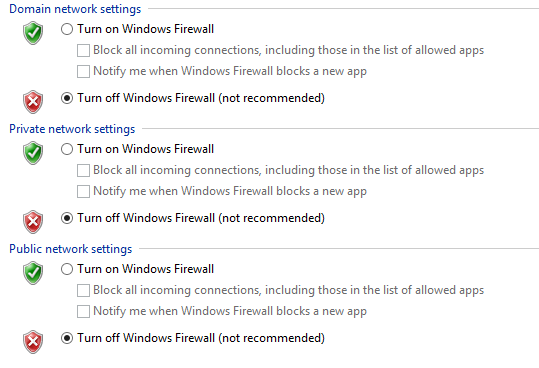
-
Turn off “IE Enhanced Security Configuration”. #This is safe to turn off because only admins will be able to login to the server. Other IE policies can be managed by GPO.
-
Activate Windows if you are going to use it for production.
-
Keep IPv6 enabled with IPv4.
Running the unattended Setup:
Open windows PowerShell with run as administrator.
Change the directory to the Exchange setup files directory. In my case it is c:\temp\Exch2016
Now run the below mentioned command.
.\setup.exe /IAcceptExchangeServerLicenseTerms /m:Install /R:MB
Now setup will install the following services
- Mailbox role: Transport service
- Mailbox role: Client Access service
- Mailbox role: Unified Messaging service
- Mailbox role: Mailbox service
- Mailbox role: Front End Transport service
- Mailbox role: Client Access Front End service
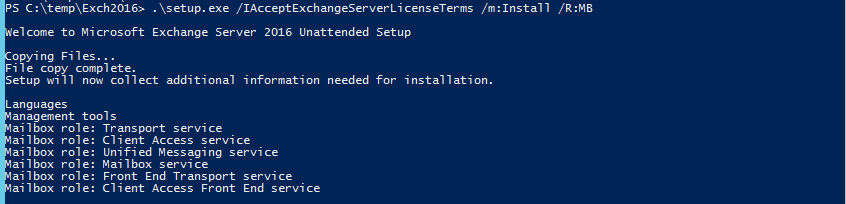
You may get an issue if your extract was not done correctly. Check my blog here.
Setup will run Readiness first.

Then It will continue with the setup. Once the setup completes the “Exchange Management Tools” installation. This is your time to take a break. Go gym, Lunch or dinner. Come back in some time and setup should be completed.

Here we go. Setup Completed.
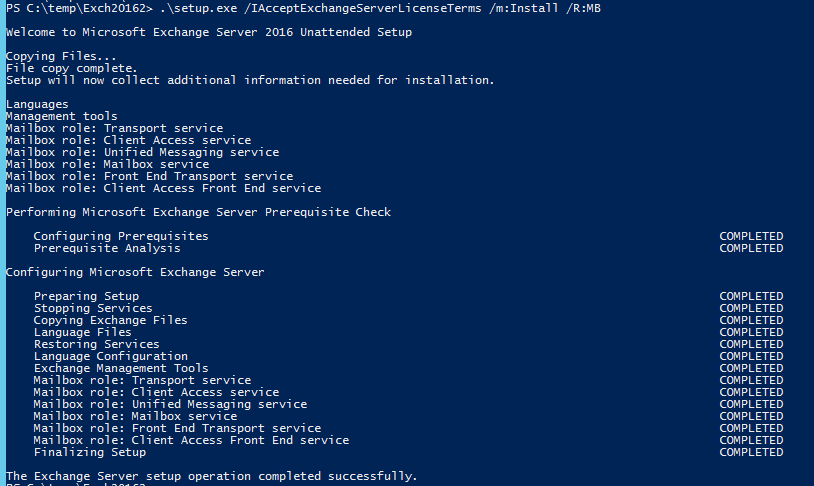
Restart the server.
Toolbox:
We still have queue viewer.
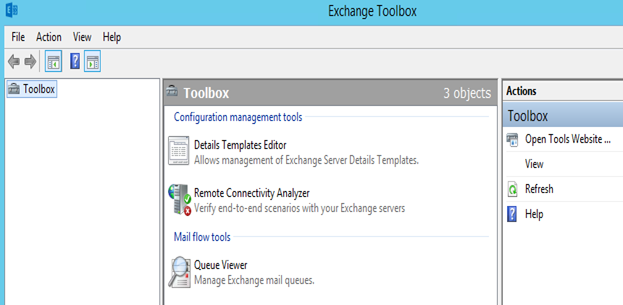
Let us try to login to ECP. You can’t login.
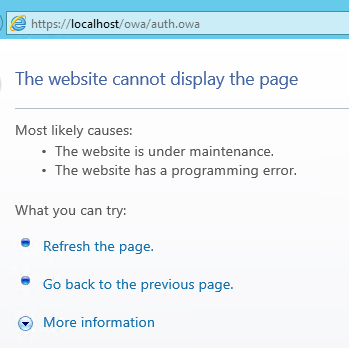
So same as Exchange 2013, you need to migrate a mailbox or create a new mailbox in Exchange 2016 mailbox database.
The only option to do it is Exchange 2016 management shell.
Open Exchange management shell and run the following command to move your admin mailbox to Exchange 2013
-
Get Exchange 2016 mailbox database.
Get-mailboxdatabase

- Move Exchange 2007 mailbox to Exchange 2016 database.
Get-Mailbox 2016mbx | New-MoveRequest -TargetDatabase “Mailbox Database 1576394290”

Or Create a new mailbox.
New-Mailbox mbx2016 -UserPrincipalName mbx2016@mig2016.com
Give the password when prompted.
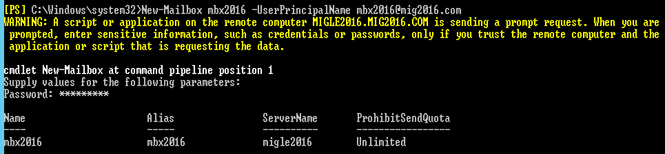
- Once mailbox is created add the membership of organization management and domain admins. Now try to login. Open new browser else you will get the following error.

You will get the Timezone selection page. Select your timezone and click save.
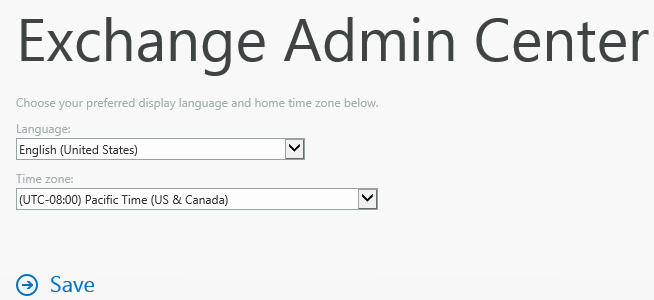
Exchange 2016 EAC is working now. Point to be note we still see the mailbox and client access in the server roles.
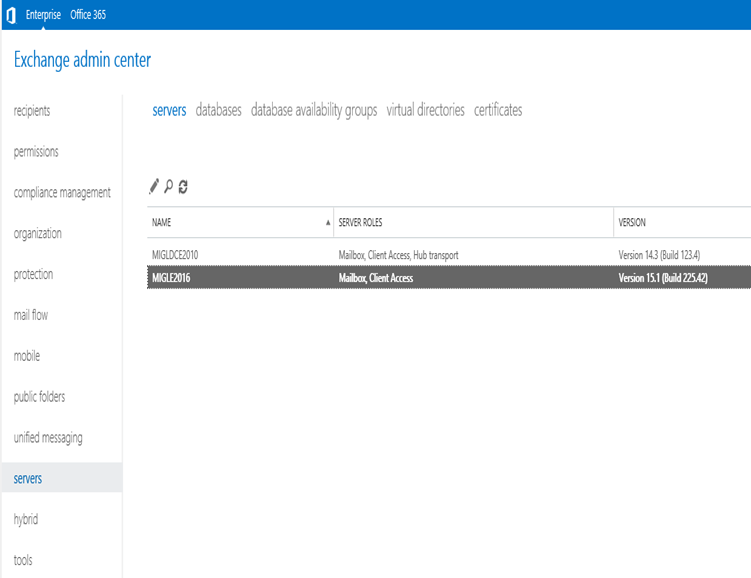
If it is a new setup, then you need to create new send connector to send emails out. We will cover it in our future blog.
Meanwhile I have sent the First email from Exchange 2016.
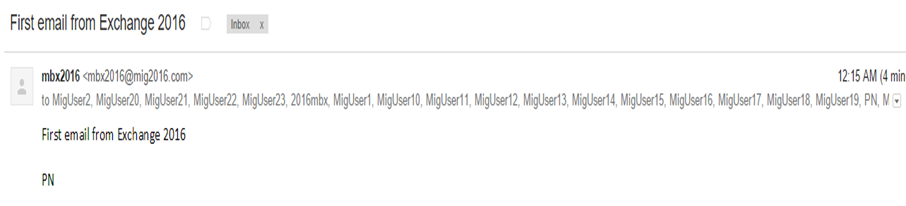
Exchange 2016 Installation Blog ends here.
Microsoft MVP | Exchange Server
Team@MSExchangeGuru



October 10th, 2015 at 5:26 am
You can’t move ah Mailbox from Exchange 2007 to 2016. I think you have ah 2010 Mailbox instead 😉
October 10th, 2015 at 10:30 am
I don’t think moving mailbox to Exchange 2016 is required. I can still access ECP and OWA in my mixed Exchange 2013/Exchange 2016 environment while the only mailbox I have is on Exchange 2013 server!
October 10th, 2015 at 10:33 am
I also don’t understand why you are recommending turning off firewall. It’s actually counterintuitive don’t you think? If you leave firewall on, Exchange setup will create necessary inbound rules automatically! I would rather leave the firewall on.
October 10th, 2015 at 12:51 pm
Between 2010 and 2016 we need to move mailbox or create a new mailbox. See the error. I would agree between 2013 and 2016.
October 10th, 2015 at 12:59 pm
Regarding firewall, why would you like to keep additional filtering within your safe corporate network. I don’t think it is really required. Simply thing you are locking your bed room while sitting in the living room.
For Edge Transport in DMZ, yes we should keep firewall on.
October 10th, 2015 at 2:25 pm
Yes, you have to on 2010 or higher. If you are on 2007 then migrate to Exchange 2013 for now.
October 10th, 2015 at 6:31 pm
Agree on 2007/2010 mailbox. Firewall, different issue. It’s not your home and bedroom comparison. Corporate data is under attack from insiders too. Layered security approach is always recommended. Besides, Exchange team tests their guidance against fit wall enabled servers only. From best practices perspective, I would always recommend firewall on not off.
October 10th, 2015 at 6:59 pm
Same can happen at home too and your home security officer will recommend digital lock on every door.
I agree Microsoft recommends to keep Firewall on to add more security but it is not a necessity.