Exchange 2016: New Features in compare to Exchange 2013
As we are moving towards the release date we need to focus on what are the new features coming in to Exchange 2016 in compare to your current versions of Exchange Server.
We already know Exchange 2007 should be completely removed from the forest in order to Exchange 2007 which also means you can’t migrate from Exchange 2007 to Exchange 2016. So we will not talk about Exchange 2007 when we will talk about Exchange 2016.
New Features in compare to Exchange 2013
No Proxy worry: Exchange 2013 and 2016 can be part of same NLB and they can proxy to each other.
Edge Transport: Edge transport role is coming in the RTM version.
MAPI over HTTP
MAPI over HTTP is the default protocol in Exchange 2016 which outlook uses to connect and communicate with Exchange server. It is more reliable and stable protocol at the Transport layer of the OSI model which can find higher level transport errors and enhance recovery. One of the best feature of this protocol is that it can pause and resume the outlook connection which allows outlook to change networks and resume from hibernation. If outlook client does not support this protocol, then they will continue to connect using Outlook Anywhere.
If you are installing Exchange 2016 in the mixed mode, then you will see a warning as shown below while running Exchange 2016 setup.

You need to run the following command to enable it.
Set-OrganizationConfig –MapihttpEnable $true

Now your outlook will show like this.
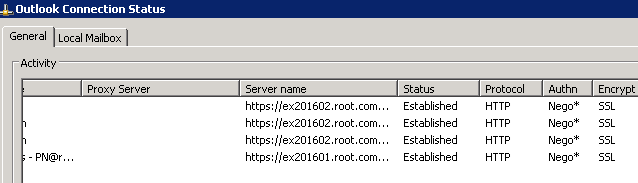
Document Collaboration
Outlook on the web will enable users to link to and share documents stored in OneDrive for Business or in an on-premises SharePoint server in place of attaching a file to the message. It will be similar to current Office 365 users.
If a Word, Excel, or PowerPoint file stored in on-premises SharePoint or OneDrive for Business is included in an email received by a user on Exchange 2016, the user will now have the option of viewing and editing that file in Outlook on the web alongside the message (“Office Web Apps vNext” server must be deployed in your on-premises organization to get this feature). If you are editing attachment, then user should have an Office client license.
Few more improvements are coming which are mentioned below:
- Save a file to OneDrive
- Upload a file to OneDrive
- Most Recently used lists populated with both local and online files.
Outlook on the Web (old name OWA):
It will support Microsoft Edge, Internet Explorer 11 and most recent version of Mozilla Firefox, Google Chrome and Safari Browsers.
The following new features will be added:
- New themes: 13 new themes with graphic designs.
- Options for individual mailboxes have been renewed.
- Pins and Flags: This allow users to keep essential emails at the top of their inbox (Pins) and mark others for follow-up (Flags). Pins are folder specific, great to use folders to organize emails. Quickly find and manage flagged items with inbox filters or the new Task module.
- Performance improvements: Performance improvements is coming in a number of areas across Outlook on the web, which including creating calendar events, composing, loading messages in the reading pane, search, startup, pop outs and switching folders.
- Platform-specific experiences for phones for Android and IOS phones.
- Premium Android experience: Exchange 2016 will add premium android experience for chrome on Android version 4.2 or later devices.
- Email improvements: A new single-line view of the Inbox is coming in Exchange 2016 with an optimized reading pane, emojis, archiving and the ability to undo mailbox actions like moving a message or deleting a message.
- Contact linking: Users can to add contacts from their LinkedIn accounts in outlook on the Web.
- Calendar: New look and new features, including email reminders for Calendar events, ability to propose a new time in meeting invitations, birthday calendars and improved search. This is going to be used for all of us for sure.
- Search suggestions and refiners for an improved faster search. Search suggestions. Search refiners will help a user more easily find the information they’re looking for by providing contextually-aware filters. Filters might include date ranges, related senders, and so on.
Support for Modern Authentication for Outlook:
Exchange 2016 supports Active Directory Authentication Library authentication model in outlook clients on Windows and other OS. ADAL will enable 2 factor authentication which helps in securing the data for many security organizations. More details are here.
Office 365 Hybrid
HCW: The Hybrid Configuration Wizard which was included in Exchange 2013 is has become a cloud-based application. In Exchange 2016, you will download then install the Hybrid Configuration Wizard. The wizard will function same as Exchange 2013 but expect few new benefits:
- The Hybrid Configuration wizard can be updated quickly to support changes in the Office 365 service.
- The wizard can be updated to account for issues detected when you try to configure a hybrid deployment.
- Improved diagnostics and troubleshooting to resolve issues which came while running the wizard.
-
The same wizard will be used by everyone configuring a hybrid deployment if you are using Exchange 2013 or Exchange 2016.
AADConnect Improvement: Multi-forest hybrid deployments has become simple when we use Azure Active Directory Connect (AADConnect). AADConnect introduces management agents that will make it significantly easier to synchronize multiple on-premises Active Directory forests with a single Office 365 tenant.
New Authentication:
Hybrid deployments will now support the new modern authentication model in Outlook which we discussed earlier.
ActiveSync:
Exchange ActiveSync clients will be seamlessly redirected to Office 365 when a user’s mailbox is moved from on premise to Exchange Online. Exchange ActiveSync clients should support HTTP 451 redirect. We already discussed about this attribute change here.
Data Loss Prevention
As well all know DLP has been part of Exchange 2013 success story which is a business standard requirement for many financial org now. DLP has improved and added more templates for other countries now. Improved DLP in Exchange 2016 we can now identify, monitor, and protect 80 different types of sensitive information. Sensitive information types inventory can be checked here.
Transport Rules
I am sure you are familiar with transport rule which works and server level and configurable for the whole ORG.
Exchange 2016 is adding following new features to the transport Rules:
- Exchange transport rules can now identify 80 different types of DLP configuration which we discussed earlier.
- There is a new condition “Any attachment has these properties, including any of these words”,has been added which checks the attachment property for the specific words. This new condition easily integrates your Exchange transport rules and DLP policies with SharePoint Server, Windows Server 2012 R2 File Classification Infrastructure (FCI), or a third-party classification system.
- There is a new action added Notify the recipient with a message. A transport rule can be set to send a notification to the recipient with the text you specify which can inform the recipient that the message had some issues and actions required.
-
There is another new action Generate incident report and send it to has been updated so that multiple distribution lists can receive the incident report
In-place Archiving, retention and eDiscovery
Exchange 2016 has added the following improvements for In-Place Archiving, retention, and eDiscovery:
-
Public folder support for In-Place eDiscovery and In-Place Hold
Exchange 2016 has integrated public folders into the In-Place eDiscovery and Hold workflow. In Exchange 2016 in-Place eDiscovery can search public folders and we can put In-Place Hold on public folders. We can also configure a query-based and a time-based hold on public folders. We can only search and place a hold on all public folders right now but later Cumulative Updates will allow you to choose specific public folders to search and place on hold.
-
Compliance Search
Exchange 2016 is introducing a new eDiscovery search tool called Compliance Search. This tool is capable of running a single search for very large numbers of mailboxes. There is no limit on the number of mailboxes, so all mailboxes can be searched in one search. There is no limit on the number of searches that can run at the same time.
We can run compliance Search from Exchange Management Shell. Compliance Search commands can be found here.
An administrator or eDiscovery manager must be assigned the Mailbox Search management role or be a member of the Discovery Management role group to run the compliance search commands.
Discontinued Features from Exchange 2013 to 2016:
We would also like to update the discontinued features from Exchange 2013 to 2016 so that you are aware what will be missed in Exchange 2016 and be ready for it.
- MAPI/CDO library:
Time to say bye to the MAPI/CDO library.
In Exchange 2016 Exchange Web Services (EWS), Exchange ActiveSync (EAS), and Representational State Transfer (REST) APIs has replaced MAPI/CDO library. If an application in your organization is using the MAPI/CDO library, in Exchange 2016 it needs to move to EWS, EAS, or the REST APIs.
- Client Access server role:
Time to say bye to Client Access server role. In Exchange 2016 Microsoft has removed Client Access server role and added Client Access server Services. Mailbox role is the only role left and it performs all the action.
This is good move but Exchange will no longer be able to leverage windows network load balancing and DAG in the same infrastructure which was the option for small org rather than investing in Load Balancers.
On the other hand, Load Balancer are designed to do load balancing which adds much more efficiency to the load balancing so we should load balancers. There are virtual load balancers available which can be installed just like Client Access server role in Virtualization.
Reference: https://technet.microsoft.com/en-us/library/jj150540(v=exchg.160).aspx
Next UP: New Features in compare to Exchange 2010 – Check out here.
Microsoft MVP | Exchange Server
Team@MSExchangeGuru



September 30th, 2015 at 4:55 pm
To replace NLB what software (VM?) load balancer is recommended by MS?
September 30th, 2015 at 7:37 pm
Best is to go with hardware load balancer but if your org is small then you can consider virtual load balancer. The best in the market is F5 and Citrix netscaler is picking up.
October 1st, 2015 at 1:20 am
Also consider KEMP, fraction of the price and also in Gartner matrix.
October 1st, 2015 at 2:37 am
[…] we have discussed Exchange 2016 changes in compare to Exchange 2013 here. Some of the features will repeat in this blog. Let us check new […]
October 1st, 2015 at 1:21 pm
[…] Exchange 2016: New Features in compare to Exchange 2013 […]
October 5th, 2015 at 4:27 pm
Since the on-premise Exchange 2016 is supposed to do OneDrive document collaboration – does the Exchange 2016 CAL come with a OneDrive for Business subscription? How does that work?
October 6th, 2015 at 4:13 pm
Sorry, You need separate license. Exchange 2016 has nothing to do with onedrive license. This is an option available to configure if you are willing to use one drive rather than using on premise sharepoint.