Skype for business – Create and Edit External Access Policy
One of the main components for skype for business is the external access policy which manages the skype for business external experience.
The external access policy can configure the external remote access and communication with the federated and public users.
You can create and edit an external access policy using skype for business shell and control panel.
To use skype for business shell to manage the external access policy:
-
To create a new external access policy you can use command New-csexternalaccesspolicy as example: “New-CsExternalAccessPolicy -Identity “TestPolicy” -EnableFederationAccess $True -EnableOutsideAccess $True”

For more information about this command you can check the following URL
https://docs.microsoft.com/en-us/powershell/module/skype/new-csexternalaccesspolicy?view=skype-ps
-
To edit an existing external access policy you can use command Set-csexternalaccesspolicy as example: “Set-CsExternalAccessPolicy -Identity “TestPolicy” -EnableFederationAccess $True”

For more information about this command you can check the following URL
https://docs.microsoft.com/en-us/powershell/module/skype/set-csexternalaccesspolicy?view=skype-ps
-
To get the configuration of an existing external access policy you can use command Get-csexternalaccesspolicy as example: “Get-CsExternalAccessPolicy -Identity “tag:TestPolicy””

For more information about this command you can check the following URL
https://docs.microsoft.com/en-us/powershell/module/skype/get-csexternalaccesspolicy?view=skype-ps
To use skype for business control panel to manage the external access policy:
To create a new external access policy:
-
Open control panel > Federation and External Access
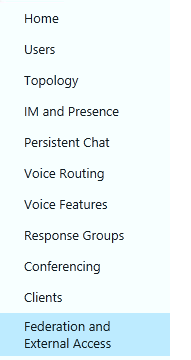
-
External Access Policy > New > user/site policy
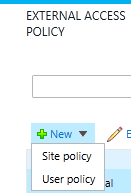
-
You should then specify:
- Name
- Description
- Allow the communication with federated users or not.
- Allow the communication with public users or not.
- Allow the communication with XMPP federated users or not.
- Allow remote access for the users.
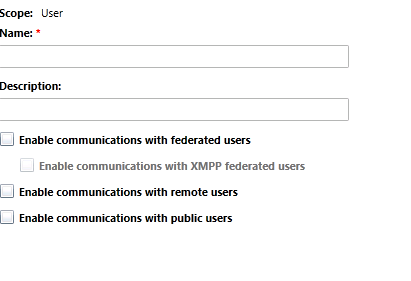
- Name
To edit an existing external access policy
-
Open control panel > Federation and External Access

-
External Access Policy > edit > Show details
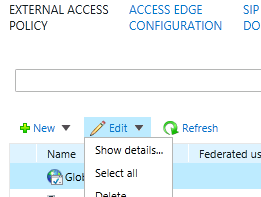
-
Then you will be able to edit all configuration that described on the last part
To assign and external access policy to user
-
Open control panel > Users > search for the user > Edit > Show details
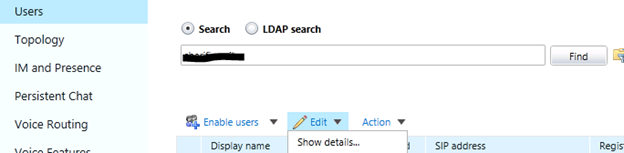
- Then choose the correct external access policy
Ratish Nair
Microsoft MVP | Office Servers and Services
Team @MSExchangeGuru


